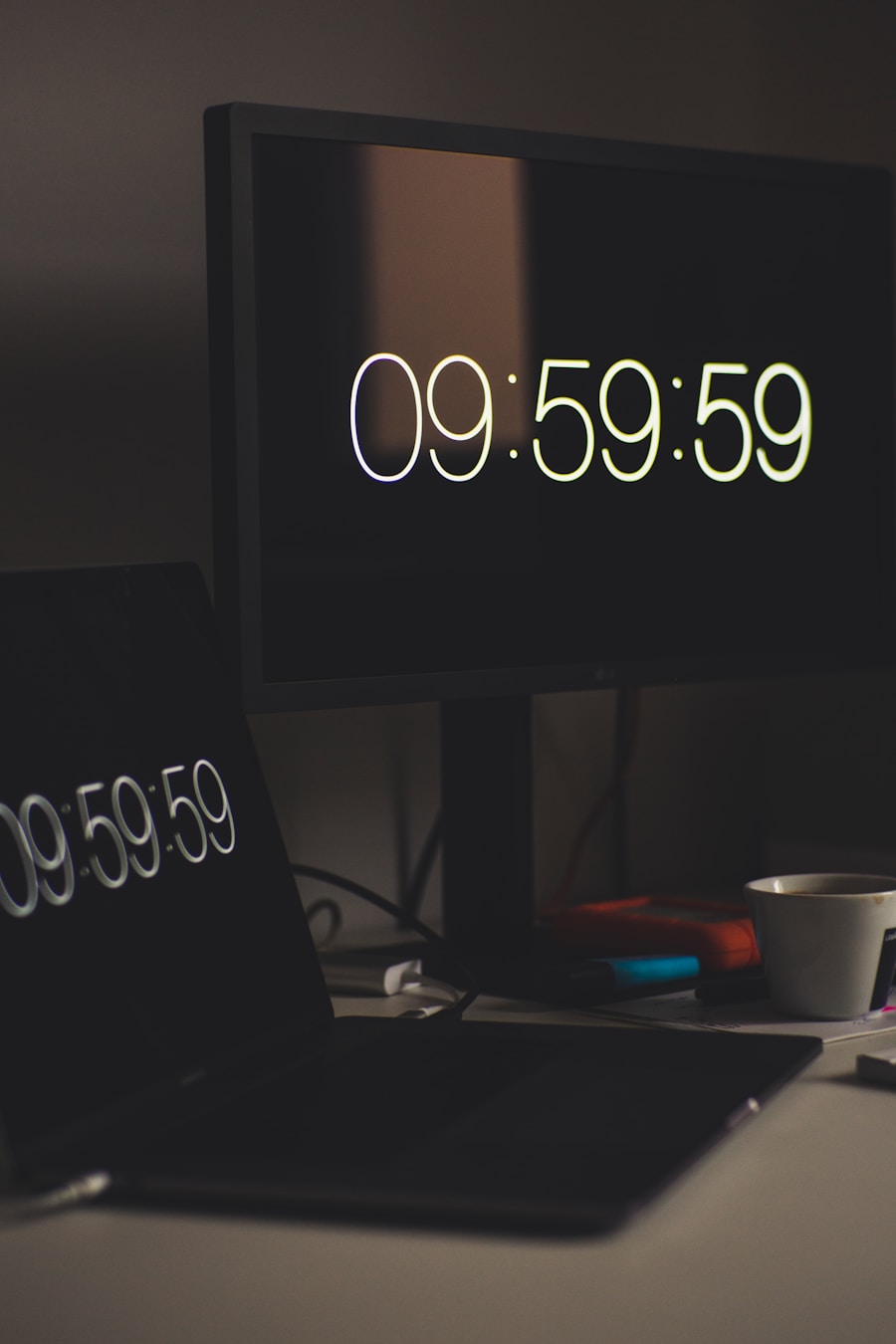Windows 11 introduces a refined user interface that enhances the overall experience, including the way time is displayed on the system. The clock settings in Windows 11 are not merely functional; they are designed to be intuitive and user-friendly. Users can access these settings through the Settings app, which serves as a centralized hub for personalizing various aspects of the operating system.
The clock is prominently displayed on the taskbar, providing users with immediate access to the current time, date, and even additional information such as time zones. The clock settings allow users to adjust various parameters, including time format, time zone, and synchronization with internet time servers. This synchronization ensures that the displayed time is accurate and reflects any changes due to daylight saving time or other regional adjustments.
Understanding these settings is crucial for users who rely on precise timekeeping for their daily tasks, whether for work, study, or personal activities. The ability to customize how time is presented can significantly enhance productivity and user satisfaction.
Key Takeaways
- Windows 11 offers various options for customizing the clock settings to display seconds on the taskbar.
- Enabling the display of seconds on the taskbar clock can be done through the system settings in Windows 11.
- Users can customize the clock on the lock screen by accessing the lock screen settings in Windows 11.
- Third-party apps are available for users who want to display seconds on Windows 11 in a more customized way.
- Troubleshooting issues with displaying seconds on Windows 11 may involve checking system updates and app compatibility.
- Best practices for displaying seconds on Windows 11 include using built-in settings and reliable third-party apps for a seamless experience.
Enabling the Display of Seconds on the Taskbar Clock
One of the more sought-after features among Windows 11 users is the ability to display seconds on the taskbar clock.
Enabling seconds on the taskbar clock can be particularly beneficial for professionals in fields such as programming, music production, or any activity where timing is critical.
Fortunately, this feature can be activated through a few straightforward steps. To enable seconds on the taskbar clock, users can navigate to the Settings app and select “Time & language.” From there, they should click on “Date & time,” where they will find options related to time display. However, it’s important to note that while Windows 11 does not provide a direct toggle for displaying seconds in the taskbar clock through its native settings, users can achieve this by modifying the registry.
This involves accessing the Windows Registry Editor and making specific changes to the relevant keys. While this method may seem daunting to some, it allows for a high degree of customization and can be reversed if needed.
Customizing the Clock on the Lock Screen
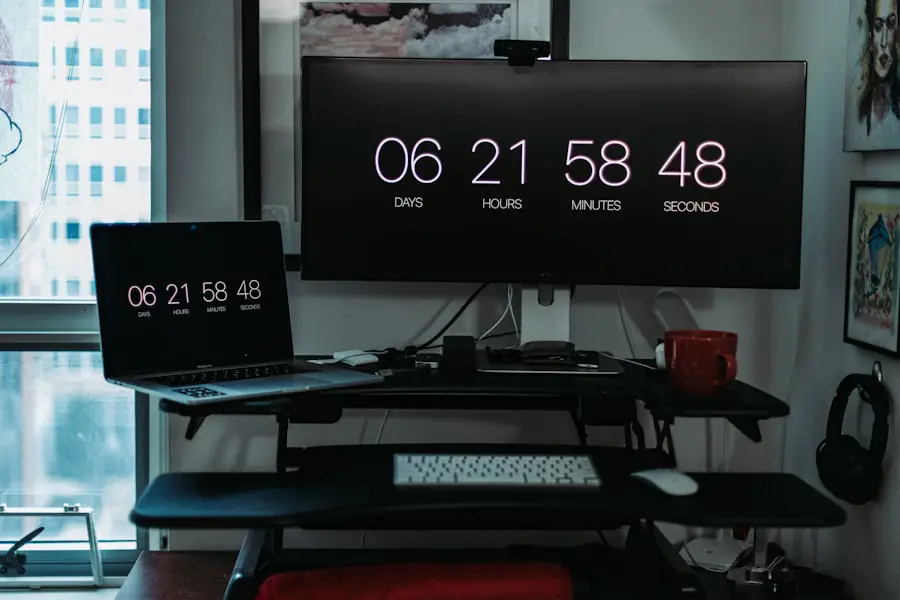
The lock screen in Windows 11 serves as both a security feature and a customizable interface that greets users before they log in. Customizing the clock on the lock screen can enhance its aesthetic appeal and functionality. Users have the option to change the clock’s format, choose different styles, and even select various backgrounds that complement their personal taste or brand identity.
This level of customization not only makes the lock screen visually appealing but also allows users to quickly glance at the time without unlocking their devices. To customize the lock screen clock, users can go to Settings and select “Personalization,” followed by “Lock screen.” Here, they can choose from different clock styles and formats, including options for displaying seconds if they have enabled that feature elsewhere in their system. Additionally, users can select a slideshow of images or a single background that reflects their personality or mood.
This customization can make the lock screen feel more personal and inviting, transforming it from a mere security measure into a reflection of individual style.
Using Third-Party Apps to Display Seconds on Windows 11
| Third-Party App Name | Compatibility | Rating | Number of Downloads |
|---|---|---|---|
| TClockEx | Windows 11 | 4.5/5 | 100,000+ |
| Atomic Clock Sync | Windows 11 | 4.2/5 | 50,000+ |
| Free Desktop Timer | Windows 11 | 4.0/5 | 20,000+ |
For users who seek even more advanced features than what Windows 11 natively offers regarding time display, third-party applications can provide robust solutions. Numerous applications are available that allow for extensive customization of how time is displayed on both the taskbar and other areas of the operating system. These applications often come with additional functionalities such as alarms, timers, and world clocks, making them ideal for users who require comprehensive time management tools.
One popular application is T-Clock Redux, which allows users to customize their taskbar clock extensively. With T-Clock Redux, users can display seconds alongside hours and minutes, change fonts and colors, and even add custom text or icons next to the clock. This level of customization is particularly appealing for users who want their taskbar to reflect their unique style or who need specific information readily available at a glance.
Other applications like Rainmeter offer even more extensive customization options by allowing users to create fully personalized desktop widgets that can display time in various formats.
Troubleshooting Issues with Displaying Seconds on Windows 11
Despite the various methods available for displaying seconds on Windows 11, users may encounter issues that prevent this feature from functioning as intended. Common problems include registry changes not taking effect or third-party applications failing to display seconds correctly. Troubleshooting these issues often requires a systematic approach to identify and resolve underlying problems.
For instance, if changes made in the Windows Registry do not reflect on the taskbar clock, users should ensure they have followed all steps accurately and that they have restarted their system after making changes.
Additionally, checking for updates to Windows 11 can resolve compatibility issues that may arise with third-party applications. If an application fails to display seconds correctly, reinstalling it or checking its settings may help restore functionality.Engaging with community forums or support channels can also provide insights from other users who may have faced similar challenges.
Best Practices for Displaying Seconds on Windows 11
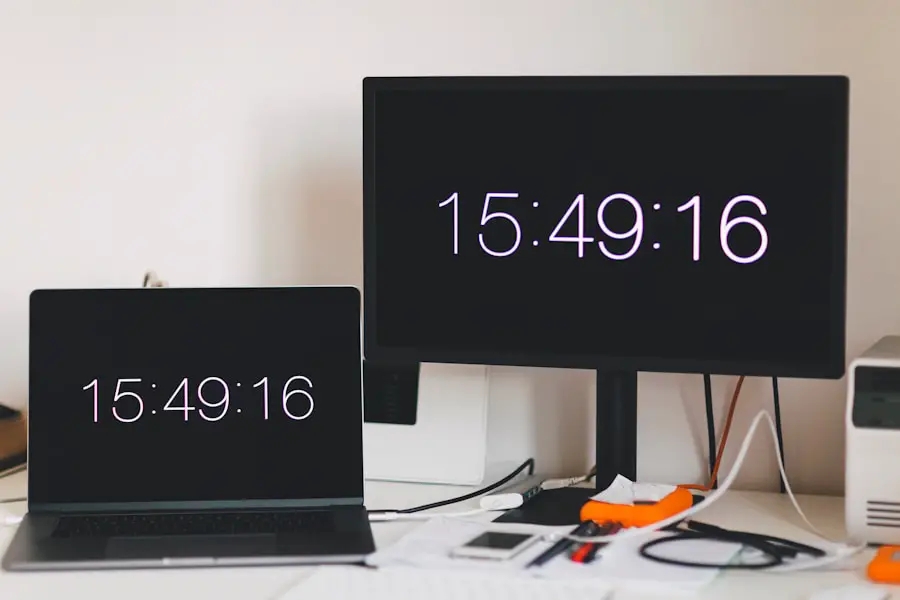
When it comes to displaying seconds on Windows 11, adopting best practices can enhance both functionality and user experience. First and foremost, users should consider their specific needs when deciding whether to enable seconds on their taskbar clock. For those who require precise timing for tasks such as coding or music production, displaying seconds can be invaluable.
However, for casual users, it may clutter the interface unnecessarily. Another best practice involves regularly reviewing and updating any third-party applications used for time management. Ensuring that these applications are up-to-date not only enhances performance but also provides access to new features and security updates.
Users should also familiarize themselves with any customization options available within these applications to maximize their utility. Finally, maintaining a clean and organized desktop environment can help ensure that any additional clocks or timers do not become overwhelming or distracting. By understanding how to effectively manage clock settings in Windows 11, enabling seconds display, customizing lock screens, utilizing third-party applications, troubleshooting issues, and following best practices, users can create a tailored experience that meets their specific needs while enhancing productivity and efficiency in their daily tasks.
If you are looking to customize your Windows 11 experience further, you may want to check out this article on how to show seconds on Windows 11. This feature can be useful for keeping track of time more accurately on your desktop. Additionally, you can explore other tips and tricks for optimizing your Windows 11 experience by visiting the Apps Softwares website.
FAQs
What is Windows 11?
Windows 11 is the latest version of the Windows operating system developed by Microsoft. It comes with new features and a redesigned user interface.
How do I show seconds on Windows 11?
To show seconds on Windows 11, you can simply right-click on the taskbar, select “Taskbar settings,” and then toggle on the “Use small taskbar buttons” option. This will display the seconds on the system clock in the taskbar.
Can I customize the clock display on Windows 11?
Yes, you can customize the clock display on Windows 11 by right-clicking on the taskbar, selecting “Taskbar settings,” and then choosing the desired options under “Clock” settings.
Are there any third-party tools to show seconds on Windows 11?
Yes, there are third-party tools and apps available that can be installed to show seconds on Windows 11. However, it’s important to download and install such tools from trusted sources to avoid potential security risks.
Does showing seconds on Windows 11 affect system performance?
Showing seconds on Windows 11 does not significantly affect system performance. It is a minor adjustment to the system clock display and should not cause any noticeable impact on the overall performance of the operating system.