Android Auto is a mobile application developed by Google that allows users to connect their Android devices to their vehicles, providing a streamlined interface for accessing various apps and features while driving. Launched in 2015, this platform was designed with safety in mind, enabling drivers to use their smartphones in a way that minimizes distractions. By mirroring the phone’s interface onto the car’s infotainment system, Android Auto allows users to access navigation, music, messaging, and other applications through voice commands or simplified touch controls.
This integration not only enhances the driving experience but also promotes safer driving habits by reducing the need for drivers to handle their phones directly. The application supports a wide range of apps, including Google Maps, Spotify, WhatsApp, and many others, making it a versatile tool for modern drivers. As technology continues to evolve, Android Auto has also adapted, introducing features such as wireless connectivity and improved voice recognition capabilities.
However, despite its advantages, some users may find that they prefer not to use Android Auto for various reasons. Whether it’s due to personal preferences, compatibility issues with certain vehicles, or simply a desire to minimize distractions further, understanding how to disable Android Auto can be beneficial for those who wish to take control of their in-car experience.
Key Takeaways
- Android Auto is a popular app that allows users to integrate their Android phone with their car’s infotainment system for a safer and more convenient driving experience.
- There are several reasons why someone might want to disable Android Auto, including privacy concerns, connectivity issues, or simply not needing the app anymore.
- Disabling Android Auto on your phone is a simple process that involves accessing the app settings and turning off the “auto-launch” feature.
- Disabling Android Auto on your car can vary depending on the make and model, but generally involves accessing the car’s infotainment system settings and disabling the Android Auto app.
- Common issues when disabling Android Auto include difficulty accessing the app settings, connectivity problems, and issues with the car’s infotainment system recognizing the changes.
- In conclusion, disabling Android Auto can be a straightforward process, but it’s important to troubleshoot any issues that may arise to ensure a smooth transition.
Reasons for Disabling Android Auto
There are several reasons why a user might choose to disable Android Auto on their device or vehicle. One of the primary concerns is the potential for distraction. While Android Auto is designed to reduce distractions by providing a simplified interface, some drivers may still find that notifications and app alerts can divert their attention from the road.
For individuals who prefer a more traditional driving experience without the constant influx of digital information, disabling Android Auto can help create a more focused environment. Another reason for disabling Android Auto could be related to compatibility issues. Not all vehicles support Android Auto seamlessly, and some users may experience connectivity problems or lag when trying to use the application.
In cases where the integration is not functioning as intended, it can lead to frustration and a diminished driving experience. Additionally, some users may find that they do not utilize the features offered by Android Auto frequently enough to justify its presence in their vehicle. For those who primarily rely on their phone’s native functions or prefer alternative navigation and music solutions, disabling Android Auto can streamline their in-car technology.
How to Disable Android Auto on Your Phone

Disabling Android Auto on your phone is a straightforward process that can be accomplished in just a few steps. First, you will need to access the settings menu on your Android device. This can typically be done by locating the gear icon in your app drawer or notification shade.
Once you are in the settings menu, scroll down until you find the “Apps” or “Applications” section. Here, you will see a list of all installed applications on your device. Next, locate “Android Auto” from the list of applications.
Tapping on it will take you to the app’s settings page, where you will find options related to notifications and permissions. To disable Android Auto completely, you may need to select “Uninstall” or “Disable,” depending on your device’s configuration. If you choose to disable the app rather than uninstall it, keep in mind that this action will prevent it from running in the background and connecting to your vehicle.
After completing these steps, Android Auto will no longer be active on your phone. In addition to disabling the app itself, users can also manage their phone’s connection settings to ensure that Android Auto does not automatically launch when connecting to their vehicle. This can be done by navigating back to the main settings menu and selecting “Connected devices” or “Bluetooth.” From there, you can find your vehicle’s connection and adjust the settings to prevent automatic launching of Android Auto when your phone is connected.
How to Disable Android Auto on Your Car
| Car Model | Method to Disable Android Auto |
|---|---|
| Toyota Corolla | Go to Settings > Apps > Android Auto > Disable |
| Honda Civic | Press and hold the voice control button for 5 seconds |
| Ford Focus | Unplug the USB cable from the car’s USB port |
| Chevrolet Malibu | Go to Settings > Phone > Android Auto > Disable |
Disabling Android Auto on your car’s infotainment system can vary depending on the make and model of your vehicle. Generally, the process involves accessing the settings menu within the car’s display interface. Start by turning on your vehicle and navigating to the main menu of your infotainment system.
Look for an option labeled “Settings,” “Connections,” or something similar that pertains to smartphone integration. Once you are in the appropriate settings section, search for options related to smartphone connectivity or Android Auto specifically. In many systems, there will be a toggle switch or checkbox that allows you to enable or disable Android Auto functionality.
By selecting this option and turning it off, you will effectively disable Android Auto from launching when your phone is connected via USB or Bluetooth. In some vehicles, particularly those with more advanced infotainment systems, you may also have the option to manage app permissions or customize which features are accessible through Android Auto. If you find that you only want to limit certain functionalities rather than completely disabling the feature, this could be a viable alternative.
Always refer to your vehicle’s owner manual for specific instructions tailored to your model, as the steps can differ significantly between manufacturers.
Troubleshooting Common Issues When Disabling Android Auto
When attempting to disable Android Auto, users may encounter various issues that can complicate the process. One common problem is that even after disabling the app on their phone or vehicle, it may still launch unexpectedly when connecting via USB or Bluetooth. This can often be attributed to settings that have not been fully adjusted or saved correctly.
To resolve this issue, users should double-check both their phone’s app settings and their vehicle’s infotainment settings to ensure that all relevant options are disabled. Another issue that may arise is related to persistent notifications from Android Auto even after it has been disabled. Some users report receiving alerts about updates or features related to Android Auto despite having uninstalled or disabled the application.
In such cases, clearing the app cache and data from the phone’s settings can help eliminate these notifications. This process involves going back into the “Apps” section of your phone’s settings, selecting Android Auto, and choosing “Storage.” From there, you can clear both cache and data, which should stop any lingering notifications. Additionally, if users experience difficulties with their vehicle’s infotainment system after disabling Android Auto—such as connectivity issues with other apps or features—it may be necessary to perform a system reset on the car’s display unit.
This reset can often resolve glitches that occur when changing settings related to smartphone integration. However, it is essential to consult the vehicle’s manual before proceeding with a reset, as this process can vary widely between different car models.
Conclusion and Final Thoughts
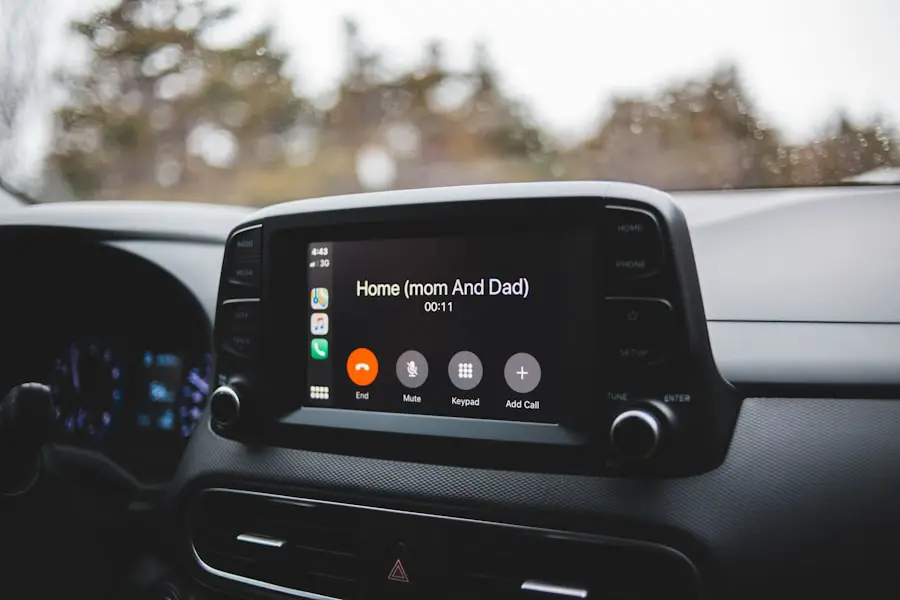
Why Disable Android Auto?
By following straightforward steps on both their smartphones and vehicles, users can easily disable Android Auto and tailor their driving experience according to their needs.
Troubleshooting Common Issues
While troubleshooting common issues may arise during this process, being aware of potential problems and solutions can help ensure a smooth transition away from using this application.
Personal Preferences and Priorities
Ultimately, whether one chooses to embrace or disable Android Auto reflects individual preferences and priorities regarding safety and convenience while driving.
If you are looking for more information on how to manage your privacy settings while using Android Auto, you may want to check out this privacy policy article. It can provide you with valuable insights on how to protect your personal information while using this feature.
FAQs
What is Android Auto?
Android Auto is a mobile app developed by Google that allows users to mirror features from their Android device, such as a smartphone, onto a car’s dashboard information and entertainment head unit.
How do I turn off Android Auto?
To turn off Android Auto, simply disconnect your Android device from the car’s USB port or Bluetooth connection. You can also disable the app by going to the settings on your Android device and selecting “Apps” or “Applications,” then finding Android Auto and tapping “Disable” or “Force Stop.”
Can I uninstall Android Auto from my device?
Yes, you can uninstall Android Auto from your device by going to the settings, selecting “Apps” or “Applications,” finding Android Auto, and tapping “Uninstall.” Keep in mind that uninstalling the app will remove all of its data and settings from your device.
Will turning off Android Auto affect my car’s built-in features?
Turning off Android Auto will not affect your car’s built-in features. Your car’s original features and functions will continue to work as usual once Android Auto is turned off or disconnected.
