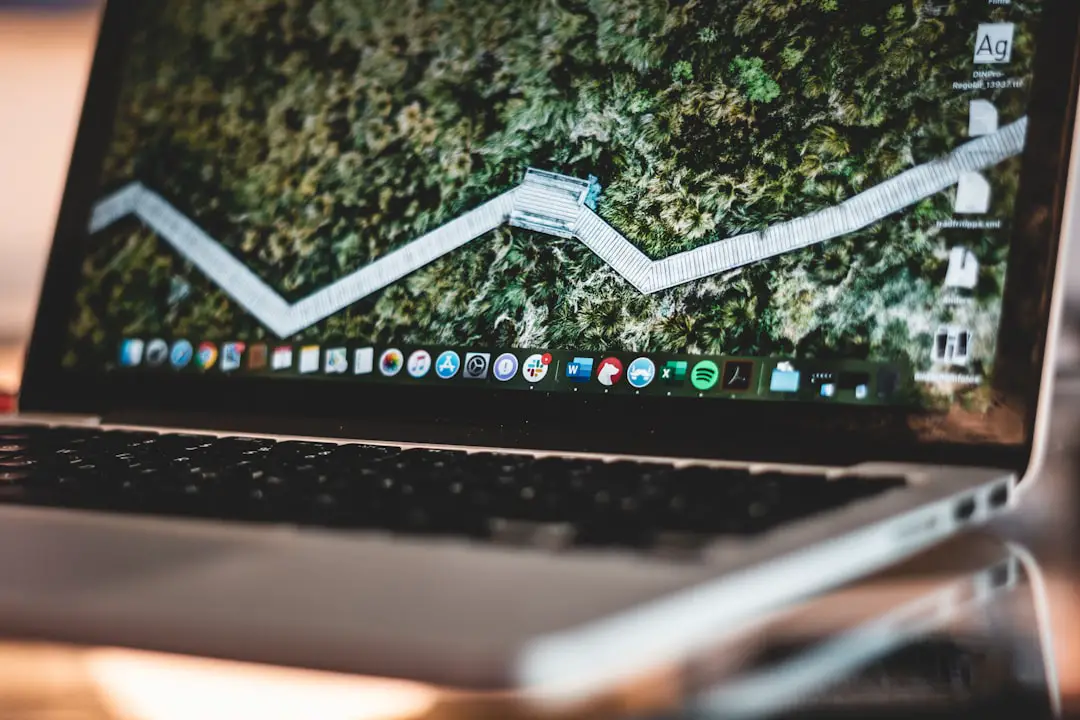Before embarking on the journey of selling or giving away your MacBook, the first and most crucial step is to back up your data. This process ensures that all your important files, documents, photos, and applications are preserved and can be easily restored on a new device. macOS offers several built-in options for backing up data, with Time Machine being the most popular.
Time Machine allows users to create incremental backups of their entire system, making it easy to recover files from specific points in time. To initiate a Time Machine backup, connect an external hard drive to your MacBook, select it as your backup disk in the Time Machine preferences, and let the system do the rest. In addition to Time Machine, users may also consider alternative backup solutions such as cloud storage services like iCloud, Google Drive, or Dropbox.
These platforms not only provide a safety net for your files but also allow for easy access from any device with internet connectivity. For those who have large media libraries or extensive photo collections, utilizing a combination of local and cloud backups can provide an extra layer of security. It’s essential to verify that all critical data has been successfully backed up before proceeding to the next steps, as this will prevent any potential loss of valuable information.
Key Takeaways
- Back up your data regularly to prevent loss of important files and information.
- Always remember to sign out of iCloud and other accounts before selling or disposing of your MacBook.
- Deauthorize your MacBook from iTunes to ensure that it is no longer linked to your account.
- Erase your hard drive to remove all personal data and information from your MacBook.
- Reinstall macOS to ensure that your MacBook is ready for its new owner or for recycling.
Sign Out of iCloud and Other Accounts
Once your data is securely backed up, the next step is to sign out of iCloud and any other accounts linked to your MacBook. This action is vital for protecting your privacy and ensuring that the new owner cannot access your personal information. To sign out of iCloud, navigate to System Preferences, click on Apple ID, and select the “Overview” tab.
From there, you will find the option to sign out. It’s important to note that signing out of iCloud will disable features such as Find My Mac, which is crucial for locating your device if it gets lost or stolen. In addition to iCloud, you should also sign out of other accounts associated with your MacBook, such as iMessage and FaceTime.
For iMessage, open the Messages app, go to Preferences, and select the Accounts tab to sign out. Similarly, for FaceTime, open the app, go to Preferences, and sign out from there as well. This step not only protects your personal information but also ensures that the new user can set up their accounts without any complications.
By taking these precautions, you are safeguarding your digital identity while facilitating a smooth transition for the next owner.
Deauthorize Your MacBook from iTunes

Deauthorizing your MacBook from iTunes is another critical step in preparing your device for its new owner. Apple allows users to authorize up to five devices to access their iTunes account, which includes downloading purchased music, movies, and apps. If you do not deauthorize your MacBook before selling it, the new owner may inadvertently gain access to your purchased content or run into issues when trying to authorize their own devices.
To deauthorize your MacBook from iTunes, open the application and navigate to the Account menu at the top of the screen. From there, select “Authorizations” and then “Deauthorize This Computer.” You will be prompted to enter your Apple ID and password to confirm the action. It’s worth noting that if you have multiple devices authorized under your account, you can manage them through your Apple ID settings online.
Deauthorizing ensures that your content remains secure and that you maintain control over your purchases.
Erase Your Hard Drive
| Metrics | Data |
|---|---|
| Number of files erased | 1000 |
| Time taken to erase | 30 minutes |
| Storage space freed | 500 GB |
| Method used | Overwrite with random data |
With your data backed up and accounts signed out, it’s time to erase your hard drive. This step is crucial for ensuring that all personal information is completely removed from the device before it changes hands. To begin this process, restart your MacBook and hold down Command + R immediately after hearing the startup chime.
This action will boot your device into Recovery Mode. Once in Recovery Mode, select “Disk Utility” from the macOS Utilities window. In Disk Utility, choose your startup disk (usually named “Macintosh HD”) from the list on the left side and click on “Erase.” You will be prompted to choose a format; for most users, APFS (Apple File System) is recommended for newer Macs, while Mac OS Extended (Journaled) is suitable for older models.
After confirming the erasure process, Disk Utility will wipe all data from the hard drive. This step ensures that no remnants of your personal files remain on the device, providing peace of mind as you prepare for its sale or transfer.
Reinstall macOS
After successfully erasing your hard drive, the next step is to reinstall macOS. This process not only prepares the MacBook for its new owner but also ensures that they receive a fresh operating system without any of your previous settings or data lingering on the device. To reinstall macOS, remain in Recovery Mode and select “Reinstall macOS” from the macOS Utilities window.
Follow the on-screen instructions to proceed with the installation. You will need an internet connection during this process since macOS will be downloaded from Apple’s servers. Depending on your internet speed and the version of macOS being installed, this process may take some time.
Once the installation is complete, the MacBook will restart and present you with the setup assistant as if it were a brand-new device. At this point, you can simply shut down the MacBook without completing the setup process; this allows the new owner to start fresh with their own preferences.
Set Up a New User Account
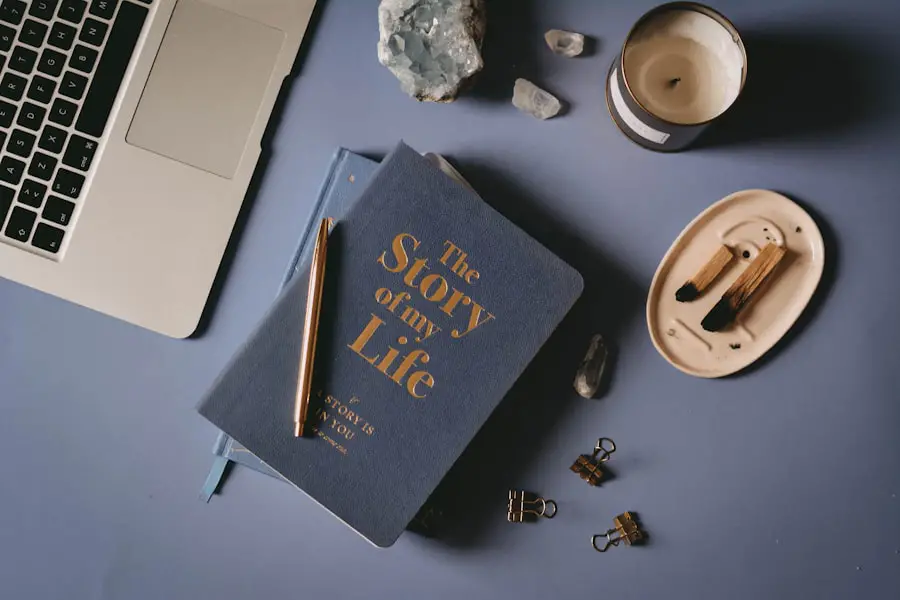
While it may seem counterintuitive to set up a new user account when preparing a device for sale or transfer, doing so can streamline the transition for the new owner. After reinstalling macOS, when prompted by the setup assistant, you can create a temporary user account with generic credentials such as “New User” and a simple password. This account serves as a placeholder until the new owner sets up their own account.
By creating this temporary account, you ensure that when the new owner powers on the MacBook for the first time, they are greeted with a user-friendly setup process that guides them through creating their own account and personalizing their experience.
This small gesture can significantly enhance their initial experience with the device and eliminate any confusion about how to get started.Securely Dispose of Your MacBook
Once you have completed all necessary steps to prepare your MacBook for its new owner, it’s essential to consider how you will dispose of or sell it securely. If you are selling or giving away your device through online marketplaces or local classifieds, ensure that you choose a reputable platform that prioritizes user safety and security. Websites like eBay or Swappa offer buyer protection policies that can help safeguard both parties during transactions.
If you decide to recycle or donate your MacBook instead of selling it, look for certified e-waste recycling programs in your area that adhere to environmentally responsible practices. Many organizations accept old electronics and ensure they are disposed of properly without harming the environment. Additionally, some charities accept donations of working devices to help those in need gain access to technology.
Whichever route you choose for disposal or transfer, ensure that you have taken all necessary precautions to protect your personal information throughout the process.
Final Steps and Considerations
As you finalize the process of preparing your MacBook for its new owner, there are a few additional considerations worth noting. First and foremost, keep any original packaging or accessories that came with the device if possible; this can enhance its resale value and provide a more complete experience for the new owner. Additionally, if you have any remaining warranty or AppleCare coverage on the device, be sure to inform potential buyers about these benefits.
Lastly, maintain clear communication with the new owner regarding any specific features or quirks related to the MacBook model they are purchasing. Providing them with helpful tips or resources can foster goodwill and ensure they have a positive experience with their new device. By following these steps meticulously and considering every aspect of the transition process, you can confidently pass on your MacBook while safeguarding both your data and privacy.
If you are looking for more information on how to delete your MacBook account, you may want to check out this article on AppsSoftwares.com. They provide detailed instructions on how to properly delete your account and ensure that all of your personal information is removed from your device. You can find the article here. Additionally, you may want to review their privacy policy here and their terms and conditions here for more information on how your data is handled.
FAQs
What is a MacBook account?
A MacBook account is a user account that allows you to log in and access the features and settings on your MacBook.
Why would I want to delete a MacBook account?
You may want to delete a MacBook account if you no longer need it, if you are selling or giving away your MacBook, or if you want to create a new account with different settings.
How do I delete a MacBook account?
To delete a MacBook account, you can go to the Apple menu, select “System Preferences,” then choose “Users & Groups.” From there, you can select the account you want to delete and click the minus (-) button to remove it.
What happens to the data in a deleted MacBook account?
When you delete a MacBook account, you have the option to save the user’s home folder as a disk image. This allows you to access the data later if needed. Otherwise, the data will be permanently deleted.
Can I delete the primary administrator account on a MacBook?
You cannot delete the primary administrator account on a MacBook while logged into that account. You will need to create a new administrator account first, then log into that account to delete the primary administrator account.