Deleting your Apple ID is a significant decision that can have far-reaching consequences. An Apple ID serves as the gateway to a multitude of services and features offered by Apple, including iCloud, the App Store, Apple Music, and more. When you delete your Apple ID, you effectively sever your connection to these services.
This means that any purchases made through your Apple ID, such as apps, music, or movies, will no longer be accessible. You will lose access to your iCloud storage, which may contain important documents, photos, and backups of your devices. Moreover, if you have subscriptions linked to your Apple ID, such as Apple Music or Apple TV+, those subscriptions will be canceled upon deletion.
This can lead to the loss of any playlists or saved content that you have curated over time. Additionally, if you have family sharing set up, deleting your Apple ID will remove you from the family group, affecting shared purchases and subscriptions. It is crucial to weigh these consequences carefully before proceeding with the deletion of your account.
Key Takeaways
- Deleting your Apple ID can have consequences such as losing access to purchased content, iCloud data, and app subscriptions.
- Back up your data before deleting your Apple ID to ensure you don’t lose important information and content.
- Signing out of your Apple ID on your iPhone is a crucial step before deleting it to prevent any further data syncing.
- Removing your Apple ID from iCloud and App Store is necessary to disassociate your account from these services.
- Deactivating your Apple ID and account is the final step in the process of deleting your Apple ID.
Backing Up Your Data Before Deleting Your Apple ID
Assessing Your Data
First, evaluate the data associated with your Apple ID. This includes photos, documents saved in iCloud Drive, and app data essential for your routine.
Multiple Backup Methods
To prevent losing valuable content, consider using multiple methods. One way is to use iTunes or Finder on your computer. By connecting your iPhone or iPad to your computer, you can create a complete backup of your device.
Manual Backup and Export
This backup will include app data, settings, and other vital information on your device. Additionally, manually download important files from iCloud Drive and store them locally on your computer. You can also export photos or use a third-party service to ensure they’re safely stored elsewhere.
Signing Out of Your Apple ID on Your iPhone
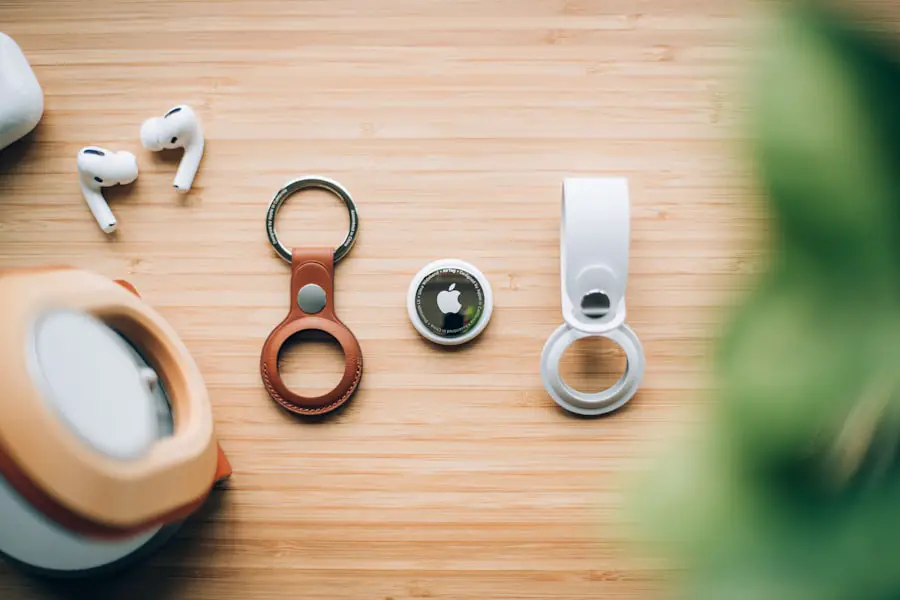
Once you have backed up your data and are ready to proceed with deleting your Apple ID, the next step is to sign out of your Apple ID on your iPhone. This process is straightforward but requires careful attention to ensure that all aspects of your account are properly signed out. To begin, navigate to the Settings app on your iPhone and tap on your name at the top of the screen.
This will take you to your Apple ID settings. From there, scroll down to find the option labeled “Sign Out.” You will be prompted to enter your Apple ID password for security purposes. After entering your password, you will see options regarding what data you want to keep on your device.
It is advisable to disable features like Find My iPhone before signing out, as this can complicate the deletion process later on. Once you have made your selections and confirmed that you want to sign out, your device will disconnect from your Apple ID, effectively removing access to all associated services.
Removing Your Apple ID from iCloud and App Store
| Metrics | Data |
|---|---|
| iCloud Storage | 5GB, 50GB, 200GB, 2TB |
| App Store Purchases | Apps, Music, Movies, TV Shows |
| Find My iPhone | On, Off |
| Two-Factor Authentication | Enabled, Disabled |
After signing out of your Apple ID on your iPhone, the next step involves removing it from iCloud and the App Store. This is a crucial part of the process as it ensures that all links between your device and your Apple ID are severed. To remove your Apple ID from iCloud, go back to the Settings app and tap on “iCloud.” Here, you will find options related to various iCloud services such as Photos, Contacts, and Calendars.
To completely remove your Apple ID from iCloud, scroll down and select “Sign Out.” You will again be prompted to enter your password for verification. Once signed out, all data associated with iCloud will be removed from your device. It is important to note that this action does not delete the data stored in iCloud itself; it merely disconnects it from your device.
Next, navigate to the App Store and ensure that you are signed out there as well. This can be done by tapping on your profile icon in the top right corner and selecting “Sign Out.”
Deactivating Your Apple ID and Account
Deactivating your Apple ID is a critical step before final deletion. This process allows you to temporarily suspend access to your account without permanently erasing all associated data immediately. To deactivate your account, visit Apple’s official website and log in with your Apple ID credentials.
Once logged in, navigate to the account settings where you will find an option for account management. Here, you can select “Deactivate Account.” This action will prompt a series of confirmations regarding the implications of deactivation. It is essential to read through these carefully as deactivation may affect various services linked to your account.
During this period of deactivation, you can still access some services but may experience limitations depending on how long the account remains inactive. If you decide that deactivation is not for you and wish to proceed with deletion instead, there are options available for that as well.
Contacting Apple Support for Assistance

If at any point during this process you feel uncertain or encounter difficulties, reaching out to Apple Support can provide valuable assistance. Apple’s support team is well-equipped to handle inquiries related to account management and can guide you through each step of deleting or deactivating your Apple ID. You can contact them via phone, chat, or even visit an Apple Store for in-person assistance.
When contacting support, be prepared with relevant information such as your Apple ID email address and any security questions associated with your account. This information will help expedite the process and ensure that you receive accurate guidance tailored to your specific situation. Additionally, if there are any concerns about data loss or recovery options after deletion, Apple’s support team can provide insights into what may be possible.
Resetting Your iPhone to Factory Settings
After successfully signing out of all services and deactivating or deleting your Apple ID, resetting your iPhone to factory settings is the next logical step if you’re planning on selling or giving away the device. A factory reset erases all content and settings from the device, returning it to its original state as if it were brand new. To initiate this process, go back to the Settings app and select “General,” then scroll down to find “Transfer or Reset iPhone.” Once there, choose “Erase All Content and Settings.” You may be prompted to enter your device passcode or Apple ID password once more for security verification.
After confirming this action, the device will begin erasing all data stored on it. This process may take several minutes depending on how much data is present on the device. Once completed, the iPhone will restart and display the initial setup screen as if it were just taken out of the box.
Creating a New Apple ID after Deleting the Old One
If you’ve decided that deleting your old Apple ID was necessary but still wish to continue using Apple’s ecosystem of services, creating a new Apple ID is a straightforward process. To begin this journey anew, navigate to the Settings app on any compatible device or visit Apple’s website directly. Here, you’ll find an option for creating a new Apple ID.
During this process, you’ll need to provide some basic information such as an email address that has not been previously associated with another Apple ID and a secure password. Additionally, you’ll be asked for security questions that can help recover access in case you forget your password in the future. Once you’ve completed these steps and verified your email address through a confirmation link sent by Apple, you’ll have a fresh start with a new Apple ID.
With this new account in place, you can begin re-downloading apps and content previously purchased under different accounts or explore new options available in the App Store. It’s also advisable to set up two-factor authentication for added security right from the start. By doing so, you’ll enhance the protection of your new account against unauthorized access while enjoying all the benefits that come with being part of Apple’s ecosystem once again.
If you are looking to delete an Apple ID on your iPhone, you may also be interested in reading about the privacy policy of apps and software. Understanding how your personal information is being used and protected is crucial when managing your digital accounts. You can learn more about privacy policies by visiting this link.
FAQs
What is an Apple ID?
An Apple ID is a unique identifier for accessing Apple services such as the App Store, iTunes, iCloud, and more. It is used to sync data across devices and make purchases.
Why would someone want to delete their Apple ID on iPhone?
There are several reasons why someone might want to delete their Apple ID on iPhone, such as wanting to create a new Apple ID, selling or giving away the iPhone, or simply no longer wanting to use Apple services.
Can you delete an Apple ID directly from an iPhone?
Yes, you can delete an Apple ID directly from an iPhone by following a series of steps in the Settings app.
What are the steps to delete an Apple ID on iPhone?
To delete an Apple ID on iPhone, go to Settings, tap on your name at the top, then scroll down and tap “Sign Out.” You will be prompted to enter your Apple ID password and then choose which data to keep on the iPhone.
What happens to the data when you delete an Apple ID on iPhone?
When you delete an Apple ID on iPhone, all data associated with that Apple ID, such as iCloud data, App Store purchases, and iMessage history, will be removed from the device. It’s important to back up any important data before deleting the Apple ID.
Can you use the same email address to create a new Apple ID after deleting the old one?
Yes, you can use the same email address to create a new Apple ID after deleting the old one. However, you will need to wait for a certain period of time before using the same email address for a new Apple ID.
