The Magic Keyboard is a sleek and sophisticated accessory designed by Apple, tailored specifically for use with its range of devices, including the MacBook. This keyboard is not just a peripheral; it embodies Apple’s commitment to design, functionality, and user experience. With its low-profile keys, responsive feedback, and seamless integration with macOS, the Magic Keyboard enhances productivity and comfort for users who spend long hours typing.
The design philosophy behind the Magic Keyboard aligns perfectly with the aesthetics of the MacBook, creating a cohesive look that appeals to both casual users and professionals alike. The MacBook itself is a hallmark of modern computing, combining power and portability in a lightweight chassis. Whether it’s the MacBook Air or the MacBook Pro, these devices are equipped with advanced hardware and software that cater to a wide range of tasks, from simple web browsing to complex video editing.
The synergy between the Magic Keyboard and MacBook is evident in their shared ecosystem, allowing users to enjoy a fluid experience when switching between devices. This article will delve into the essential steps for connecting the Magic Keyboard to a MacBook, ensuring that users can maximize their productivity with this powerful combination.
Key Takeaways
- The Magic Keyboard is a wireless keyboard designed by Apple for use with Mac computers, including the MacBook.
- Before using the Magic Keyboard with a MacBook, it’s important to check compatibility and ensure that the MacBook meets the necessary requirements.
- Turning on the Magic Keyboard and MacBook is a simple process that involves pressing the power button on both devices.
- Pairing the Magic Keyboard with a MacBook via Bluetooth is a straightforward process that can be done through the Bluetooth settings on the MacBook.
- If you encounter connection issues with the Magic Keyboard and MacBook, troubleshooting steps such as checking for software updates and resetting the Bluetooth connection can help resolve the issue.
Checking Compatibility and Requirements
Before diving into the process of connecting the Magic Keyboard to a MacBook, it is crucial to verify compatibility. The Magic Keyboard is designed to work seamlessly with various models of MacBooks, including those running macOS Sierra or later. Users should ensure that their MacBook is updated to the latest version of macOS to take full advantage of the keyboard’s features.
Additionally, the Magic Keyboard requires Bluetooth functionality, which is standard in all modern MacBooks. However, older models may require an update or additional configuration to enable Bluetooth connectivity. In terms of hardware requirements, users should also check that their MacBook has sufficient battery life.
While the Magic Keyboard boasts an impressive battery life of up to a month on a single charge, the MacBook itself should be adequately powered to facilitate the pairing process. Users can easily check their battery status by clicking on the battery icon in the menu bar. Ensuring that both devices are charged will prevent any interruptions during the setup process and provide a smoother user experience.
Turning on Magic Keyboard and MacBook
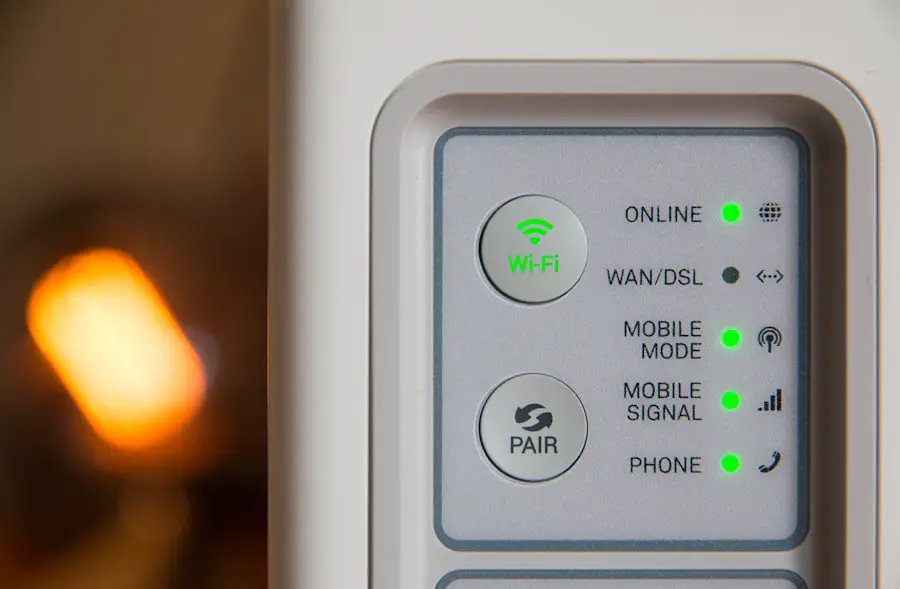
To begin using the Magic Keyboard with a MacBook, users must first ensure that both devices are powered on. The Magic Keyboard features a power switch located on its rear edge. By sliding this switch to the “on” position, users will activate the keyboard.
A green LED light will illuminate briefly, indicating that the keyboard is powered up and ready for use. If this light does not appear, it may indicate that the keyboard needs charging or that there is an issue with the power switch. Once the Magic Keyboard is turned on, users should also power up their MacBook if it is not already running.
The MacBook can be awakened from sleep mode by simply opening the lid or pressing any key on its built-in keyboard. Upon startup, macOS will automatically search for nearby Bluetooth devices, including the newly activated Magic Keyboard. This initial step is crucial as it sets the stage for establishing a connection between the two devices.
Pairing Magic Keyboard with MacBook via Bluetooth
| Metrics | Data |
|---|---|
| Connection Range | Up to 10 meters |
| Battery Life | Up to 1 month |
| Compatibility | MacBook, MacBook Air, MacBook Pro |
| Pairing Time | Less than 1 minute |
| Connection Stability | High |
With both devices powered on, the next step involves pairing the Magic Keyboard with the MacBook through Bluetooth. To initiate this process, users should navigate to the Apple menu located in the top-left corner of the screen and select “System Preferences.” Within this menu, users will find an option labeled “Bluetooth.” Clicking on this will open a window displaying all available Bluetooth devices in proximity. In this Bluetooth window, users should see their Magic Keyboard listed among other devices.
If it does not appear immediately, users may need to wait a few moments or toggle the power switch on the keyboard off and back on again to refresh its visibility. Once the Magic Keyboard appears in the list, users can click on the “Connect” button next to its name. A prompt may appear asking for confirmation or requiring users to enter a code displayed on the screen using the keyboard itself.
This step ensures that only authorized devices can connect, enhancing security.
Troubleshooting Connection Issues
Despite Apple’s reputation for seamless connectivity, users may occasionally encounter issues when attempting to pair their Magic Keyboard with a MacBook. One common problem is that the keyboard does not appear in the Bluetooth device list. In such cases, users should first ensure that Bluetooth is enabled on their MacBook.
This can be verified in the Bluetooth settings menu where an option to turn Bluetooth on or off is available. If Bluetooth is active but the keyboard remains unresponsive, users can try resetting their Bluetooth module. This can be done by holding down Shift + Option while clicking on the Bluetooth icon in the menu bar.
A hidden menu will appear where users can select “Reset the Bluetooth module.” After performing this reset, they should attempt to reconnect their Magic Keyboard again. Additionally, ensuring that there are no other Bluetooth devices interfering with the connection can help resolve issues; disconnecting other peripherals temporarily may improve connectivity.
Customizing Magic Keyboard Settings on MacBook
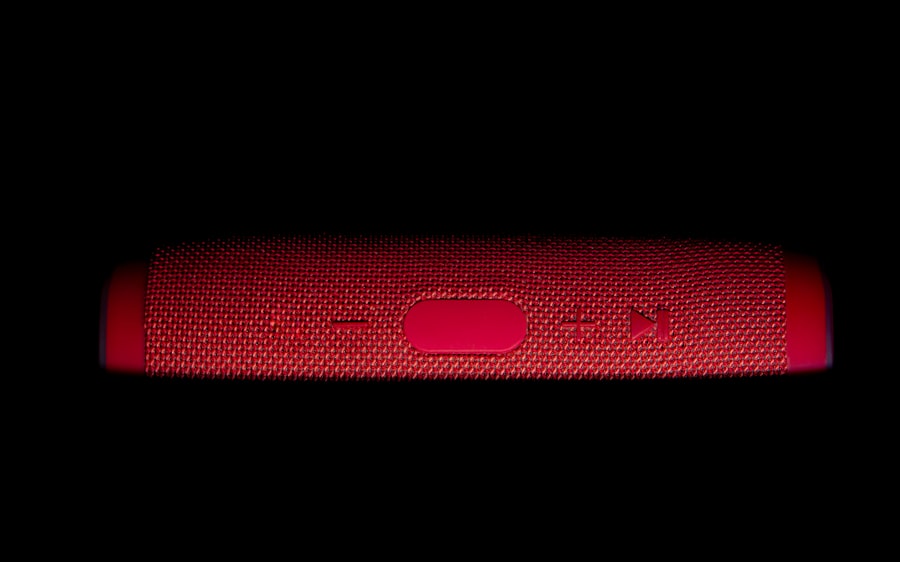
Once successfully paired, users can customize various settings for their Magic Keyboard to enhance their typing experience further. Within “System Preferences,” under “Keyboard,” users will find options to adjust key repeat rates and delay until repeat. These settings allow individuals to tailor how quickly keys respond when held down, which can be particularly useful for those who type at different speeds or prefer specific feedback.
Moreover, users can also explore additional features such as enabling “Use F1, F2, etc. keys as standard function keys.” This option allows users to utilize function keys without needing to hold down the “Fn” key each time, streamlining workflows for those who frequently use shortcuts in applications like Excel or Photoshop. Customizing these settings not only enhances usability but also allows users to create an environment that suits their personal preferences and work habits.
Tips for Maintaining a Stable Connection
To ensure a stable connection between the Magic Keyboard and MacBook over time, several best practices can be adopted. First and foremost, keeping both devices updated with the latest software versions is essential. Apple frequently releases updates that improve performance and fix bugs related to connectivity issues.
Regularly checking for updates through “System Preferences” under “Software Update” can help maintain optimal performance. Another important aspect is managing battery life effectively. The Magic Keyboard features an integrated rechargeable battery; however, if it runs low on power, it may lead to intermittent connectivity issues or lag in response time.
Users should charge their keyboard regularly using the Lightning-to-USB cable provided by Apple. Additionally, keeping both devices within close proximity can help maintain a strong Bluetooth signal; walls or other electronic devices can interfere with connectivity.
Conclusion and Additional Resources
In conclusion, connecting a Magic Keyboard to a MacBook is a straightforward process that significantly enhances user experience through improved typing comfort and efficiency. By following the outlined steps—checking compatibility, turning on both devices, pairing via Bluetooth, troubleshooting potential issues, customizing settings, and maintaining a stable connection—users can fully leverage this powerful combination of technology. For those seeking further assistance or resources related to their Magic Keyboard or MacBook usage, Apple’s official support website offers comprehensive guides and troubleshooting tips tailored specifically for these devices.
Additionally, online forums and communities dedicated to Apple products provide valuable insights from fellow users who share their experiences and solutions to common problems. Engaging with these resources can empower users to maximize their productivity while enjoying all that their Apple devices have to offer.
If you’re looking to connect your Magic Keyboard to your MacBook, you may also be interested in learning more about the terms and conditions of using Apple products. Check out this article on appssoftwares.com to understand the legal agreements you are entering into when using Apple devices. It’s important to be aware of your rights and responsibilities as a user.
FAQs
How do I connect a Magic Keyboard to my MacBook?
To connect a Magic Keyboard to your MacBook, first make sure the keyboard is turned on and in pairing mode. Then, go to the Bluetooth settings on your MacBook and select the Magic Keyboard from the list of available devices to pair it.
Can I connect a Magic Keyboard to a MacBook wirelessly?
Yes, the Magic Keyboard can be connected to a MacBook wirelessly via Bluetooth. Simply turn on the keyboard and put it in pairing mode, then go to the Bluetooth settings on your MacBook to pair the devices.
Do I need to charge the Magic Keyboard before connecting it to my MacBook?
The Magic Keyboard comes with a built-in rechargeable battery, so it should be charged before attempting to connect it to your MacBook. However, if the keyboard has been previously charged, it should be ready to use right out of the box.
What if my Magic Keyboard is not connecting to my MacBook?
If your Magic Keyboard is not connecting to your MacBook, make sure the keyboard is turned on and in pairing mode. Also, check that Bluetooth is turned on and functioning properly on your MacBook. If the issue persists, try restarting both the keyboard and the MacBook, or consult the Apple support website for troubleshooting tips.
Can I use a Magic Keyboard with a non-Apple laptop?
While the Magic Keyboard is designed to work seamlessly with Apple devices, it is possible to use it with a non-Apple laptop that has Bluetooth capabilities. However, some features and functions may be limited when used with a non-Apple device.
