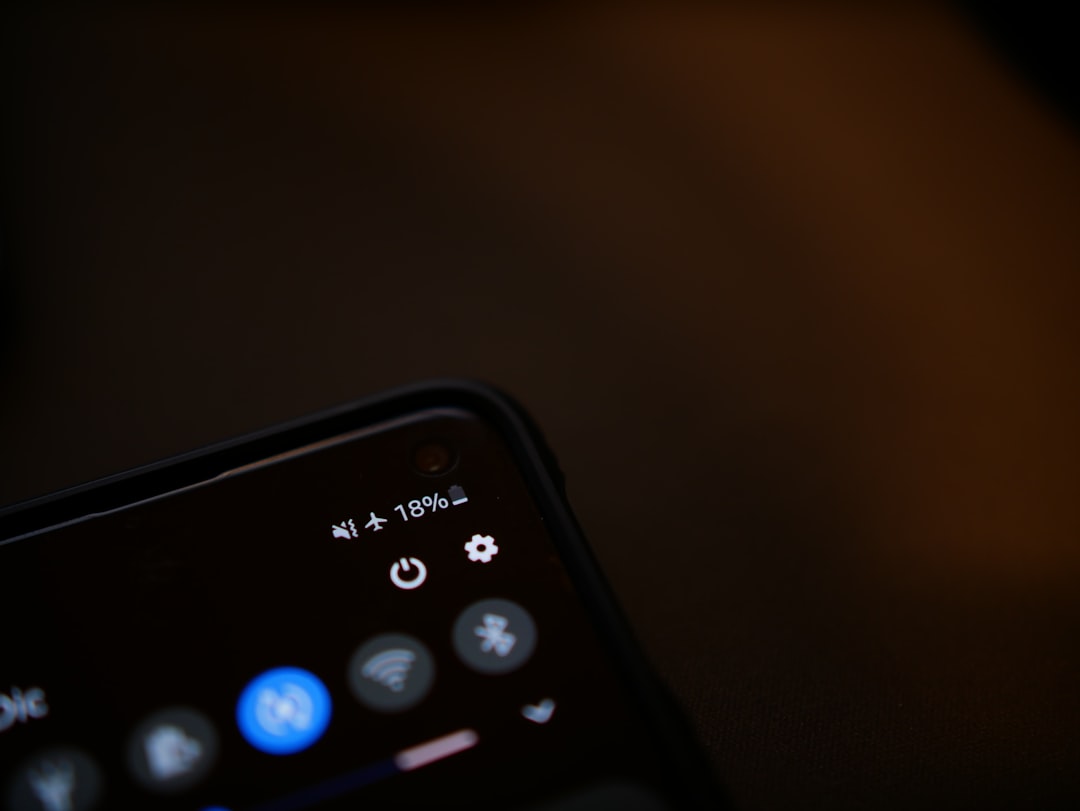Screen On Time is a critical metric for smartphone users, as it provides insight into how much time a user spends actively engaging with their device. This measurement is particularly important in an age where smartphones have become central to daily life, serving as tools for communication, entertainment, and productivity. By understanding Screen On Time, users can better manage their device usage, identify patterns in their behavior, and make informed decisions about their digital habits.
The concept of Screen On Time goes beyond mere curiosity; it can have significant implications for battery life and overall device performance. For instance, a high Screen On Time can lead to quicker battery depletion, necessitating more frequent charging. Additionally, excessive screen time has been linked to various health issues, including eye strain and sleep disturbances.
By monitoring this metric, users can take proactive steps to reduce their screen time if necessary, fostering a healthier relationship with technology.
Key Takeaways
- Screen On Time (SOT) refers to the amount of time your device’s screen has been active and in use.
- On stock Android, you can check the SOT by going to Settings > Battery > Battery Usage and tapping on the Screen option.
- On Samsung devices, you can check the SOT by going to Settings > Device care > Battery > Battery usage and tapping on the Screen option.
- On LG devices, you can check the SOT by going to Settings > Battery & power saving > Battery usage and tapping on the Screen option.
- On HTC devices, you can check the SOT by going to Settings > Battery > Battery usage and tapping on the Screen option.
- On other Android devices, you can typically check the SOT by going to Settings > Battery > Battery usage and tapping on the Screen option.
Checking Screen On Time on Stock Android
For users with Stock Android, checking Screen On Time is a straightforward process that can be accomplished through the device’s settings. To begin, users should navigate to the “Settings” app, which is typically represented by a gear icon. Once inside the settings menu, they should scroll down to find the “Digital Wellbeing & Parental Controls” option.
This feature is designed to help users understand their app usage and screen time habits. Upon selecting “Digital Wellbeing,” users will be presented with a dashboard that displays various statistics related to their device usage. Here, they can find the “Screen Time” section, which provides a detailed breakdown of how long the screen has been active over the past day or week.
This information is often displayed in hours and minutes, allowing users to easily gauge their usage patterns. Additionally, the dashboard may include insights into which apps are consuming the most screen time, enabling users to identify potential areas for improvement.
Checking Screen On Time on Samsung Devices

Samsung devices come equipped with their own version of the Digital Wellbeing feature, which allows users to monitor their Screen On Time effectively. To access this information, users should open the “Settings” app and scroll down until they find “Digital Wellbeing and Parental Controls.” Tapping on this option will lead them to a comprehensive overview of their device usage. Once in the Digital Wellbeing section, users will see a visual representation of their Screen On Time for the day or week.
Samsung devices often provide additional features such as app timers and focus mode, which can help users manage their screen time more effectively. By tapping on individual apps within the dashboard, users can see how much time they have spent on each app, which can be particularly useful for identifying apps that may be contributing to excessive screen time.
Checking Screen On Time on LG Devices
| LG Device Model | Screen On Time (hours) | Screen On Time (percentage) |
|---|---|---|
| LG G8 ThinQ | 6.5 | 25% |
| LG V40 ThinQ | 7.2 | 28% |
| LG G7 ThinQ | 6.8 | 26% |
LG devices also offer a user-friendly way to check Screen On Time through their settings menu.
Users should start by opening the “Settings” app and navigating to the “Digital Wellbeing” section. This feature is designed to provide insights into how users interact with their devices and can be instrumental in promoting healthier usage habits.In the Digital Wellbeing section, LG users will find a detailed breakdown of their Screen On Time. The interface typically displays total screen time for the day or week, along with a list of apps sorted by usage duration. This allows users to pinpoint which applications are consuming the most of their attention.
Furthermore, LG devices may include options for setting app limits or enabling Do Not Disturb modes during specific hours, empowering users to take control of their screen time more effectively.
Checking Screen On Time on HTC Devices
HTC devices have integrated features that allow users to monitor their Screen On Time effectively. To access this information, users should navigate to the “Settings” app and look for the “Battery” or “Digital Wellbeing” section, depending on the specific model and software version. HTC has made efforts to ensure that users can easily track their device usage without navigating through complex menus.
Once in the appropriate section, HTC users will find a summary of their Screen On Time alongside other battery-related statistics. This overview typically includes total screen time for the current day or week and may also highlight which apps have been used most frequently. By providing this information in an easily digestible format, HTC encourages users to reflect on their usage patterns and make adjustments as needed.
Checking Screen On Time on Other Android Devices
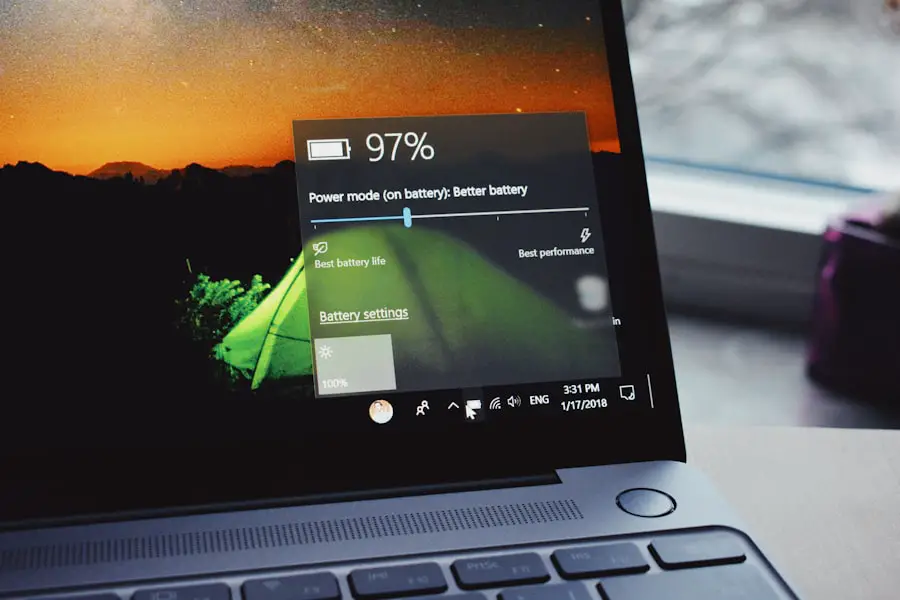
For Android devices that do not fall into the categories of Stock Android, Samsung, LG, or HTC, checking Screen On Time may vary slightly depending on the manufacturer’s custom skin or user interface. However, most Android devices now include some form of Digital Wellbeing feature or similar functionality that allows users to monitor their screen usage effectively. To check Screen On Time on these devices, users should start by accessing the “Settings” app and searching for terms like “Digital Wellbeing,” “Usage,” or “Screen Time.” Many manufacturers have adopted similar terminology and features to promote responsible device usage among their customers.
Once located, users will typically find a dashboard that displays total screen time along with app-specific usage statistics.
In addition to monitoring screen time, many Android devices offer features such as app timers and focus modes that can help users manage their digital habits more effectively. These tools empower individuals to set limits on specific applications or designate times when they wish to minimize distractions from their devices.By leveraging these features, users can cultivate healthier relationships with technology while still enjoying the benefits that smartphones provide in everyday life.
If you’re looking to learn more about how to check screen on time on Android devices, you may also be interested in reading about privacy policies related to mobile apps. Understanding how your data is being used and protected is crucial in today’s digital age. Check out this article to learn more about privacy policies and how they impact your mobile experience.
FAQs
What is screen on time on Android?
Screen on time on Android refers to the amount of time your device’s screen has been active and in use. It is a measure of how long the screen has been turned on and displaying content.
Why is it important to check screen on time on Android?
Checking screen on time on Android can help you monitor your device’s battery usage and understand how your usage patterns impact battery life. It can also help you identify apps or activities that may be draining your battery more quickly.
How can I check screen on time on Android?
To check screen on time on Android, you can typically find this information in the device’s settings. The exact location may vary depending on the device and the version of Android it is running. Look for a “Battery” or “Battery usage” section in the settings menu.
Can I reset the screen on time on Android?
In most cases, you cannot manually reset the screen on time on Android. The screen on time is typically tracked continuously from the last time the device was fully charged or restarted.
What can I do with the information from checking screen on time on Android?
By monitoring your screen on time on Android, you can make informed decisions about how to manage your device’s battery life. You may choose to adjust your usage habits, optimize settings, or identify and address any apps or activities that are consuming excessive battery power.