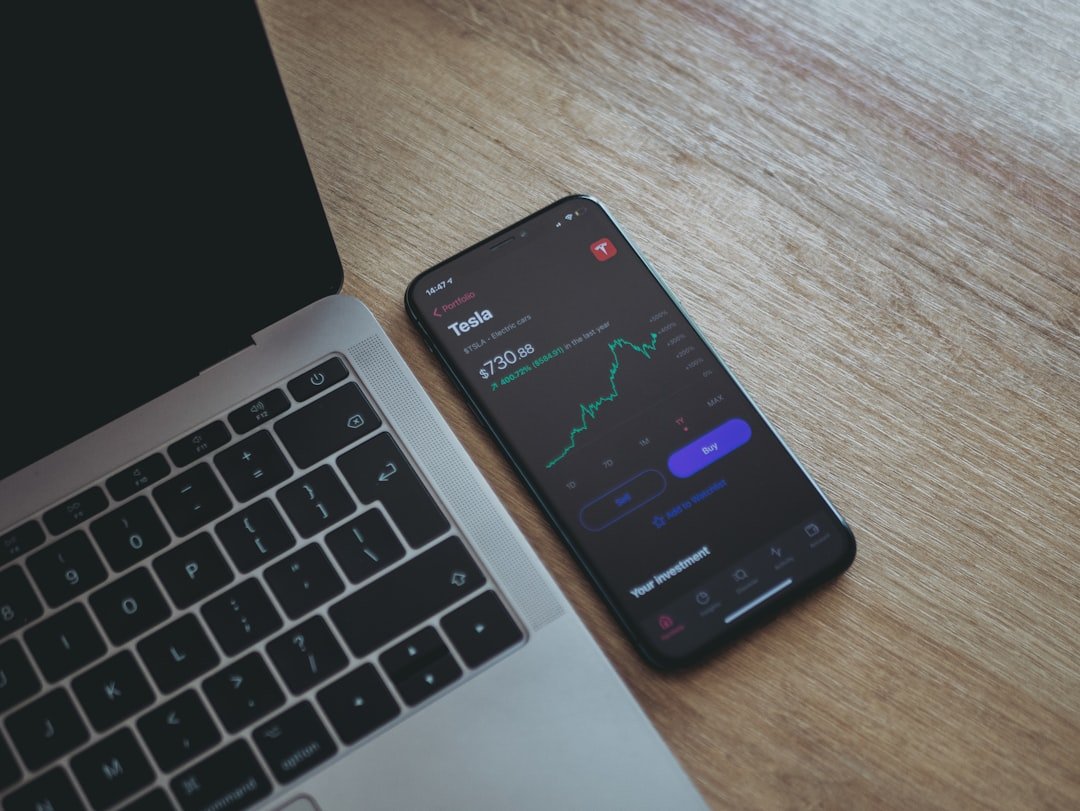In an increasingly digital world, the need for website blocking on devices like the iPhone has become more pronounced. With the vast expanse of information available online, users are often exposed to content that may not be suitable for all audiences. This is particularly relevant for parents who wish to protect their children from inappropriate material, as well as for individuals seeking to enhance their productivity by limiting distractions.
The internet is a double-edged sword; while it offers a wealth of knowledge and entertainment, it also harbors risks such as cyberbullying, exposure to explicit content, and misinformation. Moreover, the rise of social media and various online platforms has made it easier for harmful content to proliferate. Children and teenagers, in particular, may stumble upon websites that promote violence, substance abuse, or other detrimental behaviors.
As a result, website blocking serves as a crucial tool for safeguarding young users. Additionally, adults may find themselves needing to block certain sites to maintain focus at work or during study sessions. By implementing website blocking measures, users can create a safer and more productive online environment tailored to their specific needs.
Key Takeaways
- Website blocking on iPhone is important for controlling access to inappropriate or distracting content
- iPhone has built-in features for website blocking, including parental controls and restrictions for Safari and other browsers
- Parental controls can be utilized to set up website blocking and monitor and manage blocked websites
- Third-party apps can also be installed for additional website blocking capabilities
- Custom website block lists and URL filters can be created to block specific websites on iPhone
Exploring Built-in Website Blocking Features on iPhone
Effective Management of Device Usage
One of the primary tools available is the Screen Time feature, which provides a comprehensive suite of options for managing device usage. Through Screen Time, users can set limits on app usage, monitor screen time, and restrict access to specific websites.
Customizable Restrictions for Parents
This feature is particularly beneficial for parents who want to ensure their children are not accessing inappropriate content. To access these features, users can navigate to Settings > Screen Time > Content & Privacy Restrictions. Here, they can enable restrictions and customize settings according to their preferences.
User-Friendly Functionality
For instance, users can choose to block adult websites automatically or create a list of specific sites that they wish to restrict. This built-in functionality is user-friendly and does not require any additional downloads or installations, making it an accessible option for those who may not be tech-savvy.
Utilizing Parental Controls for Website Blocking
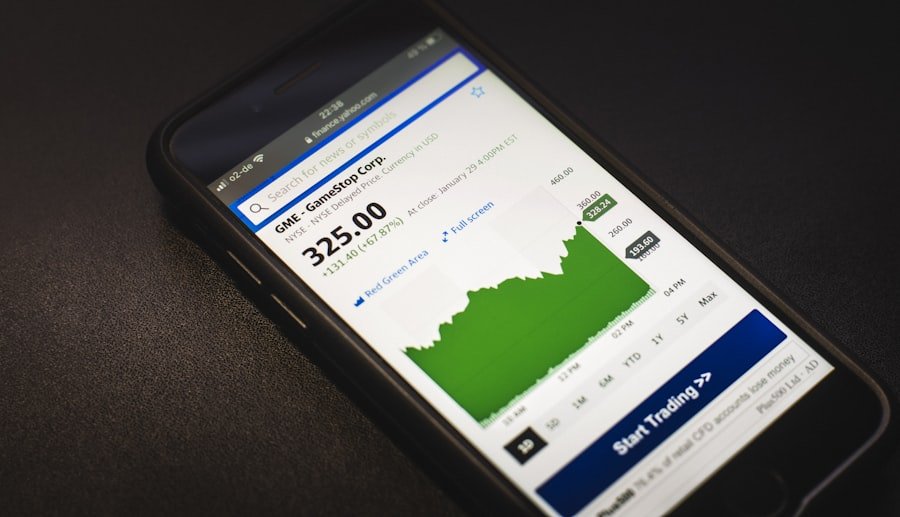
Parental controls are an essential aspect of managing children’s online experiences, and the iPhone offers robust options in this regard. By utilizing parental controls, parents can establish a safer browsing environment for their children while also promoting responsible internet usage. The process begins with enabling Screen Time and setting up a passcode that only the parent knows.
This ensures that children cannot easily alter the restrictions put in place. Once parental controls are activated, parents can customize settings to block specific websites or categories of content. For example, they can restrict access to adult content or limit social media usage during certain hours of the day.
Additionally, parents can monitor their children’s online activity through Screen Time reports, which provide insights into how much time is spent on various apps and websites. This level of oversight allows parents to engage in meaningful conversations with their children about safe internet practices and the importance of responsible online behavior.
Installing Third-Party Apps for Website Blocking
| Third-Party App | Compatibility | Effectiveness | User Ratings |
|---|---|---|---|
| AppBlock | Android | High | 4.5/5 |
| Cold Turkey | Windows, Mac | Very High | 4.8/5 |
| Freedom | Windows, Mac, iOS, Android | High | 4.3/5 |
While the built-in features on the iPhone provide a solid foundation for website blocking, some users may seek more advanced options through third-party applications. These apps often offer enhanced functionality and customization that can cater to specific needs beyond what is available natively on the device. For instance, applications like Norton Family and Qustodio provide comprehensive monitoring tools that allow parents to track their children’s online activities across multiple devices.
These third-party solutions typically come with features such as real-time alerts when children attempt to access blocked sites, detailed activity logs, and even location tracking capabilities. By leveraging these tools, parents can gain deeper insights into their children’s online behavior and take proactive measures to ensure their safety. However, it is essential for users to research and choose reputable applications that prioritize user privacy and data security.
Setting Up Restrictions for Safari and Other Browsers
Safari is the default web browser on iPhones, but many users also opt for alternative browsers like Chrome or Firefox. Regardless of the browser in use, setting up restrictions is crucial for maintaining a safe browsing experience. In Safari, users can easily configure settings to block certain types of content or specific websites altogether.
This can be done through the Screen Time settings mentioned earlier. For instance, within the Content Restrictions section of Screen Time, users can select “Web Content” and choose between “Unrestricted Access,” “Limit Adult Websites,” or “Allowed Websites Only.” The latter option allows users to create a curated list of websites that are deemed appropriate for viewing. This level of control ensures that users can tailor their browsing experience according to their preferences while minimizing exposure to unwanted content.
Creating Custom Website Block Lists
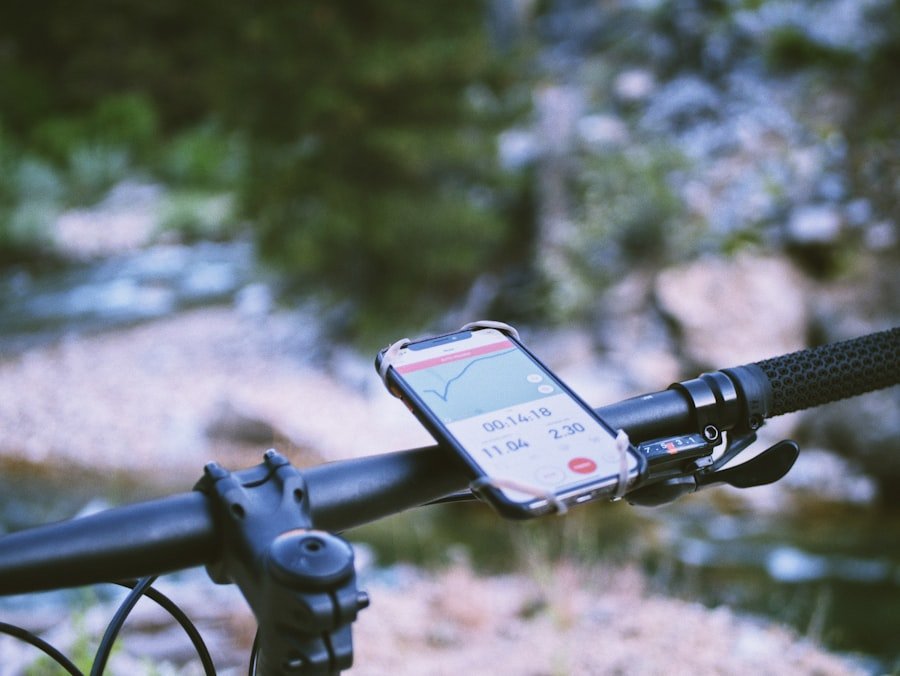
Creating custom website block lists is an effective way to tailor website blocking according to individual needs. Users can compile lists of specific URLs that they wish to restrict access to, ensuring that unwanted content remains out of reach. This feature is particularly useful for parents who want to block specific social media platforms or gaming sites that may distract their children from schoolwork.
To create a custom block list on an iPhone, users can navigate to Settings > Screen Time > Content & Privacy Restrictions > Content Restrictions > Web Content > Limit Adult Websites. From there, they can add specific URLs under the “Never Allow” section. This allows for precise control over which websites are accessible and which are not.
Additionally, users can periodically review and update this list as needed, ensuring that it remains relevant and effective in addressing changing concerns.
Blocking Specific Websites with URL Filters
URL filters provide a more granular approach to website blocking by allowing users to specify exact web addresses they want to restrict. This method is particularly beneficial for those who have identified specific sites that pose risks or distractions. For example, if a parent wishes to block access to a particular gaming site known for its addictive nature, they can easily input that URL into the block list.
To implement URL filters on an iPhone, users should access the Screen Time settings as previously described and navigate to the web content restrictions section. By entering the desired URL in the “Never Allow” field, users can effectively prevent access to that site across all browsers on the device. This targeted approach ensures that only specific sites are blocked while allowing access to other valuable resources.
Monitoring and Managing Blocked Websites on iPhone
Monitoring and managing blocked websites is an ongoing process that requires attention and adaptability. Once restrictions are in place, it is essential for users—especially parents—to regularly review blocked sites and assess whether adjustments are necessary. The Screen Time feature provides valuable insights into how often restricted sites are attempted to be accessed, allowing parents to gauge their children’s online behavior effectively.
In addition to monitoring attempts to access blocked websites, users should also engage in open discussions about internet safety with their children. This dialogue fosters understanding and encourages responsible online behavior while reinforcing the importance of adhering to established guidelines. By combining technology with communication, parents can create a balanced approach that promotes both safety and independence in navigating the digital landscape.
In conclusion, website blocking on iPhones serves as a vital tool for enhancing online safety and productivity. With built-in features like Screen Time, parental controls, third-party apps, and customizable block lists, users have a variety of options at their disposal to tailor their browsing experience according to individual needs. By actively managing these settings and engaging in conversations about internet safety, users can navigate the complexities of the digital world with greater confidence and security.
If you are looking for more information on how to block websites on your iPhone, you may want to check out this article on terms and conditions related to website blocking apps. This article can provide you with valuable insights on the legal aspects of using such apps and how to ensure you are complying with all regulations.
FAQs
What are the methods to block websites on iPhone?
There are several methods to block websites on an iPhone, including using the Screen Time feature, using a third-party app, or configuring restrictions in the iPhone settings.
How to block websites using Screen Time?
To block websites using Screen Time, go to Settings > Screen Time > Content & Privacy Restrictions > Content Restrictions > Web Content. Then choose “Limit Adult Websites” or “Specific Websites Only” and add the websites you want to block.
Can I use a third-party app to block websites on iPhone?
Yes, there are several third-party apps available on the App Store that can help you block websites on your iPhone. These apps often provide additional features such as time-based restrictions and activity monitoring.
How to configure restrictions to block websites on iPhone?
You can configure restrictions to block websites on iPhone by going to Settings > Screen Time > Content & Privacy Restrictions > Content Restrictions > Web Content. From there, you can choose to “Limit Adult Websites” or “Specific Websites Only” and add the websites you want to block.
Are there any limitations to blocking websites on iPhone?
While blocking websites on iPhone can be effective, it’s important to note that some methods may have limitations. For example, certain third-party apps may require a subscription for full access to all features, and some websites may still be accessible through alternative means.