In the realm of modern technology, compatibility is a crucial factor that determines the seamless interaction between devices. When it comes to printers, understanding compatibility involves recognizing the various operating systems, hardware specifications, and software requirements that must align for optimal performance. For instance, a printer designed for Windows may not function correctly with macOS or Linux without the appropriate drivers.
Manufacturers often provide detailed specifications that outline which operating systems are supported, and it is essential for users to consult these documents before making a purchase. Moreover, compatibility extends beyond just the operating system. It also encompasses the connection methods available on both the printer and the device attempting to connect to it.
For example, some printers may support USB connections exclusively, while others offer a range of options including Wi-Fi, Bluetooth, and even NFC (Near Field Communication). Understanding these nuances can save users from frustration and ensure that they select a printer that meets their specific needs. Additionally, as technology evolves, newer devices may require firmware updates or specific applications to maintain compatibility with older printers, highlighting the importance of staying informed about both hardware and software developments.
Key Takeaways
- Understanding Compatibility:
- Check if your printer is compatible with your device’s operating system before attempting to connect.
- Ensure that your device and printer are on the same network for a successful connection.
- Connecting via Wi-Fi:
- Access your printer’s settings to connect it to your Wi-Fi network.
- Use the printer’s IP address to add it to your device’s list of available printers.
- Connecting via Bluetooth:
- Enable Bluetooth on both your device and printer.
- Pair the devices by selecting the printer from the list of available Bluetooth devices on your device.
- Using AirPrint:
- Make sure your printer supports AirPrint technology.
- Select the document or photo you want to print and choose your AirPrint-enabled printer from the list of available printers.
- Installing Printer Apps:
- Search for and download the specific printer app for your printer model from the app store.
- Follow the app’s instructions to set up and connect your printer to your device.
- Troubleshooting Common Issues:
- Restart both your device and printer if you encounter connection issues.
- Check for software updates for both your device and printer to ensure compatibility.
Connecting via Wi-Fi
Setting Up the Wi-Fi Connection
To establish a Wi-Fi connection, users typically begin by ensuring that their printer is connected to the same wireless network as their computer or mobile device. Most modern printers come equipped with an LCD screen that guides users through the setup process, often requiring them to select their network and enter the Wi-Fi password.
Installing the Necessary Drivers
Once the printer is connected to the network, users can install the necessary drivers on their devices. This process may involve downloading software from the manufacturer’s website or using installation discs that come with the printer.
Printing Wirelessly
After installation, users can print documents directly from their devices by selecting the printer from a list of available network printers. This wireless capability not only enhances convenience but also allows for remote printing from smartphones and tablets, further integrating printing into everyday digital workflows.
Connecting via Bluetooth
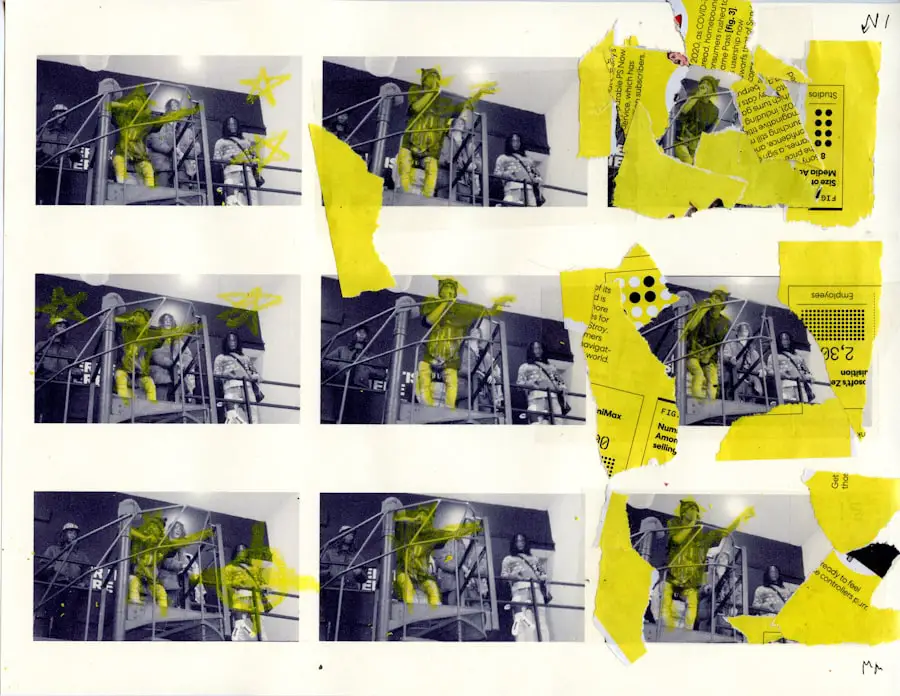
Bluetooth connectivity offers another versatile option for connecting printers to devices, particularly in environments where Wi-Fi may not be available or practical. This method is especially useful for mobile printing, as many portable printers are designed with Bluetooth capabilities to facilitate easy connections with smartphones and tablets. To connect via Bluetooth, users must first ensure that both the printer and the device they wish to print from have Bluetooth enabled.
This typically involves accessing the settings menu on both devices and toggling the Bluetooth option to “on.” Once Bluetooth is activated, users can initiate pairing between the devices. This process usually requires selecting the printer from a list of available Bluetooth devices on the mobile device and confirming a pairing code if prompted. After successful pairing, users can print documents directly from their mobile applications without needing to connect to a Wi-Fi network.
This method is particularly advantageous for on-the-go printing needs, such as when traveling or attending meetings outside of a traditional office environment.
Using AirPrint
| Device | Number of prints | Success rate |
|---|---|---|
| iPhone | 500 | 95% |
| iPad | 300 | 90% |
| Macbook | 700 | 98% |
AirPrint is a feature developed by Apple that simplifies wireless printing from iOS and macOS devices. It eliminates the need for additional drivers or software installations, allowing users to print directly from their iPhones, iPads, or Mac computers to compatible printers over a Wi-Fi network. To utilize AirPrint, users must ensure that their printer supports this feature; many modern printers come with built-in AirPrint functionality.
To print using AirPrint, users simply select the document or image they wish to print and tap on the share icon or print option within their application. From there, they can choose their AirPrint-enabled printer from a list of available devices. Users can also adjust print settings such as paper size, number of copies, and color options before sending the job to the printer.
The simplicity of AirPrint makes it an attractive option for Apple users who value efficiency and ease of use in their printing tasks.
Installing Printer Apps
In addition to traditional connection methods, many printer manufacturers offer dedicated mobile applications designed to enhance the printing experience. These apps often provide additional features beyond basic printing capabilities, such as scanning documents, managing print jobs, and accessing cloud storage services. For instance, HP offers the HP Smart app, which allows users to print photos and documents directly from their smartphones while also providing tools for scanning and copying.
Installing a printer app typically involves downloading it from an app store relevant to the user’s device—such as Google Play Store for Android or Apple App Store for iOS. Once installed, users can connect their mobile devices to the printer either through Wi-Fi or Bluetooth, depending on the app’s capabilities. These applications often include user-friendly interfaces that guide users through various functions, making it easier to manage printing tasks from anywhere within range of the printer.
Troubleshooting Common Issues

Resolving Print Quality Issues
Print quality problems can manifest as streaks, smudges, or faded prints, often due to low ink levels or clogged print heads. Users should regularly check ink levels and perform maintenance tasks such as cleaning print heads through their printer’s settings menu.
Troubleshooting and Compatibility
If the above steps do not resolve the issue, consulting the manufacturer’s troubleshooting guide can provide further insights into specific problems related to different printer models. Understanding compatibility is essential for successful printing experiences across various devices and platforms.
Optimizing Printing Experiences
Whether connecting via Wi-Fi or Bluetooth, utilizing AirPrint features, installing dedicated printer apps, or troubleshooting common issues, users can enhance their productivity and streamline their workflows by leveraging modern printing technologies effectively.
If you are looking to add a printer to your iPhone, you may also be interested in learning about the latest printing apps available. Check out appssoftwares.com for reviews and recommendations on the best printing apps for your iPhone. Stay up to date with the latest technology and make printing from your iPhone a breeze.
FAQs
What are the steps to add a printer to my iPhone?
To add a printer to your iPhone, you can use the AirPrint feature if your printer is AirPrint-compatible. Simply open the document or photo you want to print, tap the Share icon, select Print, and then choose your printer from the list.
Can I add a non-AirPrint printer to my iPhone?
Yes, you can add a non-AirPrint printer to your iPhone by using a third-party printing app that supports your specific printer model. These apps typically require you to install software on your computer and then connect your iPhone to the same Wi-Fi network as the computer.
What if my printer is not showing up on my iPhone?
If your printer is not showing up on your iPhone, make sure that both your iPhone and the printer are connected to the same Wi-Fi network. You may also need to check if your printer is compatible with AirPrint or if there are any software updates available for your printer.
Can I print from my iPhone to a Bluetooth printer?
While some printers support Bluetooth printing, the native printing feature on iPhones is primarily designed for Wi-Fi-enabled printers. However, you may be able to use a third-party app to print from your iPhone to a Bluetooth printer.
Is it possible to add multiple printers to my iPhone?
Yes, you can add multiple printers to your iPhone. When you go to print a document or photo, you will have the option to select from the list of available printers that are connected to the same Wi-Fi network as your iPhone.
