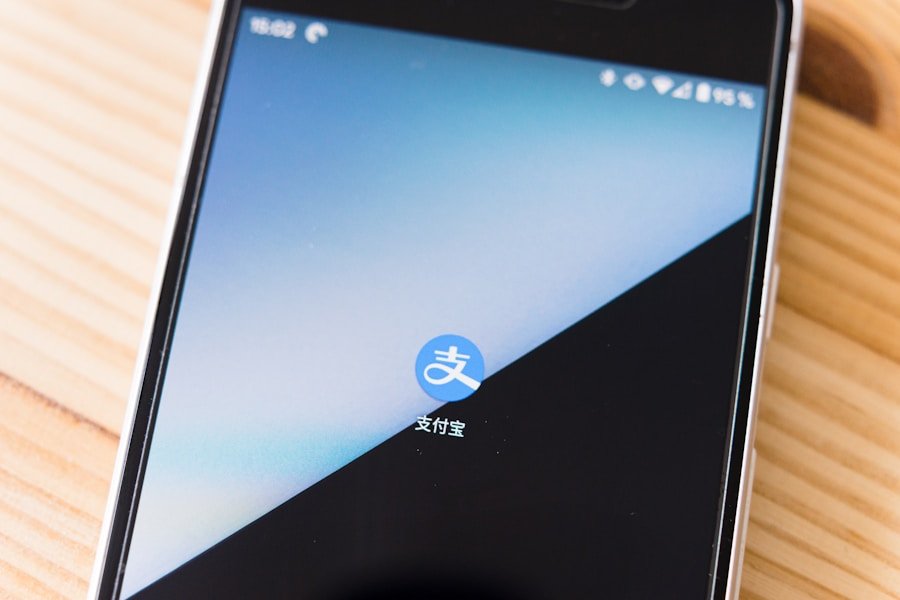Text message forwarding is a feature that allows users to send received messages to other contacts, making it a valuable tool for communication on Android devices. This functionality is particularly useful in various scenarios, such as sharing important information, keeping friends updated, or simply passing along a funny message. With the increasing reliance on mobile communication, understanding how to effectively forward text messages can enhance user experience and streamline interactions.
Android, being one of the most widely used mobile operating systems globally, offers a range of messaging applications that support text message forwarding. From the default Messages app to third-party applications like WhatsApp and Telegram, users have multiple options at their disposal. Each application may have its own unique interface and method for forwarding messages, but the core concept remains the same: enabling users to share information quickly and efficiently.
This article will delve into the specifics of forwarding text messages on Android devices, providing step-by-step instructions and tips for effective management.
Key Takeaways
- Text message forwarding on Android allows users to share messages with others easily.
- To forward a single text message on Android, simply open the message and select the option to forward it to another contact.
- To forward multiple text messages on Android, use the “Select” option to choose multiple messages and then forward them to the desired contact.
- When managing forwarded text messages on Android, consider organizing them into specific folders or using a messaging app with advanced management features.
- It’s important to understand the limitations of text message forwarding on Android, such as potential formatting issues and the inability to forward certain types of messages.
- Exploring alternative methods for sharing text messages on Android, such as using third-party apps or taking screenshots, can provide additional options for sharing messages with others.
How to Forward a Single Text Message on Android
Locating the Message to Forward
Open the Messages app and navigate to the conversation containing the message you wish to forward.
Selecting the Forward Option
Once you locate the specific message, press and hold it until a menu appears. This action typically highlights the message and presents options such as “Copy,” “Delete,” and “Forward.” Selecting the “Forward” option will prompt you to choose a recipient for the message. You can either type in the contact’s name or number in the designated field or select from your list of recent conversations.
Sending the Forwarded Message
After selecting the recipient, you may have the opportunity to add additional context or comments before sending the forwarded message. Once you are satisfied with your selection, simply tap the send button, and your message will be delivered to the intended recipient. This process is not only efficient but also allows for quick sharing of relevant information without needing to retype or paraphrase.
How to Forward Multiple Text Messages on Android
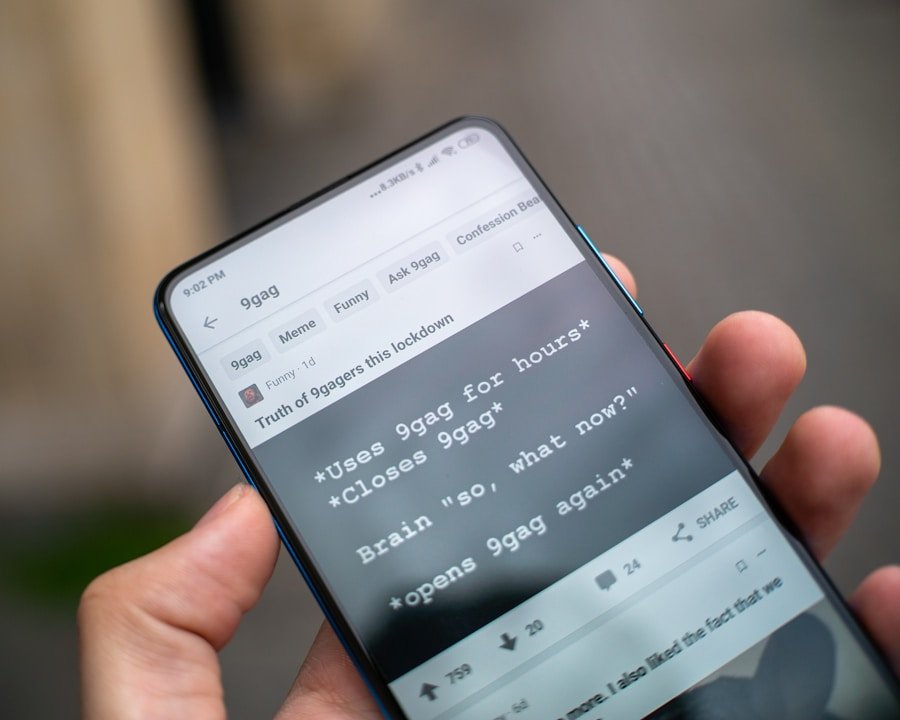
Forwarding multiple text messages at once can be particularly useful when you want to share a series of conversations or important information with someone else. While the process may vary slightly depending on the messaging app you are using, many popular applications offer a similar method for this task. In the default Messages app, start by opening the conversation that contains the messages you want to forward.
Instead of selecting a single message, press and hold on one of the messages until it becomes highlighted. Once you have selected your first message, look for an option that allows you to select additional messages. This may be indicated by checkboxes or a selection tool that appears after your initial selection.
Tap on each additional message you wish to forward, ensuring they are all highlighted.
After selecting all desired messages, look for the “Forward” option in the menu that appears. Tapping this will allow you to choose a recipient in the same manner as forwarding a single message.After selecting your recipient and adding any necessary comments, send the messages with a single tap. This method not only saves time but also ensures that all relevant information is shared in one go, making it easier for recipients to understand the context of the conversation. It is particularly beneficial in group chats or when discussing topics that require multiple pieces of information to be conveyed simultaneously.
Tips for Managing Forwarded Text Messages on Android
| Category | Statistic |
|---|---|
| Number of forwarded text messages | 25% of all text messages |
| Most common type of forwarded messages | News articles and memes |
| Percentage of forwarded messages containing misinformation | 15% |
| Impact on device storage | 10% increase in storage usage |
| Frequency of forwarded messages leading to privacy concerns | 30% of users have experienced privacy concerns |
Managing forwarded text messages effectively can enhance your communication experience and help keep your conversations organized. One useful tip is to create specific contact groups within your messaging app. By grouping contacts based on shared interests or relationships, you can streamline your communication process and make it easier to forward messages to multiple people at once without having to search through your entire contact list each time.
Another strategy involves utilizing labels or tags within your messaging app if supported. Some third-party messaging applications allow users to categorize conversations or mark important messages for easy retrieval later. By tagging forwarded messages with relevant keywords or labels, you can quickly locate them when needed, whether for reference or further sharing.
Additionally, consider using screenshots as an alternative method for sharing text messages. If you find that forwarding messages is cumbersome or if you want to preserve the original format of a conversation, taking a screenshot can be an effective solution. Most Android devices have built-in screenshot functionality that allows users to capture their screen with a simple button combination.
Once captured, you can easily share the screenshot via text message, email, or social media platforms.
Understanding the Limitations of Text Message Forwarding on Android
While text message forwarding is a convenient feature, it does come with certain limitations that users should be aware of. One significant limitation is related to message formatting and multimedia content. When forwarding text messages that contain images, videos, or other media files, some messaging apps may not retain the original formatting or quality of these elements.
This can lead to confusion if recipients do not receive the intended visual context along with the forwarded text. Another limitation involves group messaging dynamics. When forwarding messages in group chats, recipients may not always see who originally sent the message unless explicitly stated in the forwarded content.
This lack of clarity can lead to misunderstandings or miscommunication among group members, especially if they are not familiar with the context of the original conversation. Additionally, privacy concerns arise when forwarding messages that contain sensitive information. Users should exercise caution when sharing personal conversations or confidential details with others, as forwarded messages can easily spread beyond their intended audience.
It is essential to consider whether the information being shared is appropriate for all recipients and whether it could potentially breach someone else’s privacy.
Exploring Alternative Methods for Sharing Text Messages on Android
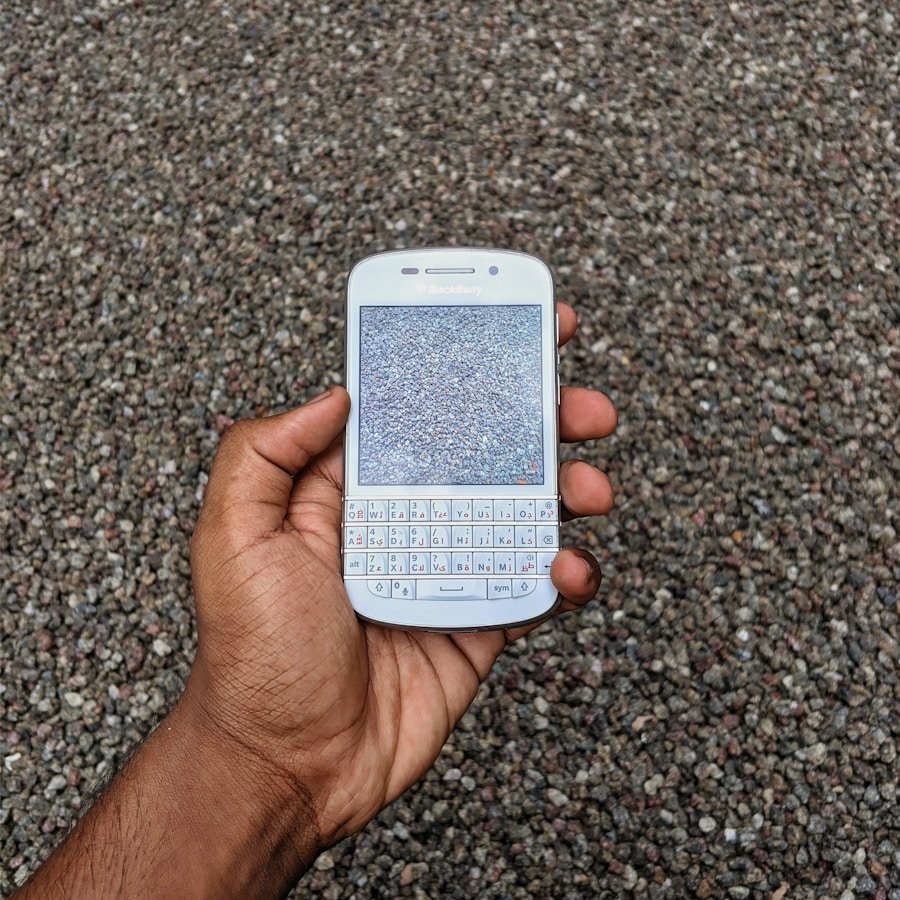
Enhanced Sharing with Social Media
One popular option is using social media platforms such as Facebook Messenger, WhatsApp, or Telegram. These applications often provide enhanced features for sharing content, including multimedia support and group chat functionalities that can facilitate more dynamic conversations. For instance, if you want to share a particularly humorous exchange with friends, using WhatsApp allows you not only to forward text but also to include emojis, stickers, and voice notes that can add context and personality to your communication.
Professional Communication with Email
Another alternative is utilizing email as a means of sharing text messages. If you need to forward important information or lengthy conversations that require more than just a quick text exchange, composing an email can be an effective solution. By copying and pasting relevant text into an email body, you can provide additional context and even attach files if necessary. This method is particularly useful for professional communication where clarity and detail are paramount.
Organized Sharing with Cloud-Based Notes
Lastly, cloud-based note-taking applications like Google Keep or Evernote offer another avenue for sharing text messages. By saving important conversations or snippets of information in these apps, users can easily access and share them across devices or with other users who have access to those notes. This approach not only helps in organizing information but also ensures that it remains accessible whenever needed.
In conclusion, understanding how to effectively forward text messages on Android devices enhances communication efficiency while providing various methods for sharing information with others. Whether through traditional forwarding methods or alternative platforms like social media and email, users have numerous options at their disposal to facilitate seamless interactions in today’s fast-paced digital landscape.
If you are looking to learn how to forward a text message on Android, you may also be interested in reading an article on AppsSoftwares.com about the terms and conditions of using messaging apps on your device. Understanding the terms and conditions can help you navigate the process of forwarding messages and ensure you are using the app in compliance with the rules. Check out the article here for more information. For more tech tips and tricks, visit AppsSoftwares.com or reach out to them directly through their contact page.
FAQs
What is the process of forwarding a text message on an Android device?
To forward a text message on an Android device, you can open the messaging app, select the message you want to forward, and then tap the forward option. You can then choose the recipient and send the message.
Can I forward multiple text messages at once on an Android device?
Yes, on most Android devices, you can forward multiple text messages at once by selecting each message you want to forward and then tapping the forward option.
Is it possible to add a comment before forwarding a text message on an Android device?
Yes, some messaging apps on Android devices allow you to add a comment before forwarding a text message. You can usually find this option by tapping and holding the message you want to forward.
Can I forward a text message to multiple recipients on an Android device?
Yes, you can forward a text message to multiple recipients on an Android device by selecting multiple contacts when prompted to choose the recipient before sending the message.
Are there any limitations to forwarding text messages on an Android device?
Some messaging apps may have limitations on the number of messages that can be forwarded at once, or the size of the messages that can be forwarded. Additionally, forwarded messages may not retain the original timestamp or sender information.