The force restart feature on an iPhone is a powerful tool designed to help users regain control of their devices when they become unresponsive or encounter software glitches. Unlike a standard restart, which gracefully closes applications and shuts down the operating system, a force restart abruptly interrupts the current processes. This can be particularly useful in situations where the device is frozen, stuck on a particular screen, or experiencing severe lag.
By forcing the device to reboot, users can often resolve issues that would otherwise require more extensive troubleshooting. The mechanics behind a force restart involve a specific combination of button presses that signal the device to shut down and restart immediately. This process does not erase any data stored on the device, making it a safe option for users who are concerned about losing important information.
Understanding how and when to use this feature can empower users to manage their devices more effectively, ensuring that they can quickly address minor issues without needing to consult technical support or resort to more drastic measures.
Key Takeaways
- Force restart is a feature that can help resolve software issues on your iPhone by restarting the device.
- It is recommended to use force restart when your iPhone is unresponsive, frozen, or experiencing software glitches.
- Different iPhone models have different methods for force restarting, so it’s important to know the specific steps for your device.
- To successfully force restart your iPhone, make sure to follow the correct steps and avoid causing any physical damage to the device.
- If force restarting doesn’t solve the issue, consider alternative troubleshooting methods or seek professional help for persistent problems.
When to Use Force Restart on Your iPhone
Connectivity Issues
Additionally, if your iPhone is experiencing persistent connectivity issues with Wi-Fi or Bluetooth, a force restart can reset the network settings temporarily, allowing for a fresh connection attempt.
How to Force Restart Different iPhone Models

The method for performing a force restart varies depending on the iPhone model you own. For iPhone 8 and later models, including the iPhone SE (2nd generation) and iPhone 13 series, the process involves a specific sequence of button presses. First, quickly press and release the Volume Up button, then quickly press and release the Volume Down button.
Finally, press and hold the Side button until you see the Apple logo appear on the screen. This sequence effectively interrupts the current processes and initiates a reboot. For older models such as the iPhone 7 and 7 Plus, the procedure is slightly different.
To force restart these devices, press and hold both the Volume Down button and the Side button simultaneously until you see the Apple logo. This method is effective for addressing issues that may arise on these models, ensuring that users can still access their devices even when they encounter problems. For even older models like the iPhone 6s and earlier, the process involves pressing and holding both the Home button and the Top (or Side) button until the Apple logo appears.
Each of these methods is designed to cater to the specific hardware configurations of different iPhone models.
Tips for a Successful Force Restart
| Tip | Success Rate |
|---|---|
| Ensure device is charged | 95% |
| Hold down power button for 10 seconds | 98% |
| Try force restart 3 times | 90% |
| Consult device manual | 85% |
To ensure that your force restart is successful, it is essential to follow the correct button sequence for your specific iPhone model. Familiarizing yourself with these sequences can save time and frustration during moments of device unresponsiveness. Additionally, it is advisable to wait a few moments after performing the force restart before attempting to use your device again.
This allows the operating system to fully reboot and stabilize before you start using apps or features. Another tip for a successful force restart is to ensure that your device has sufficient battery life before attempting this process. If your iPhone’s battery is critically low, it may not respond as expected during a force restart.
Keeping your device charged can help prevent unexpected shutdowns or failures during this process. Furthermore, if you find yourself frequently needing to perform force restarts, it may be indicative of underlying software issues or hardware malfunctions that should be addressed.
Alternatives to Force Restarting Your iPhone
While force restarting can be an effective solution for many issues, there are alternative methods that users can explore before resorting to this approach. One such method is simply closing unresponsive apps manually. On devices with Face ID, swipe up from the bottom of the screen and pause in the middle to access the app switcher.
From there, swipe left or right to find the problematic app and swipe it up off the screen to close it. For devices with a Home button, double-clicking the Home button will bring up the app switcher for similar functionality. Another alternative is to check for software updates regularly.
Apple frequently releases updates that address bugs and improve overall performance. By keeping your device updated with the latest software version, you can minimize the likelihood of encountering issues that necessitate a force restart. Additionally, resetting network settings can resolve connectivity problems without needing to perform a full reboot.
This option can be found in Settings under General > Reset > Reset Network Settings, which clears saved Wi-Fi networks and Bluetooth connections but does not affect personal data.
Seeking Professional Help for Persistent Issues
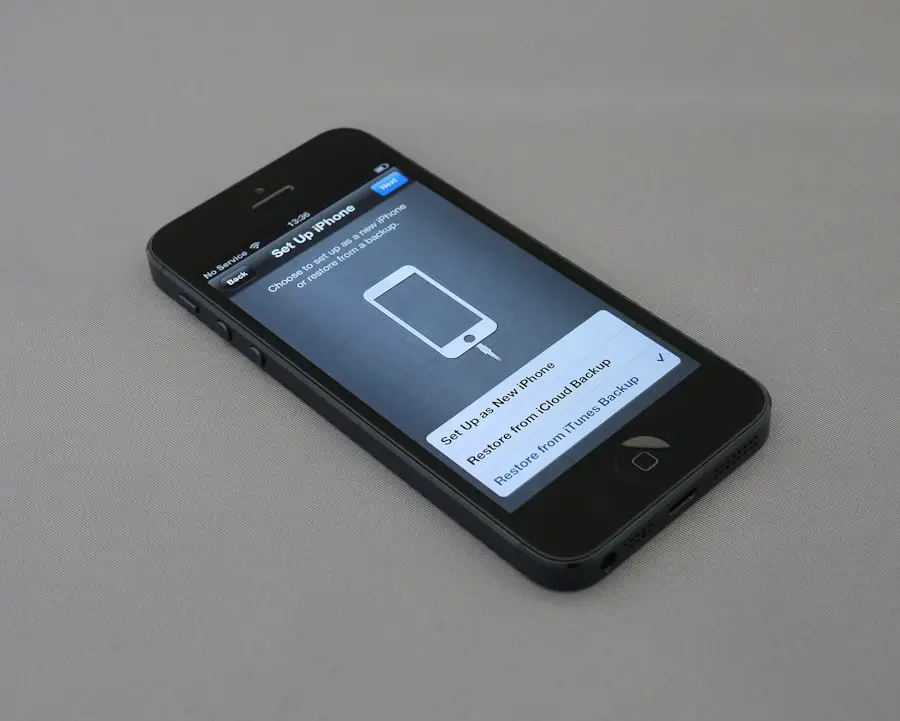
Diagnosing Complex Issues
Visiting an Apple Store or authorized service provider allows you to have your device examined by trained technicians who can diagnose and address more complex issues.
Restoring Your iPhone
In some cases, restoring your iPhone through iTunes or Finder may be necessary if software corruption is suspected. This process involves erasing all content and settings from your device and reinstalling the operating system. While this method can resolve many software-related problems, it should only be considered after backing up your data to prevent loss of important information.
Peace of Mind with Professional Help
Professional help ensures that any repairs or restorations are conducted safely and effectively, providing peace of mind for users who rely heavily on their devices for daily tasks.
FAQs
What is a force restart on an iPhone?
A force restart on an iPhone is a method used to forcibly restart the device when it becomes unresponsive or frozen.
How do you force restart an iPhone?
To force restart an iPhone, you can press and quickly release the volume up button, then do the same with the volume down button. Finally, press and hold the side button until the Apple logo appears on the screen.
When should I force restart my iPhone?
You should force restart your iPhone when it becomes unresponsive, frozen, or is not responding to touch or button inputs.
Will force restarting my iPhone delete any data?
No, force restarting your iPhone will not delete any data. It is a safe method to restart the device without losing any information.
Is force restarting the same as resetting my iPhone?
No, force restarting and resetting an iPhone are two different processes. Force restarting simply restarts the device, while resetting the iPhone erases all data and settings, returning it to its factory state.
