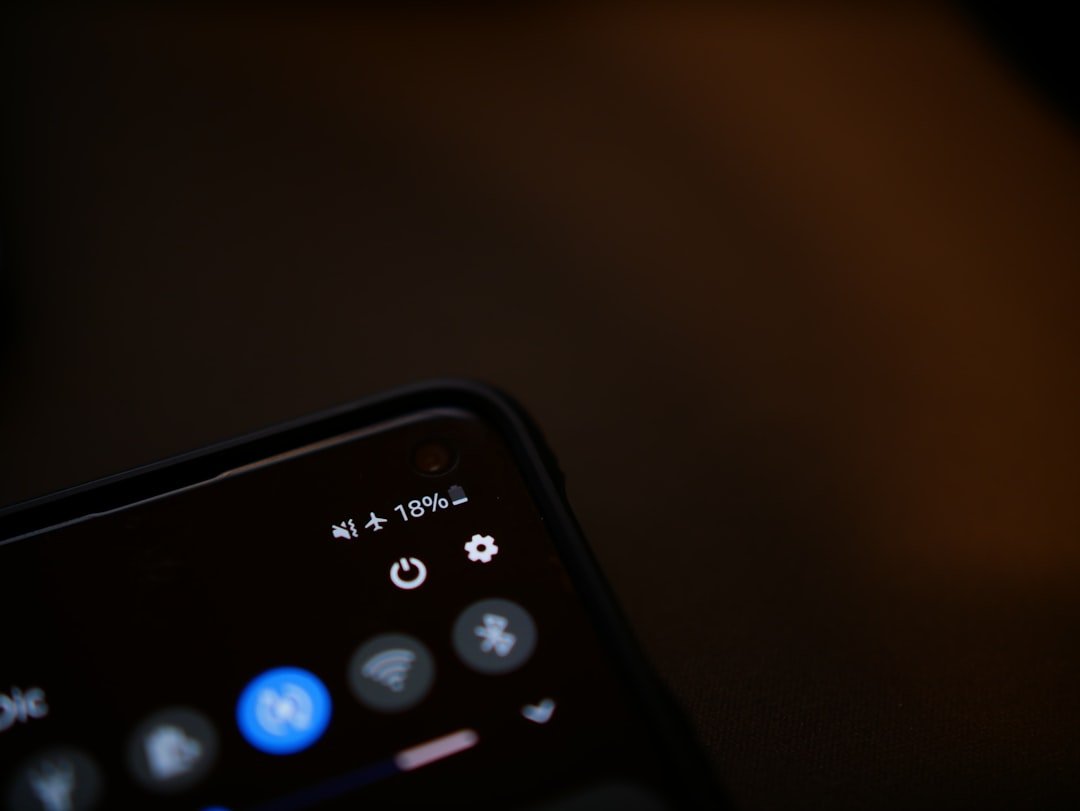In an age where smartphones have become an integral part of our daily lives, knowing how to access essential information on these devices is crucial. One of the most fundamental pieces of information is your phone number. While it may seem straightforward, many users find themselves unsure of how to locate their phone number on an iPhone.
This can be particularly true for new users or those who have recently switched to an iPhone from another platform. Understanding the various methods available to retrieve your phone number can save time and prevent frustration. The iPhone offers several intuitive ways to find your phone number, each catering to different user preferences and situations.
Whether you prefer navigating through the Settings app, utilizing the Phone app, or even asking Siri, there are multiple avenues to explore. This article will delve into these methods, providing detailed instructions and insights to ensure you can easily locate your phone number whenever needed.
Key Takeaways
- Your phone number can be found in various ways on your iPhone, including through the Settings, Phone, Contacts, Siri, SIM card, and your carrier’s website or app.
- To find your phone number using the Settings app, simply go to “Phone” and then “My Number” to view your phone number.
- You can also find your phone number using the Phone app by navigating to the “Contacts” tab and selecting your own contact card to view your phone number.
- Another way to find your phone number is by using the Contacts app to locate your own contact card and view your phone number listed there.
- Siri can also help you find your phone number by simply asking, “What’s my phone number?” and Siri will provide you with the information.
Using the Settings App to Find Your Phone Number
One of the most straightforward methods to find your phone number on an iPhone is through the Settings app. This built-in application serves as a central hub for managing various aspects of your device, including personal information like your phone number. To begin, unlock your iPhone and locate the Settings icon, which resembles a gear.
Tapping on this icon will take you into the settings menu. Once inside the Settings app, scroll down until you find the “Phone” option. Tapping on this will lead you to a new screen that contains various settings related to your phone functionality.
At the top of this screen, you will see your phone number displayed prominently next to “My Number.” This method is particularly useful because it provides not only your phone number but also other relevant information about your cellular service, such as call forwarding options and voicemail settings. If you have multiple numbers associated with your device, this section will help you identify which one is currently in use.
Using the Phone App to Find Your Phone Number

Another effective way to find your phone number is through the Phone app itself. This method is particularly handy if you are already in the process of making a call or checking your recent calls. To access this feature, open the Phone app by tapping its icon, which typically resembles a green square with a white telephone receiver.
Once inside the Phone app, navigate to the “Contacts” tab located at the bottom of the screen. Here, you will find a list of all your saved contacts. At the very top of this list, there is usually an entry labeled “My Card.” Tapping on this entry will take you to a contact card that contains your personal information, including your phone number.
This method is especially useful for users who frequently interact with their contacts and want quick access to their own information without navigating through multiple menus.
Using the Contacts App to Find Your Phone Number
| Metrics | Data |
|---|---|
| Number of Contacts | 150 |
| Time Spent Searching | 5 minutes |
| Success Rate | 90% |
| Preferred Contact Search Method | Alphabetical Order |
The Contacts app on an iPhone serves as a comprehensive database for all your saved contacts, but it also provides a convenient way to view your own phone number. To access this feature, locate and open the Contacts app, which is often represented by an icon featuring a silhouette of a person against a green background. Once inside the Contacts app, scroll through your list of contacts until you reach “My Card,” which is typically positioned at the top of the list.
Tapping on “My Card” will display all the information associated with your contact profile, including your name, email address, and importantly, your phone number. This method is particularly beneficial for users who have customized their contact card with additional details such as addresses or social media links, providing a more comprehensive view of their personal information.
Using Siri to Find Your Phone Number
For those who prefer a hands-free approach or simply enjoy using voice commands, Siri can be an excellent tool for finding your phone number.
Siri, Apple’s virtual assistant, is designed to help users perform various tasks using voice commands, making it a convenient option for retrieving information quickly. To use Siri for this purpose, activate Siri by either saying “Hey Siri” or pressing and holding the side button on your iPhone.Once Siri is activated, simply ask, “What is my phone number?” Siri will then respond with your phone number displayed on the screen. This method is particularly useful when you’re in a hurry or when navigating through menus feels cumbersome. Additionally, using Siri can be a fun and engaging way to interact with your device while accessing essential information effortlessly.
Checking Your Phone Number on the SIM Card

If you’re unable to find your phone number through any of the aforementioned methods, checking the SIM card can be another viable option. The SIM card not only connects your iPhone to your carrier’s network but also contains essential information about your account. To access this information, you will need to remove the SIM card from your device.
To begin, locate the SIM card tray on your iPhone. Depending on the model, this tray is usually found on the right side of the device. Use a SIM eject tool or a small paperclip to gently press into the small hole next to the tray, causing it to pop out.
Once you have removed the SIM card from its tray, examine it closely; some carriers print the phone number directly on the card itself. However, this practice varies by carrier and may not always be present. If your SIM card does not display your phone number, you may need to contact your carrier’s customer service for assistance.
They can provide you with account details and confirm your phone number based on the SIM card’s unique identification number (ICCID). This method may require additional steps but can be useful if other options are unavailable.
Finding Your Phone Number through Your Carrier’s Website or App
In today’s digital age, most mobile carriers offer online services that allow users to manage their accounts conveniently. Accessing your phone number through your carrier’s website or mobile app can be an efficient way to retrieve this information without navigating through multiple menus on your device. To start this process, open a web browser and visit your carrier’s official website or download their mobile app from the App Store if you haven’t already done so.
Once you’ve accessed the website or app, log in using your account credentials. If you haven’t set up an online account yet, you may need to create one by providing some personal information and verifying your identity. After logging in successfully, navigate to the section that displays account details or profile information; this area typically includes your phone number along with other account-related data such as billing information and plan details.
For example, if you’re a Verizon customer, logging into their My Verizon app will allow you to view not only your phone number but also usage statistics and billing cycles. Similarly, AT&T and T-Mobile offer comparable services through their respective apps and websites. This method is particularly advantageous for users who prefer having all their account information in one place and may need to access it frequently.
Conclusion and Final Tips for Finding Your Phone Number on iPhone
Finding your phone number on an iPhone can be accomplished through various methods tailored to different user preferences and situations. Whether you choose to navigate through settings or utilize voice commands with Siri, each approach offers its own advantages. It’s essential to familiarize yourself with these options so that you can quickly access this vital piece of information whenever necessary.
In addition to these methods, it’s worth noting that keeping your contact card updated can streamline future searches for your phone number. Regularly reviewing and editing personal information in the Contacts app ensures that you have accurate details at hand when needed. Furthermore, if you’re ever in doubt about which method works best for you, don’t hesitate to experiment with different approaches until you find one that suits your style and needs effectively.
If you are looking to find out how to see your phone number on iPhone, you may also be interested in learning more about privacy policies related to phone number usage. Check out this article for more information on how your phone number is protected and used by apps and software. Understanding the terms and conditions surrounding the use of your phone number is also important, so be sure to read up on this article as well. And if you have any further questions or concerns, don’t hesitate to reach out to the app developers through their contact page.
FAQs
How can I see my phone number on iPhone?
To see your phone number on iPhone, go to the Settings app, then tap on “Phone” and your phone number should be displayed at the top of the screen.
Can I see my phone number on iPhone without using the Settings app?
Yes, you can also see your phone number on iPhone by opening the Phone app, then tapping on “Contacts” and your phone number should be displayed at the top of the screen.
Is it possible to see my phone number on iPhone from the lock screen?
No, you cannot see your phone number on iPhone from the lock screen. You will need to unlock your iPhone and go to the Settings or Phone app to view your phone number.
What should I do if my phone number is not displayed on iPhone?
If your phone number is not displayed on iPhone, you can contact your mobile carrier to ensure that your SIM card is properly activated and linked to your iPhone.