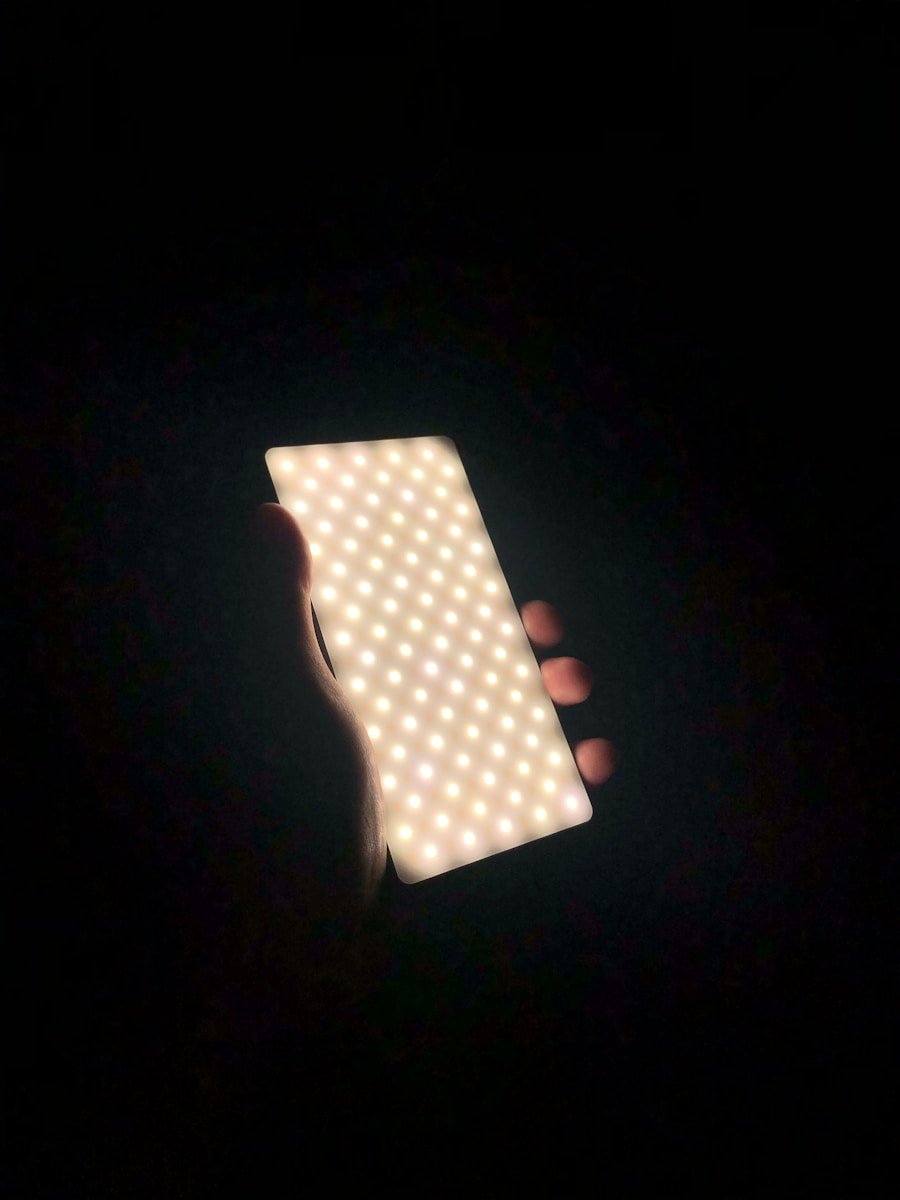The clipboard is a fundamental feature in computing that allows users to temporarily store and transfer data between applications. On Android devices, the clipboard serves a similar purpose, enabling users to copy text, images, and other data types from one location and paste them into another. This functionality is essential for enhancing productivity, as it streamlines the process of moving information without the need for repetitive typing or manual entry.
The clipboard operates in the background, often unnoticed, yet it plays a crucial role in the user experience. In Android, the clipboard can hold various types of content, including plain text, formatted text, and images. When a user copies an item, it is stored in the clipboard until it is replaced by a new item or until the device is restarted.
This temporary storage allows for quick access to recently copied items, making it easier to manage information across different applications. Understanding how the clipboard works on Android can significantly improve how users interact with their devices, making tasks like sharing information or composing messages more efficient.
Key Takeaways
- The clipboard on Android is a temporary storage area for copied or cut items, such as text or images.
- Accessing the clipboard on different Android devices may vary, but it is usually done through long-pressing on a text field and selecting the “Paste” option.
- Using the clipboard for copying and pasting is a simple and efficient way to transfer information between different apps and documents on your Android device.
- Managing clipboard history on Android can be done through third-party apps that offer features like saving and organizing copied items for easy access.
- Tips and tricks for maximizing clipboard efficiency include using keyboard shortcuts, utilizing clipboard managers, and clearing the clipboard when it’s no longer needed.
- Troubleshooting common clipboard issues on Android may involve clearing the clipboard cache, restarting the device, or checking for software updates to fix any glitches or errors.
Accessing the Clipboard on Different Android Devices
Accessing the clipboard on Android devices can vary slightly depending on the manufacturer and the version of the operating system. Generally, most Android devices provide a straightforward method for accessing clipboard functionality through the long-press context menu. For instance, when a user highlights text in an app such as a messaging platform or a web browser, a pop-up menu appears with options like “Copy,” “Cut,” and “Paste.” This intuitive design allows users to quickly manage their clipboard content without navigating through complex menus.
Some manufacturers, such as Samsung and Google, have added additional features to enhance clipboard accessibility. For example, Samsung devices often include a dedicated clipboard manager within their keyboard interface. Users can access this feature by tapping on the clipboard icon in the Samsung Keyboard, which displays a history of copied items.
This functionality allows users to retrieve previously copied text or images without needing to copy them again. Similarly, Google’s Gboard offers a clipboard manager that can be activated through its settings, providing users with an organized view of their clipboard history.
Using the Clipboard for Copying and Pasting

The primary function of the clipboard is to facilitate copying and pasting actions across various applications. To copy text or images, users typically need to select the desired content by long-pressing on it until selection handles appear. Once selected, they can tap on the “Copy” option from the context menu that appears.
This action places the selected content into the clipboard, making it ready for pasting elsewhere. Pasting is equally simple; users can navigate to their desired location—be it a text field in an email app or a document editor—and long-press to bring up the “Paste” option. Beyond basic text copying and pasting, users can also leverage the clipboard for more complex tasks.
For instance, when working with images or links, copying and pasting can be done seamlessly between different applications. A user might copy an image from a web browser and paste it directly into a social media post or an email. This versatility extends to various file types as well; some apps allow users to copy files from file managers and paste them into cloud storage applications or other file management systems.
The ability to move diverse content types efficiently enhances workflow and productivity.
Managing Clipboard History on Android
| Clipboard Manager App | Downloads | User Rating |
|---|---|---|
| Clip Stack | 1,000,000+ | 4.5 |
| Clipboard Manager | 500,000+ | 4.3 |
| Clipper – Clipboard Manager | 100,000+ | 4.2 |
While the standard clipboard functionality allows for basic copying and pasting, managing clipboard history can significantly enhance user experience on Android devices. By default, most Android systems only retain the last copied item in memory. However, many third-party applications and some built-in features provide users with access to a more extensive clipboard history.
These tools allow users to view previously copied items and select from them without needing to re-copy. Clipboard manager apps are widely available on the Google Play Store and offer various features tailored to user needs. For example, apps like Clipper or Clipboard Manager enable users to save multiple entries in their clipboard history, categorize them, and even search through past items.
This functionality is particularly useful for individuals who frequently copy and paste large amounts of information or need to reference previously copied data regularly. Additionally, some of these apps offer cloud synchronization features, allowing users to access their clipboard history across multiple devices.
Tips and Tricks for Maximizing Clipboard Efficiency
To maximize efficiency when using the clipboard on Android devices, users can adopt several strategies that streamline their workflow. One effective approach is to utilize keyboard shortcuts where available. Many third-party keyboards offer customizable shortcuts that allow users to paste frequently used phrases or snippets with just a few taps.
This feature can save time for those who often find themselves typing similar responses or information repeatedly. Another useful tip is to regularly clear out unnecessary items from clipboard history if using a clipboard manager app. Keeping only relevant entries helps maintain organization and ensures that users can quickly find what they need without sifting through outdated or irrelevant data.
Additionally, some clipboard managers allow users to pin important items at the top of their history list for easy access. This feature is particularly beneficial for professionals who need quick access to specific information during meetings or presentations.
Troubleshooting Common Clipboard Issues on Android
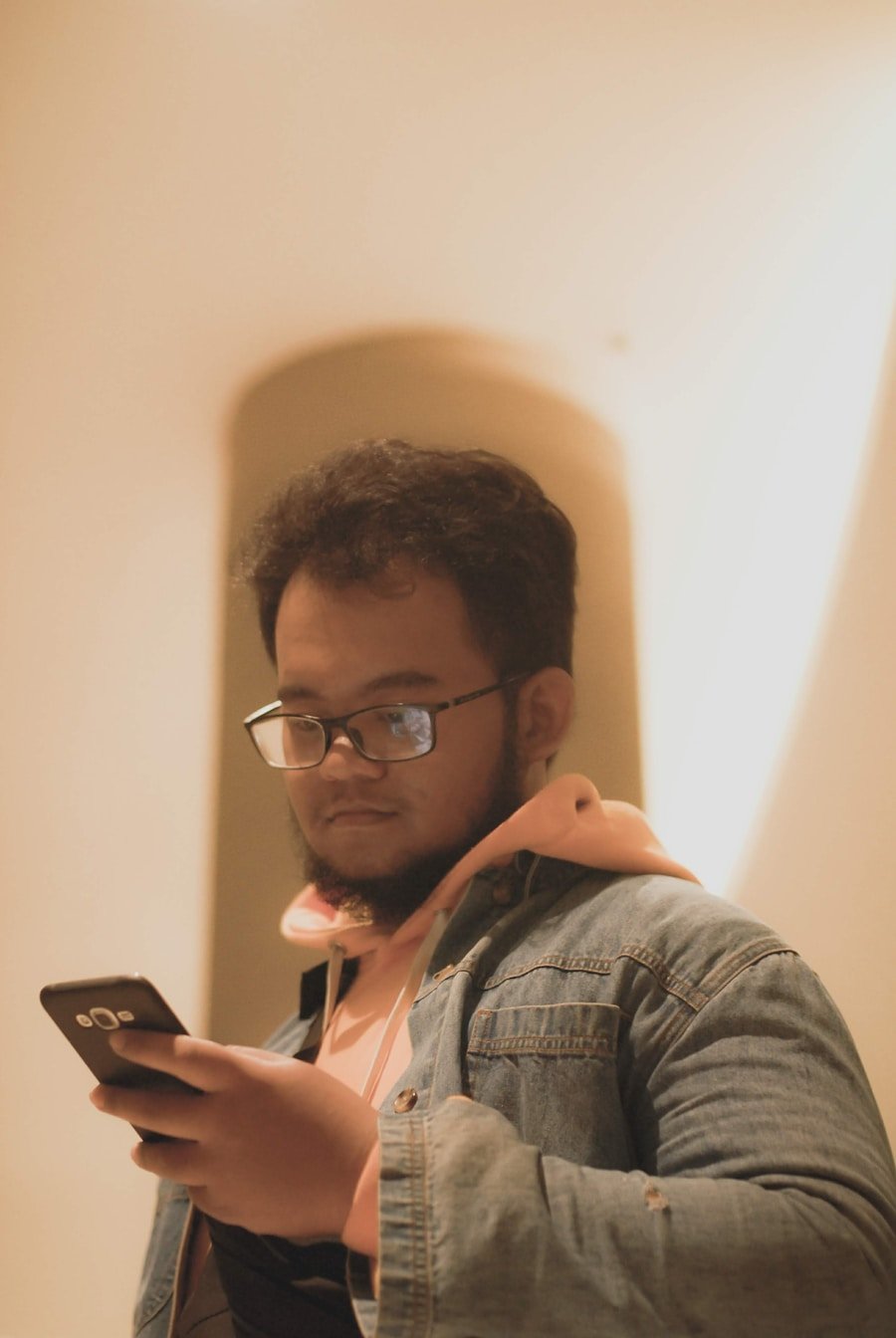
Despite its utility, users may encounter various issues with the clipboard on Android devices that can hinder their productivity. One common problem is when copied content does not paste correctly or fails to paste at all. This issue can arise due to app-specific limitations or bugs within the operating system itself.
In such cases, restarting the app or clearing its cache may resolve the problem. Users can do this by going into their device settings, navigating to “Apps,” selecting the problematic app, and choosing “Clear Cache.” Another frequent issue involves clipboard managers not functioning as expected. Users may find that their clipboard history is not saving or displaying correctly.
This could be due to permissions settings; many clipboard manager apps require specific permissions to access and store data effectively. Ensuring that these permissions are granted can often resolve issues related to clipboard history not being saved properly. If problems persist, uninstalling and reinstalling the app may help reset its functionality.
In conclusion, understanding how to effectively use and manage the clipboard on Android devices can significantly enhance productivity and streamline workflows. By familiarizing themselves with accessing clipboard features across different devices, utilizing advanced management tools, and troubleshooting common issues, users can make the most of this essential functionality in their daily tasks.
FAQs
What is the clipboard on an Android phone?
The clipboard on an Android phone is a temporary storage area where copied or cut items are stored. This allows users to paste the items elsewhere, such as in a different app or document.
Where is the clipboard located on my Android phone?
The clipboard on an Android phone is not a physical location that can be accessed directly. It is a background function that stores copied or cut items for later pasting.
How do I access the clipboard on my Android phone?
To access the clipboard on an Android phone, you can long-press in a text field where you want to paste the item, and then select the “Paste” option from the menu that appears. Some Android phones may also have a clipboard icon or option in the keyboard menu.
Can I view the items stored in the clipboard on my Android phone?
By default, Android does not provide a way to view the items stored in the clipboard. Once a new item is copied or cut, the previous item is replaced and no longer accessible.
Is there a way to manage the clipboard on my Android phone?
Some third-party apps are available on the Google Play Store that provide clipboard management features, allowing users to view and manage the items stored in the clipboard. These apps may also offer additional functionality such as organizing and saving clipboard items for later use.