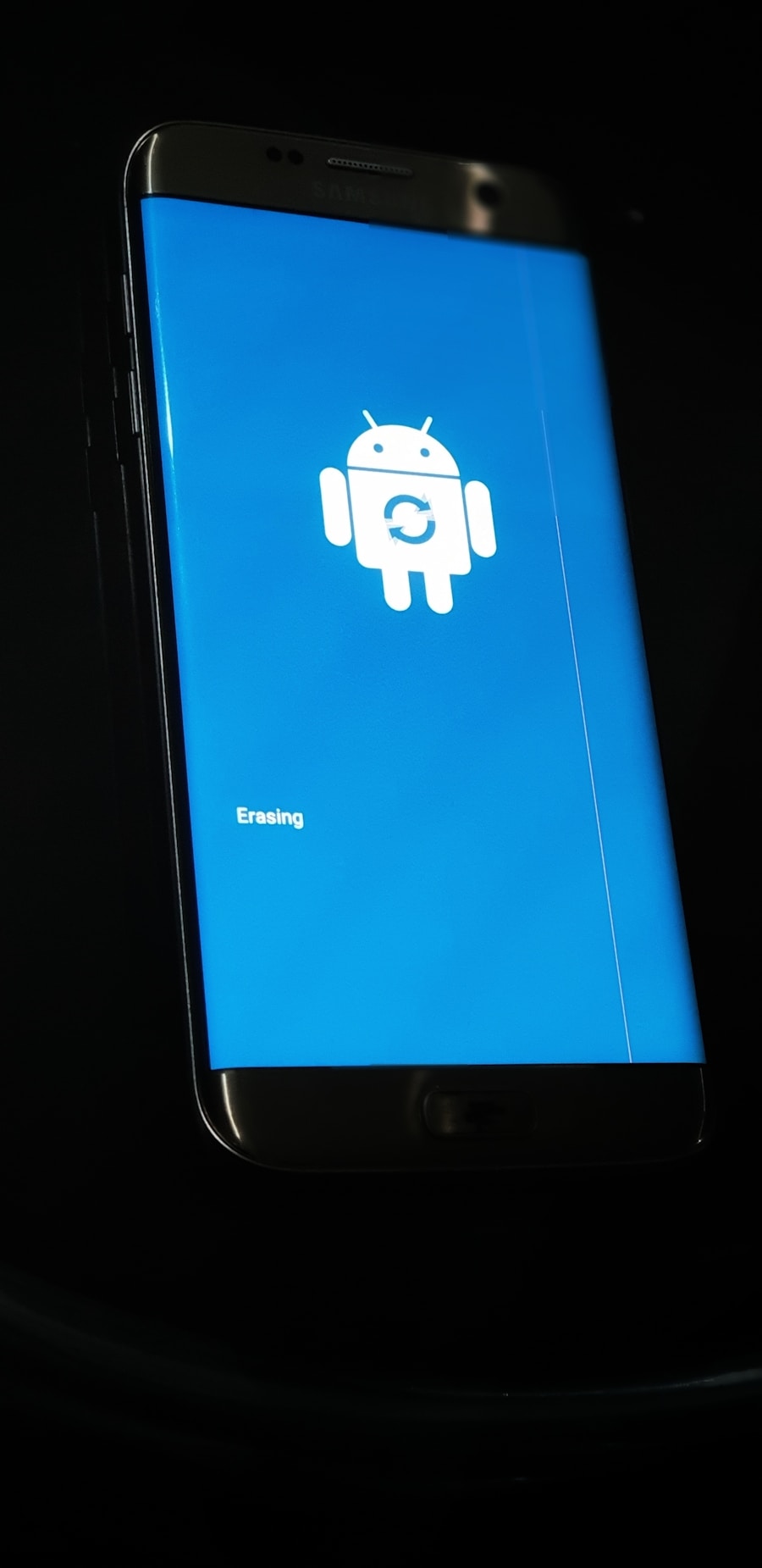The factory reset feature on Android devices serves as a powerful tool for users looking to restore their devices to their original state. This process erases all data, settings, and applications that have been added since the device was first used. Essentially, it reverts the device back to the condition it was in when it left the factory, hence the name “factory reset.” This feature is particularly useful for troubleshooting persistent issues, preparing a device for resale, or simply starting fresh when a device becomes cluttered with unnecessary files and applications.
When a factory reset is performed, the operating system is restored to its default settings, which can resolve various software-related problems. For instance, if an Android device is experiencing sluggish performance, frequent crashes, or unresponsive applications, a factory reset can often eliminate these issues by clearing out corrupted data and restoring system files. However, it is crucial to understand that this process is irreversible; once the reset is completed, all personal data, including photos, contacts, and downloaded apps, will be permanently deleted unless backed up beforehand.
Key Takeaways
- Factory reset erases all data and settings on an Android device, returning it to its original state
- A factory reset can be performed on an Android device without a password by using the hardware buttons or through the device’s recovery mode
- Before initiating a factory reset, it is important to backup all important data, remove the SIM card and SD card, and sign out of all accounts
- Common issues during a factory reset include the device getting stuck in a boot loop or freezing, which can be resolved by troubleshooting steps such as clearing the cache partition
- After a factory reset, data can be restored from a backup, such as Google Drive, Samsung Cloud, or a third-party backup service
- Additional tips include ensuring the device is fully charged before initiating a factory reset and checking for any available software updates
How to Perform a Factory Reset on Android Without Password
Performing a factory reset on an Android device without a password can be necessary in situations where users have forgotten their credentials or are unable to access their device due to a lock screen. One of the most common methods to achieve this is through the recovery mode. To access recovery mode, users typically need to power off their device completely.
Once it is off, they can press and hold a combination of buttons—usually the power button and volume up button—until the recovery menu appears on the screen.
Once in recovery mode, users can navigate through the options using the volume buttons and select “Wipe data/factory reset” using the power button. This method does not require any password or PIN, making it an effective solution for locked devices.However, it is important to note that this process will erase all data on the device, so it should only be used as a last resort when other methods of unlocking the device have failed. Another approach involves using Google’s Find My Device service. If the device is linked to a Google account and has internet access, users can log into the Find My Device website from another device.
Once logged in, they can select the locked device and choose the option to erase it remotely. This method not only performs a factory reset but also allows users to regain access to their device without needing to enter a password.
Precautions to Take Before Initiating a Factory Reset

Before initiating a factory reset, it is essential to take several precautions to ensure that important data is not lost permanently. The first step is to back up all critical information stored on the device. This includes contacts, photos, videos, documents, and any other files that may be important.
Android devices offer various backup options, such as Google Drive or third-party applications that can facilitate this process. Users should ensure that their data is securely backed up and accessible after the reset. In addition to backing up data, users should also consider removing any accounts linked to the device.
This includes Google accounts and any other services that may be tied to the device’s functionality. Removing these accounts can help prevent issues related to Factory Reset Protection (FRP), which is a security feature designed to prevent unauthorized access after a reset. If an account remains linked to the device post-reset, users may encounter difficulties when attempting to set up their device again.
Another precaution involves ensuring that the device has sufficient battery life before proceeding with the reset. A factory reset can take some time, and if the device runs out of battery during this process, it could lead to software corruption or other complications. Ideally, users should charge their devices fully or keep them plugged in during the reset process.
Troubleshooting Common Issues During a Factory Reset
| Common Issue | Frequency | Resolution |
|---|---|---|
| Device not booting up after reset | 25% | Check power source and perform hard reset |
| Loss of data after reset | 15% | Ensure proper backup before reset |
| Stuck in boot loop | 20% | Perform factory reset in recovery mode |
| Wi-Fi or Bluetooth not working | 10% | Update device drivers and firmware |
| Apps crashing after reset | 30% | Clear app cache and data, reinstall problematic apps |
While performing a factory reset is generally straightforward, users may encounter various issues during or after the process. One common problem is that the device may become stuck in a boot loop after the reset. This occurs when the operating system fails to load properly due to corrupted files or incomplete processes during the reset.
In such cases, users may need to enter recovery mode again and attempt additional troubleshooting steps, such as wiping the cache partition or performing multiple resets. Another issue that may arise is related to data restoration after a factory reset. Users who have backed up their data may find that not all files are restored correctly or that some applications do not function as expected after being reinstalled.
This can be particularly frustrating if important documents or media files are missing. To mitigate this risk, users should ensure that they are using reliable backup methods and verify that all necessary files are included in their backups before proceeding with a factory reset. Additionally, some users may experience difficulties with account verification after a factory reset due to FRP.
If a user forgets their Google account credentials linked to the device, they may be locked out after resetting it. In such cases, it may be necessary to recover the Google account through Google’s account recovery options or seek assistance from customer support.
Restoring Data After a Factory Reset
Restoring data after a factory reset is a critical step for users who wish to recover their previous settings and files. The method of restoration largely depends on how data was backed up prior to the reset. For those who utilized Google’s built-in backup services, restoring data can be relatively seamless.
During the initial setup of the device post-reset, users will be prompted to sign in with their Google account and given the option to restore apps and settings from their last backup. For users who opted for manual backups—such as transferring files to a computer or using external storage devices—the restoration process will involve manually copying files back onto the device. This can include re-downloading applications from the Google Play Store and transferring media files back into their respective folders on the device.
It’s advisable for users to keep track of what was backed up and ensure that all necessary files are restored for optimal functionality. Moreover, third-party applications designed for backup and restoration can also facilitate this process. Many of these apps allow users to create comprehensive backups of their entire system, including app data and settings.
After performing a factory reset, these applications can restore everything with just a few taps, making them invaluable for users who frequently change devices or perform resets.
Additional Tips and Recommendations for Factory Resetting Android Devices

When considering a factory reset on an Android device, there are several additional tips and recommendations that can enhance the experience and minimize potential issues. First and foremost, users should familiarize themselves with their specific device model’s instructions for performing a factory reset since procedures can vary slightly between manufacturers and Android versions. Consulting the user manual or manufacturer’s website can provide valuable insights into any unique steps required.
Another recommendation is to ensure that all software updates are installed before performing a factory reset. Keeping the operating system up-to-date can help prevent bugs and issues that might arise during or after the reset process. Additionally, updated software often includes improvements that enhance performance and security features.
Users should also consider creating a checklist of essential applications and settings they wish to restore after completing the factory reset. This proactive approach can save time and ensure that nothing important is overlooked during the restoration phase. Furthermore, maintaining an organized digital environment by regularly deleting unnecessary files and applications can reduce clutter and improve overall device performance.
Lastly, it’s beneficial for users to explore alternative solutions before resorting to a factory reset for troubleshooting purposes. Many issues can be resolved through simpler methods such as clearing app caches, uninstalling problematic applications, or performing software updates. By exhausting these options first, users may avoid losing valuable data altogether while still achieving improved performance on their devices.
If you are looking for more information on how to factory reset an Android device without a password, you may want to check out the article on AppsSoftwares.com. They provide helpful tips and step-by-step guides on various tech-related topics. You can visit their website here for more information.
FAQs
What is a factory reset on an Android device?
A factory reset on an Android device is a process that restores the device to its original factory settings, effectively erasing all data, settings, and applications that were added after the initial setup.
Why would someone want to perform a factory reset on their Android device?
There are several reasons why someone might want to perform a factory reset on their Android device, including troubleshooting software issues, preparing the device for resale or donation, or simply wanting to start fresh with a clean slate.
Can I perform a factory reset on my Android device without knowing the password?
Yes, it is possible to perform a factory reset on an Android device without knowing the password. However, it’s important to note that this process will erase all data on the device, so it should only be done as a last resort.
How can I factory reset my Android device without the password?
One common method to perform a factory reset on an Android device without the password is to use the device’s recovery mode. This typically involves turning off the device, then holding down a combination of buttons to access the recovery menu, where the factory reset option can be selected.
Are there any other methods to factory reset an Android device without the password?
In addition to using the device’s recovery mode, some Android devices may have alternative methods for performing a factory reset without the password, such as using the device’s “Find My Device” feature or using specific key combinations during the boot-up process.
What should I do before performing a factory reset on my Android device?
Before performing a factory reset on an Android device, it’s important to back up any important data, such as photos, contacts, and documents, as the process will erase all data on the device. Additionally, it’s a good idea to ensure the device is fully charged and to remove any external storage, such as a microSD card.