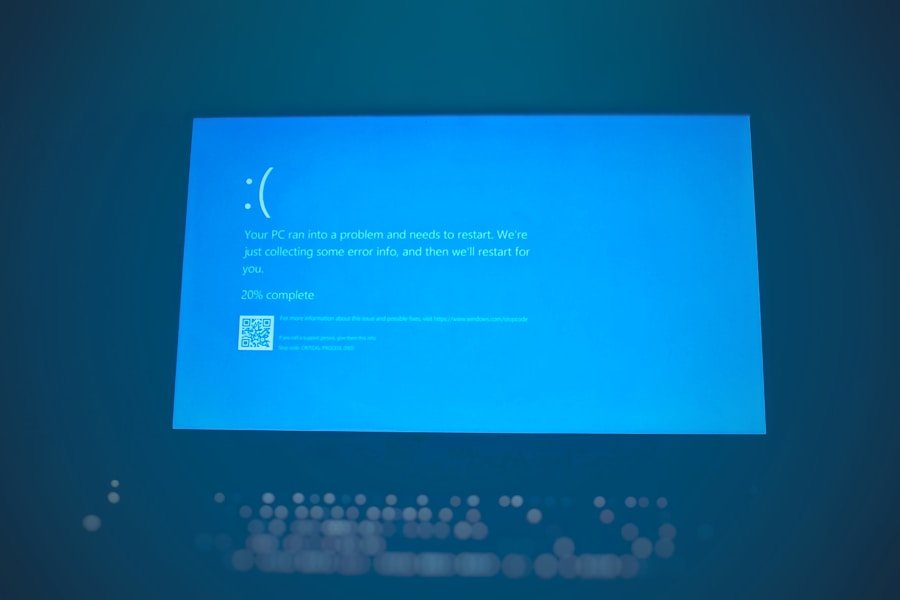Safe Mode is a diagnostic startup mode in Windows operating systems, including Windows 11, designed to help users troubleshoot and resolve issues that may be affecting their system’s performance or stability. When a computer is booted into Safe Mode, it loads only the essential drivers and services necessary for the operating system to function. This minimalistic environment allows users to identify problems caused by third-party applications, drivers, or settings that may not be evident during a normal boot.
In essence, Safe Mode acts as a controlled environment where users can isolate issues without the interference of potentially problematic software. In Windows 11, Safe Mode retains the core functionalities of the operating system while stripping away non-essential features. This means that while users can access basic functionalities such as file management and system settings, they may find that certain applications and features are unavailable or limited.
For instance, graphics may appear less vibrant due to the absence of advanced drivers, and network connections may be disabled. This intentional limitation is what makes Safe Mode an invaluable tool for troubleshooting; it allows users to pinpoint the root cause of issues without the distractions of a fully operational system.
Key Takeaways
- Safe Mode in Windows 11 is a diagnostic mode that allows users to troubleshoot and fix system issues by starting the operating system with a minimal set of drivers and services.
- Accessing Safe Mode in Windows 11 can be done by pressing the Shift key while clicking on the Restart option in the Start menu, or by using the System Configuration tool, Command Prompt, or Advanced Startup Options.
- Exiting Safe Mode via System Configuration involves opening the tool, selecting the Boot tab, and unchecking the Safe boot option before restarting the computer.
- Exiting Safe Mode via Command Prompt requires opening the Command Prompt as an administrator and entering the “bcdedit /deletevalue {current} safeboot” command before restarting the computer.
- Exiting Safe Mode via Advanced Startup Options can be done by pressing the Shift key while clicking on the Restart option in the Start menu, selecting Troubleshoot, Advanced options, Startup Settings, and then clicking Restart to exit Safe Mode.
How to Access Safe Mode in Windows 11
Method 1: Through the Settings App
One of the most straightforward ways to enter Safe Mode is through the Settings app. Users can navigate to the “System” section, select “Recovery,” and then click on “Restart now” under the Advanced startup option. This action will prompt the system to reboot and present a menu with various options. From there, users can select “Troubleshoot,” followed by “Advanced options,” and finally “Startup Settings.
Method 2: Forcing Recovery Mode
If a user is unable to boot into Windows normally due to persistent issues, they can force the system to enter recovery mode by interrupting the boot process. This can be done by turning off the computer during the boot sequence three times in a row. On the fourth boot, Windows will automatically enter recovery mode.
Accessing Safe Mode from Recovery Mode
From there, users can follow a similar path as described earlier: selecting “Troubleshoot,” then “Advanced options,” and finally “Startup Settings” to access Safe Mode.
Exiting Safe Mode via System Configuration

Once users have completed their troubleshooting tasks in Safe Mode, they may wish to exit this mode and return to normal operation. One effective way to do this is through the System Configuration tool, commonly known as msconfig. To access this utility, users can press the Windows key + R to open the Run dialog box, then type “msconfig” and hit Enter.
This action will launch the System Configuration window, where users can manage various startup options. In the System Configuration window, users should navigate to the “Boot” tab. Here, they will see a list of boot options, including a checkbox labeled “Safe boot.” If this box is checked, it indicates that the system is set to boot into Safe Mode on the next restart.
To exit Safe Mode, users simply need to uncheck this box and click “OK.” After making this change, they will be prompted to restart their computer for the changes to take effect. Upon rebooting, Windows 11 should start normally, allowing users to access all features and applications as intended.
Exiting Safe Mode via Command Prompt
| Operating System | Percentage of Users |
|---|---|
| Windows 10 | 65% |
| Windows 7 | 20% |
| Windows 8.1 | 10% |
| Windows XP | 5% |
For those who prefer command-line interfaces or are comfortable using Command Prompt, exiting Safe Mode can also be accomplished through this method. The Command Prompt provides a powerful way to execute commands that can alter system settings quickly and efficiently. To begin, users must first open Command Prompt with administrative privileges.
This can be done by searching for “cmd” in the Start menu, right-clicking on it, and selecting “Run as administrator.” Once Command Prompt is open, users can type a specific command to disable Safe Mode. The command is straightforward: `bcdedit /set {current} safeboot minimal`. However, to exit Safe Mode, users need to input a different command: `bcdedit /deletevalue {current} safeboot`.
This command effectively removes the Safe Boot option from the current boot configuration. After executing this command, users should see a confirmation message indicating that the operation was successful. To apply these changes, they must restart their computer.
Upon rebooting, Windows 11 will load normally without entering Safe Mode.
Exiting Safe Mode via Advanced Startup Options
Another method for exiting Safe Mode involves utilizing the Advanced Startup Options menu. This menu provides various recovery tools that can assist in troubleshooting and resolving issues within Windows 11. To access this menu, users can follow a similar process as when entering Safe Mode: they can either use the Settings app or interrupt the boot process three times to trigger recovery mode.
Once in the Advanced Startup Options menu, users should select “Troubleshoot,” followed by “Advanced options.
” From there, they can choose “Startup Settings.” After clicking on “Restart,” they will be presented with a list of startup options once again. To exit Safe Mode from this menu, users need to select an option that does not include Safe Mode—typically option 5 or 6 for enabling networking or normal startup without any safe mode restrictions. By selecting one of these options and allowing the system to restart, users will exit Safe Mode and return to their regular Windows environment.Troubleshooting Common Issues when Exiting Safe Mode

System File Corruption and Misconfigured Settings
When exiting Safe Mode, some users may encounter issues that prevent their system from returning to normal operation. This could be due to corrupted system files or misconfigured settings. In such cases, running a System File Checker (SFC) scan can be beneficial. Users can open Command Prompt as an administrator and type `sfc /scannow`. This command initiates a scan of all protected system files and replaces corrupted files with a cached copy located on the system.
Third-Party Software and Driver Interference
Another issue that may arise is related to third-party software or drivers that could interfere with the boot process after exiting Safe Mode. If users find themselves stuck in a loop where they cannot exit Safe Mode due to persistent errors or crashes upon rebooting normally, it may be necessary to perform a clean boot. A clean boot starts Windows with a minimal set of drivers and startup programs, which can help identify if background programs are causing conflicts.
Performing a Clean Boot
Users can achieve a clean boot by using System Configuration again but selectively disabling non-Microsoft services and startup items before restarting their computer. By understanding these methods for accessing and exiting Safe Mode in Windows 11, along with troubleshooting common issues that may arise during this process, users can effectively manage their systems and resolve problems that hinder performance or stability.
If you are struggling to get out of Safe Mode on Windows 11, you may find this article on troubleshooting Windows startup issues helpful.
You can access the article here.
FAQs
What is Safe Mode in Windows 11?
Safe Mode is a diagnostic mode in Windows 11 that starts the operating system with a minimal set of drivers and services. It is designed to help troubleshoot issues with the operating system.
Why does Windows 11 start in Safe Mode?
Windows 11 may start in Safe Mode if it encounters a problem during the normal startup process. This could be due to a recent software installation, driver update, or system error.
How do I exit Safe Mode in Windows 11?
To exit Safe Mode in Windows 11, you can simply restart your computer. Upon restarting, Windows should start in normal mode.
What if Windows 11 keeps starting in Safe Mode?
If Windows 11 keeps starting in Safe Mode, it may indicate a more serious issue with the operating system. You can try performing a system restore, running a virus scan, or updating device drivers to resolve the issue.
Can I access the internet in Safe Mode?
Yes, you can access the internet in Safe Mode in Windows 11. However, some advanced networking features may be disabled in this mode.
Is it safe to make changes in Safe Mode?
It is generally safe to make changes in Safe Mode, as it allows you to troubleshoot and fix issues with the operating system. However, it is important to be cautious when making changes to system settings or files.