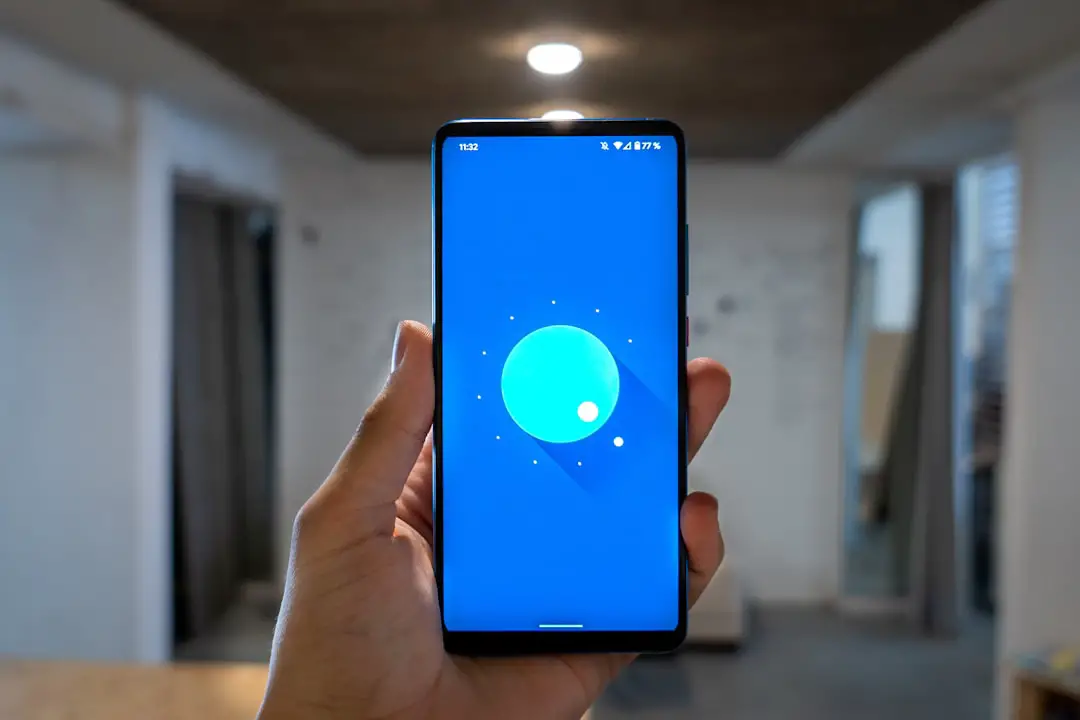Group texts have become an integral part of modern communication, especially among Android users. These messaging threads allow multiple participants to engage in a single conversation, making it easier to coordinate plans, share information, or simply stay connected with friends and family. The convenience of group texts is undeniable; however, they can also become overwhelming, particularly when the conversation becomes too active or when participants are not aligned in their communication styles.
Understanding how to navigate group texts on Android devices is essential for maintaining a positive messaging experience. Android’s versatility in handling group texts is one of its standout features. Users can create groups based on various criteria, such as family, friends, or work colleagues, and can easily add or remove participants as needed.
The platform supports both SMS and MMS group messaging, allowing users to send text messages, images, and videos to multiple recipients simultaneously. However, with this convenience comes the challenge of managing notifications and ensuring that the conversation remains relevant and manageable. This article will explore various aspects of group texts on Android, including how to mute, leave, or block them, as well as tips for effective communication within these groups.
Key Takeaways
- Group texts on Android can be a convenient way to communicate with multiple people at once.
- Muting group texts on Android can help you avoid being constantly bombarded with notifications.
- Leaving a group text on Android is a simple process that can help you declutter your messaging app.
- Blocking group texts on Android can be a useful tool for stopping unwanted messages from certain contacts.
- Managing notifications for group texts on Android can help you stay organized and avoid being overwhelmed by constant alerts.
How to Mute Group Texts on Android
Muting group texts is a practical solution for those who find themselves inundated with notifications from active conversations. Android devices offer a straightforward method for silencing these notifications without leaving the group entirely. To mute a group text, users can typically open the messaging app and navigate to the specific group conversation they wish to silence.
Once inside the chat, look for the options menu, often represented by three vertical dots in the upper right corner of the screen. Tapping this icon will reveal a list of options, including “Mute notifications.” After selecting “Mute notifications,” users can choose the duration for which they want to silence the group chat. Options may range from a few hours to several days or even indefinitely.
This feature allows users to step back from the conversation without feeling the need to respond immediately or be disturbed by constant alerts. It’s particularly useful during busy work hours or when trying to focus on other tasks. By muting notifications, users can maintain their peace of mind while still being part of the group when they choose to engage.
In addition to muting notifications, some Android devices allow users to customize their notification settings further. For instance, users can opt to receive notifications only when they are directly mentioned in the chat. This selective approach ensures that they remain informed about critical updates while avoiding the noise of ongoing discussions.
By leveraging these features, Android users can tailor their messaging experience to suit their preferences and lifestyle.
How to Leave Group Texts on Android

Leaving a group text can sometimes feel like a daunting task, especially if one is concerned about hurting feelings or missing out on important conversations. However, Android makes it relatively easy for users to exit a group chat when they feel it is no longer beneficial or relevant to them. To leave a group text, users should first open the messaging app and navigate to the specific group conversation they wish to exit.
Once inside the chat, they can access the options menu by tapping on the three vertical dots in the upper right corner. From this menu, users will typically find an option labeled “Leave group” or “Exit group.” Selecting this option will prompt a confirmation message asking if they are sure they want to leave the conversation. Upon confirming their choice, users will be removed from the group chat and will no longer receive messages or notifications from that thread.
It’s important to note that while leaving a group text is straightforward, it may be courteous to inform other participants of one’s decision beforehand, especially if the group was formed for a specific purpose or event. In some cases, users may find themselves in a situation where they are unable to leave a group text due to restrictions set by the group creator or platform limitations. In such instances, it may be necessary to communicate directly with the group leader or other members about one’s desire to exit the conversation.
Open communication can help mitigate any potential misunderstandings and ensure that all parties are on the same page regarding participation in the group chat.
How to Block Group Texts on Android
| Method | Effectiveness | Difficulty |
|---|---|---|
| Using Android Messages | High | Low |
| Using Do Not Disturb Mode | Medium | Low |
| Using Third-Party Apps | High | Medium |
Blocking group texts is a more drastic measure than muting or leaving a conversation but may be necessary in certain situations where messages become intrusive or unwanted. Android provides users with the ability to block specific contacts or entire groups from sending messages altogether. To block a group text, users should first identify the conversation they wish to block within their messaging app.
Once located, they can tap on the options menu represented by three vertical dots. Within this menu, there should be an option labeled “Block” or “Block contact.” Selecting this option will prevent any further messages from that particular group from appearing in the user’s inbox. It’s worth noting that blocking a group text does not notify other participants that one has been blocked; however, it does mean that any messages sent by that group will no longer be received.
This feature is particularly useful for individuals who find themselves in spammy or harassing group chats. Additionally, blocking a group text can also be done through the device’s settings menu. Users can navigate to their phone’s settings and select “Apps” or “Applications,” then find their messaging app in the list.
Within the app settings, there may be an option for “Blocked numbers” or “Blocked contacts,” where users can add specific numbers associated with unwanted group texts. This method provides an extra layer of control over who can communicate with them via text messages.
Managing Notifications for Group Texts on Android
Effective management of notifications for group texts is crucial for maintaining a balanced communication experience on Android devices. Users often find themselves overwhelmed by constant alerts from active conversations, which can lead to frustration and distraction. Fortunately, Android offers several options for customizing notification settings for group texts, allowing users to tailor their experience according to their preferences.
One of the primary ways to manage notifications is through the messaging app’s settings menu. Users can access this by opening their messaging app and navigating to its settings section, usually found under “Settings” or “Preferences.” Within this menu, there are typically options for managing notifications specifically for group texts. Users can choose whether they want sound alerts, vibration notifications, or visual cues such as pop-up messages when new texts arrive.
By adjusting these settings, individuals can create a notification system that works best for them. Moreover, some Android devices allow users to set different notification tones for different groups or contacts. This feature enables individuals to easily identify which group is sending messages without having to check their phones constantly.
For example, a user might assign a specific tone for family chats and another for work-related groups. This differentiation helps prioritize responses and manage time effectively while ensuring that important messages are not overlooked amidst a flurry of notifications.
Alternatives to Group Texts on Android

While group texts are a popular method of communication among Android users, there are several alternatives that may offer enhanced features and improved user experiences. One such alternative is messaging apps like WhatsApp, Telegram, or Signal, which provide robust functionalities beyond traditional SMS and MMS messaging. These platforms allow users to create groups with larger participant limits and offer features such as end-to-end encryption for enhanced privacy.
Messaging apps often include additional functionalities such as file sharing, voice and video calls, and even integration with other services like calendars and task managers. For instance, WhatsApp allows users to share documents and images seamlessly while also providing options for voice notes and video calls within the same platform. This versatility makes it an attractive option for those looking for more than just basic text messaging capabilities.
Another alternative is using social media platforms like Facebook Messenger or Instagram Direct Messages for group communication. These platforms not only facilitate text conversations but also allow users to share multimedia content easily and engage in more dynamic interactions through reactions and comments. The integration of social media features can enhance engagement within groups and provide a more interactive experience compared to traditional SMS-based group texts.
Tips for Communicating Effectively in Group Texts on Android
Effective communication in group texts requires consideration of various factors that contribute to a positive experience for all participants involved. One key tip is to be mindful of message frequency and content relevance. In active groups where multiple participants are contributing simultaneously, it’s essential to avoid overwhelming others with excessive messages that may dilute important information.
Users should strive for clarity and conciseness in their messages while ensuring that they contribute meaningfully to the conversation. Another important aspect of effective communication is respecting others’ time and availability. Before sending messages that require immediate responses or action items, consider whether it’s an appropriate time for all participants involved.
If discussing plans or decisions that require input from everyone in the group, it may be beneficial to establish designated times for discussion rather than relying on continuous back-and-forth messaging throughout the day. Additionally, utilizing features such as tagging or mentioning specific individuals within the chat can help direct attention where it’s needed most without causing confusion among other participants. For example, if someone has a question specifically for one member of the group, tagging them ensures that they receive a notification about it without disrupting others who may not need to engage at that moment.
Taking Control of Your Group Texts on Android
Navigating group texts on Android can be both rewarding and challenging due to their inherent nature of facilitating communication among multiple participants. By understanding how to mute notifications, leave groups, block unwanted messages, and manage notification settings effectively, users can take control of their messaging experience and tailor it according to their needs. Exploring alternatives like dedicated messaging apps or social media platforms can further enhance communication capabilities beyond traditional SMS methods.
Ultimately, effective communication within group texts hinges on mindfulness and respect for all participants involved in the conversation. By adhering to best practices such as being concise, considerate of others’ time, and utilizing available features wisely, individuals can foster positive interactions within their groups while minimizing potential frustrations associated with excessive messaging. With these strategies in place, Android users can enjoy seamless communication through group texts while maintaining control over their digital interactions.
If you are looking for more information on how to manage group texts on your Android device, you may want to check out this article on how to customize notification settings for group texts. This article provides helpful tips and tricks for controlling the notifications you receive from group texts, allowing you to stay connected without being overwhelmed by constant alerts.
FAQs
What is a group text on Android?
A group text on Android is a messaging feature that allows you to send a single message to multiple recipients at the same time.
How do I exit a group text on Android?
To exit a group text on Android, open the group message, tap the three-dot menu icon, and then select the option to “Leave group” or “Delete conversation.”
Will exiting a group text remove me from the group?
Yes, exiting a group text on Android will remove you from the group, and you will no longer receive messages from that group.
Can I exit a group text without notifying the other members?
No, when you exit a group text on Android, the other members will be notified that you have left the group.
Is there a way to mute a group text instead of exiting it?
Yes, you can mute a group text on Android by opening the group message, tapping the three-dot menu icon, and then selecting the option to “Mute notifications.”