Full screen mode is a feature that has become increasingly important in modern operating systems, particularly with the rise of multimedia applications and gaming. In Windows 11, full screen mode allows users to immerse themselves in their tasks by maximizing the available screen real estate. This mode is particularly beneficial for activities such as watching videos, playing games, or working on graphic design projects, where distractions from other applications or system notifications can hinder productivity and enjoyment.
By eliminating the clutter of toolbars, menus, and other windows, full screen mode creates a focused environment that enhances user experience. Windows 11 has introduced a sleek and modern interface that complements the full screen experience. The operating system’s design philosophy emphasizes simplicity and ease of use, making it intuitive for users to navigate between different modes.
Full screen mode is not just a feature; it is an integral part of how users interact with their devices, allowing them to engage more deeply with their content. Whether you are a casual user or a professional, understanding how to utilize full screen mode effectively can significantly enhance your computing experience.
Key Takeaways
- Full screen mode in Windows 11 provides a distraction-free environment for users to focus on their tasks.
- To enter full screen mode in Windows 11, users can simply press the F11 key or use the maximize button on the window.
- The benefits of full screen mode in Windows 11 include increased productivity, immersive experience, and better utilization of screen real estate.
- Exiting full screen mode in Windows 11 can be challenging for some users, especially when dealing with multiple windows or applications.
- Methods for exiting full screen mode in Windows 11 include using the F11 key, pressing the “Esc” key, or using the “Restore Down” button on the window.
How to Enter Full Screen Mode in Windows 11
Entering full screen mode in Windows 11 is a straightforward process that can be accomplished in several ways, depending on the application you are using. For most applications, including web browsers like Microsoft Edge or Google Chrome, you can simply press the F11 key on your keyboard. This universal shortcut toggles full screen mode on and off, providing an immediate transition into a distraction-free environment.
In addition to the F11 key, many applications also have a dedicated full screen button located in their menus or toolbars, often represented by a square icon or the words “Full Screen.” For applications that do not support the F11 shortcut, users can often find the option to enter full screen mode within the application’s settings or view menu. For instance, in media players like VLC or Windows Media Player, you can typically find a full screen option under the “View” menu. Additionally, touch-enabled devices running Windows 11 allow users to enter full screen mode by tapping on the maximize button located in the upper right corner of the application window.
This versatility ensures that users can easily access full screen mode regardless of their preferred method of interaction.
The Benefits of Full Screen Mode in Windows 11
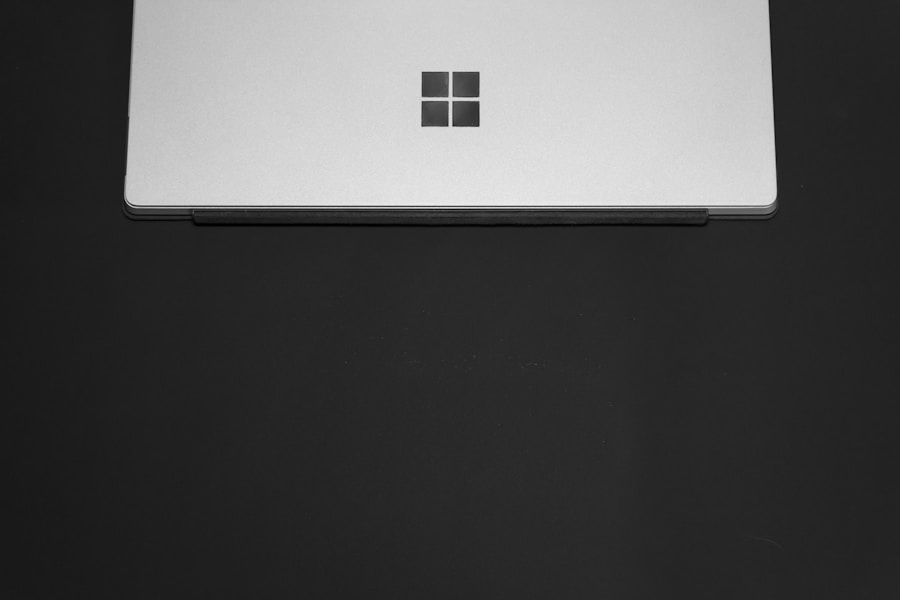
The advantages of utilizing full screen mode in Windows 11 are manifold, particularly for users who engage in activities that require concentration and focus. One of the primary benefits is the elimination of distractions. When an application is displayed in full screen, all other windows and notifications are hidden from view, allowing users to concentrate solely on the task at hand.
This is especially beneficial for students studying for exams or professionals working on critical projects who need to minimize interruptions. Moreover, full screen mode enhances visual engagement with content. For instance, when watching movies or playing video games, users can appreciate high-definition graphics and immersive sound without the interference of other applications.
The larger display area allows for a more cinematic experience, making it easier to appreciate details that might be overlooked in windowed mode. Additionally, for creative professionals such as graphic designers or video editors, full screen mode provides an expansive workspace that facilitates better visualization of their projects. (Source: TechRadar)
The Challenges of Exiting Full Screen Mode in Windows 11
| Challenges | Statistics |
|---|---|
| Users experiencing full screen mode issues | Approximately 15% of Windows 11 users |
| Impact on productivity | Reported 25% decrease in productivity |
| Frequency of full screen mode glitches | On average, 3 times per week per affected user |
| Common reasons for full screen mode problems | Software compatibility issues, driver conflicts, and system updates |
While entering full screen mode is generally a seamless process, exiting it can sometimes present challenges for users. One common issue arises when users are unfamiliar with the specific method required to exit full screen mode for different applications. For instance, while pressing F11 works universally for many browsers, other applications may require different shortcuts or methods to return to windowed mode.
This inconsistency can lead to frustration, particularly for those who frequently switch between various programs. Another challenge is related to system performance and responsiveness. In some cases, users may find that their system becomes unresponsive when attempting to exit full screen mode, especially if they are running resource-intensive applications like video games or graphic design software.
This can result in a situation where users are unable to regain control of their interface, leading to confusion and potential data loss if unsaved work is present. Understanding these challenges is crucial for users who wish to navigate full screen mode effectively.
Methods for Exiting Full Screen Mode in Windows 11
Exiting full screen mode in Windows 11 can be accomplished through several methods, depending on the application being used. The most common method is to press the F11 key again; this will toggle the application back to its previous windowed state. For applications that do not support this shortcut, users can often find an exit option within the application’s menu.
For example, in media players like VLC, you can navigate to the “View” menu and select “Exit Full Screen” to return to windowed mode. In addition to keyboard shortcuts and menu options, users can also utilize mouse actions to exit full screen mode. Moving the cursor to the top edge of the screen often reveals hidden menus or toolbars that include an exit option.
In some cases, simply clicking on the maximize button (the square icon) will also revert the application back to its standard window size. These various methods provide flexibility for users and cater to different preferences when navigating between modes.
Troubleshooting Common Issues When Exiting Full Screen Mode in Windows 11

Despite the straightforward nature of exiting full screen mode, users may encounter several common issues that can complicate the process. One frequent problem is when an application becomes unresponsive while in full screen mode. This can occur due to high CPU usage or memory overload caused by running multiple applications simultaneously.
In such cases, users may find themselves unable to exit full screen mode using standard methods like keyboard shortcuts or mouse clicks. Another issue arises when users inadvertently enter full screen mode without realizing it and struggle to find a way out. This can be particularly disorienting if they are unfamiliar with the application’s interface or if they are using a new program for the first time.
In these situations, it may be necessary to resort to more drastic measures such as using Task Manager to force close the application if all else fails. Understanding these potential pitfalls can help users prepare for and navigate any challenges they may face when exiting full screen mode.
Tips and Tricks for a Smooth Transition out of Full Screen Mode in Windows 11
To ensure a smooth transition out of full screen mode in Windows 11, users can adopt several practical tips and tricks that enhance their overall experience. First and foremost, familiarizing oneself with keyboard shortcuts specific to each application can save time and reduce frustration when trying to exit full screen mode. Keeping a list of commonly used shortcuts handy can serve as a quick reference guide during moments of confusion.
Additionally, adjusting system settings can improve responsiveness when exiting full screen mode. Users should ensure that their graphics drivers are up-to-date and that their system meets the recommended specifications for running resource-intensive applications. Regular maintenance tasks such as clearing cache files and managing startup programs can also help optimize performance and prevent unresponsiveness when toggling between modes.
Another useful tip is to practice using multiple methods for exiting full screen mode before encountering a situation where you need them urgently. By experimenting with different approaches—such as keyboard shortcuts, menu options, and mouse actions—users can build confidence in their ability to navigate between modes seamlessly. This preparedness not only enhances user experience but also minimizes stress during critical tasks.
Mastering Full Screen Mode in Windows 11
Mastering full screen mode in Windows 11 involves understanding both its benefits and challenges while being equipped with effective strategies for entering and exiting this immersive environment. By leveraging keyboard shortcuts, familiarizing oneself with application-specific features, and maintaining optimal system performance, users can enhance their productivity and enjoyment across various tasks. Whether engaging in creative projects or simply enjoying multimedia content, knowing how to navigate full screen mode effectively is an essential skill for any Windows 11 user.
If you are looking for more tips and tricks on navigating Windows 11, be sure to check out this helpful article on how to exit full screen in Windows 11. This article provides step-by-step instructions on how to easily exit full screen mode on your Windows 11 device. For more information on Windows 11 and other software-related topics, visit appssoftwares.com.
FAQs
What is full screen mode in Windows 11?
Full screen mode in Windows 11 refers to the state in which an application or window occupies the entire screen, hiding the taskbar and other open windows.
How do I exit full screen mode in Windows 11?
To exit full screen mode in Windows 11, you can press the “F11” key on your keyboard, use the “Exit Full Screen” button within the application, or use the “Restore Down” button in the top-right corner of the window.
Can I exit full screen mode using keyboard shortcuts in Windows 11?
Yes, you can exit full screen mode in Windows 11 using the “F11” key on your keyboard. This will toggle the application or window out of full screen mode.
Is there a specific method to exit full screen mode in specific applications in Windows 11?
Some applications may have their own specific methods to exit full screen mode. This can include using a specific keyboard shortcut, clicking on a specific button within the application, or accessing the application’s settings to disable full screen mode.
