In the age of instant communication, group texts have become a staple for many Android users. These group messages allow multiple participants to engage in a single conversation, making it easier to coordinate plans, share information, or simply stay connected with friends and family. However, while group texts can be incredibly useful, they can also become overwhelming.
Notifications can pile up, and conversations can veer off-topic, leading to frustration for those who may not wish to participate in every discussion. Understanding how to manage these group texts effectively is essential for maintaining a positive messaging experience. Android devices offer a variety of messaging applications, each with its own unique features and functionalities.
From the default Messages app to third-party options like WhatsApp and Telegram, users have the flexibility to choose how they communicate. However, the ability to exit a group text is not universally straightforward across all platforms. This article aims to provide a comprehensive guide on how to identify and exit group texts on Android devices, ensuring that users can take control of their messaging experience without unnecessary hassle.
Key Takeaways
- Group texts on Android can be overwhelming, but there are ways to manage and exit them.
- Identifying the group text you want to exit is the first step in taking control of your messages.
- Follow a step-by-step guide to easily exit a group text on your Android device.
- Additional tips for managing group texts include muting notifications and customizing settings.
- Exiting group texts on Android can reduce clutter, improve focus, and save time.
How to Identify the Group Text You Want to Exit
Reviewing Your Messaging App
The first step in this process is to review your messaging app and locate the specific group chat that has become a source of annoyance or distraction.
Most messaging applications display group texts prominently in your conversation list, often with the names or phone numbers of the participants visible. In some cases, the app may even show a preview of the most recent messages exchanged within that group.Assessing Notification Frequency
Pay attention to the frequency of notifications from each group chat; if you find yourself receiving constant alerts from a particular conversation that no longer serves your interests, it may be time to consider exiting.
Evaluating Participant Involvement
Additionally, take note of the participants involved in the group text. If the conversation includes individuals you no longer wish to communicate with or if the topic has shifted away from your interests, these are strong indicators that it might be beneficial to leave.
Step-by-Step Guide to Exiting a Group Text on Android
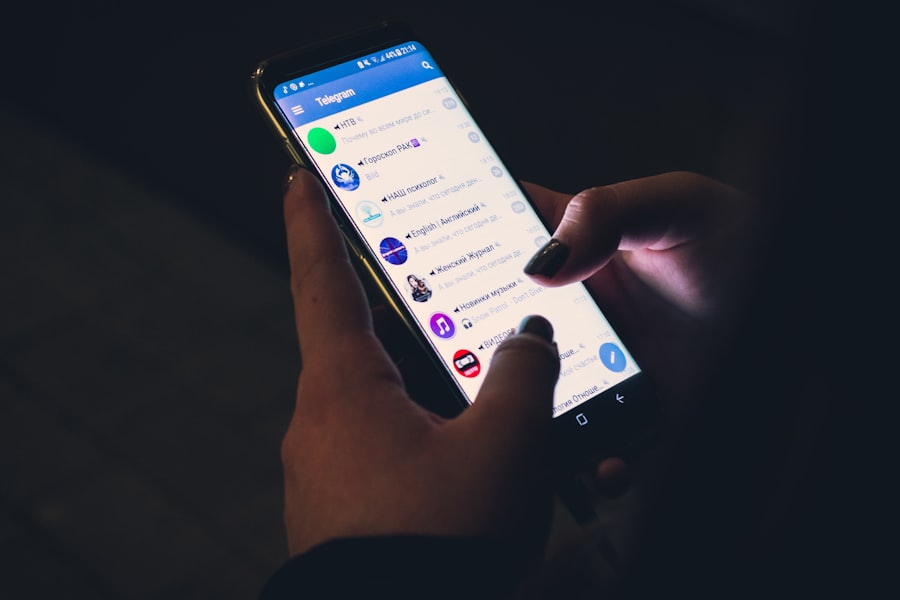
Once you have identified the group text you want to exit, the next step is to follow a straightforward process to remove yourself from the conversation. The exact steps may vary slightly depending on the messaging app you are using, but the general procedure remains consistent across most platforms. For users of the default Messages app on Android, begin by opening the application and navigating to the conversation list.
Locate the group text you wish to exit and tap on it to open the chat. Once inside the chat, look for the three vertical dots in the upper right corner of the screen; this icon typically represents additional options. Tapping on these dots will reveal a menu where you can select “Group details” or “Group settings.” Within this section, you should find an option labeled “Leave group” or “Exit group.” Confirm your choice when prompted, and you will be removed from the conversation.
If you are using a third-party messaging app like WhatsApp, the process is similarly intuitive. Open WhatsApp and navigate to the group chat you want to leave. Tap on the group name at the top of the screen to access the group info page.
Scroll down until you see the option that says “Exit Group.” After selecting this option, you will receive a confirmation prompt; once you confirm, you will no longer receive messages from that group.
Additional Tips for Managing Group Texts on Android
| Tip | Description |
|---|---|
| Mute Conversations | You can mute group texts to stop receiving notifications for a specific period of time. |
| Customize Notifications | Customize notifications for each group text to differentiate them easily. |
| Leave Group | If you no longer want to be part of a group text, you can choose to leave the conversation. |
| Archive Conversations | Archive old group texts to keep your messaging app organized. |
Exiting a group text is just one aspect of managing your messaging experience on Android devices. There are several additional strategies that users can employ to maintain control over their conversations and minimize distractions. One effective method is to mute notifications for specific group chats instead of leaving them entirely.
Most messaging apps offer a mute feature that allows users to silence notifications for a set period or indefinitely.
This way, you can still access important information shared within the group without being bombarded by constant alerts. Another useful tip is to regularly review your active group texts and assess their relevance.As life changes—such as moving jobs, shifting social circles, or evolving interests—so too should your group chats. Periodically evaluate which groups are still beneficial and which ones have become obsolete. If you find that certain groups are no longer serving a purpose, don’t hesitate to exit them or mute notifications as needed.
Additionally, consider setting boundaries with your contacts regarding group texts. If you prefer not to be included in certain discussions or if you find that some topics are not relevant to you, communicate your preferences clearly with your friends or colleagues. Establishing these boundaries can help prevent unwanted invitations to new group chats in the future.
Benefits of Exiting Group Texts on Android
Exiting group texts on Android offers several benefits that contribute to a more streamlined and enjoyable messaging experience. One of the most significant advantages is reduced notification fatigue. Constant alerts from multiple group chats can lead to feelings of overwhelm and distraction, making it difficult to focus on more important tasks or conversations.
By leaving groups that no longer interest you or serve a purpose, you can reclaim your attention and reduce unnecessary interruptions throughout your day. Another benefit is improved mental well-being. Engaging in conversations that do not resonate with you can lead to feelings of frustration or anxiety.
By curating your messaging environment and removing yourself from groups that contribute negatively to your experience, you create space for more meaningful interactions with those who matter most. This intentional approach fosters healthier communication habits and allows for more genuine connections. Moreover, exiting irrelevant group texts can enhance your overall productivity.
In professional settings, being part of numerous group chats can dilute focus and hinder effective communication. By leaving groups that are not pertinent to your work or responsibilities, you can streamline your communication channels and ensure that important messages do not get lost in a sea of notifications.
Taking Control of Your Group Texts on Android

In conclusion, managing group texts on Android devices is an essential skill for anyone looking to enhance their messaging experience. By understanding how to identify and exit unwanted group conversations, users can take control of their digital communication landscape. The ability to mute notifications and regularly assess active chats further empowers individuals to curate their messaging environment according to their preferences.
Ultimately, exiting group texts is not just about reducing noise; it’s about fostering meaningful connections and ensuring that communication remains relevant and enjoyable. As technology continues to evolve and our social circles expand, mastering these skills will enable users to navigate their messaging apps with confidence and clarity.
If you’re looking for more information on managing group text messages on Android, you may want to check out this article on appssoftwares.com. They offer tips and tricks for navigating group chats and staying organized on your device. Additionally, you can visit their contact page for any further inquiries or assistance.
FAQs
What is a group text message on Android?
A group text message on Android is a conversation where multiple people can participate in the same text thread. It allows for group communication and sharing of information with multiple contacts at once.
How do you leave a group text message on Android?
To leave a group text message on Android, open the group message, tap the three-dot menu icon, and select the option to “Leave group” or “Delete conversation.” This will remove you from the group text message and stop receiving further messages from the group.
Can you leave a group text message without notifying the other participants?
No, when you leave a group text message on Android, the other participants will be notified that you have left the conversation. This is a standard feature of group messaging on most Android devices.
Can you mute a group text message on Android instead of leaving it?
Yes, you can mute a group text message on Android to stop receiving notifications for new messages without leaving the conversation. This allows you to remain in the group but not be disturbed by constant notifications.
