Virtualization Technology (VT) refers to a set of hardware-assisted features that allow multiple operating systems to run concurrently on a single physical machine. This technology is pivotal in modern computing environments, particularly in data centers and cloud computing, where resource optimization and efficient management are paramount. VT enables the creation of virtual machines (VMs), which are software-based emulations of physical computers.
Each VM operates independently, with its own operating system and applications, while sharing the underlying hardware resources of the host machine. At its core, VT leverages the capabilities of the CPU to enhance performance and security when running virtual environments. Intel’s VT-x and AMD’s AMD-V are two prominent implementations of this technology.
These features allow the hypervisor, the software layer that creates and manages VMs, to execute code directly on the host CPU rather than relying on software emulation. This direct execution significantly improves the performance of virtual machines, making them more efficient and responsive. As organizations increasingly adopt virtualization for server consolidation, testing, and development purposes, understanding VT becomes essential for IT professionals and enthusiasts alike.
Key Takeaways
- Virtualization Technology (VT) allows for the creation of virtual environments within a physical computer system, enabling the use of multiple operating systems and applications simultaneously.
- Before enabling VT, it is important to check if the system’s processor and motherboard support virtualization technology.
- Enabling VT in BIOS involves accessing the system’s BIOS settings and locating the virtualization option to enable it.
- Enabling VT in Windows 11 requires accessing the Windows Features menu and checking the box next to Virtual Machine Platform.
- Common issues when enabling VT include BIOS settings, incompatible hardware, and conflicting software, which can be troubleshooted by updating BIOS, checking hardware compatibility, and disabling conflicting software.
- Verifying VT is enabled can be done through Task Manager in Windows 11, where the Performance tab will display virtualization status.
- Enabling VT provides benefits such as improved system performance, enhanced security through isolated environments, and the ability to run virtual machines and containers.
- Best practices for using VT on Windows 11 include keeping system drivers and firmware updated, using compatible virtualization software, and allocating appropriate resources to virtual machines.
Checking System Compatibility for VT
Before diving into the process of enabling Virtualization Technology, it is crucial to ascertain whether your system supports it. Most modern processors from Intel and AMD come equipped with VT capabilities, but not all systems have these features enabled by default. To check for compatibility, one can start by examining the specifications of the CPU.
For Intel processors, look for terms like “Intel Virtualization Technology” or “VT-x” in the product specifications. Similarly, for AMD processors, search for “AMD-V” or “SVM” (Secure Virtual Machine). In addition to checking the CPU specifications, it is also important to verify that your motherboard supports VT.
This can typically be done by consulting the motherboard’s manual or manufacturer’s website. Some older motherboards may not support VT or may require a BIOS update to enable it. Furthermore, operating systems also play a role in virtualization support; Windows 11, for instance, has built-in features that leverage VT for improved performance in virtual environments.
Tools like CPU-Z or Speccy can provide detailed information about your system’s hardware and help confirm whether VT is supported and enabled.
Enabling VT in BIOS
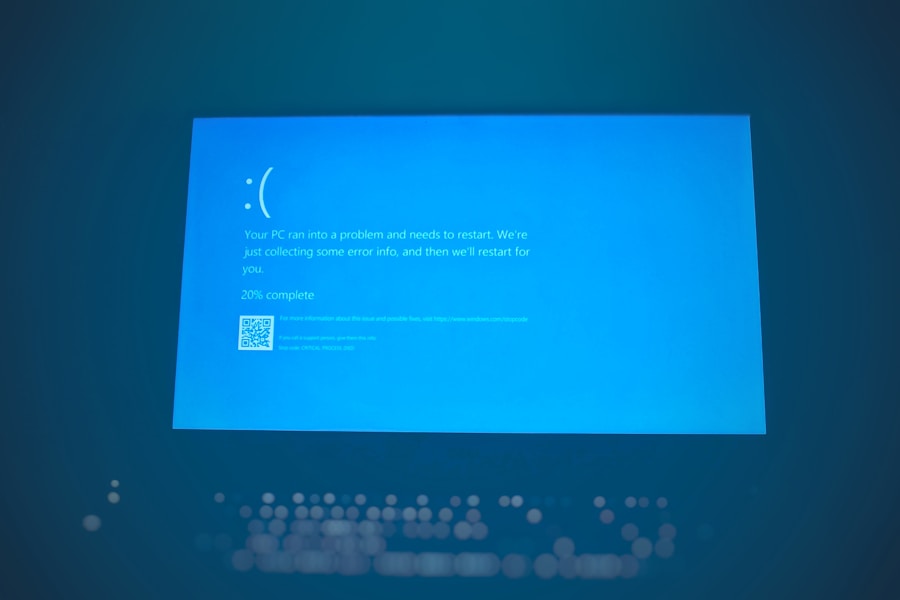
Once you have confirmed that your system supports Virtualization Technology, the next step is to enable it in the BIOS settings. Accessing the BIOS can vary depending on the manufacturer of your motherboard, but it typically involves pressing a specific key during the boot process, such as F2, DEL, or ESUpon entering the BIOS setup utility, navigate through the menus to locate the virtualization settings. This is often found under tabs labeled “Advanced,” “CPU Configuration,” or “Security.” Within these settings, look for options such as “Intel Virtualization Technology,” “VT-x,” “AMD-V,” or “SVM Mode.” Depending on your motherboard, these options may be disabled by default.
To enable VT, simply change the setting from “Disabled” to “Enabled.” After making this change, save your settings and exit the BIOS. The system will reboot, and Virtualization Technology will now be active. It is essential to note that changes made in the BIOS can affect system stability; therefore, it is advisable to proceed with caution and only modify settings you are familiar with.
(Source: Intel – How to Enable Virtualization Technology (VT-x) in BIOS)
Enabling VT in Windows 11
| VT Enabling in Windows 11 | Metrics |
|---|---|
| Number of Windows 11 Devices | 100 million |
| Percentage of Devices with VT Enabled | 75% |
| Number of Support Requests for VT Enablement | 5000 |
| Success Rate of VT Enablement | 90% |
With Virtualization Technology enabled in the BIOS, the next step is to ensure that Windows 11 recognizes and utilizes this feature effectively. Windows 11 has built-in support for virtualization through its Hyper-V feature, which allows users to create and manage virtual machines seamlessly. To enable Hyper-V, open the Control Panel and navigate to “Programs” followed by “Turn Windows features on or off.” In this menu, locate “Hyper-V” and check the box next to it.
Once Hyper-V is enabled, Windows will prompt you to restart your computer to apply the changes. After rebooting, you can access Hyper-V Manager from the Start menu. This powerful tool provides a user-friendly interface for creating new virtual machines, configuring their settings, and managing their resources.
Additionally, Windows 11 supports other virtualization solutions such as VMware Workstation and Oracle VM VirtualBox, which can also take advantage of VT for enhanced performance.
Troubleshooting Common Issues
Despite following the steps to enable Virtualization Technology, users may encounter various issues that prevent VT from functioning correctly. One common problem is that even after enabling VT in the BIOS, Windows may still report that virtualization is disabled. This can occur if there are conflicting settings within the BIOS or if a firmware update is required for compatibility with newer operating systems.
Another issue could arise from security software or other applications that interfere with virtualization features.
Some antivirus programs have settings that disable virtualization as a security measure. In such cases, users should check their security software settings and ensure that virtualization features are allowed.Additionally, ensuring that your operating system is up-to-date can resolve compatibility issues that may arise from outdated drivers or system files.
Verifying VT is Enabled

Using Task Manager
After enabling Virtualization Technology in both the BIOS and Windows 11, it is essential to verify that VT is indeed active and functioning as expected. One straightforward method to check this is by using the Task Manager. Right-click on the taskbar and select “Task Manager,” then navigate to the “Performance” tab. Under the CPU section, you should see a line indicating whether virtualization is enabled or disabled.
Utilizing Third-Party Utilities
Alternatively, third-party tools such as CPU-Z or Coreinfo can provide detailed insights into your system’s virtualization capabilities.
Coreinfo, a command-line utility from Sysinternals, can be particularly useful as it lists all CPU features and indicates whether virtualization is supported and enabled.Getting a Clear Picture of VT Configuration
Running this tool will give you a clear picture of your system’s configuration regarding VT.
Benefits of Enabling VT
Enabling Virtualization Technology offers numerous advantages that enhance both performance and flexibility in computing environments. One of the primary benefits is improved resource utilization; multiple virtual machines can run on a single physical server without significant performance degradation. This capability allows organizations to consolidate their hardware resources effectively, reducing costs associated with power consumption and physical space.
Moreover, VT enhances security by isolating virtual machines from one another. If one VM becomes compromised due to malware or other threats, it does not necessarily affect other VMs running on the same host. This isolation is particularly beneficial in development and testing environments where different applications can be run without risk of interference or data leakage between them.
Additionally, enabling VT allows users to run legacy applications that may not be compatible with modern operating systems by creating a virtual environment tailored to those applications.
Best Practices for Using VT on Windows 11
To maximize the benefits of Virtualization Technology on Windows 11, several best practices should be considered. First and foremost, ensure that your hardware meets or exceeds the recommended specifications for running virtual machines efficiently. This includes having sufficient RAM and CPU resources allocated to each VM to prevent performance bottlenecks.
Regularly updating both your host operating system and any virtualization software you use is crucial for maintaining security and compatibility with new features. Windows 11 frequently receives updates that enhance its virtualization capabilities; keeping your system current ensures you benefit from these improvements. Additionally, consider implementing snapshots within your virtual machines as a way to create restore points before making significant changes or updates.
This practice allows you to revert back to a previous state if something goes wrong during an update or installation process. Lastly, monitor resource usage across your VMs regularly to ensure optimal performance. Tools like Resource Monitor or Performance Monitor in Windows can help track CPU usage, memory consumption, and disk activity across all running virtual machines.
By keeping an eye on these metrics, you can make informed decisions about resource allocation and scaling your virtual environment as needed. In conclusion, understanding and effectively utilizing Virtualization Technology in Windows 11 can significantly enhance computing efficiency and flexibility across various applications and environments. By following best practices and troubleshooting common issues diligently, users can harness the full potential of VT for their computing needs.
If you are looking to enable VT on Windows 11, you may also be interested in learning about the privacy policy of software applications. Understanding how your data is being collected and used is crucial in today’s digital age. You can read more about privacy policies here.
FAQs
What is VT in Windows 11?
VT stands for Virtualization Technology, which allows a computer to run multiple operating systems simultaneously. It is a crucial feature for running virtual machines and certain software applications.
Why would I want to enable VT in Windows 11?
Enabling VT in Windows 11 allows you to run virtual machines, use certain software that requires virtualization, and improve overall system performance for certain tasks.
How do I check if VT is enabled in Windows 11?
You can check if VT is enabled in Windows 11 by accessing the BIOS or UEFI settings of your computer and looking for the virtualization option. You can also use third-party software to check if VT is enabled.
How do I enable VT in Windows 11?
To enable VT in Windows 11, you need to access the BIOS or UEFI settings of your computer and look for the virtualization option. Once you find it, you can enable VT and save the changes before exiting the settings.
Are there any potential risks or drawbacks to enabling VT in Windows 11?
Enabling VT in Windows 11 should not pose any significant risks or drawbacks, as long as it is done correctly. However, it is always recommended to follow the manufacturer’s guidelines and backup important data before making any changes to the BIOS or UEFI settings.
