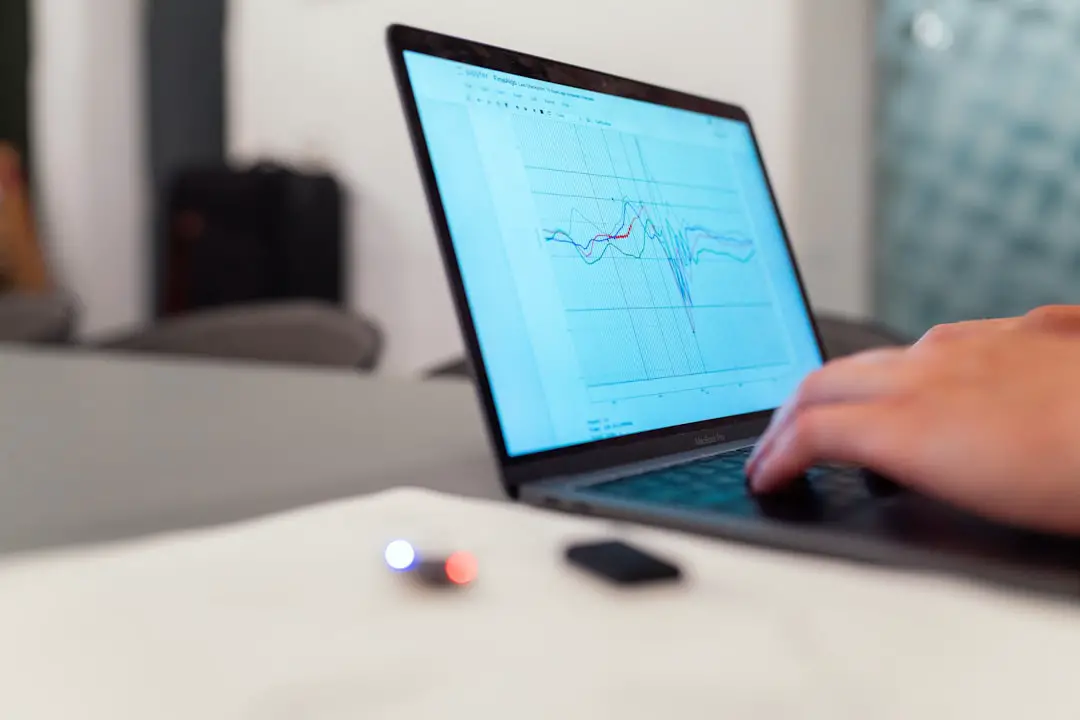Editing PDFs on a MacBook Air can be a seamless experience, thanks to the robust features and tools available within macOS. The PDF format, known for its reliability and consistency across different devices and platforms, is widely used for sharing documents. However, the need to modify these documents often arises, whether for professional purposes, academic work, or personal projects.
The MacBook Air, with its lightweight design and powerful capabilities, provides an ideal platform for users looking to edit PDFs efficiently. The process of editing PDFs on a MacBook Air is not just about altering text; it encompasses a range of functionalities including adding images, rearranging pages, and incorporating annotations. With the right tools at your disposal, you can transform a static PDF into a dynamic document that meets your specific needs.
This article will delve into the various tools and features available for editing PDFs on a MacBook Air, providing a comprehensive guide to help users navigate this essential task.
Key Takeaways
- Editing PDFs on MacBook Air is a convenient and efficient way to make changes to documents.
- Understanding the tools and features available for editing PDFs is essential for a smooth editing process.
- A step-by-step guide can help users navigate the process of editing PDFs on MacBook Air with ease.
- Tips and tricks can enhance efficiency and productivity when editing PDFs on MacBook Air.
- Customizing PDFs with annotations and comments can improve collaboration and communication when sharing documents.
Understanding the Tools and Features for Editing PDFs
When it comes to editing PDFs on a MacBook Air, several built-in tools and third-party applications can enhance your workflow.
One of the most prominent built-in tools is Preview, which comes pre-installed with macOS. Preview allows users to view and edit PDF files with ease.It offers functionalities such as highlighting text, adding notes, and even merging multiple PDF documents into one. The simplicity of Preview makes it an excellent starting point for users who may not require advanced editing capabilities. In addition to Preview, there are numerous third-party applications available that cater to more complex editing needs.
Adobe Acrobat Reader DC is one of the most recognized names in PDF editing software. It provides extensive features such as text editing, form creation, and the ability to convert PDFs into other formats like Word or Excel. Other notable applications include PDF Expert and PDFpen, both of which offer user-friendly interfaces and powerful editing tools.
Understanding the strengths and limitations of these tools is crucial for selecting the right one for your specific editing requirements.
Step-by-Step Guide to Editing PDFs on MacBook Air
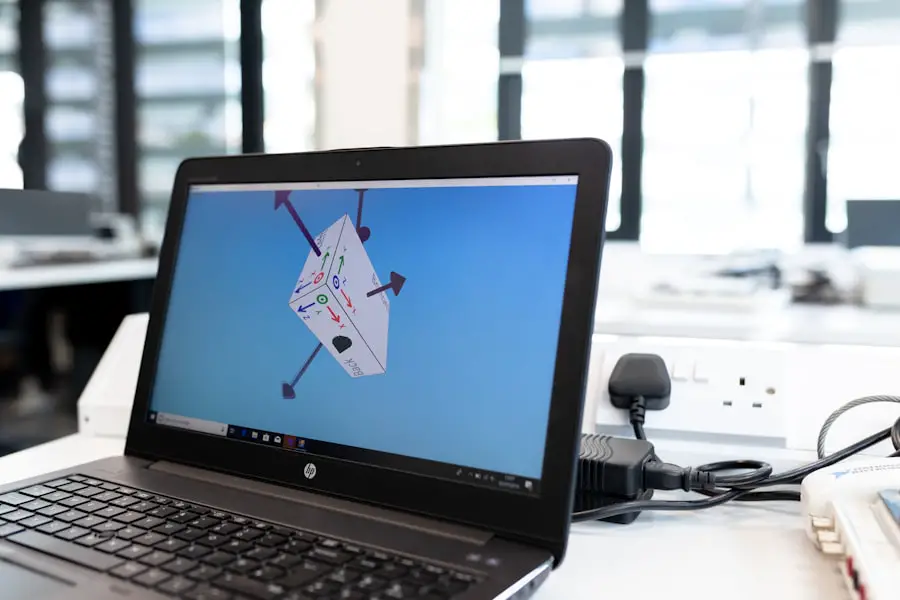
Editing a PDF on a MacBook Air using Preview is straightforward. First, locate the PDF file you wish to edit in Finder. Right-click on the file and select “Open With,” then choose “Preview.” Once the document is open, you can utilize various editing features available in the toolbar.
For instance, if you want to highlight text, click on the “Highlight” button in the toolbar and select the text you wish to emphasize. This feature is particularly useful for reviewing documents or marking important sections. If you need to add annotations or comments, Preview allows you to do so effortlessly.
Click on the “Markup” icon in the toolbar, which opens up a range of options including text boxes, shapes, and freehand drawing tools. You can click anywhere on the document to place your annotation or comment. For users looking to rearrange pages within a PDF, simply navigate to the “View” menu and select “Thumbnails.” This will display all pages in a sidebar, allowing you to drag and drop pages into your desired order.
Tips and Tricks for Efficient PDF Editing
| Tip | Trick | Efficiency Metric |
|---|---|---|
| Use keyboard shortcuts | Ctrl + C, Ctrl + V, Ctrl + Z | Time saved |
| Utilize OCR technology | Convert scanned PDFs to editable text | Accuracy of text recognition |
| Organize pages | Move, rotate, or delete pages | Page rearrangement time |
| Utilize comment and markup tools | Highlight, underline, or add comments | Clarity of feedback |
To maximize efficiency while editing PDFs on a MacBook Air, it’s beneficial to familiarize yourself with keyboard shortcuts that can streamline your workflow. For instance, using Command + A selects all text in a document, while Command + C copies selected text. These shortcuts can save time compared to navigating through menus.
Additionally, utilizing the “Search” function (Command + F) can help you quickly locate specific text within lengthy documents. Another tip for efficient editing is to take advantage of the “Export” feature in Preview when saving your edited PDF. Instead of simply saving over the original file, use “Export” to create a new version of the document.
This practice preserves the original file while allowing you to maintain different versions of your edits. Furthermore, consider organizing your PDFs into folders based on projects or categories; this will make it easier to locate files when needed.
Customizing PDFs with Annotations and Comments
Annotations and comments are essential tools for customizing PDFs, especially in collaborative environments where feedback is necessary. In Preview, users can add sticky notes by selecting the “Note” tool from the Markup toolbar. This feature allows you to leave comments directly on the document without altering the original text.
Sticky notes can be resized and moved around as needed, making them versatile for various types of feedback. Moreover, users can also incorporate shapes and drawings into their PDFs for visual emphasis. For example, if you want to draw attention to a specific section of text or an image, using arrows or circles can effectively guide the reader’s eye.
The ability to customize annotations not only enhances clarity but also improves communication among team members or collaborators reviewing the document.
Collaborative Editing and Sharing Options for PDFs

Cloud Storage for Real-Time Collaboration
In today’s digital landscape, collaboration is key, and editing PDFs on a MacBook Air offers several options for sharing documents with others. One effective method is using cloud storage services such as iCloud Drive or Dropbox. By saving your edited PDF in a shared folder, collaborators can access the document simultaneously and make their own edits or comments.
Sending Documents for Review
This real-time collaboration fosters teamwork and ensures that everyone is on the same page. Additionally, many third-party applications like Adobe Acrobat allow users to send documents for review directly from within the app. This feature enables recipients to add comments or make edits without needing to download additional software.
Finalizing the Document
Once all feedback has been incorporated, users can finalize the document by merging comments into a single version or exporting it as a new PDF file.
Troubleshooting Common Issues with PDF Editing on MacBook Air
Despite its user-friendly interface, users may encounter common issues while editing PDFs on a MacBook Air. One frequent problem is related to file compatibility; some PDFs may be password-protected or created with settings that restrict editing capabilities. In such cases, users may need to use specialized software designed to unlock or convert these files into editable formats.
Another common issue arises when users attempt to edit scanned documents that are saved as images within a PDF file. Since these images do not contain selectable text, editing becomes challenging. To address this problem, consider using Optical Character Recognition (OCR) software that can convert scanned images into editable text formats.
Applications like Adobe Acrobat Pro offer OCR capabilities that allow users to extract text from images effectively.
Conclusion and Further Resources for PDF Editing on MacBook Air
Editing PDFs on a MacBook Air is an accessible task thanks to the variety of tools available within macOS and through third-party applications. By understanding how to utilize these tools effectively—whether through Preview or more advanced software—users can enhance their productivity and streamline their document management processes. For those looking to deepen their knowledge further, numerous online resources provide tutorials and tips specifically tailored for PDF editing on macOS.
Websites like Apple’s official support page offer detailed guides on using Preview for PDF editing, while forums such as Stack Exchange provide community-driven solutions for troubleshooting specific issues. Additionally, YouTube hosts countless video tutorials that visually demonstrate various editing techniques and tips for maximizing efficiency when working with PDFs on a MacBook Air. By leveraging these resources, users can become proficient in PDF editing and ensure their documents meet their professional or personal standards.
If you are looking for more information on how to edit a PDF on your MacBook Air, you may want to check out this article on privacy policy. This article provides valuable insights on how to protect your personal information while using PDF editing software. It is important to be aware of privacy policies when using any type of software, especially when dealing with sensitive documents.
FAQs
What software can I use to edit a PDF on MacBook Air?
There are several software options available for editing PDFs on a MacBook Air, including Adobe Acrobat, Preview, and PDFelement.
Can I edit text and images in a PDF on MacBook Air?
Yes, you can edit both text and images in a PDF on a MacBook Air using various software options. Some software may have more advanced editing features than others.
Is it possible to add annotations and comments to a PDF on MacBook Air?
Yes, you can add annotations and comments to a PDF on a MacBook Air using software like Adobe Acrobat, Preview, and PDFelement.
Can I merge or split PDFs on MacBook Air?
Yes, you can merge or split PDFs on a MacBook Air using software like Adobe Acrobat, Preview, and PDFelement.
Are there any free options for editing PDFs on MacBook Air?
Yes, there are free options for editing PDFs on a MacBook Air, such as using the built-in Preview app or other third-party free PDF editors available for download.