In an increasingly interconnected world, the ability to share photos across different platforms has become essential. With the rise of smartphones, particularly Apple’s iPhone and various Android devices, users often find themselves needing to transfer images between these two ecosystems. While both platforms have their unique features and advantages, the process of sharing photos from an iPhone to an Android device can sometimes be less straightforward than one might expect.
This is primarily due to differences in file formats, operating systems, and the inherent design philosophies of Apple and Google. The challenge lies not only in the technical aspects of transferring files but also in ensuring that the quality of the images remains intact. iPhones typically use the HEIC format for photos, which is more efficient in terms of storage but may not be universally compatible with all Android devices.
Understanding the various methods available for transferring photos can help users navigate these challenges effectively. Whether through third-party applications, cloud services, email, or direct USB connections, there are multiple avenues to explore when sending photos from an iPhone to an Android device.
Key Takeaways
- Introduction to Sending iPhone Photos to Android:
- Sending photos from an iPhone to an Android device can be done through various methods, each with its own pros and cons.
- Using Third-Party Apps to Transfer Photos:
- Third-party apps like Google Photos, Dropbox, and Send Anywhere can be used to transfer photos from iPhone to Android.
- These apps often offer easy and convenient ways to transfer photos, but may require both devices to have the app installed.
- Using Cloud Services to Share Photos:
- Cloud services like iCloud, Google Drive, and OneDrive can be used to share photos between iPhone and Android devices.
- Uploading photos to the cloud and then downloading them on the other device can be a seamless way to transfer photos.
- Transferring Photos via Email or Messaging Apps:
- Email and messaging apps like WhatsApp, Messenger, and email clients can be used to send photos from iPhone to Android.
- This method is simple and widely accessible, but may have limitations on file size and quality.
- Using a USB Cable to Transfer Photos:
- Connecting the iPhone and Android devices with a USB cable and using a computer to transfer photos is a direct and reliable method.
- This method may require additional software or drivers for the devices to recognize each other.
- Tips for Ensuring Compatibility and Quality When Sending iPhone Photos to Android:
- Before transferring photos, ensure that both devices are compatible with the chosen transfer method.
- Consider the file format and resolution of the photos to maintain quality during the transfer process.
Using Third-Party Apps to Transfer Photos
One of the most efficient ways to transfer photos from an iPhone to an Android device is through third-party applications designed specifically for this purpose. Numerous apps are available on both the App Store and Google Play Store that facilitate seamless photo transfers. One popular option is SHAREit, which allows users to send files over Wi-Fi Direct, bypassing the need for mobile data or Bluetooth connections.
This method is particularly advantageous as it can transfer large files quickly and without compromising quality. Another noteworthy application is Send Anywhere, which operates on a peer-to-peer basis. Users can upload their photos to the app and generate a unique six-digit key that the recipient can use to download the images on their Android device.
This method not only ensures that the transfer is secure but also allows for easy sharing without requiring both devices to be on the same network. The user-friendly interface of these apps makes them accessible even for those who may not be tech-savvy, providing a straightforward solution for cross-platform photo sharing.
Using Cloud Services to Share Photos
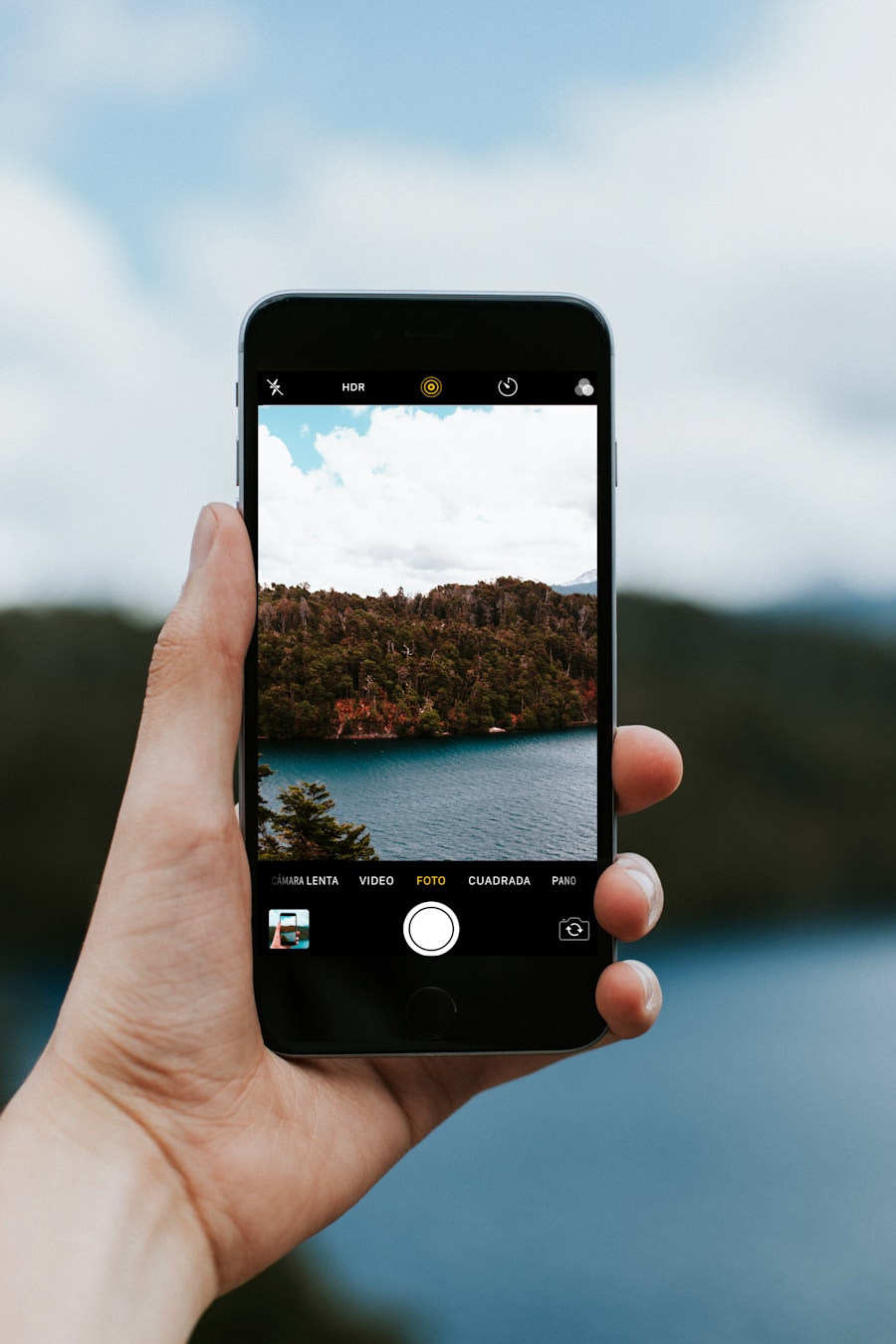
Cloud services have revolutionized the way we store and share files, including photos. Platforms like Google Drive, Dropbox, and iCloud offer robust solutions for transferring images between an iPhone and an Android device. For instance, if an iPhone user has their photos stored in iCloud, they can easily share them with an Android user by creating a shared link.
This link can be sent via text or email, allowing the recipient to access and download the images directly from their browser without needing any special software. Google Photos is another excellent option for cross-platform photo sharing. Users can upload their images to Google Photos from their iPhones and then share albums or individual photos with Android users.
The advantage of using Google Photos lies in its automatic backup feature, which ensures that all images are stored securely in the cloud while maintaining high quality. Additionally, Google Photos offers editing tools and organizational features that enhance the overall user experience, making it a versatile choice for anyone looking to share photos across different devices.
Transferring Photos via Email or Messaging Apps
| Platform | Average File Size Limit | Maximum Number of Photos | Compression |
|---|---|---|---|
| 25MB | Depends on email provider | Depends on email provider | |
| 16MB | 30 | Automatically compressed | |
| Facebook Messenger | 25MB | Depends on internet speed | Automatically compressed |
Email and messaging apps provide a straightforward method for transferring photos from an iPhone to an Android device. Most people are familiar with using email for sending files, and this method can be particularly effective for smaller batches of images. By attaching photos directly to an email, users can send them to any email address, regardless of the recipient’s device type.
However, it is essential to keep in mind that many email services impose size limits on attachments—typically around 25 MB—so this method may not be suitable for larger photo collections. Messaging apps like WhatsApp, Telegram, or Facebook Messenger also facilitate easy photo sharing between iPhone and Android users. These platforms allow users to send images directly through chat interfaces, often compressing them for faster transmission.
While this compression can lead to a reduction in image quality, many messaging apps now offer options to send photos in their original resolution. For instance, WhatsApp allows users to send images as documents rather than media files, preserving their quality during transfer. This flexibility makes messaging apps a convenient choice for quick photo sharing between different operating systems.
Using a USB Cable to Transfer Photos
For those who prefer a more traditional approach, using a USB cable to transfer photos from an iPhone to an Android device is a viable option. This method typically involves connecting both devices to a computer and using file management software to facilitate the transfer. To begin, users need to connect their iPhone to a computer using a Lightning cable and import the desired photos using software like Windows Photos or macOS Image Capture.
Once the images are imported onto the computer, the next step is to connect the Android device via USDepending on the operating system of the computer being used, users can then drag and drop the photos into the appropriate folder on the Android device. This method ensures that images retain their original quality since they are not compressed during transfer. However, it does require access to a computer and may be less convenient for users who prefer wireless solutions.
Tips for Ensuring Compatibility and Quality When Sending iPhone Photos to Android

When transferring photos from an iPhone to an Android device, ensuring compatibility and maintaining image quality are paramount concerns. One critical tip is to be mindful of the file formats being used. As mentioned earlier, iPhones often save images in HEIC format, which may not be supported by all Android devices.
To avoid compatibility issues, users can convert HEIC files to JPEG format before transferring them. Various apps and online converters are available that can facilitate this conversion process without sacrificing image quality. Another important consideration is the resolution of the images being shared.
When using cloud services or messaging apps, it’s advisable to check settings related to image quality before sending. For instance, some messaging apps automatically compress images for faster sending times; however, this can lead to a noticeable decrease in quality. Opting for options that allow sending images at their original resolution can help preserve detail and clarity.
Additionally, users should consider organizing their photos into albums or folders before transferring them. This practice not only simplifies the transfer process but also makes it easier for recipients to navigate through shared content once received. By taking these steps—converting file formats when necessary, checking image quality settings, and organizing files—users can ensure a smoother experience when sending photos from an iPhone to an Android device while maintaining high standards of compatibility and quality throughout the process.
If you are looking for a comprehensive guide on how to send photos from an iPhone to an Android device, you should check out the article on AppsSoftwares. This article provides step-by-step instructions on how to transfer photos seamlessly between the two different operating systems. For more information, you can visit
