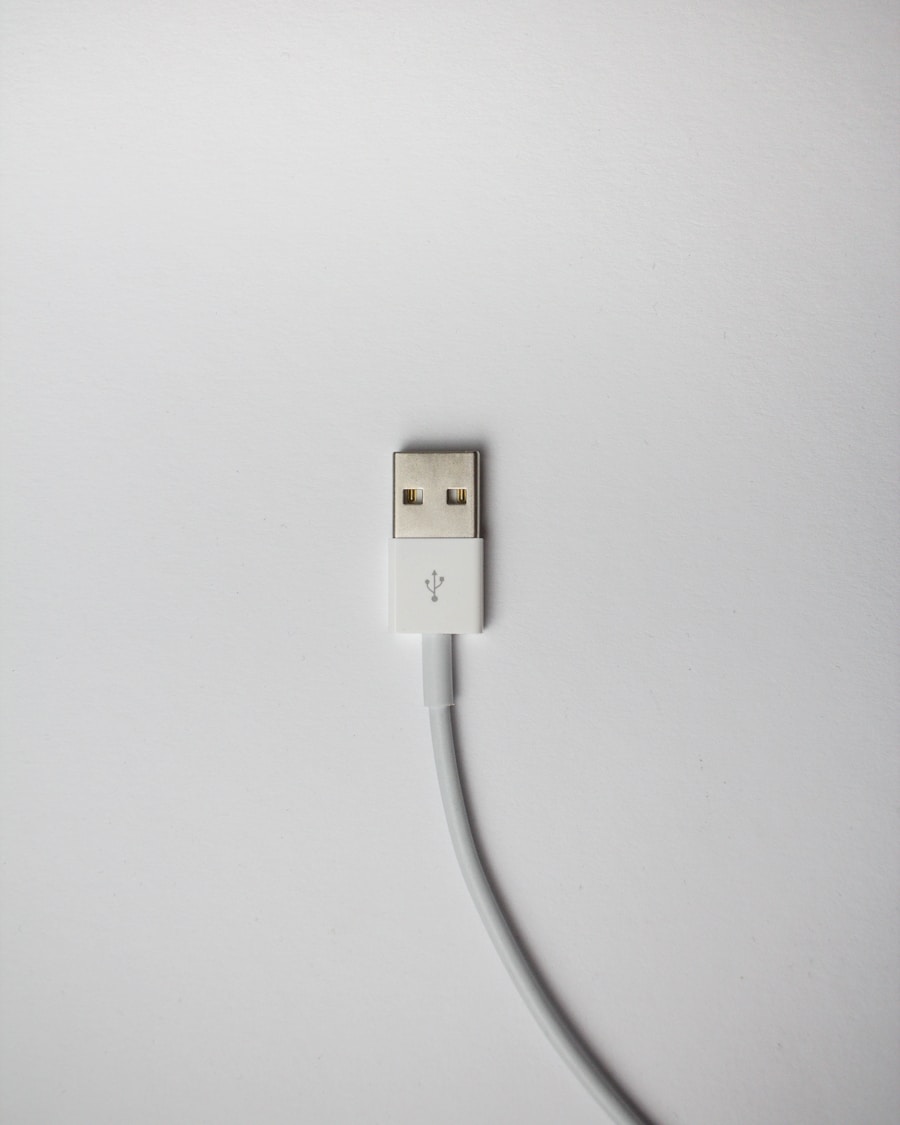Powering off an Android phone is a fundamental skill that every user should master. While it may seem like a simple task, understanding the various methods to turn off your device can enhance your overall experience and provide solutions in different scenarios. Whether you need to conserve battery life, troubleshoot issues, or simply take a break from technology, knowing how to power down your phone effectively is essential.
Android devices come with a variety of features and settings that can sometimes complicate what should be a straightforward process. Each manufacturer may implement slight variations in the user interface, but the core principles remain consistent across devices. This article will explore multiple methods for powering off your Android phone, ensuring that you are well-equipped to handle any situation that may arise.
Key Takeaways
- Powering off your Android phone is an essential function that can help conserve battery life and troubleshoot issues.
- The power button is the most common and straightforward way to turn off your phone.
- You can also use the software menu to power off your phone by accessing the settings and selecting the power off option.
- Some Android phones also support voice commands to power off the device, providing a hands-free option.
- Scheduled power off feature allows you to set a specific time for your phone to automatically power off, which can be useful for conserving energy overnight.
Using the Power Button to Turn Off Your Phone
Accessing the Power Menu
To turn off your phone using this method, press and hold the power button for a few seconds until a menu appears on the screen. Once the power menu is displayed, you will see options such as “Power Off,” “Restart,” and sometimes “Emergency Mode.” Selecting “Power Off” will prompt you to confirm your choice, especially on newer models where accidental shutdowns are discouraged.
Alternative Methods for Powering Off
In some cases, users may find that their power button is malfunctioning or unresponsive due to hardware issues or software glitches. If this happens, it can be frustrating, especially if you rely on this method for powering down your device. However, there are alternative approaches available that can help you turn off your phone even when the physical button is not functioning properly.
Benefits of Using the Physical Power Button
This method is particularly useful when your phone is unresponsive or when you need to quickly turn off your device without navigating through menus.
Using the Software Menu to Power Off Your Phone

For those who prefer a more visual approach or are experiencing issues with their power button, using the software menu is an effective alternative.
This method involves navigating through the settings of your Android device to find the option to power off. To access this feature, swipe down from the top of your screen to open the notification shade and tap on the gear icon to enter the Settings menu.Once in Settings, scroll down to find “System” or “About Phone,” depending on your device’s manufacturer. Within this section, look for “Advanced” options or directly for “Power Off.” Tapping on this option will typically bring up a confirmation dialog asking if you really want to shut down your device. This method is particularly useful for users who may have customized their home screens or those who prefer not to use physical buttons frequently.
Additionally, some Android devices offer quick access to power options through the notification shade itself. By swiping down twice or using two fingers, you can often find a power icon that allows you to turn off your phone directly from there. This feature streamlines the process and provides an efficient way to manage your device without delving deep into settings.
Using Voice Commands to Power Off Your Phone
| Metrics | Statistics |
|---|---|
| Percentage of smartphone users who use voice commands to power off their phone | 42% |
| Most common voice command used to power off a phone | “Hey Google, power off” |
| Percentage of users who find voice commands to power off their phone convenient | 78% |
| Percentage of users who have accidentally powered off their phone using voice commands | 15% |
As technology continues to evolve, voice commands have become an increasingly popular way to interact with devices. Many Android phones come equipped with Google Assistant, which allows users to perform various tasks hands-free. To power off your phone using voice commands, simply activate Google Assistant by saying “Hey Google” or pressing and holding the home button, depending on your settings.
Once activated, you can issue a command such as “Turn off my phone” or “Power off my device.” Google Assistant will typically respond with a confirmation prompt, asking if you really want to shut down your phone. This method is particularly useful in situations where your hands are occupied or when you want to avoid navigating through menus altogether. However, it’s important to note that voice commands may not work on all devices or versions of Android.
Some manufacturers may have limited functionality for voice commands related to powering off the device. Therefore, it’s advisable to familiarize yourself with your specific device’s capabilities and limitations regarding voice commands.
Using Scheduled Power Off Feature
Many modern Android devices come equipped with a scheduled power-off feature that allows users to set specific times for their phones to automatically turn off and back on again. This feature can be particularly beneficial for individuals who want to manage their screen time or ensure that their devices are not distracting them during certain hours, such as during sleep or work hours. To access this feature, navigate to the Settings menu and look for “Digital Wellbeing” or “Scheduled Power On/Off.” Depending on your device’s manufacturer, this option may be located under different sections of the settings menu.
Once you find it, you can set specific times for your phone to power down and restart automatically. This feature not only helps in managing battery life but also promotes healthier usage habits by encouraging users to disconnect from their devices during designated times. For instance, if you set your phone to turn off at 10 PM and turn back on at 6 AM, you can enjoy uninterrupted sleep without the temptation of late-night notifications or screen time.
Troubleshooting Common Issues with Powering Off Your Android Phone

Despite the various methods available for powering off an Android phone, users may occasionally encounter issues that prevent them from shutting down their devices effectively. One common problem is when the power button becomes unresponsive due to hardware failure or software glitches. In such cases, users should first try performing a soft reset by holding down both the power button and volume down button simultaneously for about 10 seconds.
This action can often force a reboot of the device without requiring access to the power menu. Another issue that may arise is when the software becomes unresponsive or freezes entirely, making it impossible to access any menus or features. In these situations, performing a hard reset may be necessary.
The method for executing a hard reset varies by device but generally involves holding down specific button combinations until the device powers off completely. It’s crucial to consult your device’s user manual or manufacturer’s website for precise instructions tailored to your model. Additionally, if you find that your phone frequently fails to power off properly or takes an unusually long time during shutdown, it may indicate underlying software issues that require attention.
Keeping your operating system updated is essential for optimal performance; therefore, regularly checking for software updates can help mitigate these problems. If issues persist even after updates, consider performing a factory reset as a last resort—though this will erase all data on the device, so backing up important information beforehand is critical. Understanding how to power off your Android phone through various methods not only enhances user experience but also equips you with solutions for troubleshooting common issues that may arise.
Whether using physical buttons, software menus, voice commands, or scheduled features, being knowledgeable about these options ensures that you can manage your device effectively in any situation.
If you are looking for more information on how to properly power off your Android phone, you may want to check out this article on terms and conditions related to mobile devices. Understanding the terms and conditions of your device can help you navigate the process of powering off your phone safely and efficiently. Additionally, you can also refer to the privacy policy of your device to ensure that your personal information is protected when powering off your phone. If you have any further questions or concerns, feel free to reach out to the experts at AppsSoftwares for assistance.
FAQs
What are the different ways to power off an Android phone?
There are several ways to power off an Android phone, including using the power button, accessing the power menu from the notification bar, or using the device’s settings menu.
How do I power off my Android phone using the power button?
To power off your Android phone using the power button, simply press and hold the power button until the power menu appears on the screen. Then, select the “Power off” option to shut down the device.
Can I power off my Android phone from the notification bar?
Yes, you can power off your Android phone from the notification bar by swiping down from the top of the screen to access the quick settings panel, then tapping on the power icon to bring up the power menu and selecting “Power off.”
Is it possible to power off my Android phone using the settings menu?
Yes, you can power off your Android phone using the settings menu by navigating to the “Settings” app, selecting the “System” or “Device” option, and then choosing the “Power off” or “Shut down” option.
What should I do if my Android phone is unresponsive and I can’t power it off using the usual methods?
If your Android phone is unresponsive and you can’t power it off using the usual methods, you can perform a forced restart by pressing and holding the power button and volume down button simultaneously for about 10-15 seconds until the device powers off and restarts.