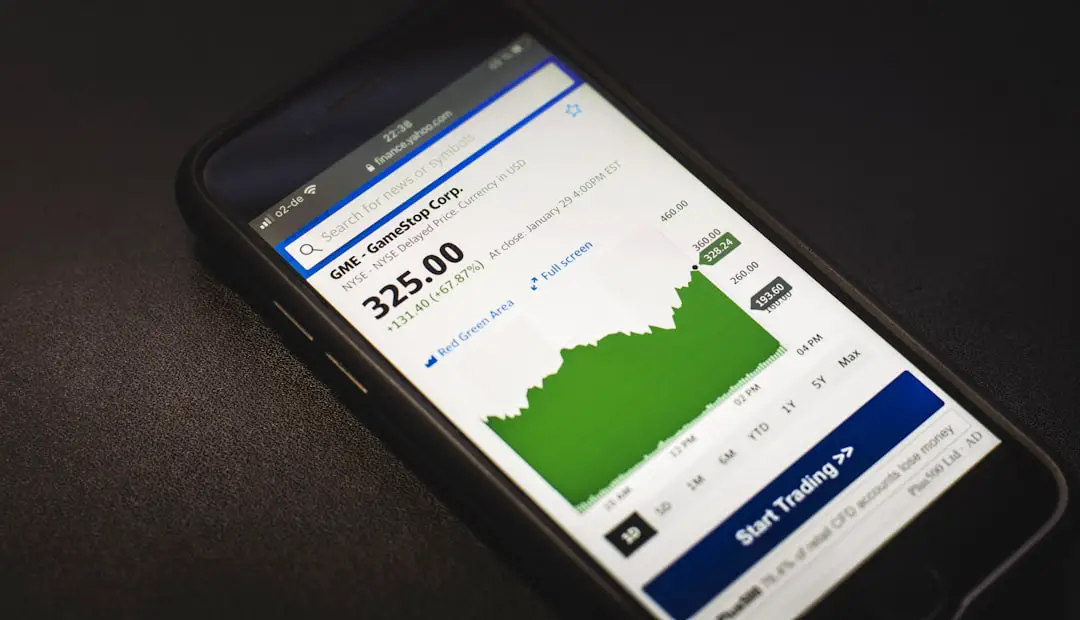Find My iPhone is a powerful feature integrated into Apple’s ecosystem, designed to help users locate their lost or stolen devices. Launched in 2010, this service has evolved significantly, providing not only location tracking but also remote locking and data wiping capabilities. The feature operates through a combination of GPS, Wi-Fi, and cellular data, allowing users to pinpoint their device’s location on a map.
This functionality is particularly beneficial in today’s fast-paced world, where smartphones have become essential tools for communication, navigation, and personal organization. The Find My iPhone service is part of the broader Find My app, which also includes features for locating other Apple devices such as iPads, Macs, and even AirPods. Users can access this service through their iCloud account or directly from another Apple device.
The ability to track a device in real-time, play a sound to help locate it, or even mark it as lost adds layers of security and peace of mind for users. However, there are instances when turning off Find My iPhone becomes necessary, whether for selling the device, troubleshooting issues, or simply managing privacy settings.
Key Takeaways
- Find My iPhone is a useful feature that helps locate lost or stolen devices
- Turning off Find My iPhone is important when selling, trading in, or repairing your device
- Follow a step-by-step guide to properly turn off Find My iPhone to avoid any issues
- Troubleshoot common problems that may arise when attempting to turn off Find My iPhone
- If you forget your iCloud password, there are steps you can take to reset it and regain access to your account
The importance of turning off Find My iPhone
Transferring Ownership
If the feature remains enabled when transferring ownership, the new user will be unable to set up the device without the original owner’s Apple ID and password. This can lead to frustration for both parties involved in the transaction.
Technical Issues and Troubleshooting
Additionally, there are times when users may experience technical issues with their devices that require a reset or restoration. In such cases, disabling Find My iPhone is often a prerequisite for performing these actions. For instance, if a user needs to restore their iPhone to factory settings due to persistent software glitches or performance issues, they must first turn off Find My iPhone to avoid complications during the process.
Maintaining Control and Smooth User Experience
Understanding when and why to disable this feature is essential for maintaining control over one’s device and ensuring a smooth user experience.
Step-by-step guide to turning off Find My iPhone

Disabling Find My iPhone is a straightforward process that can be accomplished in just a few steps. First, users should navigate to the Settings app on their iPhone. Once inside Settings, they need to tap on their name at the top of the screen to access their Apple ID settings.
From there, they should select “Find My” and then tap on “Find My iPhone.” This will bring up the option to toggle the feature off. After selecting the option to turn off Find My iPhone, users will be prompted to enter their Apple ID password for verification purposes. This step is crucial as it ensures that only the rightful owner can disable this security feature.
Once the password is entered correctly, the toggle will switch off, and users will receive a confirmation that Find My iPhone has been disabled. It’s important to note that this process may vary slightly depending on the version of iOS being used, but the general steps remain consistent across updates.
Troubleshooting common issues when turning off Find My iPhone
| Common Issues | Troubleshooting Steps |
|---|---|
| Forgot Apple ID password | Reset Apple ID password through Apple’s website |
| Device is offline | Ensure device is connected to the internet and try again |
| Find My iPhone is not enabled | Check if Find My iPhone is turned on in device settings |
| Two-factor authentication | Verify identity with two-factor authentication code |
While turning off Find My iPhone is generally a seamless process, users may encounter some common issues that can complicate matters. One frequent problem arises when users forget their Apple ID password. Without this password, they cannot disable the feature, which can be particularly frustrating if they are trying to sell or reset their device.
In such cases, users may need to go through the password recovery process via Apple’s website or use the “Forgot Password” option on their device. Another issue that may arise is related to network connectivity. If a user’s device is not connected to Wi-Fi or cellular data while attempting to turn off Find My iPhone, they may receive an error message indicating that the action cannot be completed at this time.
To resolve this issue, users should ensure that their device has a stable internet connection before attempting to disable the feature again. Restarting the device or resetting network settings can also help in resolving connectivity-related problems.
What to do if you forget your iCloud password
Forgetting an iCloud password can be a significant hurdle when trying to turn off Find My iPhone. Fortunately, Apple provides several methods for recovering or resetting your password. The first step is to visit the Apple ID account page (appleid.apple.com) and click on “Forgot Apple ID or password?” This will guide users through a series of prompts designed to verify their identity and allow them to reset their password.
Users can choose to receive an email with instructions or answer security questions if they have set them up previously. Additionally, if two-factor authentication is enabled on the account, users can use a trusted device or phone number associated with their Apple ID to receive a verification code. Once they successfully reset their password, they can return to their device and disable Find My iPhone without any further complications.
How to remove a device from Find My iPhone

Removing a device from Find My iPhone is an essential step when selling or giving away an Apple device. To do this, users must first ensure that they have disabled Find My iPhone on the device itself as previously described. After disabling it on the device, users should also remove it from their iCloud account for complete disassociation.
To remove a device from Find My iPhone via iCloud, users should log into their iCloud account on a computer or another device. Once logged in, they should navigate to the “Find My” section and select “All Devices” at the top of the screen. From there, they can choose the device they wish to remove and click on “Remove from Account.” This action will unlink the device from their Apple ID entirely, allowing the new owner to set it up as their own without any restrictions.
Tips for keeping your iPhone secure without Find My iPhone
While Find My iPhone offers robust security features, there are several other strategies users can employ to keep their devices secure even when this feature is turned off. One effective method is enabling strong passcodes or biometric authentication methods such as Face ID or Touch ID. These security measures add an additional layer of protection against unauthorized access and ensure that even if someone gains physical access to your phone, they cannot easily unlock it.
Another important practice is regularly updating your device’s software. Apple frequently releases updates that include security patches and enhancements designed to protect against vulnerabilities. By keeping your operating system up-to-date, you reduce the risk of exploitation by malicious actors.
Additionally, users should be cautious about downloading apps from unverified sources and should regularly review app permissions to ensure that no unnecessary data access is granted.
The benefits of turning off Find My iPhone
Turning off Find My iPhone can be beneficial in various situations, particularly when transitioning ownership of a device or troubleshooting technical issues. By understanding how to disable this feature effectively and addressing potential challenges that may arise during the process, users can maintain control over their devices while ensuring a smooth transition for new owners. Moreover, implementing alternative security measures can help safeguard personal information even without the assistance of Find My iPhone.
Ultimately, while Find My iPhone serves as an invaluable tool for locating lost devices and protecting personal data, there are times when disabling it becomes necessary for practical reasons. By following best practices for security and being aware of how to manage their devices effectively, users can navigate these situations with confidence and ease.
If you are looking for more information on how to manage your privacy settings on your iPhone, you may want to check out this article on privacy policy. It can provide you with valuable insights on how to protect your personal information and data while using your device.
FAQs
What is Find My iPhone?
Find My iPhone is a feature on Apple devices that allows users to locate their device if it is lost or stolen. It also enables users to remotely lock or erase their device to protect their personal information.
Why would I need to shut off Find My iPhone?
You may need to shut off Find My iPhone if you are selling or giving away your device, or if you are having issues with the feature and need to troubleshoot.
How do I shut off Find My iPhone?
To shut off Find My iPhone, go to the Settings app on your device, tap on your name at the top, then select “iCloud” and toggle off the “Find My iPhone” option. You will need to enter your Apple ID password to confirm.
Can I shut off Find My iPhone remotely?
Yes, you can shut off Find My iPhone remotely by logging into your iCloud account on a computer or another Apple device, selecting the device in question, and then choosing the option to remove it from your account.
What should I do after shutting off Find My iPhone?
After shutting off Find My iPhone, you may want to back up your device, especially if you are planning to erase it or transfer ownership. It’s also a good idea to sign out of iCloud and erase all content and settings if you are selling or giving away the device.