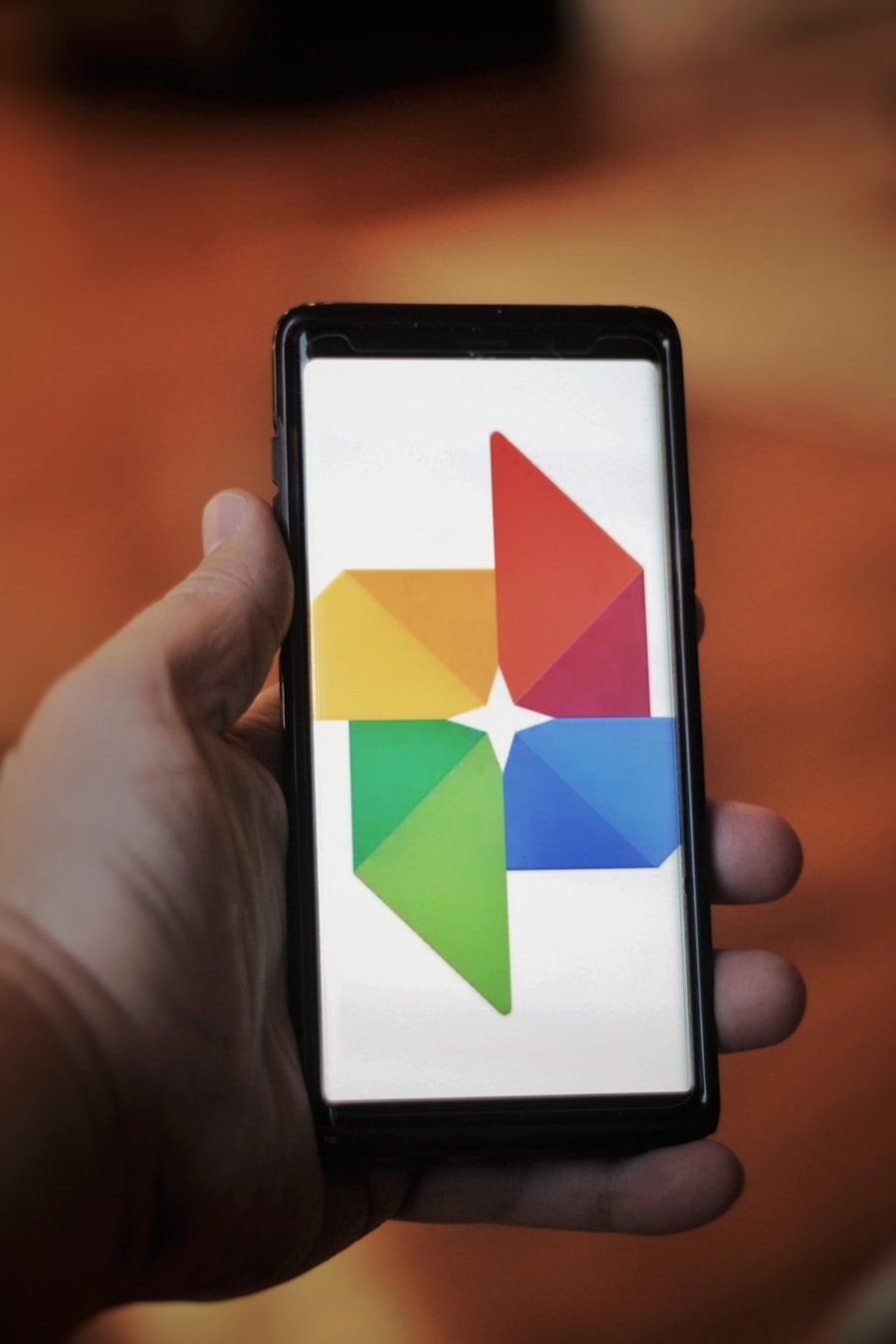In an age where smartphones have become the primary device for capturing memories, transferring photos from an Android device to a computer is a common task that many users encounter. Whether it’s to free up space on the phone, create backups, or simply to edit and organize images on a larger screen, understanding the various methods available for this transfer is essential. The process can seem daunting for those unfamiliar with technology, but it is relatively straightforward once you grasp the different options available.
The need to transfer photos can arise for various reasons. Perhaps you want to create a digital scrapbook, share images with friends and family, or simply ensure that your precious memories are safely stored on a more permanent medium. Regardless of the motivation, knowing how to efficiently move your photos from your Android device to your computer can save time and prevent frustration.
This article will explore several methods for transferring photos, including using a USB cable, cloud storage services, email, and file transfer applications, providing detailed insights into each approach.
Key Takeaways
- Transferring photos from your Android to your computer is a simple process that can be done in multiple ways.
- Using a USB cable is a quick and direct method to transfer photos from your Android to your computer.
- Cloud storage services like Google Drive and Dropbox offer a convenient way to transfer photos wirelessly and access them from any device.
- Emailing photos to yourself is a straightforward method, but may not be suitable for transferring large numbers of photos.
- File transfer apps like AirDroid and Pushbullet provide a seamless way to transfer photos and other files between your Android and computer.
- In conclusion, there are various methods to transfer photos from your Android to your computer, and choosing the right method depends on your preferences and the number of photos you need to transfer.
Using a USB Cable to Transfer Photos
One of the most direct and reliable methods for transferring photos from an Android device to a computer is through the use of a USB cable. This method is particularly advantageous because it does not require an internet connection, making it accessible in various situations. To initiate this process, you will need a compatible USB cable that connects your Android device to your computer.
Most modern Android devices use a USB-C or micro-USB connector, while computers typically have USB-A ports. Once you have connected your Android device to the computer using the USB cable, you will need to select the appropriate connection mode on your phone. After plugging in the cable, a notification will appear on your device, prompting you to choose how you want to use the connection.
Selecting “File Transfer” or “MTP” (Media Transfer Protocol) will allow your computer to access the files stored on your phone. After making this selection, your computer should recognize the device, and you will see it appear in the file explorer. Navigating through the file explorer on your computer will reveal folders that contain various types of data from your Android device.
Typically, photos are stored in the “DCIM” folder, which stands for Digital Camera Images. Inside this folder, you may find subfolders created by different camera apps or by the phone’s default camera application. By selecting the desired images or folders and dragging them to a location on your computer, you can easily transfer your photos.
This method is not only efficient but also allows for bulk transfers, enabling users to move multiple files simultaneously.
Using Cloud Storage to Transfer Photos
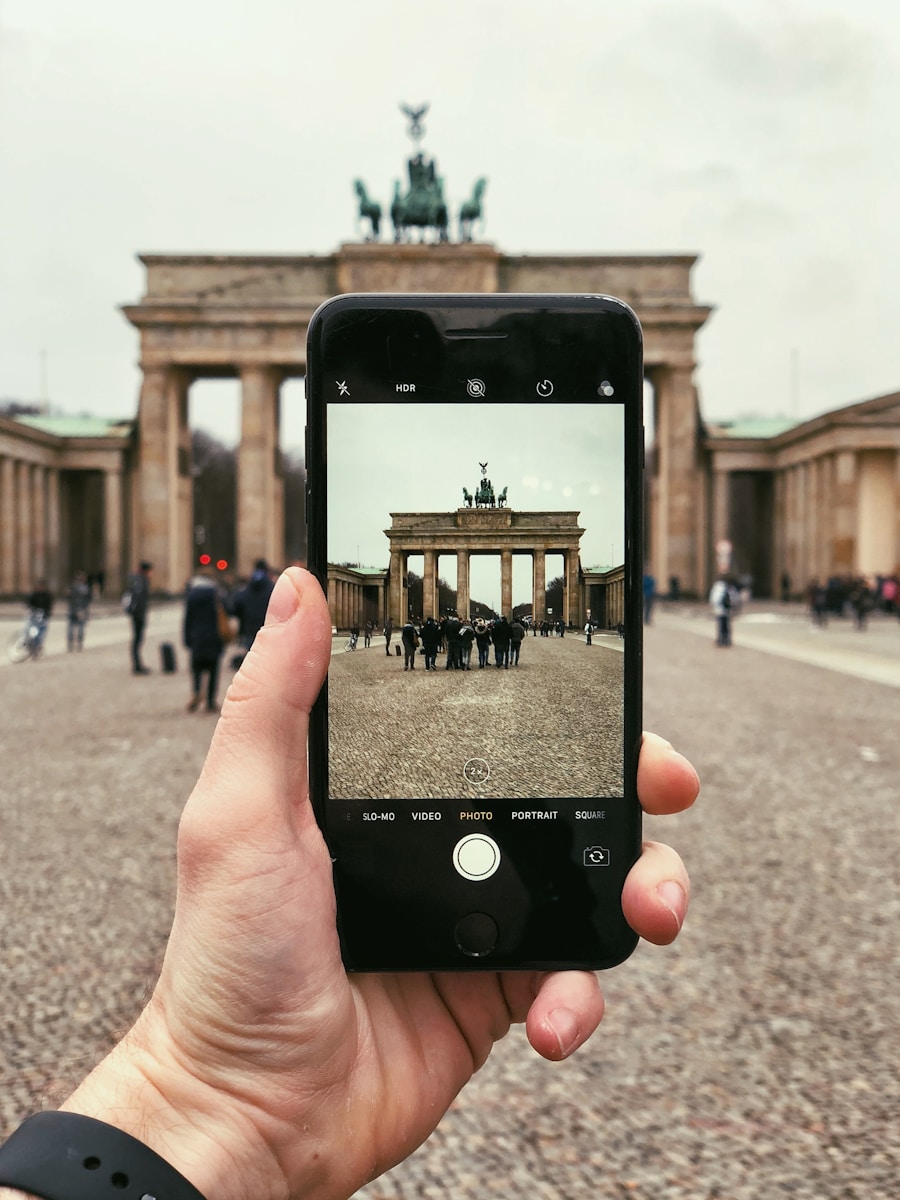
Cloud storage has revolutionized the way we store and share data, providing an alternative method for transferring photos from an Android device to a computer. Services such as Google Drive, Dropbox, and OneDrive offer users the ability to upload their images to a secure online platform, which can then be accessed from any device with internet connectivity. This method is particularly useful for those who prefer wireless transfers or need to access their photos from multiple devices.
To use cloud storage for transferring photos, you first need to install the relevant app on your Android device if it is not already pre-installed. For instance, Google Drive comes pre-installed on many Android devices. Once you have set up your account and logged in, you can begin uploading photos directly from your phone.
This process typically involves selecting the images you wish to upload and tapping on the “Upload” button within the app. Depending on your internet speed and the size of the files being uploaded, this process may take some time. After successfully uploading your photos to the cloud, you can access them from your computer by logging into the same cloud storage account through a web browser or dedicated application.
This method not only allows for easy access but also provides an additional layer of backup for your images. Furthermore, cloud storage services often offer sharing options that enable users to send links to specific files or folders, making it easy to share memories with friends and family without needing to send large attachments via email.
Using Email to Transfer Photos
| Metrics | Statistics |
|---|---|
| Number of emails sent | 500 |
| Number of photos transferred | 1500 |
| Success rate | 95% |
| Average file size per email | 3.5 MB |
| Time taken to transfer photos | 2 hours |
Email remains a popular method for transferring files between devices, including photos from an Android device to a computer. While this method may not be as efficient for large batches of images due to attachment size limits imposed by email providers, it is still a viable option for sending individual photos or smaller groups of images. Most email services allow attachments of up to 25 MB per email, which can accommodate several high-resolution images depending on their size.
To transfer photos via email, start by opening your preferred email application on your Android device. Compose a new email and enter your own email address in the recipient field. This allows you to send the images directly to yourself for later retrieval on your computer.
Next, tap on the attachment icon (usually represented by a paperclip) and navigate through your photo gallery to select the images you wish to send. Once selected, attach them to the email and hit “Send.” After sending the email, open your email client on your computer and locate the message you just sent. You can then download the attached images directly onto your computer’s hard drive.
While this method is straightforward and does not require additional software or hardware, it is best suited for smaller transfers due to potential file size limitations and the inconvenience of having to send multiple emails for larger batches of photos.
Using a File Transfer App to Transfer Photos
In addition to traditional methods like USB cables and email, there are numerous file transfer applications designed specifically for moving files between devices seamlessly. Apps such as SHAREit, AirDroid, and Pushbullet facilitate wireless transfers over Wi-Fi networks, allowing users to send large files without relying on mobile data or cumbersome cables. These applications often come with user-friendly interfaces that simplify the transfer process.
To use a file transfer app like SHAREit, both your Android device and computer must have the app installed. After launching SHAREit on both devices, they will automatically search for each other over the same Wi-Fi network. Once connected, you can select photos from your Android device that you wish to transfer and initiate the sending process with just a few taps.
The app will display a progress bar indicating how long it will take to complete the transfer based on file size and network speed. One of the significant advantages of using file transfer apps is their ability to handle large files without compression or quality loss. Unlike email attachments that may reduce image quality or cloud services that may require internet access for uploads and downloads, these apps allow for direct transfers that maintain original file integrity.
Additionally, many of these applications support cross-platform transfers, meaning you can send files not only between Android devices and computers but also between different operating systems like iOS and Windows.
Conclusion and Tips for Transferring Photos from Android to Computer
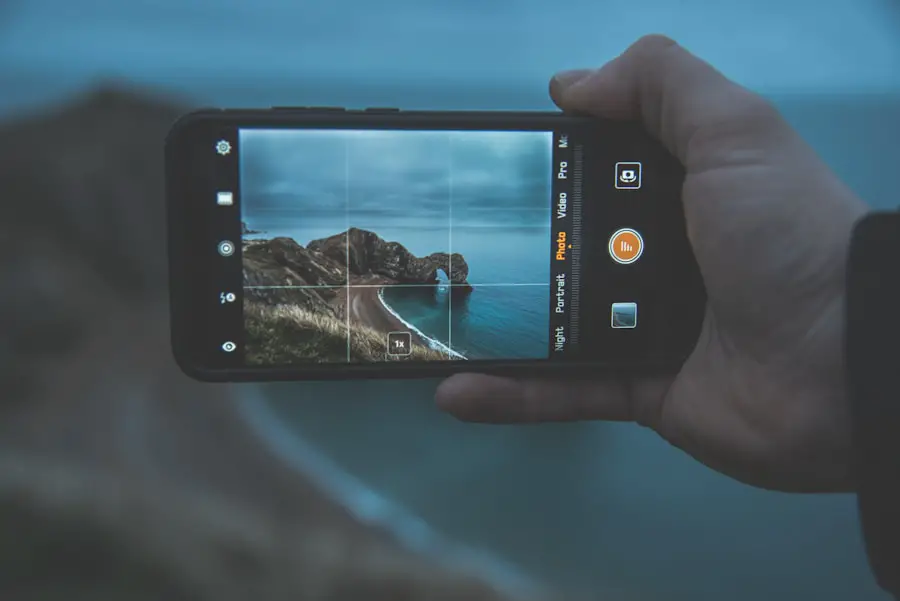
Transferring photos from an Android device to a computer can be accomplished through various methods tailored to different user preferences and needs. Each method has its advantages and potential drawbacks; therefore, understanding these options allows users to choose what works best for their specific situation. Whether opting for a direct USB connection for quick transfers or utilizing cloud storage for convenience and accessibility, users can ensure their cherished memories are safely stored and easily accessible.
When transferring photos, it’s essential to keep in mind some best practices that can enhance the experience. Regularly backing up photos not only protects against data loss but also helps manage storage space on mobile devices effectively. Users should also consider organizing their images into folders before transferring them; this practice simplifies navigation on both their Android devices and computers post-transfer.
Additionally, ensuring that both devices are adequately charged before initiating transfers can prevent interruptions that may lead to incomplete transfers or data corruption. Ultimately, whether using traditional methods like USB cables or modern solutions like cloud storage and file transfer apps, transferring photos from an Android device to a computer is an essential skill in today’s digital landscape. By familiarizing oneself with these techniques and implementing best practices, users can enjoy seamless photo management while preserving their most treasured moments for years to come.
If you are looking for more information on how to transfer pictures from your Android device to your computer, you may want to check out the article on AppsSoftwares.com titled “10 Best Photo Transfer Apps for Android.” This article provides a comprehensive list of apps that can help you easily transfer photos from your Android device to your computer. To read more about these apps, visit AppsSoftwares.com. Additionally, you can also review their privacy policy and terms and conditions by visiting Privacy Policy and Terms and Conditions pages on their website.
FAQs
What are the different methods to transfer pictures from an Android to a computer?
There are several methods to transfer pictures from an Android to a computer, including using a USB cable, using a cloud storage service, using a file transfer app, or using Bluetooth.
How to transfer pictures using a USB cable?
To transfer pictures using a USB cable, connect your Android device to the computer using a USB cable. Then, open the device’s storage on the computer and copy the pictures to the desired location on the computer.
How to transfer pictures using a cloud storage service?
To transfer pictures using a cloud storage service, upload the pictures from your Android device to a cloud storage service such as Google Drive, Dropbox, or OneDrive. Then, access the cloud storage service from your computer and download the pictures.
How to transfer pictures using a file transfer app?
To transfer pictures using a file transfer app, install a file transfer app such as AirDroid or Send Anywhere on your Android device. Then, follow the app’s instructions to transfer the pictures to your computer.
How to transfer pictures using Bluetooth?
To transfer pictures using Bluetooth, enable Bluetooth on both your Android device and your computer. Then, pair the devices and use the Bluetooth file transfer feature to send the pictures from your Android device to your computer.
Are there any other methods to transfer pictures from an Android to a computer?
In addition to the methods mentioned above, you can also transfer pictures from an Android to a computer using email, messaging apps, or by removing the SD card from the Android device and inserting it into the computer’s SD card slot or using an SD card reader.