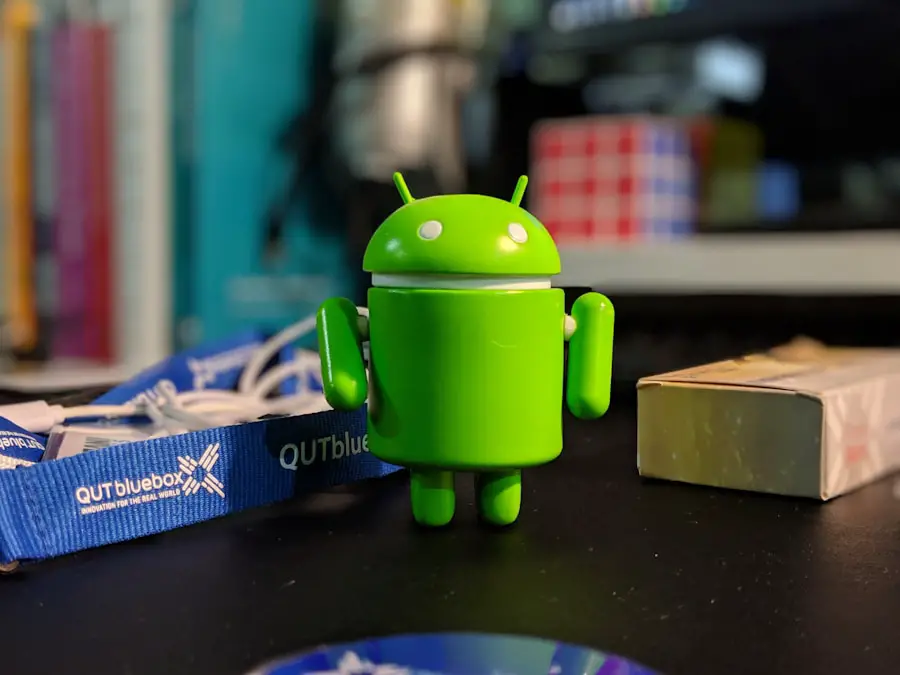In the age of smartphones, the ability to navigate and share locations has become an integral part of our daily lives. One of the most useful features available on Android devices is the ability to drop a pin on mapping applications, particularly Google Maps. Dropping a pin allows users to mark specific locations, whether for personal reference, navigation, or sharing with others.
This functionality is especially beneficial in urban environments where landmarks may be numerous and easily confused. By dropping a pin, users can create a visual marker that simplifies the process of finding a location again or directing someone else to it. The concept of dropping a pin is straightforward yet powerful.
It transforms a digital map into a personalized tool that can enhance travel experiences, assist in planning events, or even help in emergency situations. For instance, if someone discovers a quaint café while exploring a new city, they can drop a pin to ensure they can return later. Similarly, if a user is meeting friends at a park, they can drop a pin at the exact meeting point to avoid any confusion.
This article will delve into the process of dropping a pin on Android devices, explore alternative methods, provide tips for accuracy, and discuss how to effectively use dropped pins for navigation and location sharing.
Key Takeaways
- Dropping a pin on Android allows users to mark a specific location on Google Maps for future reference or sharing with others.
- To drop a pin on Google Maps, simply tap and hold on the desired location until a red pin appears, then tap on the pin to access additional options.
- Alternative methods for dropping a pin on Android include using the search bar to find a location and then dropping a pin, or using the “Share your location” feature to send a pin to someone else.
- Tips for dropping a pin accurately on Android include zooming in on the map for a more precise location, and ensuring that the GPS and location services are enabled on the device.
- Dropped pins can be used for navigation by tapping on the pin and selecting “Directions” or for location sharing by tapping on the pin and selecting “Share” to send the location to others.
- Common issues when dropping a pin on Android may include inaccurate location data, GPS signal loss, or difficulty in accessing the pin options, which can be resolved by checking the device’s settings and ensuring a stable internet connection.
Step-by-Step Guide to Dropping a Pin on Google Maps
To drop a pin on Google Maps using an Android device, the process is both intuitive and user-friendly. First, ensure that you have the Google Maps application installed and updated to the latest version. Open the app and allow it to access your location if prompted.
Once the map is displayed, you can either search for a specific location using the search bar at the top or manually navigate the map by zooming in and out. When you have located the desired spot on the map, simply press and hold your finger on that location for a couple of seconds. This action will drop a pin at that exact point, which will be marked by a red pin icon.
A small information card will appear at the bottom of the screen, displaying the name of the location if it exists or providing coordinates if it does not. From here, you can tap on the information card to access additional options such as saving the location, sharing it with others, or getting directions to and from that point. After dropping the pin, you may want to customize it further.
For instance, you can save it to your list of favorite places by tapping on “Save” and selecting an appropriate list or creating a new one. This feature is particularly useful for organizing locations you wish to revisit later. Additionally, if you want to share this pinned location with friends or family, simply tap on “Share” and choose your preferred method of communication—be it through messaging apps, email, or social media platforms.
Alternative Methods for Dropping a Pin on Android

While Google Maps is the most popular application for dropping pins, there are several alternative methods and applications available for Android users who may prefer different interfaces or functionalities. One such alternative is using Waze, another widely used navigation app that allows users to drop pins similarly. In Waze, users can tap and hold on the map to drop a pin at their desired location.
The app also provides real-time traffic updates and community-driven alerts, making it an excellent choice for those who prioritize efficient navigation. Another option is using third-party mapping applications like MapQuest or HERE WeGo. These apps often come with unique features that may appeal to different user preferences.
For example, MapQuest allows users to drop pins and create custom routes based on various transportation modes such as driving, walking, or cycling. HERE WeGo offers offline maps, which can be particularly useful in areas with limited internet connectivity. Each of these applications has its own method for dropping pins but generally follows a similar principle of tapping and holding on the desired location.
Additionally, users can utilize location-based services integrated into social media platforms like Facebook or Instagram. When creating posts or stories, users often have the option to tag their current location by dropping a pin on the map interface provided within these apps. This method not only marks the location but also shares it with followers in real-time, enhancing social interactions and engagement.
Tips for Dropping a Pin Accurately on Android
| Tip | Accuracy Improvement |
|---|---|
| Enable High Accuracy Mode | Up to 5 meters |
| Use Satellite View | Up to 3 meters |
| Calibrate Compass Regularly | Up to 2 meters |
| Ensure Location Services are On | Up to 4 meters |
To ensure that you drop a pin accurately on your Android device, there are several tips and best practices to consider. First and foremost, zooming in on the map before dropping a pin can significantly enhance precision. By zooming in closer to your target area, you can better identify landmarks or specific points of interest that may not be visible from a broader view.
This is particularly important in densely populated urban areas where multiple streets and buildings may overlap. Another useful tip is to familiarize yourself with the map’s layout and features before dropping a pin. Understanding how streets are organized and recognizing key landmarks can help you make more informed decisions about where to place your pin.
Additionally, if you are trying to mark a location that is not well-defined—such as a picnic spot in a park—consider using satellite view instead of standard map view. The satellite imagery provides a more detailed perspective of the terrain and surroundings, allowing for more accurate pin placement. Moreover, consider using GPS accuracy settings on your Android device to improve location precision further.
Many devices allow users to adjust their location settings between high accuracy (using GPS, Wi-Fi, and mobile networks) and battery-saving modes (which may rely solely on Wi-Fi or mobile networks). For tasks requiring pinpoint accuracy—like dropping pins for navigation—selecting high accuracy mode can make a significant difference in ensuring that your pin is placed exactly where you intend.
Using Dropped Pins for Navigation and Location Sharing
Once you have successfully dropped a pin on your Android device, there are numerous ways to utilize this feature for navigation and sharing purposes. For navigation, tapping on the dropped pin will bring up options for getting directions from your current location or another specified point. Google Maps provides various transportation modes—driving, walking, cycling, or public transit—allowing users to choose their preferred method of travel based on their needs.
In addition to navigation, dropped pins serve as an effective tool for sharing locations with friends or family members. After dropping a pin and accessing its information card, users can select the “Share” option to send the location via text message, email, or social media platforms. This feature is particularly useful when coordinating meet-ups or sharing hidden gems discovered during travels.
By sending an exact location rather than vague descriptions or addresses, users can eliminate confusion and ensure everyone arrives at the intended spot. Furthermore, dropped pins can be used in conjunction with other features within Google Maps or similar applications. For instance, if you are planning an event at a specific location marked by a pin, you can create an itinerary by adding multiple dropped pins along your route or at various points of interest nearby.
This capability allows for comprehensive planning that enhances travel experiences by ensuring that all desired stops are accounted for.
Troubleshooting Common Issues When Dropping a Pin on Android
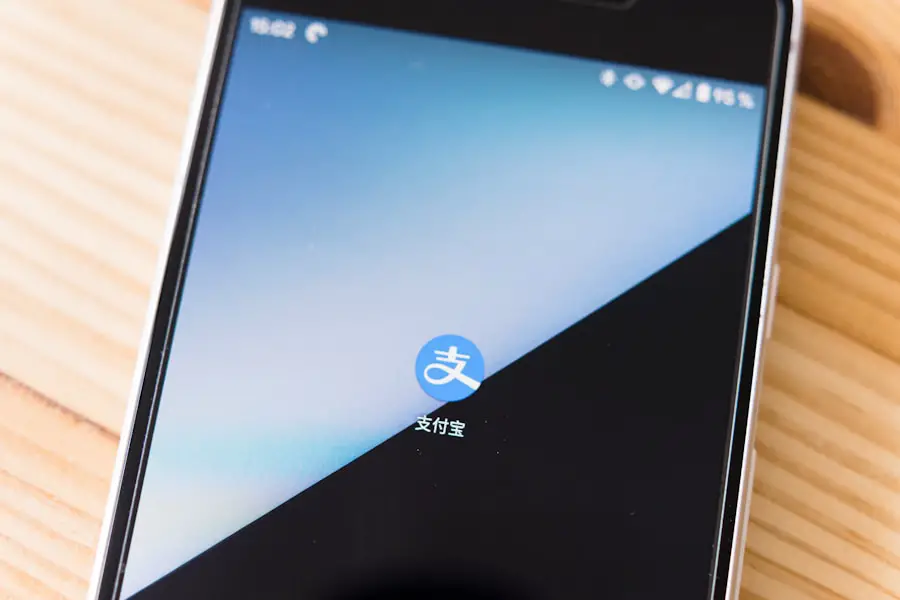
Despite its user-friendly design, some users may encounter issues when attempting to drop pins on their Android devices. One common problem is related to GPS accuracy; if your device’s GPS signal is weak or obstructed—such as in densely built-up areas or indoors—you may find that dropped pins do not align with your intended locations. To resolve this issue, ensure that your device has a clear line of sight to satellites by moving outdoors or away from obstructions.
Another frequent issue arises from software glitches within the Google Maps application itself. If you find that pins are not being dropped correctly or that the app crashes unexpectedly during use, consider clearing the app’s cache or data through your device’s settings menu. This action can often resolve minor bugs that may interfere with normal functionality.
Additionally, keeping your application updated ensures that you benefit from the latest features and bug fixes provided by developers. Lastly, some users may experience difficulties when trying to share dropped pins with others due to connectivity issues or permissions settings within their messaging apps. If sharing fails consistently, check your internet connection and ensure that permissions are granted for Google Maps to access your contacts or messaging applications.
By addressing these common issues proactively, users can enhance their experience when utilizing dropped pins on their Android devices. In summary, dropping pins on Android devices is an invaluable feature that enhances navigation and location sharing capabilities. By understanding how to effectively use this functionality through various applications and troubleshooting common issues that may arise, users can maximize their experience while exploring new places or coordinating activities with others.
If you’re looking to learn more about using location services on your Android device, you may want to check out this article on how to use Google Maps to share your location on Android. This article provides step-by-step instructions on how to drop a pin and share your location with others using the popular mapping app. It’s a great resource for anyone looking to make the most of their Android device’s location capabilities.
FAQs
What is dropping a pin on Android?
Dropping a pin on Android refers to the process of marking a specific location on a map using the device’s GPS or location services.
Why would I want to drop a pin on Android?
Dropping a pin on Android can be useful for saving a location for future reference, sharing a specific location with others, or navigating to a particular place.
How do I drop a pin on Android?
To drop a pin on Android, open the Google Maps app, press and hold on the location you want to mark, and then tap on the “Dropped Pin” that appears on the map. This will save the location as a pinned point.
Can I customize the dropped pin on Android?
Yes, you can customize the dropped pin on Android by adding a label or note to the pinned location. This can help you remember why you saved that particular spot.
Can I share a dropped pin with others on Android?
Yes, you can share a dropped pin with others on Android by tapping on the pinned location and selecting the “Share” option. This will allow you to send the location to others via messaging apps, email, or social media.