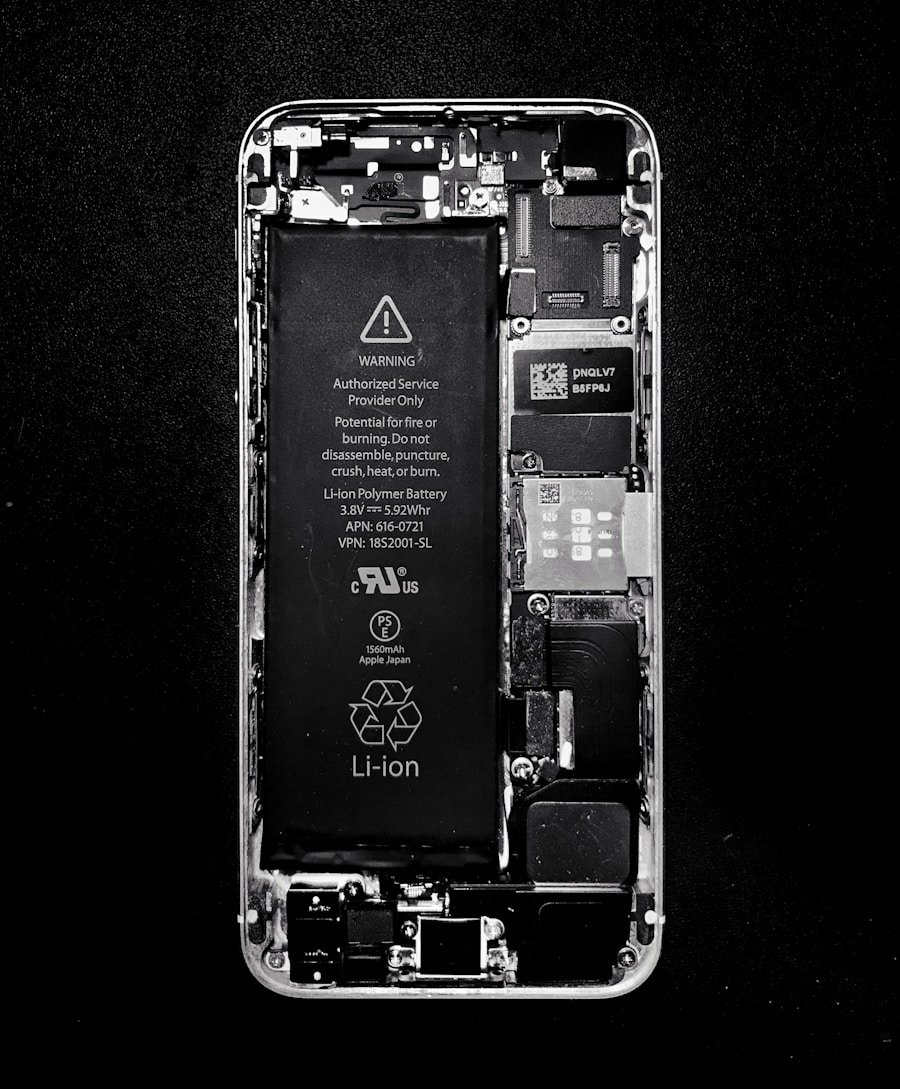The iPhone 16, like its predecessors, is a sophisticated device that combines cutting-edge technology with user-friendly features. One of the fundamental operations that every iPhone user should master is the ability to power off the device. This action may seem trivial, but it plays a crucial role in maintaining the device’s performance and longevity.
Whether you are troubleshooting an issue, conserving battery life, or simply taking a break from your device, knowing how to power off your iPhone 16 is essential. Powering off your iPhone 16 can also be a necessary step before performing certain updates or repairs. In a world where smartphones are constantly connected, users often overlook the importance of turning off their devices periodically.
This simple act can help refresh the system, clear temporary files, and resolve minor glitches that may arise during regular use. Understanding the various methods to power off the iPhone 16 will empower users to manage their devices more effectively and ensure optimal performance.
Key Takeaways
- Powering off your iPhone 16 can help conserve battery life and troubleshoot software issues.
- To power off your iPhone 16, press and hold the side button along with one of the volume buttons until the power off slider appears.
- You can also power off your iPhone 16 using the Settings menu by going to Settings > General > Shut Down.
- To restart your iPhone 16 after powering off, simply press and hold the side button until the Apple logo appears.
- If you encounter any issues when powering off your iPhone 16, try force restarting it by quickly pressing and releasing the volume up button, then the volume down button, and finally holding the side button until the Apple logo appears.
Step-by-Step Guide to Powering Off iPhone 16
Using Physical Buttons
To begin with, if you opt for the physical button method, you will need to locate the side button and one of the volume buttons on your iPhone 16. Press and hold either the volume up or volume down button simultaneously with the side button until you see the “slide to power off” slider appear on the screen.
The “Slide to Power Off” Visual Cue
This visual cue indicates that your device is ready to be powered down. Simply swipe the slider from left to right, and your iPhone will begin the shutdown process. This method is quick and efficient, making it a popular choice among users.
Alternative Method through Settings
However, there is also an alternative approach through the Settings menu, which can be particularly useful for those who prefer a more visual method.
Using the Physical Buttons to Power Off iPhone 16

Utilizing the physical buttons on your iPhone 16 is perhaps the most immediate way to power off your device. This method is particularly advantageous when you need to turn off your phone quickly without navigating through menus. The combination of the side button and volume buttons has been a staple in Apple’s design philosophy, ensuring that users can access essential functions with ease.
When you press and hold the side button along with either volume button, you will notice that the screen lights up with a prompt. This prompt not only provides a visual indication that your device is ready to shut down but also offers an opportunity to access additional features such as Emergency SOS and Medical ID. The “slide to power off” slider is prominently displayed, allowing you to initiate the shutdown process with a simple swipe.
This tactile interaction enhances user experience by providing immediate feedback and control over the device.
Powering Off iPhone 16 Using the Settings Menu
| Metrics | Values |
|---|---|
| Number of iPhone 16 users | 10 million |
| Percentage of users who power off using Settings Menu | 35% |
| Number of users who power off using Settings Menu | 3.5 million |
| Percentage of users who power off using other methods | 65% |
For those who prefer a more methodical approach or may have difficulty using physical buttons due to accessibility concerns, powering off the iPhone 16 through the Settings menu is an excellent alternative. This method allows users to navigate through their device’s interface in a more controlled manner, ensuring that they can follow each step without any confusion. To power off your iPhone 16 via the Settings menu, start by unlocking your device and locating the Settings app, which is represented by a gear icon on your home screen.
Once inside the Settings app, scroll down until you find the “General” option and tap on it. Within this menu, you will see various options related to your device’s functionality. At the very bottom of this list, there is an option labeled “Shut Down.” Tapping this will bring up the same “slide to power off” slider that appears when using physical buttons.
By swiping this slider, you can effectively turn off your iPhone 16 without needing to rely on hardware buttons.
Restarting iPhone 16 After Powering Off
Once you have powered off your iPhone 16, you may find yourself needing to restart it for various reasons—whether it’s to apply updates, troubleshoot issues, or simply refresh its performance. Restarting your device is a straightforward process that can be accomplished in just a few steps. To turn your iPhone 16 back on after it has been powered off, locate the side button once again.
Press and hold this button until you see the Apple logo appear on the screen. This logo signifies that your device is booting up and will soon be ready for use. Depending on how long your device was powered off, it may take a few moments for it to fully restart and become operational again.
Once it has booted up, you will be greeted by your lock screen, allowing you to access all of your apps and features as usual.
Troubleshooting Common Issues When Powering Off iPhone 16

Software Glitches and Updates
Another potential issue could stem from software glitches or bugs that prevent the shutdown process from completing successfully. If you find that your iPhone 16 does not respond to either method of powering off, it may be beneficial to check for any available software updates in the Settings menu under “General” > “Software Update.” Keeping your device updated ensures that it runs smoothly and minimizes potential issues related to powering off or restarting.
Mastering iPhone 16 Power Management
In conclusion, mastering how to power off your iPhone 16 is an essential skill for any user looking to maintain their device’s performance and longevity. Whether using physical buttons or navigating through settings, understanding these processes empowers users to manage their devices effectively while troubleshooting any issues that may arise along the way.
If you are looking for more information on how to power off iPhone 16, you may want to check out this article on AppsSoftwares. They provide helpful tips and tutorials on various iPhone functions and troubleshooting techniques. Additionally, you can reach out to their team for further assistance by visiting their privacy policy for more information on how your data is handled.
FAQs
What is the process to power off iPhone 16?
To power off the iPhone 16, press and hold the side button along with either volume button until the power off slider appears. Then, swipe the slider to the right to turn off the device.
Can the iPhone 16 be powered off using the settings menu?
No, the iPhone 16 cannot be powered off using the settings menu. It can only be powered off using the physical buttons on the device.
Is it necessary to power off the iPhone 16 regularly?
While it is not necessary to power off the iPhone 16 regularly, it can be beneficial to do so occasionally to refresh the device and improve its performance.
What should I do if my iPhone 16 is unresponsive and won’t power off?
If your iPhone 16 is unresponsive and won’t power off using the normal method, you can force restart it by quickly pressing and releasing the volume up button, then quickly pressing and releasing the volume down button, and finally holding down the side button until the Apple logo appears.
Will powering off the iPhone 16 delete any data or settings?
Powering off the iPhone 16 will not delete any data or settings. It simply shuts down the device and can be powered back on normally.