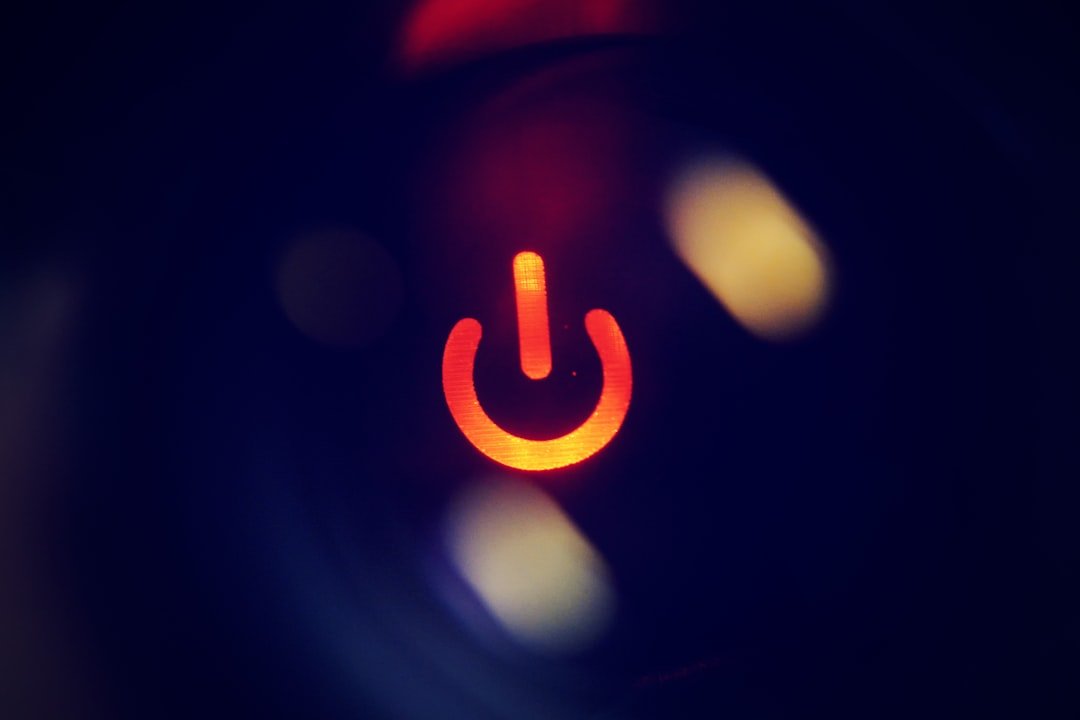In the realm of personal computing, the ability to manage your device effectively is paramount. For MacBook users, understanding how to properly switch off their machines is a fundamental skill that can enhance both performance and longevity. The MacBook, known for its sleek design and powerful capabilities, operates on macOS, which offers various methods for shutting down, restarting, or putting the device to sleep.
Each of these functions serves a distinct purpose and can be utilized based on the user’s needs at any given moment. Shutting down your MacBook is not merely about turning off the power; it involves a series of processes that ensure all applications close properly, data is saved, and the system is prepared for the next use. This article will delve into the various methods of shutting down your MacBook, including step-by-step guides, troubleshooting tips for unresponsive applications, and best practices for maintaining your device’s health.
By mastering these techniques, users can ensure their MacBooks operate smoothly and efficiently over time.
Key Takeaways
- Switching off your MacBook is an important part of maintaining its performance and longevity.
- Follow a step-by-step guide to properly shut down your MacBook, including force quitting unresponsive applications.
- Learn how to put your MacBook to sleep for quick and easy access later on.
- Restarting your MacBook can help resolve certain issues and improve overall performance.
- In the event of a non-responsive MacBook, there are specific steps to safely shut it down without causing damage.
Step-by-Step Guide to Shutting Down Your MacBook
Saving Your Work
Begin by saving any open documents or files. This step is crucial in preventing data loss and ensuring that your work is preserved. Once you have saved your work, you can proceed to the next step.
Accessing the Shut Down Option
Locate the Apple menu in the upper-left corner of your screen. Clicking on this iconic apple icon will reveal a dropdown menu with several options, including “About This Mac,” “System Preferences,” and “Shut Down.”
Confirming Shut Down
After selecting “Shut Down,” a dialog box will appear, prompting you to confirm your decision. This box may also offer the option to reopen windows when you log back in, which can be convenient if you frequently work with the same applications. If you wish to enable this feature, simply check the box before clicking the “Shut Down” button.
The system will then proceed to close all applications and power down your MacBook safely.
How to Force Quit Unresponsive Applications

At times, you may encounter applications that become unresponsive, leaving you unable to close them through standard methods. In such cases, knowing how to force quit these applications is essential. To initiate this process, press Command (⌘) + Option (⌥) + Esc simultaneously.
This keyboard shortcut opens the “Force Quit Applications” window, displaying a list of all currently running applications. From this list, identify the application that is not responding. It will typically be marked with the word “Not Responding” next to its name.
Select the problematic application and click the “Force Quit” button at the bottom of the window. This action will terminate the application immediately, allowing you to regain control of your MacBook without needing to shut down the entire system. It’s important to note that any unsaved changes in the force-quit application will be lost, so this method should be used judiciously.
Putting Your MacBook to Sleep
| Metrics | Data |
|---|---|
| Time to sleep | 2-3 seconds |
| Battery usage in sleep mode | 1-2% per hour |
| Effect on open applications | Paused |
| Wake up time | Instantaneous |
Another useful feature of your MacBook is the ability to put it to sleep rather than shutting it down completely. Sleep mode conserves energy while allowing you to quickly resume your work without going through a full startup process. To put your MacBook to sleep, you can either close the lid or select “Sleep” from the Apple menu.
This option is particularly beneficial for users who frequently take short breaks or need to step away from their devices temporarily. When your MacBook enters sleep mode, it saves your current session in memory while turning off most components to save power. The screen will go dark, and any active processes will pause until you wake the device again by pressing any key or clicking the trackpad.
This feature not only enhances convenience but also extends battery life, making it an ideal choice for users on the go.
Restarting Your MacBook
Restarting your MacBook can resolve various issues, such as sluggish performance or software glitches. The process for restarting is similar to shutting down but involves an additional step of powering back on. To restart your MacBook, navigate to the Apple menu and select “Restart.” A dialog box will appear asking for confirmation; click “Restart” again to proceed.
During a restart, macOS closes all applications and services before shutting down and then powers back up again. This process clears temporary files and refreshes system resources, often leading to improved performance. It’s advisable to restart your MacBook periodically, especially after installing updates or new software, as this ensures that all changes take effect properly.
Shutting Down Your MacBook When It’s Not Responding

After the Forced Shutdown
After forcing a shutdown, wait a few moments before pressing the power button again to turn your MacBook back on. Upon rebooting, macOS may prompt you with a message indicating that your previous session was interrupted unexpectedly.
Restoring Unsaved Work
You may have the option to restore any unsaved documents or applications that were open at the time of the forced shutdown.
Important Note
Remember that forced shutdowns should be used as a last resort to avoid potential data loss or corruption.
Tips for Properly Shutting Down Your MacBook
To ensure that your MacBook remains in optimal condition, it’s essential to adopt best practices when shutting it down. First and foremost, always save your work before initiating a shutdown or restart. This simple habit can prevent data loss and reduce frustration when unexpected issues arise.
Additionally, consider closing applications manually before shutting down. This practice allows macOS to save any necessary data associated with those applications and can help prevent potential corruption of files. If you frequently use specific applications that require updates or maintenance, make it a point to check for updates regularly before shutting down your device.
Another tip is to avoid using force quit unless absolutely necessary. While it can be a useful tool for dealing with unresponsive applications, frequent reliance on this method may indicate underlying issues with software or hardware that need addressing. Regularly updating macOS and installed applications can mitigate many common problems that lead to unresponsiveness.
Conclusion and Final Tips
Mastering the various methods of shutting down your MacBook is crucial for maintaining its performance and longevity. Whether you choose to shut down completely, restart for troubleshooting purposes, or simply put it to sleep during short breaks, understanding these processes empowers you as a user. By following best practices such as saving work regularly and closing applications before shutdowns, you can enhance your overall experience with macOS.
Moreover, staying informed about updates and potential issues can help prevent many common problems associated with unresponsive applications or system slowdowns. As technology continues to evolve, keeping abreast of new features and functionalities within macOS will further enhance your proficiency in managing your MacBook effectively. With these insights in mind, users can enjoy a seamless computing experience while maximizing their device’s capabilities.
If you are looking for more information on how to properly shut down your MacBook, you may want to check out this article on terms and conditions for using Apple products. This article may provide additional insights on the proper procedures for shutting down your MacBook to ensure the longevity and performance of your device.
FAQs
What are the different ways to switch off a MacBook?
There are several ways to switch off a MacBook. You can click on the Apple menu in the top-left corner of the screen and select “Shut Down.” Alternatively, you can press and hold the power button until the MacBook powers off.
Is it safe to force shut down a MacBook?
Force shutting down a MacBook should only be done as a last resort if the normal shut down process is not working. It is generally safe to force shut down a MacBook occasionally, but it is not recommended to make it a regular practice as it can lead to data loss or potential hardware issues.
Can I schedule a shut down for my MacBook?
Yes, you can schedule a shut down for your MacBook by going to the Apple menu, selecting “System Preferences,” then “Energy Saver,” and finally clicking on “Schedule” to set a specific time for your MacBook to shut down.
What should I do if my MacBook is frozen and won’t shut down?
If your MacBook is frozen and won’t shut down using the normal methods, you can force shut down by pressing and holding the power button for a few seconds until the MacBook powers off. If the issue persists, you may need to seek technical assistance.