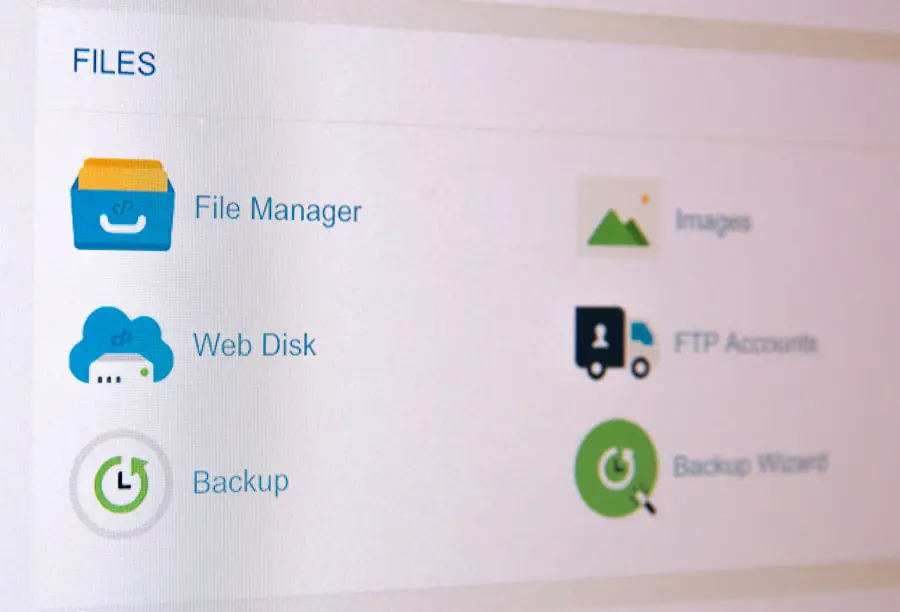File Explorer in Windows 11 represents a significant evolution from its predecessors, offering users a more streamlined and visually appealing interface. The design philosophy behind Windows 11 emphasizes simplicity and efficiency, and File Explorer embodies these principles. With a refreshed look that includes rounded corners, new icons, and a centered taskbar, navigating through files and folders has never felt more intuitive.
The updated File Explorer not only enhances aesthetic appeal but also improves functionality, making it easier for users to manage their digital assets. One of the standout features of File Explorer in Windows 11 is its integration with Microsoft’s cloud services, particularly OneDrive. This integration allows users to access their files from anywhere, ensuring that important documents are always at hand.
Additionally, the new command bar replaces the traditional ribbon interface, providing a more modern approach to file management. This command bar is context-sensitive, meaning it adapts based on the selected files or folders, thereby streamlining the user experience. As users delve deeper into the capabilities of File Explorer, they will discover a wealth of tools designed to enhance productivity and organization.
Key Takeaways
- File Explorer is a built-in file management tool in Windows 11 for navigating and organizing files and folders.
- Pin favorite folders in File Explorer for quick access by right-clicking on the folder and selecting “Pin to Quick Access.”
- Customize Quick Access in File Explorer by adding or removing folders and rearranging them to suit your workflow.
- Organize and group favorites in File Explorer by creating new folders and dragging and dropping items to categorize them.
- Use the search bar in File Explorer to quickly access favorites by typing the folder name or keyword.
How to Pin Favorite Folders in File Explorer
Pinning favorite folders in File Explorer is a straightforward process that significantly enhances accessibility. To pin a folder, users can simply navigate to the desired folder within File Explorer, right-click on it, and select the “Pin to Quick Access” option from the context menu. This action places the folder in the Quick Access section of the navigation pane, allowing for immediate access without having to traverse through multiple directories.
This feature is particularly useful for individuals who frequently work with specific projects or documents, as it minimizes the time spent searching for files. Moreover, users can also drag and drop folders directly into the Quick Access area for a more tactile approach. This method provides a visual cue that reinforces the action taken, making it easier to remember which folders have been pinned.
For those who prefer keyboard shortcuts, using the Ctrl + Shift + P combination after selecting a folder can also pin it to Quick Access. This flexibility in pinning methods caters to various user preferences and enhances overall efficiency when managing files.
Customizing Quick Access in File Explorer

Customizing Quick Access in File Explorer allows users to tailor their file management experience according to their specific needs. By default, Quick Access displays frequently used folders and recently accessed files, but users can modify this setup to better suit their workflow. To customize Quick Access, one can right-click on any pinned item and choose “Unpin from Quick Access” if it no longer serves a purpose.
This decluttering process ensures that only relevant folders remain visible, thereby improving navigation efficiency. Additionally, users can rearrange pinned items within Quick Access by simply dragging them up or down the list. This feature enables individuals to prioritize certain folders over others based on their current projects or tasks.
For instance, if a user is working on a report that requires constant access to specific resources, they can pin those folders at the top of Quick Access for easy retrieval. Furthermore, users can also access Quick Access settings by clicking on the three-dot menu in the command bar and selecting “Options.” Here, they can choose whether to show or hide recently used files and folders, allowing for a more personalized experience.
Organizing and Grouping Favorites in File Explorer
| Category | Number of Favorites | Number of Groups |
|---|---|---|
| Documents | 25 | 3 |
| Images | 15 | 2 |
| Videos | 10 | 1 |
| Downloads | 20 | 2 |
Organizing and grouping favorites in File Explorer is essential for maintaining an efficient workflow, especially for users who handle numerous files and folders daily. One effective method of organization is creating subfolders within pinned favorites. For example, if a user has several projects related to different clients, they can create a main folder for each client and then pin these main folders to Quick Access.
Inside each client folder, additional subfolders can be created for specific projects or documents, allowing for a hierarchical structure that simplifies navigation. Another approach to grouping favorites is by utilizing color-coded tags or labels within the file system. While Windows 11 does not natively support color-coding folders, users can employ third-party applications that integrate with File Explorer to achieve this functionality.
By assigning colors to different categories of work—such as red for urgent tasks or green for completed projects—users can quickly identify the status of their files at a glance. This visual organization method complements the existing features of File Explorer and enhances overall productivity by reducing the time spent searching for specific items.
Using the Search Bar to Access Favorites in File Explorer
The search bar in File Explorer is a powerful tool that allows users to quickly locate files and folders without manually sifting through directories. When searching for favorites specifically, users can type keywords related to the pinned items directly into the search bar located at the top right corner of the window. For instance, if a user has pinned a folder named “Project X,” typing “Project X” will yield immediate results, displaying the folder prominently among other search results.
Additionally, advanced search options can be utilized to refine results further. By clicking on the search bar and selecting “Search Tools,” users can filter results by file type, date modified, or size. This feature is particularly beneficial when dealing with large volumes of data or when trying to locate specific documents within a broader category of favorites.
For example, if a user remembers working on a document related to “Project X” last week but cannot recall its exact name, they can filter results by date modified to find it quickly.
Creating and Managing Libraries in File Explorer

Creating a Library
To create a library, users can right-click on “Libraries” in the navigation pane and select “New Library.” They can then name this library according to its purpose—such as “Work Documents” or “Media Files”—and add folders from different locations by right-clicking on the library and selecting “Add a folder.”
Managing Libraries
Managing libraries is equally straightforward; users can easily remove folders from libraries or change their order within the library view
This flexibility allows individuals to adapt their libraries as their projects evolve or as new files are added. For instance, if a user starts a new project that requires collaboration with colleagues, they can create a library specifically for that project and include relevant folders from various locations on their system.
Enhanced Organization and Collaboration
This centralized approach not only enhances organization but also facilitates collaboration by ensuring all necessary files are accessible from one location.
Utilizing the Navigation Pane for Quick Access to Favorites
The navigation pane in File Explorer is an essential component that provides quick access to various locations on a user’s computer, including pinned favorites. By default, this pane displays several key areas such as Quick Access, OneDrive, and This PUsers can customize this pane further by adding additional shortcuts or rearranging existing ones according to their preferences. For example, if a user frequently accesses network drives or external storage devices, they can pin these locations directly within the navigation pane for immediate access.
Moreover, the navigation pane supports drag-and-drop functionality, allowing users to easily move files between different locations without needing to open multiple windows. For instance, if a user wants to transfer a document from their desktop into a favorite folder pinned in Quick Access, they can simply drag it over to the navigation pane and drop it into the desired location. This seamless interaction between different areas of File Explorer enhances productivity by reducing unnecessary clicks and streamlining file management tasks.
Tips for Personalizing the File Explorer Interface in Windows 11
Personalizing the File Explorer interface in Windows 11 can significantly enhance user experience by tailoring it to individual preferences and workflows. One effective way to achieve this is by adjusting view settings based on personal comfort and usability needs. Users can switch between different view modes—such as List, Details, or Large Icons—by clicking on the view options located in the command bar.
For instance, those who prefer seeing more information about their files at once may opt for the Details view, which displays file names alongside additional metadata like size and date modified. Another personalization tip involves customizing folder options through the “Options” menu found in the command bar. Here, users can adjust settings related to file visibility—such as showing hidden files or file extensions—which can be particularly useful for advanced users who need greater control over their file management processes.
Additionally, changing the default opening behavior of folders (e.g., opening in new windows versus tabs) can further streamline navigation based on individual preferences. By leveraging these personalization features within File Explorer in Windows 11, users can create an environment that not only meets their functional needs but also enhances their overall productivity and satisfaction while managing files and folders.
If you’re looking to learn more about how to show favorites in File Explorer on Windows 11, you may also be interested in checking out this article on appssoftwares.com. This website offers a variety of tips and tricks for navigating your computer’s file system and customizing your user experience. Additionally, you can visit appssoftwares.com to learn more about how your data is protected while using their services.
FAQs
What is File Explorer in Windows 11?
File Explorer is a file management application in Windows 11 that allows users to browse and manage files and folders on their computer.
How do I show favorites in File Explorer in Windows 11?
To show favorites in File Explorer in Windows 11, you can click on the “Favorites” option in the left-hand navigation pane. If the Favorites option is not visible, you can enable it by right-clicking on the navigation pane, selecting “Show all folders,” and then checking the “Favorites” option.
Can I customize the favorites in File Explorer in Windows 11?
Yes, you can customize the favorites in File Explorer in Windows 11 by adding or removing folders and links to your favorite locations. You can do this by right-clicking on a folder or link and selecting “Add to favorites” or “Remove from favorites.”
Is it possible to rearrange the order of favorites in File Explorer in Windows 11?
Yes, you can rearrange the order of favorites in File Explorer in Windows 11 by dragging and dropping them to your preferred position in the favorites list.
Are there keyboard shortcuts to show favorites in File Explorer in Windows 11?
Yes, you can use the keyboard shortcut “Alt + Shift + 2” to show the favorites in File Explorer in Windows 11.