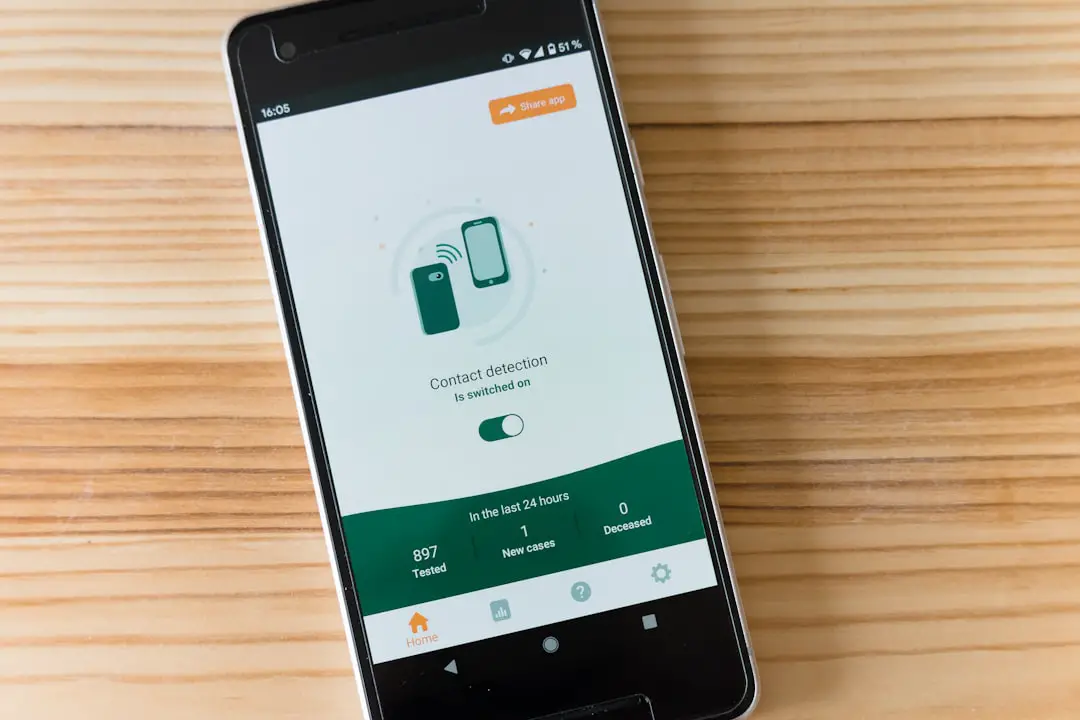Rich Communication Services (RCS) is a protocol designed to enhance traditional SMS messaging by providing a more feature-rich experience. Unlike SMS, which is limited to text and basic multimedia, RCS allows users to send high-resolution images, videos, and audio messages, as well as engage in group chats and see when messages have been read. This technology aims to bridge the gap between standard text messaging and instant messaging applications like WhatsApp or Facebook Messenger.
RCS operates over Wi-Fi or mobile data, which means that users can send messages without incurring SMS charges, provided they have an internet connection. The implementation of RCS varies by carrier and device manufacturer, leading to a fragmented experience across different Android devices. Google has been a significant proponent of RCS, integrating it into its Messages app and working with various carriers to promote its adoption.
The protocol also supports features such as typing indicators, which inform users when someone is composing a message, and location sharing, enhancing the overall communication experience. However, despite its advantages, RCS is not universally supported, and its functionality can be limited based on the user’s carrier and device capabilities.
Key Takeaways
- RCS (Rich Communication Services) is a messaging protocol that allows for enhanced features like read receipts, typing indicators, and high-quality media sharing on Android devices.
- Disabling RCS can help protect your privacy and prevent your messages from being intercepted or monitored by third parties.
- You can check if your device supports RCS by going to your messaging app settings and looking for the RCS option.
- To disable RCS on Android, go to your messaging app settings, find the RCS option, and toggle it off.
- Common issues when disabling RCS include message delivery problems and loss of advanced messaging features.
- Alternatives to RCS messaging include using encrypted messaging apps like Signal or WhatsApp for secure communication.
- Potential drawbacks of disabling RCS include losing access to advanced messaging features and compatibility issues with other RCS users.
- To re-enable RCS on Android, go to your messaging app settings, find the RCS option, and toggle it on.
Why you might want to disable RCS
While RCS offers numerous benefits, there are several reasons why users might consider disabling it. One primary concern is privacy. RCS messages are not end-to-end encrypted, meaning that while they may be more secure than traditional SMS, they are still vulnerable to interception.
This lack of encryption can be particularly concerning for users who prioritize privacy in their communications. In contrast, many instant messaging apps provide robust encryption protocols that ensure only the sender and recipient can read the messages. Another reason to disable RCS is the potential for increased data usage.
Since RCS operates over the internet, users may find that it consumes more data than standard SMS, especially when sending high-resolution images or videos. For those with limited data plans or who frequently travel internationally, this can lead to unexpected charges or reduced data availability for other applications. Additionally, some users may prefer the simplicity and reliability of SMS for basic communication needs, especially in areas with poor internet connectivity where RCS may not function optimally.
Checking if your device supports RCS

Before making any changes to your messaging settings, it’s essential to determine whether your Android device supports RCS. Most modern Android smartphones released in recent years come equipped with RCS capabilities, but this can vary based on the manufacturer and carrier. To check for RCS support, start by opening the Messages app on your device.
Tap on the three-dot menu in the upper right corner and select “Settings.” Look for an option labeled “Chat features” or “RCS chat.” If you see this option, your device likely supports RCS. Additionally, you can check with your mobile carrier to confirm whether they support RCS messaging. Carriers like Verizon, AT&T, and T-Mobile have adopted RCS in various capacities, but their implementation may differ. Some carriers may require specific settings or updates to enable RCS features fully. If you find that your device does not support RCS, you may need to consider alternative messaging solutions or stick with traditional SMS for your communication needs.
How to disable RCS on Android
| Method | Steps |
|---|---|
| Using Google Messages | 1. Open Google Messages app 2. Tap on the three-dot menu 3. Select Settings 4. Tap on Chat features 5. Turn off “Enable chat features” |
| Using Carrier Messaging App | 1. Open carrier messaging app 2. Go to settings 3. Look for RCS settings 4. Turn off RCS |
Disabling RCS on your Android device is a straightforward process that can be accomplished through the Messages app settings. Begin by launching the Messages app and tapping on the three-dot menu icon located in the upper right corner. From there, select “Settings” and navigate to “Chat features.” In this section, you will find options related to RCS functionality.
To disable it, simply toggle off the switch next to “Enable chat features” or “Use chat features.” This action will revert your messaging experience back to standard SMS and MMS. It’s important to note that disabling RCS may take a few moments to take effect. You might receive a notification indicating that chat features have been turned off successfully.
Once disabled, you will no longer have access to RCS-specific features such as read receipts or typing indicators. Your messages will revert to standard SMS format, which may be preferable for users who value simplicity or have concerns about data usage and privacy.
Troubleshooting common issues when disabling RCS
After disabling RCS on your Android device, you may encounter some common issues that could affect your messaging experience. One frequent problem is the inability to send or receive messages after switching back to SMS. If you find that your messages are not going through, ensure that you have a stable mobile network connection or Wi-Fi access.
Sometimes, toggling airplane mode on and off can help reset your connection and resolve any temporary glitches. Another issue could arise from lingering settings related to RCS that may not have fully reverted after disabling it. If you continue to experience problems with message delivery or functionality, consider clearing the cache of the Messages app.
To do this, go to your device’s “Settings,” select “Apps,” find “Messages,” and tap on “Storage.” From there, you can clear the cache without deleting any of your messages. This action can help refresh the app’s performance and resolve any residual issues stemming from the previous RCS configuration.
Alternatives to RCS messaging
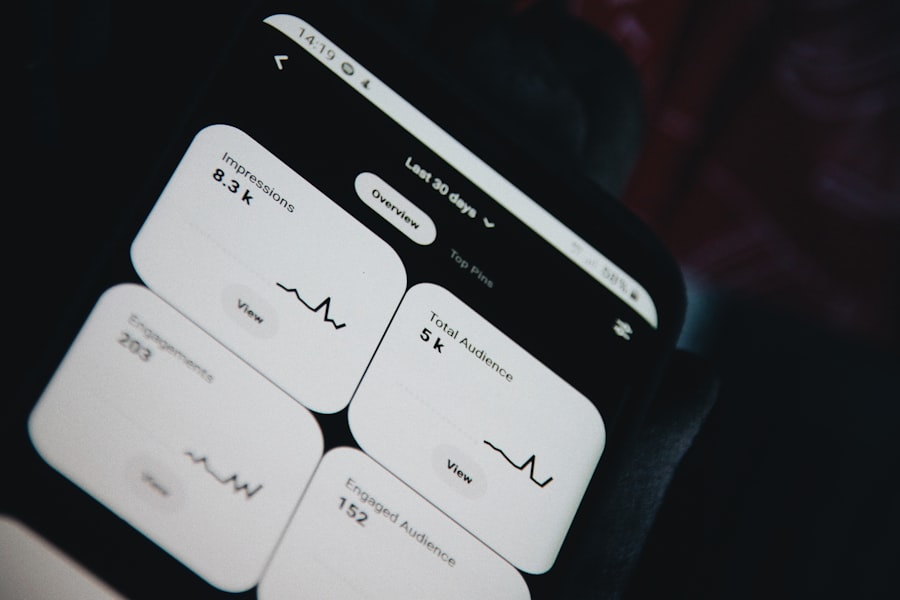
WhatsApp: A Versatile and Secure Option
For users who prefer not to use RCS or are looking for alternative messaging solutions, WhatsApp is a popular choice. It provides end-to-end encryption for all messages and calls, ensuring that only the sender and recipient can access the content of their conversations. Additionally, WhatsApp supports multimedia sharing, group chats, voice calls, and video calls, making it a versatile choice for many users.
Signal: A Strong Focus on Privacy and Security
Another alternative is Signal, known for its strong focus on privacy and security. Signal offers end-to-end encryption for all communications and includes features such as disappearing messages and secure voice calls. Users who prioritize confidentiality in their conversations may find Signal particularly appealing.
Telegram: Cloud-Based Messaging with Robust Security
Additionally, Telegram is another option that provides cloud-based messaging with robust security features and support for large group chats and channels.
Potential drawbacks of disabling RCS
While disabling RCS can provide certain benefits such as enhanced privacy and reduced data usage, there are also potential drawbacks that users should consider. One significant downside is the loss of advanced messaging features that come with RCS. Users will no longer have access to read receipts, typing indicators, or high-quality media sharing capabilities.
For those who enjoy these features for more interactive communication, reverting back to standard SMS may feel limiting. Moreover, disabling RCS could lead to compatibility issues when communicating with other users who still utilize RCS features. If you send a message to someone using RCS while you are on standard SMS, they may not receive certain functionalities like read receipts or high-resolution images as intended.
This discrepancy can lead to misunderstandings in communication or frustration when trying to share media content seamlessly.
Re-enabling RCS on Android
If you decide later that you want to re-enable RCS on your Android device after previously disabling it, the process is just as simple as turning it off. Open the Messages app again and navigate back to the three-dot menu in the upper right corner. Select “Settings,” then go to “Chat features.” Here you will find an option to enable chat features once more.
Toggle the switch back on to reactivate RCS functionality. After re-enabling RCS, it may take a few moments for the service to reconnect and fully restore its features. You might receive a notification confirming that chat features are active again.
Once reactivated, you will regain access to all the enhanced messaging capabilities that come with RCS, allowing you to enjoy a richer communication experience once more. If you encounter any issues during this process, checking your network connection or restarting your device can often help resolve any temporary glitches related to re-establishing the service.
If you are looking to disable RCS on your Android device, you may also be interested in learning about the latest messaging apps available. Check out appssoftwares.com for reviews and recommendations on messaging apps that can enhance your communication experience.
FAQs
What is RCS on Android?
RCS (Rich Communication Services) is a communication protocol that allows for enhanced messaging features such as group chats, high-resolution photo sharing, and read receipts on Android devices.
Why would someone want to turn off RCS on their Android device?
Some users may want to turn off RCS on their Android device if they prefer to use a different messaging app or if they are experiencing compatibility issues with their current messaging app.
How can I turn off RCS on my Android device?
To turn off RCS on your Android device, you can go to your device’s settings, then select “Apps & notifications” and find the messaging app you are using. From there, you can disable the RCS feature within the messaging app settings.
Will turning off RCS affect my ability to send and receive text messages?
Turning off RCS on your Android device will not affect your ability to send and receive standard text messages. However, you may lose access to the enhanced messaging features that RCS provides.