Rich Communication Services (RCS) represents a significant evolution in the realm of messaging on Android devices. Unlike traditional SMS, which is limited to basic text and multimedia sharing, RCS enhances the messaging experience by introducing features akin to those found in popular messaging apps like WhatsApp and Facebook Messenger. This includes functionalities such as read receipts, typing indicators, high-resolution image sharing, and group chats.
RCS aims to provide a more interactive and engaging communication platform, leveraging the capabilities of mobile data networks to deliver a richer user experience. The adoption of RCS has been gradual, with various mobile carriers and manufacturers integrating this technology into their messaging applications. Google has played a pivotal role in promoting RCS through its Messages app, which has become the default messaging application on many Android devices.
However, despite its advantages, RCS is not universally embraced by all users. Some individuals may find that the features offered by RCS do not align with their preferences or needs, leading them to consider disabling this service. Understanding the implications of RCS and the reasons behind disabling it can help users make informed decisions about their messaging options.
Key Takeaways
- RCS Chat on Android is a new messaging protocol that offers enhanced features like read receipts, typing indicators, and high-quality media sharing.
- Reasons for disabling RCS Chat include compatibility issues with non-RCS users, privacy concerns, and the desire for a simpler messaging experience.
- To disable RCS Chat on Android, go to your phone’s settings, select the “Chat features” option, and toggle off the “Enable chat features” button.
- Common issues when disabling RCS Chat may include messages not being delivered, the chat features option not appearing in settings, or the option being grayed out.
- Benefits of disabling RCS Chat include improved compatibility with non-RCS users, increased privacy, and a more streamlined messaging experience.
Reasons for Disabling RCS Chat
There are several compelling reasons why users might choose to disable RCS chat on their Android devices. One primary concern is privacy. RCS messages are not end-to-end encrypted, which means that while they may be more secure than traditional SMS, they are still vulnerable to interception.
For users who prioritize privacy and security in their communications, this lack of encryption can be a significant drawback. They may prefer to use messaging platforms that offer robust encryption protocols, ensuring that their conversations remain confidential. Another reason for disabling RCS is the potential for increased data usage.
RCS relies on mobile data or Wi-Fi for its enhanced features, which can lead to higher data consumption compared to standard SMS. Users with limited data plans may find that RCS consumes more of their allotted data, especially when sending high-resolution images or participating in group chats. Additionally, some users may experience performance issues or lag when using RCS features, particularly on older devices or in areas with poor network coverage.
These factors can contribute to a less satisfactory messaging experience, prompting users to revert to traditional SMS.
Step-by-Step Guide to Disabling RCS Chat on Android
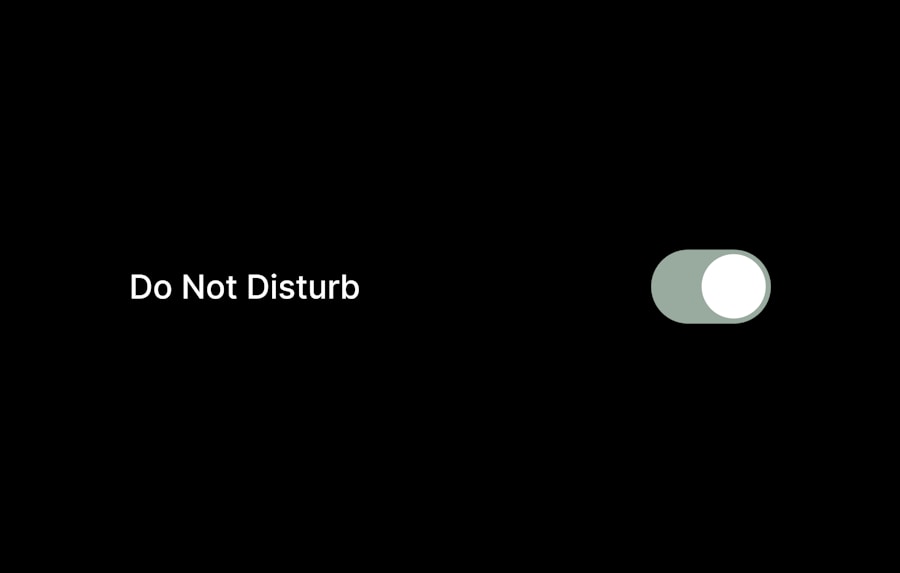
Disabling RCS chat on an Android device is a straightforward process that can be accomplished in just a few steps. First, users should open the Messages app on their device. This app is typically represented by a speech bubble icon and may be labeled simply as “Messages.” Once the app is open, users should tap on the three vertical dots located in the upper right corner of the screen to access the settings menu.
In the settings menu, users will need to select “Chat features.
” This section contains all the settings related to RCS functionality. Here, users will see an option labeled “Enable chat features.” By toggling this option off, users will effectively disable RCS chat on their device. It’s important to note that this action will revert messaging back to standard SMS and MMS protocols, which means that some of the enhanced features associated with RCS will no longer be available.After disabling RCS, users may want to verify that the changes have taken effect. They can do this by returning to the “Chat features” section in the settings menu. If RCS has been successfully disabled, the status should indicate that chat features are not enabled.
This confirmation ensures that users can continue messaging without the additional functionalities of RCS.
Troubleshooting Common Issues
| Common Issue | Frequency | Resolution Time |
|---|---|---|
| Slow Internet Connection | 30% | 1-2 hours |
| Software Malfunction | 25% | 2-3 hours |
| Hardware Failure | 20% | 3-4 hours |
| Printer Issues | 15% | 1-2 hours |
| Email Problems | 10% | 2-3 hours |
While disabling RCS chat is generally a simple process, users may encounter some common issues along the way. One frequent problem is that the option to disable chat features may not be visible or accessible in the settings menu. This can occur if the device is not fully updated or if there are restrictions imposed by the carrier.
In such cases, users should ensure that their Messages app is updated to the latest version available in the Google Play Store. Additionally, checking for system updates on the device can help resolve any compatibility issues. Another issue that may arise is related to message delivery after disabling RCS.
Some users report experiencing delays or failures in sending messages once they have switched back to SMS. This can be particularly frustrating if they are communicating with other users who still have RCS enabled. To troubleshoot this problem, users can try restarting their device or clearing the cache of the Messages app.
Clearing the cache can help refresh the app’s functionality and resolve any lingering issues related to message delivery.
Benefits of Disabling RCS Chat
Disabling RCS chat can offer several benefits for users who prefer a more straightforward messaging experience. One significant advantage is improved battery life. Since RCS relies on mobile data for its enhanced features, disabling it can reduce background data usage and conserve battery power.
Users who frequently engage in long conversations or use their devices for extended periods may notice a marked improvement in battery performance after disabling RCS. Additionally, reverting to standard SMS can simplify messaging for those who find the plethora of features offered by RCS overwhelming or unnecessary. For individuals who primarily use text messaging for quick communication rather than multimedia sharing or group chats, standard SMS provides a more streamlined approach.
This simplicity can enhance user satisfaction by reducing distractions and allowing for more focused conversations. Moreover, some users may find that disabling RCS leads to fewer connectivity issues. RCS requires a stable internet connection for optimal performance; therefore, in areas with poor network coverage or limited data availability, users might experience interruptions or delays in message delivery.
By switching back to SMS, users can ensure that their messages are sent and received reliably without being dependent on internet connectivity.
Conclusion and Final Thoughts
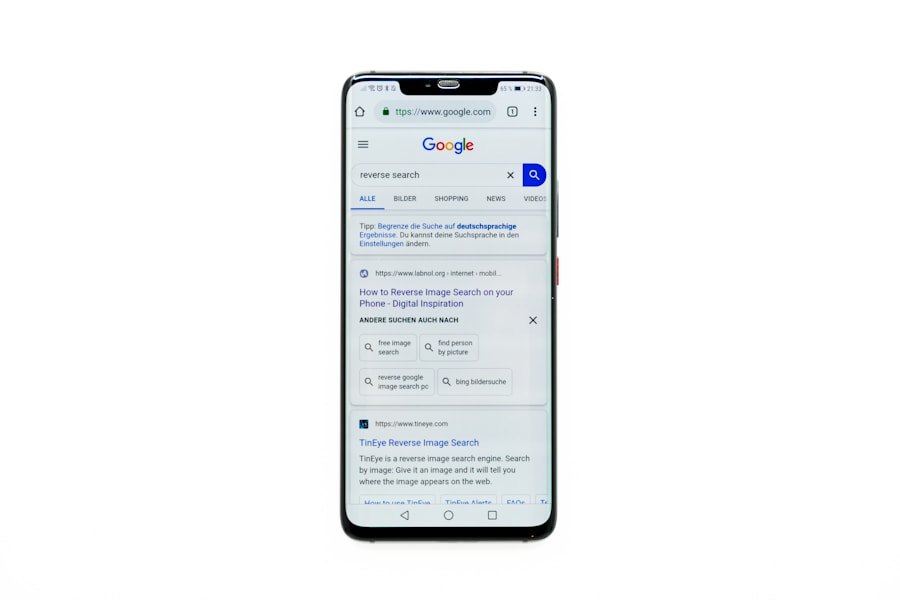
Privacy Concerns and Data Usage
Privacy concerns, increased data usage, and potential performance issues are just a few factors that may lead individuals to disable RCS chat. The process of disabling it is straightforward and can be accomplished through the Messages app settings.
The Benefits of Standard SMS
For those who prioritize simplicity and reliability in their messaging experience, reverting to standard SMS can provide numerous benefits, including improved battery life and reduced connectivity issues.
Weighing the Pros and Cons
Ultimately, each user must weigh the pros and cons of RCS against their personal preferences and needs when deciding whether to enable or disable this feature on their Android devices.
If you are looking for more information on how to manage your Android device’s messaging settings, you may want to check out this article on appssoftwares.com. They provide helpful tips and guides on various tech-related topics, including how to turn off RCS chat on Android. By following their step-by-step instructions, you can easily customize your messaging preferences and improve your overall user experience. Be sure to also review their terms and conditions to stay informed about their policies and guidelines.
FAQs
What is RCS chat on Android?
RCS (Rich Communication Services) is a communication protocol that allows for enhanced messaging features such as read receipts, typing indicators, and high-resolution media sharing.
Why would someone want to turn off RCS chat on Android?
Some users may want to turn off RCS chat on Android if they prefer to use a different messaging app or if they are experiencing issues with the RCS feature.
How can I turn off RCS chat on Android?
To turn off RCS chat on Android, you can go to your phone’s settings, then select “Apps & notifications,” and then “Advanced” and “Default apps.” From there, you can select your default messaging app and disable the RCS chat feature.
Will turning off RCS chat on Android affect my ability to send and receive text messages?
Turning off RCS chat on Android will not affect your ability to send and receive standard text messages. However, you may lose access to the enhanced messaging features provided by RCS.
