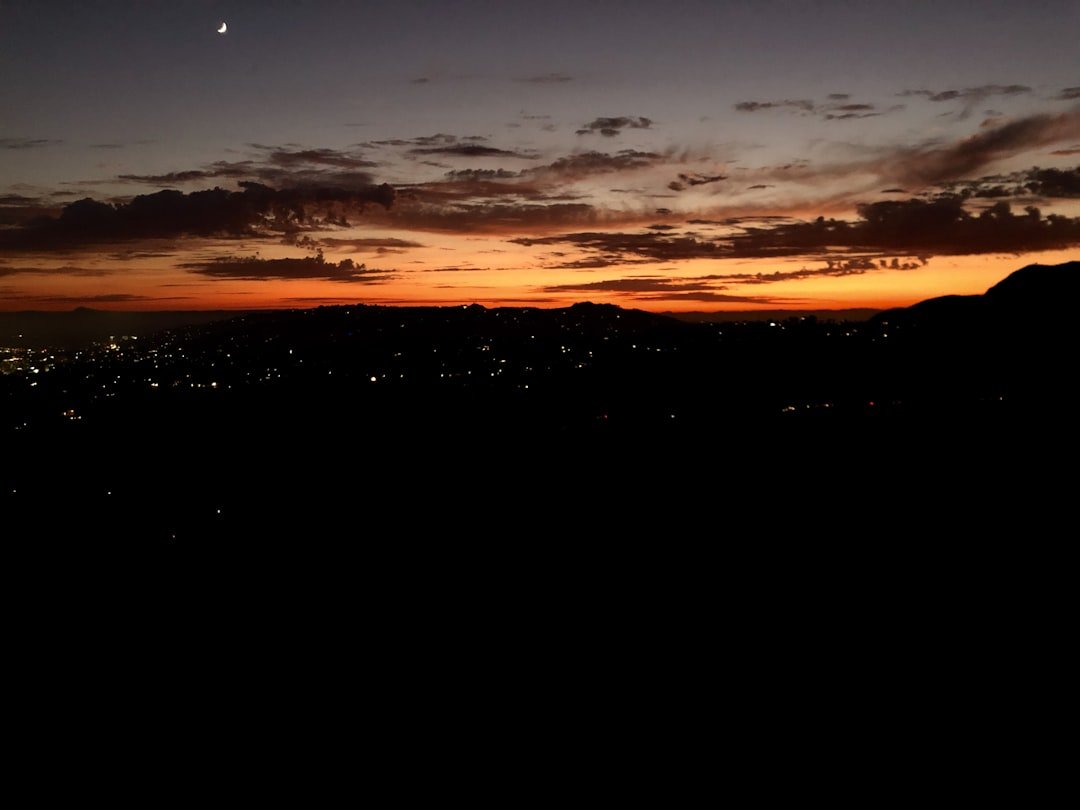CarPlay is Apple’s innovative in-car interface that allows iPhone users to connect their devices to their vehicle’s infotainment system. Launched in 2014, CarPlay was designed to provide a safer and more intuitive way to use an iPhone while driving. By integrating the iPhone’s features directly into the car’s dashboard, CarPlay enables users to access navigation, music, messaging, and other applications without needing to handle their phones directly.
This hands-free approach not only enhances convenience but also promotes safer driving practices by minimizing distractions. The functionality of CarPlay is built on a seamless connection between the iPhone and the car’s system, typically achieved through a USB cable or wireless Bluetooth connection. Once connected, the car’s display mirrors the iPhone interface, allowing users to interact with apps using touch controls, voice commands via Siri, or physical buttons on the steering wheel.
For instance, drivers can ask Siri to send a text message, play a specific song, or provide directions to a destination. This integration ensures that essential functions are easily accessible while keeping the driver’s focus on the road.
Key Takeaways
- CarPlay is a feature that allows iPhone users to access certain apps and features on their car’s infotainment system.
- Reasons for disabling CarPlay on iPhone include privacy concerns, wanting to use a different infotainment system, or experiencing technical issues.
- To disable CarPlay on iPhone, go to Settings, then General, then CarPlay, and select the car you want to disable CarPlay for.
- To temporarily disable CarPlay on iPhone, simply unplug the USB cable connecting the iPhone to the car.
- To permanently disable CarPlay on iPhone, go to Settings, then General, then Restrictions, and disable CarPlay.
Reasons for Disabling CarPlay on iPhone
While CarPlay offers numerous benefits, there are several reasons why an iPhone user might choose to disable it. One primary concern is the potential for distraction. Although CarPlay is designed to minimize distractions, some users may find that even the simplified interface can divert their attention from driving.
For individuals who prefer a more traditional driving experience or who feel overwhelmed by technology, disabling CarPlay can help maintain focus on the road. Another reason for disabling CarPlay could be related to compatibility issues. Not all vehicles support CarPlay, and some users may find that their car’s infotainment system does not function optimally with the feature enabled.
In such cases, users might experience connectivity problems, lagging interfaces, or limited functionality. Disabling CarPlay can alleviate these frustrations and allow users to rely on their vehicle’s native systems without interference from their iPhones.
Step-by-Step Guide to Disabling CarPlay on iPhone

Disabling CarPlay on an iPhone is a straightforward process that can be accomplished in just a few steps. First, users should open the “Settings” app on their iPhone. This app serves as the central hub for managing various device settings and preferences.
Once in Settings, scroll down and select “Screen Time.” This feature provides insights into app usage and allows users to set restrictions on certain functionalities. Within the Screen Time menu, tap on “Content & Privacy Restrictions.” If this feature is not already enabled, users will need to toggle it on. After enabling Content & Privacy Restrictions, navigate to “Allowed Apps.” Here, users will find a list of applications that can be restricted.
To disable CarPlay, simply toggle off the switch next to “CarPlay.” This action will prevent the iPhone from connecting to any CarPlay-enabled vehicle until the setting is changed back.
How to Temporarily Disable CarPlay on iPhone
| Steps | Details |
|---|---|
| Step 1 | Go to Settings on your iPhone |
| Step 2 | Select General |
| Step 3 | Tap CarPlay |
| Step 4 | Choose your car’s name |
| Step 5 | Toggle off “Allow CarPlay While Locked” |
For those who may want to use CarPlay at times but need a break from it during specific situations, temporarily disabling the feature is an option. One effective method for achieving this is by using the “Do Not Disturb While Driving” feature available on iPhones. This feature can be activated through the Control Center or within the Settings app under “Do Not Disturb.” When enabled, it silences notifications and alerts while driving, effectively reducing distractions.
To activate this feature, swipe down from the top-right corner of the screen (or up from the bottom on older models) to access the Control Center. Look for the crescent moon icon representing Do Not Disturb and tap it to enable it. Alternatively, users can go into Settings, select “Do Not Disturb,” and toggle on “Activate” under “Do Not Disturb While Driving.” This setting allows users to customize when they want Do Not Disturb to activate—automatically when driving, manually, or when connected to CarPlay.
By using this feature, users can enjoy a distraction-free driving experience without completely disabling CarPlay.
How to Permanently Disable CarPlay on iPhone
For those who have decided that they no longer wish to use CarPlay at all, permanently disabling it is a simple process. As previously mentioned, navigating through the Settings app is key. Users should start by opening Settings and selecting “Screen Time.” After enabling Content & Privacy Restrictions, they will need to go to “Allowed Apps” and toggle off CarPlay.
In addition to this method, users can also disconnect their iPhone from their vehicle’s system if they wish to ensure that CarPlay does not activate inadvertently. This can be done by unplugging any USB cables or turning off Bluetooth connectivity between the iPhone and the car. By doing so, users can effectively prevent any automatic connections that would trigger CarPlay when they enter their vehicle.
Troubleshooting Common Issues When Disabling CarPlay

While disabling CarPlay is generally a straightforward process, some users may encounter issues along the way. One common problem is that even after disabling CarPlay in settings, the feature may still activate when connecting to a vehicle. This can happen if the connection method (USB or Bluetooth) remains active.
To resolve this issue, users should ensure that all connections are properly disconnected before attempting to disable CarPlay again. Another potential issue arises when users attempt to re-enable CarPlay after having disabled it permanently. In some cases, users may find that their vehicle does not recognize their iPhone as a valid device for connection.
This could be due to outdated software on either the iPhone or the car’s infotainment system. To troubleshoot this problem, users should check for software updates on both devices and ensure that they are running the latest versions available.
Alternatives to CarPlay for iPhone Users
For those who choose not to use CarPlay or who are looking for alternative solutions for in-car connectivity, several options exist. One popular alternative is Android Auto; however, this option is primarily designed for Android devices. For iPhone users seeking similar functionality without using CarPlay, Bluetooth connectivity remains a viable choice.
By connecting their iPhones via Bluetooth, users can still make hands-free calls and stream music without relying on CarPlay’s interface. Another alternative is using third-party apps designed specifically for in-car use. Many music streaming services like Spotify or Pandora offer their own interfaces that can be accessed directly through a vehicle’s infotainment system without needing CarPlay.
Additionally, navigation apps such as Google Maps or Waze can often be used independently of CarPlay by simply launching them directly from the phone while driving.
Is Disabling CarPlay on iPhone Right for You?
Deciding whether to disable CarPlay on an iPhone ultimately depends on individual preferences and driving habits. For some users, the convenience and functionality of CarPlay enhance their driving experience by providing easy access to essential apps while minimizing distractions. Conversely, others may find that even with its safety features, CarPlay introduces unnecessary complexity or distraction during their time behind the wheel.
Ultimately, understanding how to manage this feature effectively allows users to tailor their in-car experience according to their needs. Whether opting for temporary or permanent disabling of CarPlay or exploring alternative solutions for in-car connectivity, each user has the opportunity to create an environment that best suits their driving style and comfort level with technology.
If you are looking for more information on how to manage your iPhone’s CarPlay settings, you may want to check out this article on appssoftwares.com. They provide detailed instructions on how to turn off CarPlay on your iPhone and customize your settings to better suit your needs. Additionally, you can visit appssoftwares.com for more tips and tricks on optimizing your iPhone’s features.
FAQs
What is CarPlay?
CarPlay is a feature that allows iPhone users to connect their device to their car’s infotainment system, providing access to various apps and functions through the car’s display.
How do I turn off CarPlay on my iPhone?
To turn off CarPlay on your iPhone, you can simply unplug the USB cable that connects your iPhone to your car’s infotainment system. This will disconnect CarPlay and return your iPhone to its normal state.
Can I disable CarPlay from the settings on my iPhone?
There is no specific setting on the iPhone to disable CarPlay. The connection between your iPhone and your car’s infotainment system is controlled by physically plugging and unplugging the USB cable.
Is there a way to prevent CarPlay from automatically connecting when I plug in my iPhone?
Some car models may have settings that allow you to disable automatic CarPlay connection. Check your car’s infotainment system settings or consult the car’s manual for more information.
Will turning off CarPlay on my iPhone affect other functions or apps?
Turning off CarPlay on your iPhone will not affect other functions or apps on your device. It simply disconnects the connection between your iPhone and your car’s infotainment system.