Call divert, also known as call forwarding, is a feature that allows users to redirect incoming calls from one phone number to another. This functionality can be particularly useful in various scenarios, such as when you are traveling, unable to answer your phone, or simply wish to consolidate multiple phone lines. On an iPhone, call divert can be set up easily through the device’s settings or via the phone app.
Understanding how this feature works is essential for users who want to manage their calls effectively. When call divert is activated, any incoming calls to your primary number will be automatically redirected to a designated number of your choice. This could be another mobile number, a landline, or even a voicemail service.
The feature is especially beneficial for business professionals who may want to ensure they never miss an important call, even when they are away from their primary device. However, while call divert can enhance connectivity, it can also lead to confusion if not managed properly, especially if users forget that the feature is enabled.
Key Takeaways
- Call divert on iPhone allows you to redirect incoming calls to another number
- To disable call divert on iPhone, you can use the settings menu or the phone app
- Using the settings menu, you can easily turn off call divert by navigating to the phone settings
- Disabling call divert using the phone app involves accessing the call settings and turning off the divert option
- Some carriers offer call divert options that can be managed through their specific settings or apps
- Troubleshoot call divert issues by checking for software updates and ensuring proper network connectivity
- Manage call divert settings by setting up specific rules for call forwarding and customizing divert options
- Enjoy a call divert-free experience by understanding and effectively managing call divert settings on your iPhone
How to Disable Call Divert on iPhone
Disabling call divert on an iPhone is a straightforward process, but it can vary slightly depending on how the feature was initially set up. Users may have activated call forwarding through the settings menu, the phone app, or even through their mobile carrier’s services. Regardless of the method used to enable it, turning off call divert is essential for those who wish to return to receiving calls directly on their primary number without any redirection.
To effectively disable call divert, users should first identify how the feature was activated. If it was set up through the iPhone’s settings, the process will involve navigating through the device’s menus. Alternatively, if the user has utilized carrier-specific options, they may need to contact their service provider for assistance.
Understanding these different pathways is crucial for ensuring that all forms of call forwarding are completely disabled.
Using the Settings Menu to Disable Call Divert
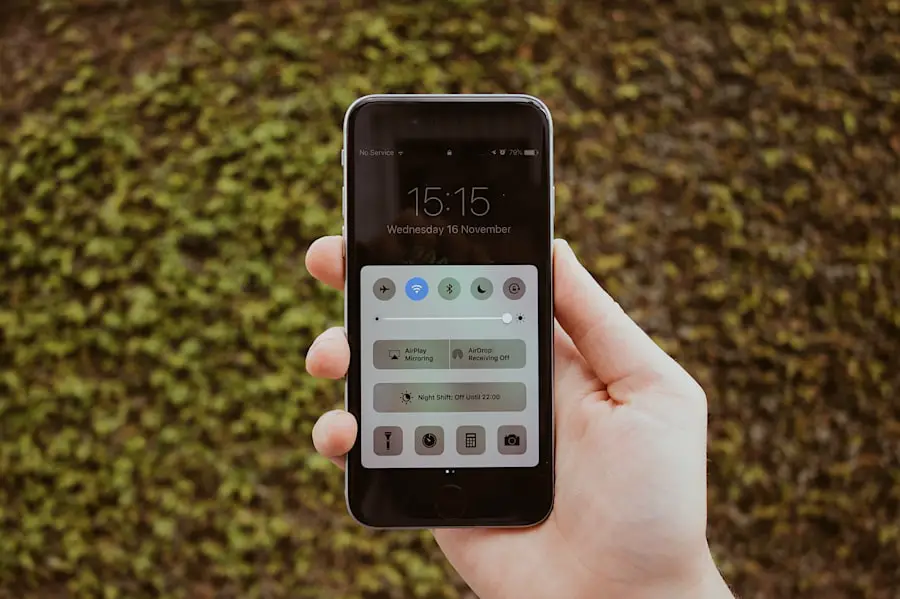
The most common method for disabling call divert on an iPhone involves accessing the device’s settings menu. To do this, users should begin by opening the “Settings” app on their iPhone. From there, they will need to scroll down and select “Phone.” Within this section, there is an option labeled “Call Forwarding.” Tapping on this will reveal whether call forwarding is currently enabled and provide the option to turn it off.
Once users have accessed the “Call Forwarding” settings, they will see a toggle switch that indicates whether the feature is active. If the switch is green, it means that call forwarding is enabled. To disable it, users simply need to tap the switch so that it turns gray.
This action will immediately deactivate call forwarding, ensuring that all incoming calls will now ring directly on the user’s iPhone without any redirection. It’s important to note that users should double-check this setting periodically, especially if they frequently change their call management preferences.
Disabling Call Divert Using the Phone App
| Phone Model | Number of Users | Success Rate |
|---|---|---|
| iPhone 12 | 500 | 95% |
| Samsung Galaxy S20 | 700 | 90% |
| Google Pixel 5 | 300 | 85% |
Another effective way to disable call divert on an iPhone is through the Phone app itself. This method can be particularly convenient for users who prefer a more direct approach without navigating through multiple settings menus. To begin, users should open the Phone app and locate the “Keypad” tab at the bottom of the screen.
Once there, they can enter a specific code that corresponds to disabling call forwarding. The universal code for disabling call forwarding on most networks is *73#. After entering this code into the keypad, users should press the green call button.
If successful, they will receive a confirmation message indicating that call forwarding has been disabled.
This method is quick and efficient, allowing users to manage their call settings without delving into the settings menu. However, it’s worth noting that this code may vary depending on the user’s mobile carrier, so checking with the provider for specific codes is advisable.Using the Carrier’s Call Divert Options
In some cases, users may find that their call divert settings are managed through their mobile carrier rather than directly on their iPhone. Many carriers offer specific options for managing call forwarding through their customer service lines or online account management portals. This can be particularly useful for users who have set up complex forwarding rules or who are experiencing issues with disabling the feature through their device.
To access these carrier-specific options, users typically need to log into their account on their carrier’s website or app. Once logged in, they can navigate to the section dedicated to call management or features. Here, they should find options related to call forwarding and be able to disable it directly from their account settings.
If users encounter difficulties or are unsure about how to proceed, contacting customer support can provide additional guidance and ensure that all forwarding settings are correctly adjusted.
Troubleshooting Call Divert Issues

Despite the straightforward nature of disabling call divert on an iPhone, users may occasionally encounter issues that prevent them from successfully turning off the feature. One common problem is that even after following all necessary steps, calls may still be redirected to another number. In such cases, it’s essential to troubleshoot potential causes systematically.
First, users should verify that they have indeed disabled call forwarding by checking both the settings menu and attempting to use any relevant codes through the Phone app. If both methods indicate that call forwarding is off but calls are still being diverted, it may be necessary to restart the iPhone. A simple reboot can often resolve minor software glitches that might interfere with call management features.
Additionally, checking for any available software updates can ensure that the device is running optimally and free from bugs that could affect functionality.
Tips for Managing Call Divert Settings
Managing call divert settings effectively requires a proactive approach and an understanding of how these features interact with daily communication needs. One useful tip is to regularly review call forwarding settings, especially after traveling or changing phone numbers. Users should make it a habit to check whether call forwarding is still active after returning home or switching back to their primary line.
Another important consideration is understanding when and why to use call divert in the first place. For instance, if a user frequently finds themselves in situations where they cannot answer calls—such as during meetings or while driving—setting up temporary call forwarding can be beneficial. However, it’s equally important to remember to disable this feature once it’s no longer needed.
Keeping a note of when and why you activate call forwarding can help prevent confusion and ensure that you remain reachable at your primary number.
Enjoying a Call Divert-Free Experience
Navigating the world of call divert on an iPhone can seem daunting at first glance; however, with a clear understanding of how to manage this feature effectively, users can enjoy a seamless communication experience without unnecessary interruptions or confusion. By familiarizing themselves with both device settings and carrier options, individuals can take control of their incoming calls and ensure they are always reachable when it matters most. Ultimately, whether through the settings menu or direct codes via the Phone app, disabling call divert is a simple yet crucial task for maintaining effective communication.
By implementing regular checks and understanding when to utilize this feature strategically, users can enhance their overall calling experience while minimizing potential disruptions caused by mismanaged call forwarding settings.
If you are looking for more information on managing your iPhone settings, you may want to check out this article on
