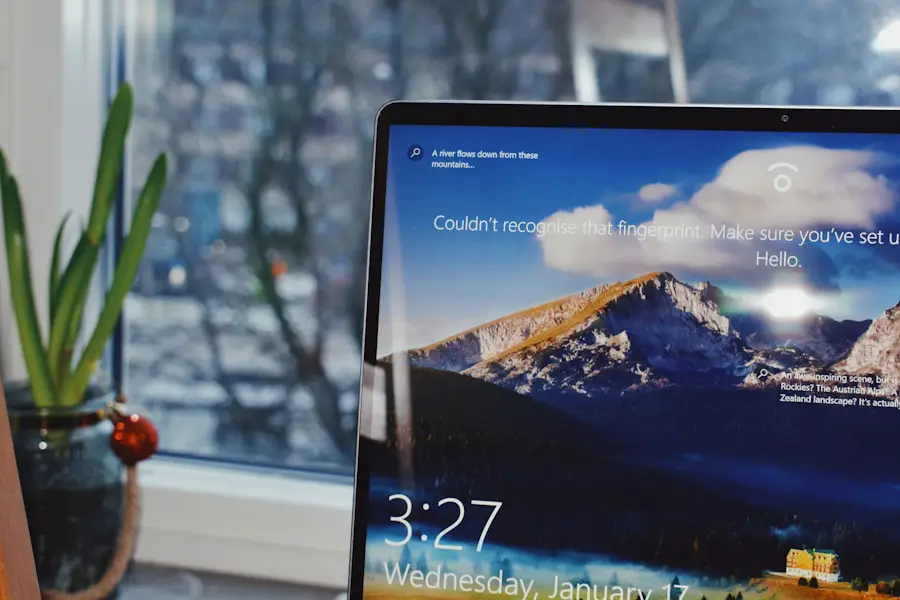Windows 11, the latest iteration of Microsoft’s operating system, has introduced a plethora of features designed to enhance user experience and system performance. Among these features are background apps, which are applications that run in the background while the user is engaged with other tasks. These apps can include anything from messaging services and cloud storage solutions to system utilities and update services.
While they can provide convenience by allowing notifications and updates without interrupting the user, they can also consume valuable system resources. Understanding the role of background apps is crucial for users who want to optimize their system’s performance. In Windows 11, these applications can be managed more effectively than in previous versions, giving users greater control over what runs in the background.
This control is particularly important for those who may be using devices with limited hardware capabilities or for users who require maximum performance for resource-intensive tasks such as gaming or video editing.
By managing background apps, users can ensure that their systems run smoothly and efficiently.Key Takeaways
- Background apps in Windows 11 are programs that run in the background even when not in use, providing notifications and updates.
- Background apps can affect system performance by consuming resources such as CPU, memory, and network bandwidth.
- To disable background apps in Windows 11, users can go to Settings, Privacy, and then Background apps to toggle off the apps they don’t want running in the background.
- Windows 11 Settings also allow users to manage background apps by choosing which apps are allowed to run in the background and which are not.
- Task Manager in Windows 11 can be used to disable background apps by going to the “Startup” tab and disabling the apps that are not needed to run at startup.
- Best practices for managing background apps in Windows 11 include disabling unnecessary apps, keeping essential apps running, and regularly reviewing and updating background app settings to optimize system performance.
How Background Apps Affect System Performance
Resource-Intensive Background Apps
For instance, a cloud storage application syncing files while a user is trying to play a game can lead to noticeable lag or stuttering. Similarly, messaging apps that constantly check for new messages can drain system resources, leading to slower overall performance.
Cumulative Effect of Background Apps
Moreover, the cumulative effect of multiple background apps can be detrimental. Each app may not use a significant amount of resources individually, but when combined, they can lead to increased CPU usage and memory consumption.
Users may experience longer boot times, sluggish application launches, and even system crashes if too many resource-intensive background processes are running simultaneously.
Steps to Disable Background Apps in Windows 11

Disabling background apps in Windows 11 is a straightforward process that can lead to immediate improvements in system performance. The first step involves accessing the Settings menu. Users can do this by clicking on the Start button and selecting the gear icon or by pressing the Windows key + I on their keyboard.
Once in the Settings menu, users should navigate to the “Privacy & security” section. Within this section, there is an option labeled “Background apps.” Clicking on this will present a list of all applications that are permitted to run in the background. Users can toggle off any app they do not wish to run in the background.
This simple action can free up system resources and enhance overall performance. It is advisable to review this list periodically, especially after installing new applications, as many programs default to running in the background upon installation.
Managing Background Apps in Windows 11 Settings
| Background App Management | Settings |
|---|---|
| Total Number of Background Apps | 35 |
| Most Resource-Intensive Background App | Microsoft Edge |
| Least Resource-Intensive Background App | Weather |
| Background Apps Allowed to Run in Background | 25 |
| Background Apps Restricted from Running in Background | 10 |
Windows 11 provides a comprehensive interface for managing background apps through its Settings application. In addition to disabling individual apps, users can also adjust settings that affect how these applications operate. For example, under the “Background apps” section, users can choose to allow apps to run in the background only when they are actively being used or completely disable them from running at all.
Furthermore, Windows 11 allows users to prioritize which apps are essential for their workflow. For instance, if a user relies heavily on a particular communication tool for work, they may choose to keep it running in the background while disabling less critical applications like games or social media platforms. This level of customization ensures that users can tailor their system’s performance according to their specific needs and preferences.
Using Task Manager to Disable Background Apps
Another effective method for managing background apps in Windows 11 is through the Task Manager. This powerful tool provides real-time insights into which applications are currently running and how much system resources they are consuming. To access Task Manager, users can right-click on the taskbar and select “Task Manager” or press Ctrl + Shift + Esc.
Once in Task Manager, users can navigate to the “Processes” tab, where they will see a list of all active applications and processes. By clicking on the “CPU,” “Memory,” or “Disk” headers, users can sort these processes by resource usage, making it easier to identify which background apps are consuming the most resources. If an app is found to be using an excessive amount of CPU or memory, users can right-click on it and select “End task” to terminate it immediately.
This method is particularly useful for troubleshooting performance issues as it allows users to quickly identify and disable problematic applications.
Best Practices for Managing Background Apps in Windows 11

Reviewing Installed Applications
Regularly reviewing installed applications and their settings is a key practice. Many applications have options that allow them to run at startup or operate in the background; disabling these features for non-essential apps can significantly improve boot times and overall responsiveness.
Monitoring System Performance
Monitoring system performance over time is another best practice. Users should familiarize themselves with normal resource usage patterns for their systems so they can quickly identify anomalies. Utilizing tools like Task Manager not only helps in managing current processes but also aids in understanding how different applications impact system performance over time.
Optimizing Background Apps for Individual Needs
Lastly, users should consider their specific needs when deciding which apps to allow running in the background. For instance, gamers may prioritize gaming-related applications while disabling social media platforms during gameplay sessions. By tailoring background app management to individual workflows and preferences, users can create a more efficient computing environment that meets their unique requirements.
In conclusion, managing background apps in Windows 11 is essential for optimizing system performance and ensuring a smooth user experience.
By understanding how these applications function and implementing effective management strategies, users can significantly enhance their computing efficiency and productivity.If you’re looking to optimize your Windows 11 experience by turning off background apps, you may also be interested in learning how to speed up your computer’s performance.