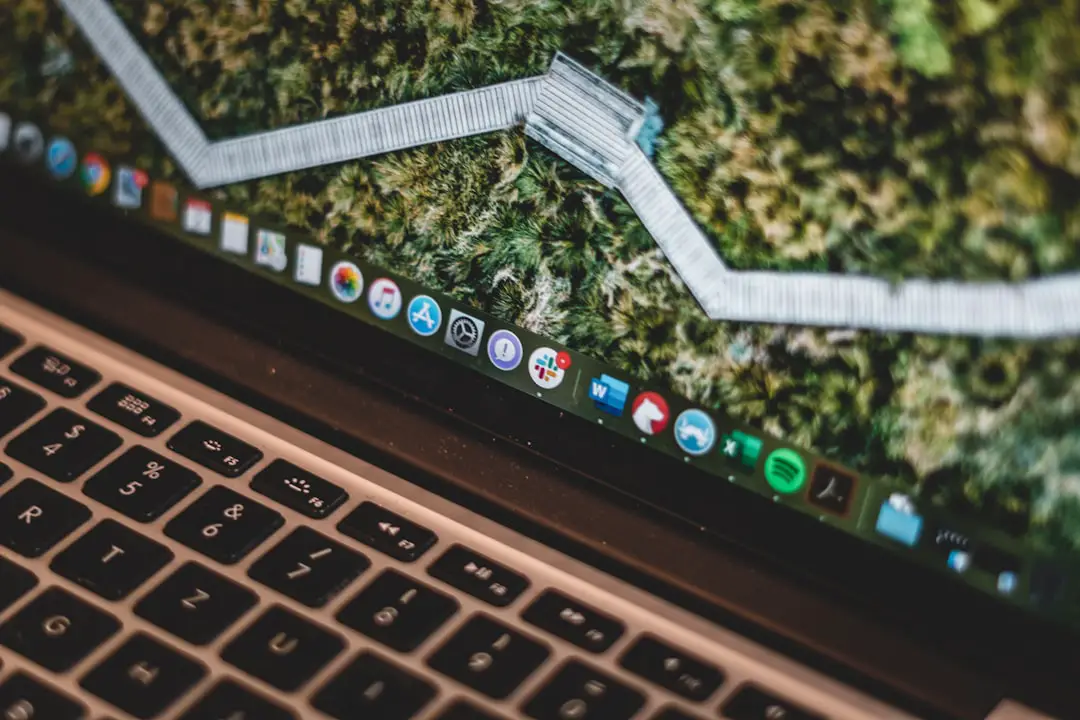Before embarking on any significant changes to your MacBook, the first and foremost step is to back up your data. This precautionary measure ensures that all your important files, documents, and settings are preserved in case something goes awry during the process. macOS offers several robust options for backing up data, with Time Machine being the most popular.
Time Machine allows users to create incremental backups of their entire system, making it easy to restore files or even the entire operating system if needed. To initiate a Time Machine backup, connect an external hard drive to your MacBook. Once connected, you can access Time Machine through System Preferences.
After selecting the external drive as your backup disk, Time Machine will automatically begin backing up your files. It’s advisable to let the initial backup complete before proceeding with any further steps. Additionally, consider manually copying critical files to cloud storage services like iCloud, Google Drive, or Dropbox for an extra layer of security.
This dual approach ensures that your data is safeguarded against potential loss during the subsequent processes.
Key Takeaways
- Back up your data before making any changes to your MacBook
- Sign out of iCloud and other accounts to ensure your data is secure
- Create a new user account to transfer important files and settings
- Delete the old user account to free up space and remove personal information
- Remove associated files and folders to fully clean up the system
Sign Out of iCloud and Other Accounts
Once your data is securely backed up, the next step involves signing out of iCloud and other accounts linked to your MacBook. This is particularly important if you plan to sell or give away your device, as it helps protect your personal information and ensures that the new user can set up their own accounts without complications. To sign out of iCloud, navigate to System Preferences and click on your Apple ID.
From there, you can select the “Overview” tab and click “Sign Out.” This action will prompt you to decide whether to keep a copy of your iCloud data on your Mac; if you’re transferring ownership, it’s best to choose not to keep a copy. In addition to iCloud, consider signing out of other accounts such as iMessage and FaceTime. For iMessage, open the Messages app, go to Preferences, and sign out of your Apple ID.
Similarly, for FaceTime, open the app and sign out from the preferences menu. These steps are crucial in ensuring that your personal messages and calls remain private and that the new user can set up their own accounts without encountering any issues related to your previous logins.
Create a New User Account
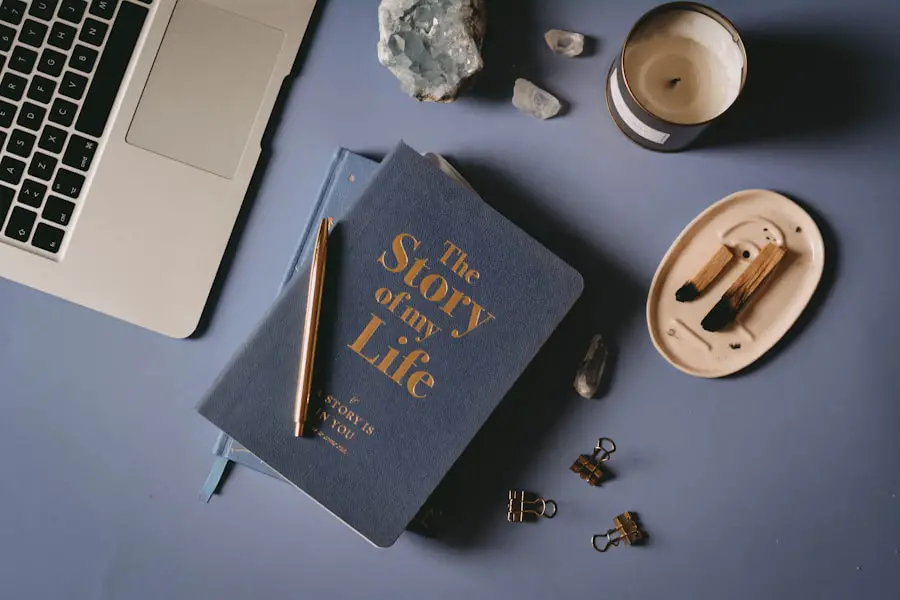
With your personal accounts signed out, the next logical step is to create a new user account on your MacBook. This is particularly useful if you are preparing the device for a new owner or if you simply want to start fresh without losing access to your old files. To create a new user account, go to System Preferences and select “Users & Groups.” Here, you will find an option to add a new user by clicking the “+” button.
You will be prompted to choose between different account types: Standard, Administrator, Managed with Parental Controls, or Sharing Only. For most purposes, a Standard account suffices. When setting up the new account, you will need to provide a name and password for the user.
It’s advisable to choose a strong password that combines letters, numbers, and symbols for enhanced security. After creating the account, you can customize settings such as parental controls or file sharing options based on how you intend the new user to interact with the system. This new account will serve as a clean slate, allowing for a fresh start while keeping your old data intact until you are ready to delete it.
Delete the Old User Account
| User ID | Username | Last Login Date | Delete Date |
|---|---|---|---|
| 001 | john_doe | 2021-10-15 | 2021-11-20 |
| 002 | jane_smith | 2021-09-28 | 2021-11-15 |
| 003 | alex_wong | 2021-10-05 | 2021-11-25 |
After successfully creating a new user account, it’s time to delete the old user account that contains your personal data. This step is essential for ensuring that no remnants of your previous usage remain on the device, which could pose privacy risks if someone else uses the MacBook. To delete the old account, return to “Users & Groups” in System Preferences.
Select the old user account from the list and click on the “-” button at the bottom of the window. You will be presented with options regarding what to do with the home folder associated with the old account. You can choose to delete the home folder entirely or keep it as a disk image for future reference.
If privacy is a concern and you are certain that you no longer need any of the files associated with that account, opting for deletion is advisable. Once confirmed, macOS will remove all associated data from the system, freeing up space and ensuring that no personal information remains accessible.
Remove Associated Files and Folders
Even after deleting the old user account, some associated files and folders may still linger on your MacBook. These remnants can include application preferences, caches, and other system files that were not removed during the account deletion process. To ensure a thorough cleanup, it’s essential to manually search for and remove these files.
Start by navigating to the “Users” folder in Finder and checking for any leftover folders related to the deleted account. Additionally, delve into Library folders that may contain application support files or preferences linked to applications used by the old account. Access these folders by holding down the Option key while clicking on “Go” in Finder’s menu bar; this will reveal hidden Library folders.
Look for any folders named after applications you used or those that seem related to your old user profile. Deleting these files not only helps reclaim storage space but also ensures that no traces of your previous usage remain on the device.
Empty the Trash

Removing Files and Folders
After meticulously removing associated files and folders from your MacBook, it’s crucial to empty the Trash to permanently delete these items from your system. Simply deleting files does not remove them entirely; they remain in the Trash until it is emptied.
Emptying the Trash
To do this, locate the Trash icon in your Dock and right-click (or Control-click) on it. From the context menu that appears, select “Empty Trash.” This action will permanently delete all items currently residing in the Trash. It’s worth noting that once you empty the Trash, recovering those files becomes significantly more challenging—if not impossible—without specialized recovery software. Therefore, ensure that you have backed up any important files before proceeding with this step.
Maintaining Privacy and Security
Emptying the Trash is an essential part of maintaining privacy and ensuring that no remnants of your old user account remain accessible on your MacBook.
Reset the MacBook
With all personal data removed and accounts signed out, resetting your MacBook is a critical step before handing it over to a new user or starting fresh yourself. Resetting restores macOS to its factory settings, erasing all data and configurations in one fell swoop. To initiate this process, restart your MacBook and hold down Command (⌘) + R immediately after hearing the startup chime.
This action will boot your device into Recovery Mode. Once in Recovery Mode, select “Disk Utility” from the macOS Utilities window and choose your startup disk (usually named “Macintosh HD”). Click on “Erase,” then select a format (APFS is recommended for newer Macs).
After erasing the disk, exit Disk Utility and return to the macOS Utilities window. From there, select “Reinstall macOS” to download and install a fresh copy of macOS onto your MacBook. This process may take some time depending on your internet connection speed but will ultimately provide a clean slate for either yourself or a new user.
Set Up the New User Account
After successfully resetting your MacBook and reinstalling macOS, it’s time to set up the new user account you created earlier or establish a new one if desired. Upon booting up for the first time after reset, macOS will guide you through an initial setup process that includes selecting your language preferences, connecting to Wi-Fi, and signing in with an Apple ID if applicable. During this setup phase, you can choose whether to restore data from a Time Machine backup or set up as a new device entirely.
If you opt for setting up as new, follow prompts to create a username and password for this account. You’ll also have options for enabling features like Siri or FileVault encryption for added security. Once completed, you’ll be greeted with a fresh desktop environment devoid of any previous configurations or personal data—an ideal scenario for either personal use or passing along to someone else.
By following these steps meticulously—from backing up data to resetting your MacBook—you ensure that both your information remains secure and that any new user can enjoy their experience without encountering remnants of past usage. Each phase plays a vital role in maintaining privacy while facilitating a smooth transition for future users of your device.
If you are looking for more information on how to delete a MacBook account, you may want to check out the terms and conditions page on AppsSoftwares.com. This article provides detailed instructions on how to properly delete your account and ensure that all of your personal information is removed from the device. For further assistance or inquiries, you can also visit the contact page on AppsSoftwares.com. Click here to access the terms and conditions article.
FAQs
What is a Macbook account?
A Macbook account is a user account on a Macbook that allows an individual to access and use the computer. Each account has its own settings, files, and preferences.
Why would someone want to delete a Macbook account?
There are several reasons why someone might want to delete a Macbook account, such as if they no longer need the account, if they are selling or giving away the computer, or if they want to create a new account with different settings.
How do I delete a Macbook account?
To delete a Macbook account, you can go to the Apple menu, select “System Preferences,” then choose “Users & Groups.” From there, you can select the account you want to delete and click the minus (-) button to remove it.
What happens to the files and data in a deleted Macbook account?
When you delete a Macbook account, you have the option to save the user’s home folder as a disk image. This allows you to access the files and data later if needed. Otherwise, the files and data will be permanently deleted.
Can I delete the primary administrator account on a Macbook?
No, you cannot delete the primary administrator account on a Macbook while logged into that account. You would need to create a new administrator account first, then delete the original one.
Is it possible to recover a deleted Macbook account?
Once a Macbook account is deleted, it cannot be recovered. It is important to back up any important files or data before deleting an account.