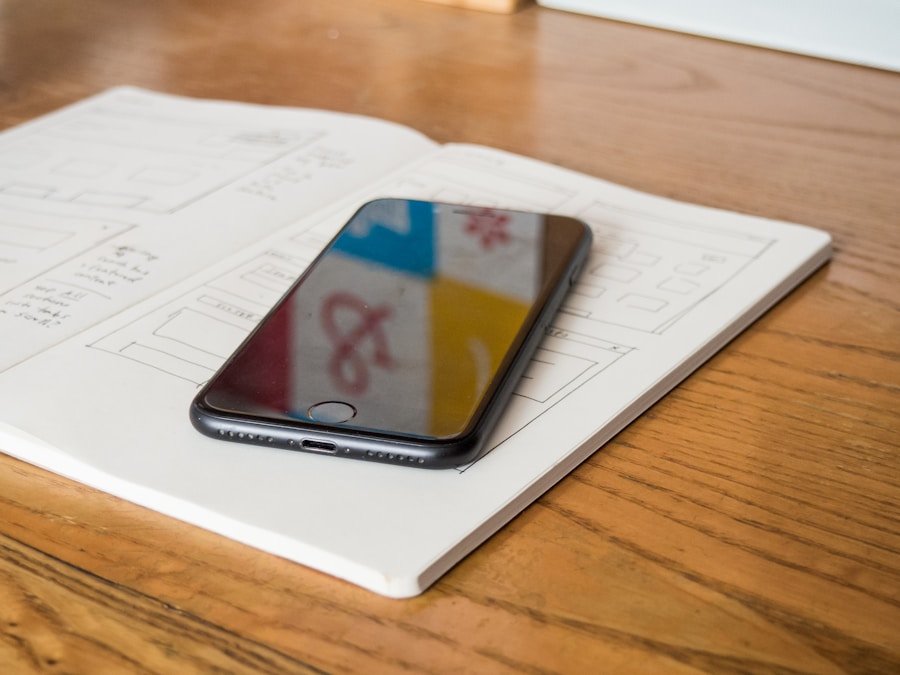In an increasingly digital world, the ability to create and manage documents on mobile devices has become essential. The Portable Document Format (PDF) is one of the most widely used file formats for sharing and preserving documents, ensuring that they appear the same across different devices and platforms. With the iPhone’s powerful capabilities, users can easily create PDFs directly from their devices, making it a convenient option for professionals, students, and anyone who needs to handle documents on the go.
The iPhone’s built-in features, combined with a variety of third-party applications, provide users with multiple avenues to generate PDFs, whether from images, web pages, or existing documents. The process of creating a PDF on an iPhone is not only straightforward but also versatile. Users can convert various types of content into PDF format, including text documents, images, and even web pages.
This flexibility allows for a seamless transition from one format to another, catering to different needs and preferences.
As mobile technology continues to evolve, understanding how to effectively create and manage PDFs on an iPhone becomes increasingly important for enhancing productivity and ensuring that important information is easily accessible and shareable.Key Takeaways
- PDF creation on iPhone is a convenient way to save and share documents, images, and other content.
- When choosing an app for PDF creation, consider factors such as user interface, features, and compatibility with other apps.
- Creating a PDF on iPhone involves selecting the content, choosing the “Print” option, and then selecting “Save as PDF” from the print menu.
- To optimize and customize your PDF, consider options such as adjusting page size, adding annotations, and organizing content.
- Sharing and saving options for your PDF include sending it via email, saving it to cloud storage, or printing it directly from your iPhone.
Choosing the right app for PDF creation
Native Tools for Basic PDF Creation
Apple’s built-in tools, like the Notes app and the Files app, provide basic PDF creation capabilities that are often sufficient for casual users. For instance, the Notes app allows users to create a note and then export it as a PDF, while the Files app enables users to convert images or documents stored in their files into PDFs with just a few taps.
Third-Party Applications for Advanced Features
However, for those who require more advanced features, such as editing capabilities, annotation tools, or cloud integration, third-party applications may be more suitable. Popular choices include Adobe Acrobat Reader, PDF Expert, and Scanner Pro. Adobe Acrobat Reader is renowned for its comprehensive set of features that allow users to create, edit, and annotate PDFs seamlessly. PDF Expert stands out for its user-friendly interface and robust editing tools, making it ideal for professionals who need to manipulate documents frequently. Scanner Pro offers unique functionality by allowing users to scan physical documents and convert them into high-quality PDFs directly from their iPhone camera.
Selecting the Right App
Evaluating the specific needs and preferences of the user will guide them in selecting the most appropriate app for their PDF creation tasks.
Step-by-step guide to creating a PDF on iPhone

Creating a PDF on an iPhone can be accomplished through various methods depending on the source material. One of the simplest ways is using the built-in Notes app. To begin, open the Notes app and create a new note or select an existing one.
Once you have your content ready, tap on the share icon located at the top right corner of the screen. From the share menu, scroll down and select “Print.” This may seem counterintuitive, but selecting “Print” will lead you to a preview screen where you can pinch outwards on the document preview to reveal additional options. Here, you will find the option to save the document as a PDF.
Tap on “Share” again to choose how you want to save or share your newly created PDF. Another method involves using the Files app to convert images or documents into PDFs. Open the Files app and navigate to the location of your image or document.
Tap on the file you wish to convert; if it’s an image, you can select multiple images by tapping “Select” in the top right corner. Once your files are selected, tap on the share icon and choose “Create PDF” from the options presented. The Files app will generate a PDF file that you can then rename and save in your desired location within the app or share via email or other platforms.
Tips for optimizing and customizing your PDF
| Optimization Tips | Customization Tips |
|---|---|
| Compress images to reduce file size | Customize header and footer with company logo |
| Use text instead of images for simple graphics | Choose custom fonts for a unique look |
| Remove unnecessary metadata and hidden elements | Customize color scheme to match brand identity |
| Optimize font usage for faster rendering | Add interactive elements like hyperlinks and buttons |
Once you have created your PDF, there are several ways to optimize and customize it to better suit your needs. One effective method is to utilize annotation tools available in many PDF applications. For instance, if you are using Adobe Acrobat Reader or PDF Expert, you can highlight text, add comments, or draw shapes directly onto your document.
This is particularly useful for collaborative projects where feedback is necessary or when preparing documents for presentations. Additionally, consider adjusting the layout and formatting of your PDF before finalizing it. Some apps allow you to rearrange pages or merge multiple PDFs into one cohesive document.
This feature is beneficial when compiling reports or presentations that require information from various sources. Furthermore, if your PDF contains images or graphics, ensure they are high resolution to maintain clarity when viewed on different devices. Compressing images can also help reduce file size without sacrificing quality, making it easier to share via email or upload to cloud services.
Sharing and saving options for your PDF
After creating and customizing your PDF, sharing it with others is straightforward thanks to the iPhone’s integrated sharing features. Most apps provide multiple options for sharing PDFs directly from within the application itself. You can send your document via email by selecting the email option from the share menu; this allows you to attach your PDF directly without needing to leave the app.
Alternatively, you can share your PDF through messaging apps like WhatsApp or iMessage, making it easy to send documents quickly. For those who prefer cloud storage solutions, many PDF apps offer direct integration with services like Google Drive, Dropbox, or iCloud Drive. By selecting these options from the share menu, you can save your PDF directly to your preferred cloud service for easy access across devices.
This is particularly advantageous for users who work on multiple devices or need to collaborate with others remotely. Additionally, some applications allow you to generate a link for your PDF that can be shared with others without needing to send the actual file.
Troubleshooting common issues with PDF creation on iPhone

Despite its user-friendly interface and robust capabilities, users may encounter some common issues when creating PDFs on their iPhones. One frequent problem is related to file size limitations when sharing via email or messaging apps. If a PDF is too large due to high-resolution images or extensive content, it may fail to send or be rejected by email servers.
To address this issue, consider compressing images before creating the PDF or using apps that offer built-in compression features. Another challenge users might face is compatibility issues when opening PDFs created on an iPhone on other devices or platforms. Some older software may not support certain features used in newer versions of PDFs created with advanced applications like Adobe Acrobat Reader.
To mitigate this problem, ensure that you save your PDFs in a compatible format by selecting options like “Save as PDF/A” if available in your chosen app. This format is designed for long-term archiving and ensures better compatibility across different systems. In conclusion, creating PDFs on an iPhone is a versatile process that caters to various user needs through built-in features and third-party applications.
By understanding how to choose the right app, follow step-by-step guides for creation, optimize content effectively, and troubleshoot common issues, users can enhance their productivity and streamline their document management tasks efficiently.
If you are looking for more information on how to make PDFs on your iPhone, you may want to check out this article on privacy policy. This article may provide additional insights on the privacy implications of creating and sharing PDFs on your device.
FAQs
What is a PDF?
A PDF (Portable Document Format) is a file format used to present and exchange documents reliably, independent of software, hardware, or operating system.
How can I make a PDF on my iPhone?
You can make a PDF on your iPhone by using the built-in “Print to PDF” feature. Simply open the file or document you want to convert to a PDF, tap the “Share” button, and then select “Print”. From the print options, use the pinch-out gesture with two fingers on the print preview to create a PDF.
Are there any apps that can help me make a PDF on my iPhone?
Yes, there are several apps available on the App Store that can help you create PDFs on your iPhone. Some popular options include Adobe Acrobat Reader, PDF Expert, and Scanner Pro.
Can I convert photos to PDF on my iPhone?
Yes, you can convert photos to PDF on your iPhone using the built-in “Print to PDF” feature or by using a third-party app designed for converting images to PDF.
Is it possible to merge multiple documents into a single PDF on my iPhone?
Yes, you can merge multiple documents into a single PDF on your iPhone using apps like Adobe Acrobat Reader or PDF Expert, which offer the functionality to combine multiple files into a single PDF.