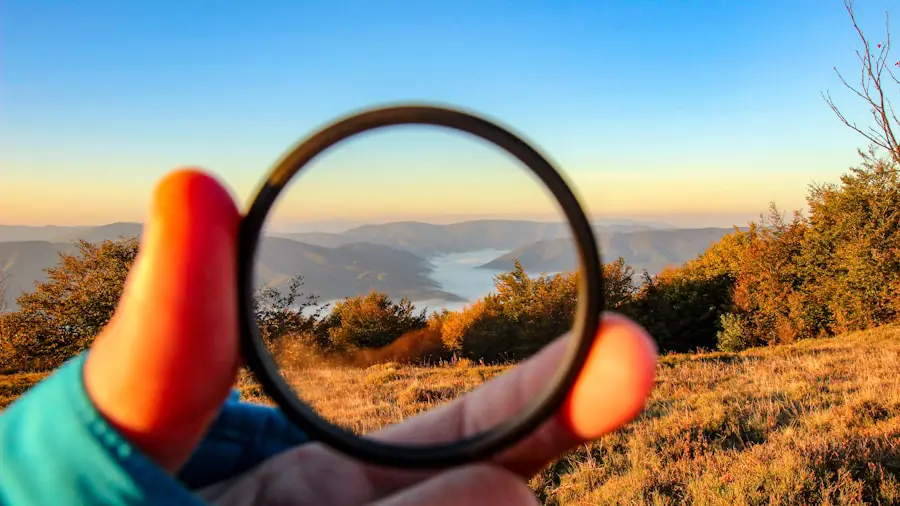In the realm of digital image editing, the ability to select specific areas of an image is fundamental. Among various selection techniques, circular picture selection stands out for its aesthetic appeal and versatility. This method allows users to isolate circular portions of an image, which can be particularly useful for creating profile pictures, logos, or artistic compositions.
The circular selection technique is not only a practical tool for graphic designers but also a fun way for casual users to enhance their images creatively. Windows 11 Paint, a user-friendly application that comes pre-installed with the operating system, provides a straightforward platform for executing circular selections. While it may not boast the extensive features of more advanced software like Adobe Photoshop, Paint offers essential tools that can effectively facilitate circular picture selection.
This article will delve into the tools available in Windows 11 Paint, provide a step-by-step guide for creating circular selections, and explore tips and techniques to enhance your editing experience.
Key Takeaways
- Circular picture selection is a useful technique for highlighting and focusing on specific areas of an image.
- Windows 11 Paint offers a variety of tools for creating and customizing circular picture selections.
- Follow a step-by-step guide to easily create circular picture selections in Windows 11 Paint.
- Tips for precision and accuracy include using zoom, gridlines, and the selection tool options.
- Enhance your circular picture selection with effects and adjustments before saving and exporting the final image.
Understanding the Tools in Windows 11 Paint
Primary Tools for Circular Selection
The primary tools relevant to circular picture selection include the selection tool, the shape tool, and the color fill tool. The selection tool is crucial for isolating parts of an image, allowing users to create rectangular or freeform selections.
Shape Tool for Circular Selections
However, for circular selections specifically, users will primarily rely on the shape tool, which includes options for drawing circles and ellipses. The shape tool in Paint allows users to create perfect circles by holding down the Shift key while dragging the mouse. This feature ensures that the proportions remain consistent, resulting in a symmetrical selection.
Enhancing Selected Areas with Color Fill Tool
Additionally, the color fill tool can be used to enhance the selected area by adding colors or patterns, making it an essential component of the editing process. Understanding these tools and their functionalities is vital for anyone looking to master circular picture selection in Windows 11 Paint.
Step-by-Step Guide to Creating Circular Picture Selection

Creating a circular picture selection in Windows 11 Paint involves several straightforward steps. First, open the Paint application and load the image you wish to edit. Once your image is open, locate the shape tool in the toolbar on the left side of the screen.
Click on it to reveal various shape options, including circles and ellipses. To create a circular selection, select the circle shape and ensure that you hold down the Shift key while dragging your mouse across the image. This action will allow you to draw a perfect circle.
Position your cursor at the desired starting point on the image, click and hold, then drag outward until you reach your desired size. Once you release the mouse button, you will see a circular outline on your image. To finalize your selection, you can use the selection tool to adjust or reposition your circle as needed.
After creating your circular selection, you may want to fill it with color or apply effects. To do this, select the color fill tool from the toolbar and choose your desired color from the palette. Click inside your circular selection to fill it with color.
If you wish to add additional effects or adjustments, such as borders or shadows, you can explore other tools available in Paint to enhance your selected area further.
Tips for Precision and Accuracy
| Tip | Description |
|---|---|
| Calibration | Regularly calibrate equipment to ensure accuracy. |
| Standard Operating Procedures | Follow established procedures to maintain precision. |
| Training | Provide training to personnel to improve accuracy in measurements. |
| Data Validation | Verify data accuracy through validation processes. |
| Quality Control | Implement quality control measures to ensure precision and accuracy. |
Achieving precision and accuracy in circular picture selection requires practice and familiarity with the tools at your disposal. One effective tip is to zoom in on your image while working on your selection. By zooming in, you can better see the details of your image and ensure that your circular selection aligns perfectly with the desired area.
Windows 11 Paint allows users to zoom in and out easily using the zoom slider located at the bottom right corner of the window. Another important aspect of precision is understanding how to manipulate your selection after it has been created. If you find that your initial circle is not perfectly positioned or sized, you can use the selection tool to click and drag the edges of your circle to adjust its dimensions.
Additionally, holding down the Alt key while dragging will allow you to move your entire selection without altering its size or shape. This technique can be particularly useful when trying to center your circular selection within a specific area of an image.
Adding Effects and Adjustments to Circular Selection
Once you have successfully created a circular picture selection, enhancing it with effects and adjustments can elevate your image significantly. Windows 11 Paint offers several options for adding effects that can transform a simple circular selection into a visually striking element. For instance, you can apply a border around your circular selection by using the outline feature found within the shape tool options.
By selecting a contrasting color for the border, you can create a defined edge that makes your circular selection stand out. In addition to borders, users can experiment with gradients and textures within their circular selections. While Paint does not have advanced gradient tools like some other software, you can manually create a gradient effect by using multiple colors within your selected area.
Simply select different colors from the palette and use the brush tool to blend them within your circle. This technique requires some artistic skill but can yield impressive results when done correctly. Moreover, consider using filters or effects available in Paint to add depth or texture to your circular selection.
For example, applying a slight blur effect can create a soft focus around your selected area, drawing attention to it while providing a professional finish. Experimenting with these effects will not only enhance your circular selections but also improve your overall image editing skills.
Saving and Exporting Circular Picture Selection
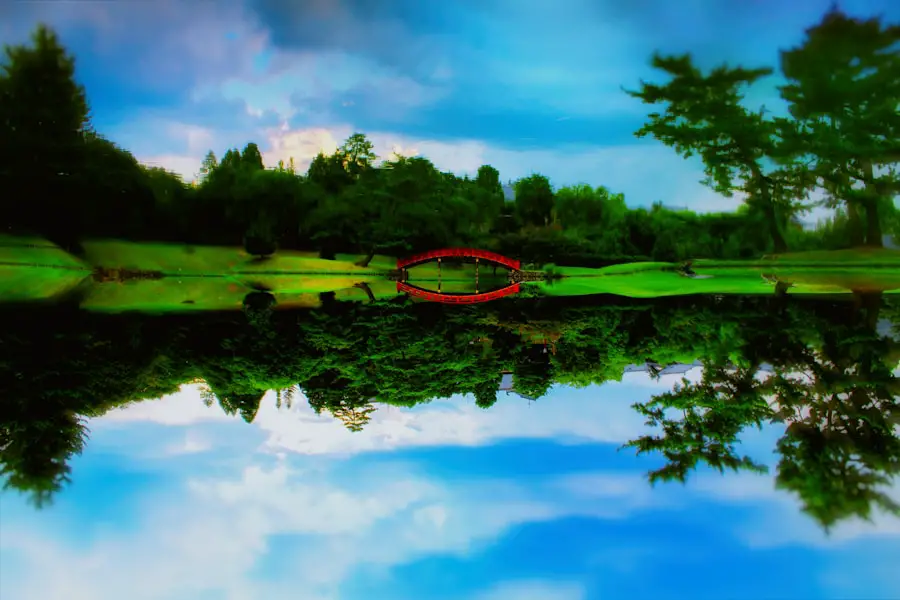
Choosing the Right File Format
After completing your circular picture selection and any desired enhancements, saving and exporting your work is crucial for preserving your edits. Windows 11 Paint allows users to save their images in various formats, including PNG, JPEG, and BMP. To save your edited image, navigate to the “File” menu located in the top left corner of the application window and select “Save As.” From there, choose your preferred file format based on how you intend to use the image.
Web and Social Media Use
For web use or sharing on social media platforms, JPEG or PNG formats are typically recommended due to their balance between quality and file size. PNG is particularly advantageous if you want to maintain transparency around your circular selection since it supports transparent backgrounds better than JPEG.
Exporting for Sharing and Uploading
After selecting your format, choose an appropriate file name and location on your computer before clicking “Save.” If you plan to use your edited image in other applications or share it directly with others, consider using the “Export” option if available. This feature may allow for quicker sharing options or direct uploads to cloud services or social media platforms without needing additional steps.
Troubleshooting Common Issues
While working with circular picture selections in Windows 11 Paint can be straightforward, users may encounter common issues that can hinder their editing process. One frequent problem is difficulty in achieving a perfect circle when using the shape tool. If you find that your circles are coming out uneven or distorted, ensure that you are holding down the Shift key while dragging your mouse.
This key is essential for maintaining equal proportions; without it, you may inadvertently create an ellipse instead of a perfect circle. Another common issue arises when users attempt to fill their circular selections with color but find that it does not apply as expected. This problem often occurs if there are gaps in the outline of the circle or if the fill tool is not being used correctly.
To resolve this issue, double-check that your circle is completely closed without any breaks in its outline before applying color fill. If necessary, redraw the circle or use additional shapes to close any gaps. Additionally, if you experience performance issues while using Paint—such as lagging or freezing—consider closing other applications running on your computer that may be consuming resources.
Ensuring that your system meets Windows 11’s requirements can also help mitigate these issues.
Exploring Advanced Circular Picture Selection Techniques
For those looking to take their skills further, exploring advanced techniques for circular picture selection can open up new creative possibilities. One such technique involves layering multiple circular selections within a single image to create complex compositions. By overlapping circles of varying sizes and colors, users can produce visually dynamic designs that capture attention.
Another advanced method is utilizing transparency within circular selections. By adjusting opacity levels in Paint (or using external software if necessary), users can create ethereal effects where selected areas blend seamlessly into their backgrounds. This technique is particularly effective for creating logos or promotional graphics where subtlety is key.
Additionally, consider integrating other graphic elements into your circular selections by importing images or textures from external sources. By layering these elements within your selected area and adjusting their sizes accordingly, you can create unique visual narratives that stand out from standard edits. Mastering these advanced techniques requires practice and experimentation but can significantly enhance one’s proficiency in digital image editing using Windows 11 Paint.
As users become more comfortable with these methods, they will find themselves capable of producing professional-quality images with ease and creativity.
If you are looking to learn how to create circular picture selections in Microsoft Paint on Windows 11, you may also be interested in reading an article on privacy policies for software applications. Understanding how your data is being used and protected is crucial in today’s digital age. You can find more information on privacy policies at this link. For more software-related articles and tips, visit appssoftwares.com. If you have any questions or feedback, feel free to reach out to the team at this link.
FAQs
What is Microsoft Paint?
Microsoft Paint is a basic graphics and painting program that is included with all versions of Microsoft Windows. It allows users to create and edit images with features such as drawing tools, color selection, and image resizing.
How do I open Microsoft Paint in Windows 11?
To open Microsoft Paint in Windows 11, you can search for “Paint” in the search bar or find it in the Windows Accessories folder in the Start menu.
What is circular picture selection in Microsoft Paint?
Circular picture selection in Microsoft Paint refers to the process of selecting a circular area within an image. This can be useful for cropping or editing specific parts of the image.
How do I create a circular picture selection in Microsoft Paint?
To create a circular picture selection in Microsoft Paint, you can use the “Ellipse” tool to draw a circular shape around the area you want to select. Then, you can use the “Select” tool to select the area within the circular shape.
Can I resize or move the circular picture selection in Microsoft Paint?
Yes, you can resize or move the circular picture selection in Microsoft Paint by clicking and dragging the selection handles or by using the arrow keys on your keyboard to move the selection.
What can I do with the circular picture selection in Microsoft Paint?
Once you have created a circular picture selection in Microsoft Paint, you can perform various actions such as copying, cutting, or deleting the selected area. You can also apply different effects or edits specifically to the selected area.