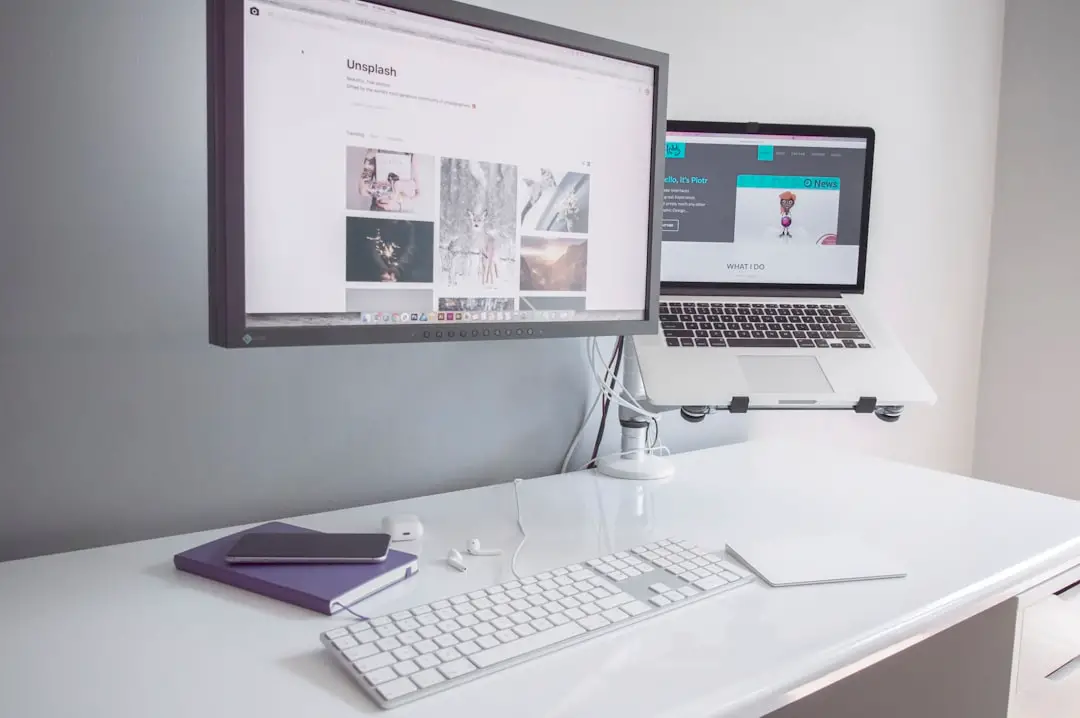Apple’s AirPods have revolutionized the way users experience audio, offering a seamless blend of convenience, portability, and high-quality sound. Launched in 2016, these wireless earbuds quickly became a staple for Apple enthusiasts, thanks to their effortless integration with other Apple devices. The AirPods are designed to work harmoniously with the entire Apple ecosystem, including the MacBook, which is known for its sleek design and powerful performance.
The combination of AirPods and MacBook creates an unparalleled user experience, allowing for easy access to music, calls, and other audio content without the hassle of tangled wires. The MacBook itself is a powerful laptop that caters to a wide range of users, from students to professionals. With its Retina display, robust processing capabilities, and macOS operating system, it provides an ideal platform for both productivity and entertainment.
When paired with AirPods, the MacBook enhances its audio capabilities, allowing users to enjoy music, podcasts, and video calls with exceptional clarity. This synergy between the two devices not only elevates the listening experience but also exemplifies Apple’s commitment to creating a cohesive ecosystem that prioritizes user convenience and satisfaction.
Key Takeaways
- AirPods are wireless earbuds designed by Apple, while MacBook is a line of laptops produced by the same company.
- Pairing AirPods with MacBook is a simple process that involves just a few steps in the Bluetooth settings.
- Common connection issues with AirPods and MacBook can often be resolved by resetting the AirPods or updating the MacBook’s software.
- AirPods can be used with MacBook for both audio playback and video conferencing, providing a seamless and high-quality experience.
- Managing AirPods settings on MacBook allows users to customize their audio preferences and access features like automatic ear detection.
Pairing AirPods with MacBook
Pairing AirPods with a MacBook is a straightforward process that exemplifies Apple’s focus on user-friendly technology. To initiate the pairing process, users must first ensure that their AirPods are charged and within proximity to the MacBook. The first step involves opening the lid of the AirPods case, which activates the pairing mode.
A small LED light on the front of the case will begin to flash white, indicating that the AirPods are ready to connect. Next, users should navigate to the Bluetooth settings on their MacBook. This can be done by clicking on the Apple menu in the top-left corner of the screen, selecting “System Preferences,” and then choosing “Bluetooth.” Once in the Bluetooth menu, users will see a list of available devices.
The AirPods should appear as an option; clicking on “Connect” will establish the connection. After a successful pairing, users will receive a notification confirming that their AirPods are connected. This process not only highlights the simplicity of connecting Apple devices but also sets the stage for an enhanced audio experience.
Troubleshooting common connection issues
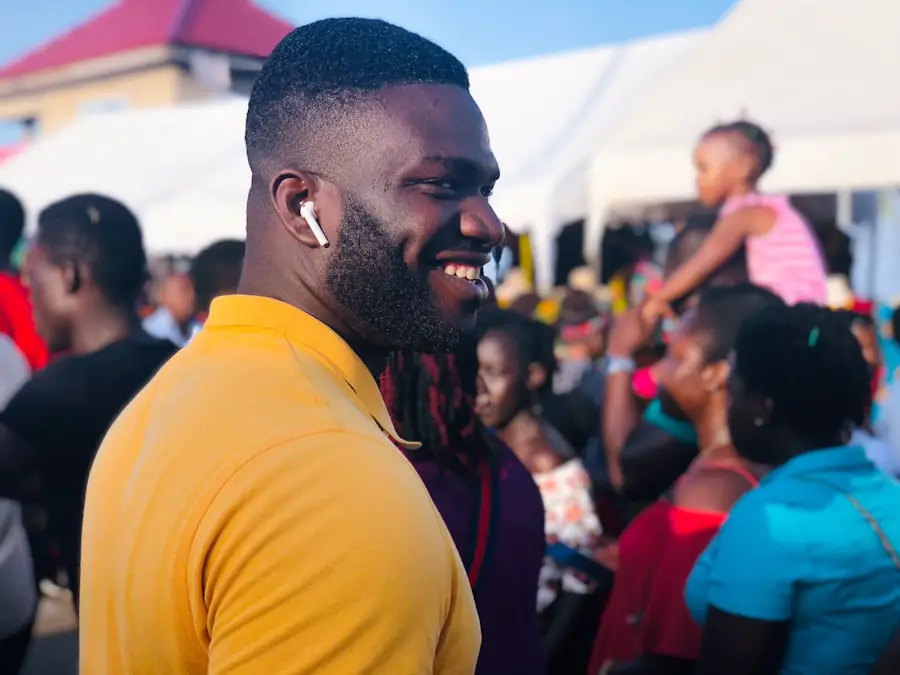
Despite the generally smooth pairing process between AirPods and MacBooks, users may occasionally encounter connection issues. One common problem is that the AirPods may not appear in the Bluetooth menu. In such cases, it is advisable to ensure that Bluetooth is enabled on the MacBook.
If Bluetooth is already activated and the AirPods still do not show up, resetting the AirPods can often resolve the issue. To reset them, users should press and hold the button on the back of the AirPods case until the LED light flashes amber and then white. Another frequent issue is audio lag or choppy sound during playback.
This can be particularly frustrating during video calls or while watching movies. To address this problem, users can try disconnecting and reconnecting their AirPods through the Bluetooth settings. Additionally, ensuring that both the MacBook and AirPods have the latest software updates can help mitigate connectivity issues.
Regularly checking for updates not only enhances performance but also ensures compatibility between devices.
Using AirPods with MacBook for audio and video
| Metrics | Audio Quality | Video Quality | Connection Stability |
|---|---|---|---|
| Using AirPods with MacBook | High | High | High |
The integration of AirPods with a MacBook significantly enhances audio and video experiences. Whether users are listening to music, participating in video conferences, or watching movies, AirPods deliver high-fidelity sound that immerses them in their content. The active noise cancellation feature available in AirPods Pro allows users to block out ambient noise, making it easier to focus on tasks or enjoy entertainment without distractions.
When using AirPods for video calls on platforms like Zoom or FaceTime, users benefit from clear audio quality that ensures conversations are crisp and intelligible. The built-in microphones in AirPods are designed to filter out background noise while capturing voice clearly, making them an excellent choice for professional settings. Furthermore, features like automatic switching allow users to seamlessly transition between devices without needing to manually disconnect and reconnect their AirPods.
Managing AirPods settings on MacBook
Managing AirPods settings on a MacBook provides users with greater control over their audio experience. By accessing the Bluetooth settings menu, users can customize various aspects of their AirPods functionality. For instance, they can choose whether to enable or disable features such as automatic ear detection, which pauses playback when an earbud is removed and resumes when it is placed back in the ear.
Additionally, users can adjust sound settings through the “Sound” preferences in System Preferences. This allows them to control volume levels specifically for their AirPods and manage output settings for different applications. For those who own multiple Apple devices, managing settings becomes even more crucial as it ensures a consistent experience across all devices.
Users can also check battery levels for their AirPods directly from their MacBook, providing insight into when they need to be charged.
Tips for optimizing the connection between AirPods and MacBook

To ensure a stable connection between AirPods and a MacBook, several optimization tips can be employed. First and foremost, keeping both devices updated with the latest software is essential for maintaining compatibility and performance. Apple frequently releases updates that enhance connectivity features and address any bugs that may affect performance.
Another effective strategy is to minimize interference from other wireless devices. Wi-Fi networks and other Bluetooth devices can sometimes cause disruptions in audio quality or connectivity. Users should try to keep their MacBook and AirPods away from potential sources of interference when using them together.
Additionally, maintaining a reasonable distance between the two devices can help ensure a strong connection; typically, staying within 30 feet is advisable for optimal performance.
Connecting AirPods to multiple devices
One of the standout features of AirPods is their ability to connect seamlessly to multiple devices within the Apple ecosystem. This functionality allows users to switch between their iPhone, iPad, and MacBook without needing to manually disconnect from one device before connecting to another. For instance, if a user is listening to music on their MacBook and receives a call on their iPhone, they can effortlessly switch to their iPhone by simply answering the call.
To take advantage of this feature, users must ensure that all devices are signed into the same Apple ID and have Bluetooth enabled. Once set up correctly, switching between devices becomes intuitive; users can simply pause playback on one device and resume it on another without any additional steps. This fluidity exemplifies Apple’s commitment to creating an interconnected ecosystem that prioritizes user convenience.
Conclusion and final thoughts
The integration of AirPods with MacBooks represents a significant advancement in personal audio technology, offering users an unparalleled listening experience characterized by convenience and high-quality sound. From pairing these devices effortlessly to troubleshooting common issues and managing settings effectively, Apple has designed a user-friendly interface that enhances productivity and entertainment alike. By following best practices for optimizing connections and leveraging features like automatic switching between devices, users can fully enjoy what this dynamic duo has to offer.
As technology continues to evolve, so too will the capabilities of devices like AirPods and MacBooks. Staying informed about updates and new features will ensure that users can maximize their experience with these products. Ultimately, whether for work or leisure, using AirPods with a MacBook opens up a world of possibilities that cater to modern lifestyles while maintaining Apple’s hallmark of quality and innovation.
If you’re looking to connect two AirPods to your MacBook, you may also be interested in learning more about the latest software and apps available for your devices. Check out