Cache is a critical component of how applications function on iPhones, serving as a temporary storage area that allows apps to load data more quickly and efficiently. When you use an app, it often retrieves data from the internet or a server. To enhance performance and reduce loading times, the app stores some of this data locally on your device in the form of cache.
This can include images, scripts, and other resources that the app uses frequently. By keeping this data readily available, the app can access it without needing to download it again, which not only speeds up the user experience but also conserves bandwidth. However, while cache is beneficial for performance, it can also accumulate over time, leading to potential issues.
As apps are used more frequently, the cache can grow significantly, consuming valuable storage space on your device. This is particularly relevant for users with limited storage capacity. Additionally, outdated or corrupted cache files can lead to performance issues, such as slow loading times or app crashes.
Understanding how cache works and its implications is essential for maintaining optimal performance on your iPhone.
Key Takeaways
- Cache on iPhone apps is a storage of temporary data that helps apps load faster and perform better.
- Clearing cache is important to free up storage space, improve app performance, and protect privacy.
- To clear cache on iPhone apps, go to Settings > General > iPhone Storage, select the app, and tap “Offload App” or “Delete App”.
- For specific apps, follow step-by-step guides to clear cache by going to the app settings or using third-party cache cleaning apps.
- Manage cache on iPhone apps by regularly clearing cache, using low-data mode, and limiting background app refresh.
Why Clearing Cache is Important
Impact on App Performance
For instance, if an app updates its content or features but retains old cached data, users may experience glitches or outdated information being displayed. This can lead to confusion and frustration, particularly in apps that rely on real-time data, such as social media platforms or news applications.
Freeing Up Storage Space
Moreover, clearing cache can free up valuable storage space. iPhones come with a finite amount of storage, and as apps accumulate cache data, they can take up more space than necessary. This can hinder your ability to download new apps or store photos and videos.
Resolving App Issues
By regularly clearing cache, you can reclaim this space and ensure that your device runs smoothly. Additionally, it can help in resolving issues related to app performance, such as lagging or crashing, which are often symptoms of excessive cached data.
How to Clear Cache on iPhone Apps

Clearing cache on iPhone apps is not a one-size-fits-all process; it varies depending on the app in question. Some applications provide built-in options to clear their cache directly within their settings menu. For example, popular social media apps like Facebook and Instagram allow users to manage their storage settings and clear cached data without needing to delete the app itself.
This feature is particularly useful for users who want to maintain their app settings and data while still optimizing performance. In contrast, other apps may not offer a straightforward method for clearing cache. In such cases, users may need to resort to deleting and reinstalling the app to remove cached data completely.
While this method is effective, it can be inconvenient as it often requires re-entering login credentials and reconfiguring settings. Therefore, understanding the specific options available for each app is crucial for effective cache management on your iPhone.
Step-by-Step Guide for Clearing Cache on Specific Apps
| App Name | Cache Clearing Steps |
|---|---|
| Google Chrome | Settings > Privacy > Clear Browsing Data |
| Settings > Apps > Facebook > Storage > Clear Cache | |
| Settings > Apps > Instagram > Storage > Clear Cache | |
| Settings > Apps > Twitter > Storage > Clear Cache |
To illustrate how to clear cache on specific apps, let’s take a closer look at a few popular applications: Safari, Facebook, and Instagram. For Safari, Apple’s built-in web browser, clearing cache is relatively straightforward. Users can navigate to Settings > Safari > Clear History and Website Data.
This action removes all browsing history, cookies, and cached files associated with Safari. It’s important to note that this will log you out of websites and remove any saved preferences. When it comes to Facebook, the process is slightly different.
Users should open the Facebook app and go to Settings & Privacy > Settings > Media and Contacts > Clear Cache. This option allows users to clear cached images and videos without affecting their overall account settings or data. For Instagram users, the steps are similar but require accessing the app’s settings directly.
Users should go to their profile, tap on the three horizontal lines in the top right corner, select Settings > Security > Clear Search History. While this primarily clears search history rather than general cache, it helps in managing stored data related to user interactions within the app.
Tips for Managing Cache on iPhone Apps
Managing cache effectively requires a proactive approach to ensure that your iPhone remains optimized for performance. One of the best practices is to regularly check the storage usage of your apps through Settings > General > iPhone Storage. This section provides insights into how much space each app is consuming, including cached data.
By identifying apps that use excessive storage due to cache accumulation, you can prioritize which ones need immediate attention. Another useful tip is to enable automatic updates for your apps through the App Store settings. Keeping apps updated ensures that you benefit from performance improvements and bug fixes that developers implement over time.
These updates often include optimizations related to cache management as well. Additionally, consider uninstalling apps that you no longer use or need; this not only clears their cache but also frees up storage space for more important applications.
Common Issues Related to Cache on iPhone Apps
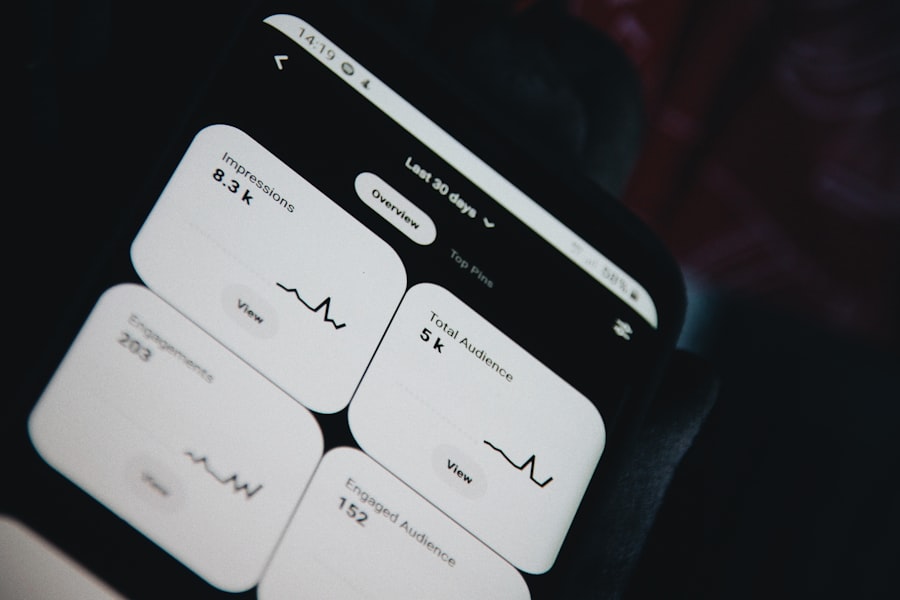
Slow App Performance
One common problem is slow app performance; when an app’s cache becomes overloaded with outdated or corrupted files, it may take longer to load content or respond to user inputs. This lag can be particularly noticeable in resource-intensive applications like games or video streaming services.
Error Messages and Crashes
Another issue arises when users encounter error messages or crashes while using an app. These problems can often be traced back to corrupted cache files that interfere with the app’s normal operation. For instance, if an app relies on specific cached data to function correctly but that data has become corrupted, it may lead to unexpected behavior or crashes.
Mitigating Cache Issues
Regularly clearing cache can help mitigate these issues by ensuring that only valid and up-to-date data is stored.
Benefits of Regularly Clearing Cache on iPhone Apps
Regularly clearing cache from iPhone apps offers several benefits that contribute to a smoother user experience. One of the most significant advantages is improved performance; by removing unnecessary cached files, apps can operate more efficiently and respond faster to user commands. This is especially important for users who rely heavily on their devices for productivity or entertainment.
Additionally, clearing cache helps maintain optimal storage levels on your device. As mentioned earlier, iPhones have limited storage capacity, and managing this space effectively is crucial for overall device functionality. By routinely clearing cache, users can ensure they have enough space for new apps, photos, and other important files without experiencing slowdowns due to excessive cached data accumulation.
Additional Resources for Managing Cache on iPhone Apps
For those looking to delve deeper into managing cache on their iPhone apps, several resources are available online that provide comprehensive guides and tips. Apple’s official support website offers detailed instructions on managing storage and optimizing device performance through various settings adjustments. Additionally, tech blogs and forums often feature user-generated content discussing personal experiences with cache management across different applications.
Moreover, there are third-party applications designed specifically for cleaning up cached data and optimizing device performance. These tools can automate the process of clearing cache across multiple apps simultaneously, saving users time and effort while ensuring their devices remain in peak condition. However, it’s essential to research these tools thoroughly before use to ensure they are reputable and safe for your device.
In conclusion, understanding how cache works on iPhone apps is vital for maintaining optimal performance and storage management. Regularly clearing cache not only enhances app functionality but also prevents common issues related to bloated data storage. By following best practices and utilizing available resources, users can ensure their iPhones remain efficient and responsive in an increasingly digital world.
If you’re looking to learn more about managing your iPhone’s storage space and improving its performance, you may want to check out this article on how to clear cache on iPhone apps. This guide provides step-by-step instructions on how to clear the cache for individual apps on your device, helping you free up space and potentially speed up your phone. For more information on app management and privacy policies, you can also visit https://appssoftwares.com/privacy-policy/.
FAQs
What is cache on iPhone apps?
Cache on iPhone apps is temporary storage of data that helps the apps load faster and perform better. It includes images, files, and other information that the app may need to access frequently.
Why should I clear the cache on iPhone apps?
Clearing the cache on iPhone apps can help free up storage space, improve app performance, and resolve issues such as app crashes or slow loading times.
How do I clear the cache on iPhone apps?
To clear the cache on iPhone apps, you can go to the Settings app, select the specific app you want to clear the cache for, and then tap on “Clear Cache” or “Clear Data” option. Alternatively, you can delete and reinstall the app to clear its cache.
Will clearing the cache on iPhone apps delete any important data?
Clearing the cache on iPhone apps will not delete any important data such as user settings or login information. However, it may remove temporary files and images that the app has stored for faster access.
How often should I clear the cache on iPhone apps?
The frequency of clearing the cache on iPhone apps depends on individual usage and the performance of the apps. It is recommended to clear the cache when you notice issues with app performance or when you need to free up storage space.
