In the digital age, social media platforms like Instagram have become integral to our daily lives, serving as a means of communication, entertainment, and even business. However, as users engage with the app, it accumulates data in the form of cache files. This cache is essentially a collection of temporary files that help the app load faster and operate more efficiently.
While this may sound beneficial, an excessive buildup of cache can lead to various issues, including sluggish performance, app crashes, and even unexpected behavior. Therefore, understanding the importance of clearing the Instagram cache on an iPhone is crucial for maintaining optimal app performance. Clearing the cache not only helps in freeing up storage space on your device but also enhances the overall user experience.
When the cache is overloaded with outdated or unnecessary data, it can hinder the app’s functionality. For instance, you may notice that images take longer to load or that the app becomes unresponsive at times. By regularly clearing the cache, you can ensure that Instagram runs smoothly and efficiently.
Additionally, this practice can help in resolving bugs and glitches that may arise from corrupted cache files, allowing for a more seamless interaction with the platform.
Key Takeaways
- Clearing Instagram cache on iPhone is important to free up storage space and improve app performance
- To clear Instagram cache on iPhone, go to Settings, then General, then iPhone Storage, and select Instagram to clear cache
- Step-by-step guide to clear Instagram cache on iPhone: Open Settings, tap General, tap iPhone Storage, select Instagram, and tap “Offload App” or “Delete App”
- Benefits of clearing Instagram cache on iPhone include improved app speed, reduced data usage, and more available storage space
- Common issues with Instagram cache on iPhone include app crashes, slow performance, and excessive data usage
- Tips for maintaining a clean Instagram cache on iPhone: regularly clear cache, update the app, and avoid using too many filters and effects
How to Clear Instagram Cache on iPhone
Understanding the Process
Understanding this process is essential for anyone looking to optimize their Instagram experience. To begin with, it’s important to note that clearing the cache will not delete your photos, messages, or any other personal data associated with your account.
What Happens When You Clear the Cache
Instead, it simply removes temporary files that can accumulate over time. This distinction is crucial for users who may be hesitant to clear their cache due to concerns about losing important information.
Proceed with Confidence
By knowing that only temporary data is affected, users can proceed with confidence in clearing their Instagram cache without fear of losing valuable content.
Step-by-Step Guide to Clear Instagram Cache on iPhone

To clear the Instagram cache on your iPhone, follow these detailed steps to ensure a thorough cleanup. First, open the “Settings” app on your iPhone. This is where you will find various options related to your device’s functionality and applications.
Once in Settings, scroll down until you locate the “General” option and tap on it.
Within the General settings, you will see an option labeled “iPhone Storage.” This section provides an overview of how much storage each app is using on your device. After selecting “iPhone Storage,” you will see a list of all installed applications sorted by the amount of storage they consume.Scroll down until you find Instagram and tap on it. Here, you will see information about the app’s storage usage, including how much space is taken up by documents and data. To clear the cache effectively, you will need to delete the app entirely and then reinstall it.
This method ensures that all cached data is removed from your device. To delete the app, simply tap “Delete App,” confirm your choice, and then head to the App Store to download Instagram again.
Benefits of Clearing Instagram Cache on iPhone
| Benefits | Description |
|---|---|
| Free up storage space | Clearing Instagram cache can help free up storage space on your iPhone by removing temporary files and data that are no longer needed. |
| Improve app performance | Clearing the cache can help improve the performance of the Instagram app on your iPhone by removing any accumulated data that may be slowing it down. |
| Fix app glitches | Clearing the cache can help fix any glitches or issues you may be experiencing with the Instagram app, such as freezing or crashing. |
| Reduce data usage | Clearing the cache can help reduce data usage on your iPhone by removing unnecessary files and data that the app may be using to operate. |
The benefits of clearing the Instagram cache on an iPhone extend beyond just freeing up storage space; they encompass improved performance and enhanced user experience as well. One of the most immediate advantages is that it can significantly speed up the app’s loading times. When you clear out old cache files, Instagram can retrieve fresh data from its servers rather than relying on potentially outdated information stored locally on your device.
This results in quicker access to images, videos, and stories, making your browsing experience much more enjoyable. Moreover, clearing the cache can help resolve various technical issues that users may encounter while using Instagram. For example, if you find that certain features are not functioning correctly or if the app crashes unexpectedly, these problems may stem from corrupted cache files.
By removing these files through a cache clearing process, you can often restore normal functionality without needing to troubleshoot further or contact customer support. This proactive approach not only saves time but also enhances your overall satisfaction with the app.
Common Issues with Instagram Cache on iPhone
Despite its benefits, users may encounter several common issues related to Instagram’s cache on their iPhones. One prevalent problem is slow loading times for images and videos. When the cache becomes cluttered with outdated data, it can hinder the app’s ability to retrieve new content efficiently.
Users may find themselves waiting longer than usual for posts to appear in their feeds or for stories to load, which can be frustrating and detract from the overall experience. Another issue that often arises is app crashes or freezes during use. When Instagram’s cache is overloaded with unnecessary files, it can lead to instability within the app.
Users may experience sudden crashes while scrolling through their feeds or attempting to upload content. These interruptions can be particularly annoying for those who rely on Instagram for business purposes or social engagement. Regularly clearing the cache can mitigate these issues and help maintain a smoother operation of the app.
Tips for Maintaining a Clean Instagram Cache on iPhone
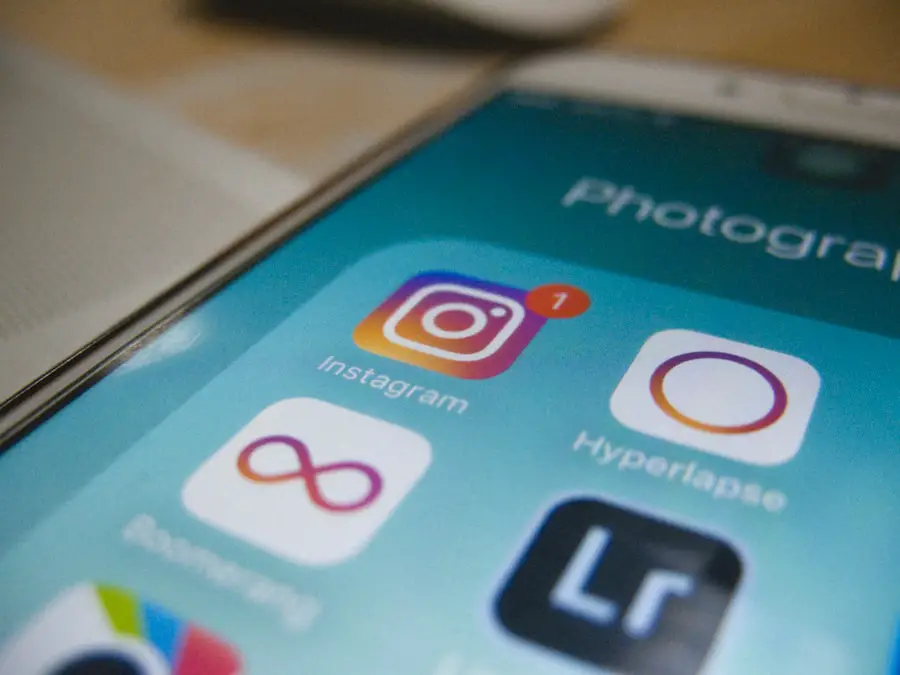
Maintaining a clean Instagram cache on your iPhone requires a combination of regular maintenance and mindful usage habits. One effective strategy is to set a reminder to clear your cache periodically—perhaps once every month or two—depending on how frequently you use the app. By establishing this routine, you can prevent excessive buildup of temporary files and ensure that your app remains responsive and efficient.
Additionally, being mindful of how you interact with Instagram can also contribute to a cleaner cache. For instance, limiting the number of videos you watch in quick succession or avoiding excessive scrolling through high-resolution images can reduce the amount of data stored in your cache. Furthermore, consider logging out of your account when you’re not using the app for extended periods; this action can help minimize unnecessary data accumulation as well.
In conclusion, understanding how to manage your Instagram cache effectively can significantly enhance your experience on this popular platform. By regularly clearing out temporary files and adopting mindful usage habits, you can enjoy a smoother and more efficient interaction with Instagram on your iPhone.
If you are looking for more information on how to clear Instagram cache on iPhone, you may want to check out this article on appssoftwares.com. This website provides helpful tips and guides on managing your device’s storage and optimizing its performance. Additionally, you can also visit their terms and conditions page for more details on their policies regarding data privacy and usage.
FAQs
What is Instagram cache on iPhone?
Instagram cache on iPhone is the temporary data stored by the Instagram app on your device. This cache includes images, videos, and other files that help the app load content faster and improve your browsing experience.
Why should I clear Instagram cache on my iPhone?
Clearing Instagram cache on your iPhone can help free up storage space on your device and improve the app’s performance. It can also resolve issues such as slow loading times, app crashes, and other technical glitches.
How do I clear Instagram cache on my iPhone?
To clear Instagram cache on your iPhone, you can go to the Settings app, then tap on “General” and “iPhone Storage.” From there, find and select the Instagram app, and then tap on “Offload App” to remove the app and its cache. You can also delete and reinstall the Instagram app to clear its cache.
Will clearing Instagram cache delete my account or data?
No, clearing Instagram cache on your iPhone will not delete your account or any of your data. It will only remove temporary files and data that the app has stored on your device. Your account and data will remain intact.
How often should I clear Instagram cache on my iPhone?
There is no set rule for how often you should clear Instagram cache on your iPhone. It depends on your usage and the issues you may be experiencing with the app. If you notice performance issues or if your device is running low on storage, it may be a good time to clear the cache.
