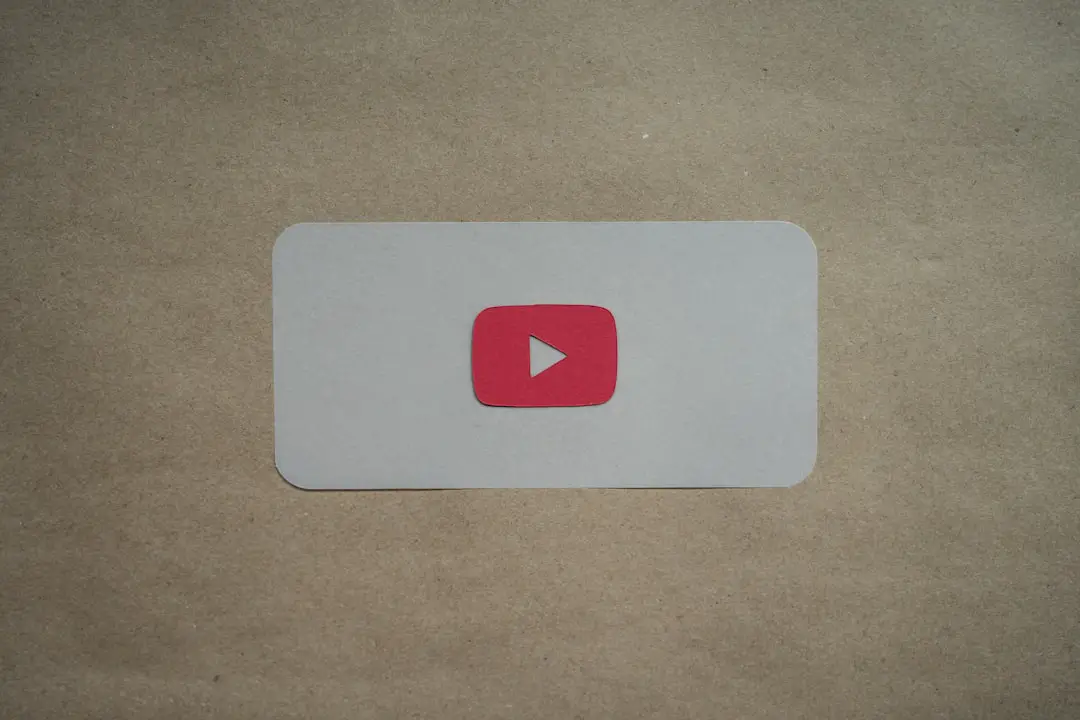In the digital age, the ability to capture and share information quickly and efficiently has become paramount. One of the most useful features that has emerged in recent years is the long screenshot, a tool that allows users to capture an extended view of content that extends beyond the confines of a single screen. This feature is particularly beneficial for those who frequently engage with lengthy articles, chat conversations, or web pages, as it enables them to preserve and share comprehensive information without the need for multiple images.
Long screenshots can encapsulate entire threads of conversation or lengthy documents, making them invaluable for both personal and professional use. The advent of long screenshots has transformed the way we communicate and share information. Instead of sending multiple images or relying on cumbersome copy-pasting methods, users can now create a single, cohesive image that conveys all necessary details in one glance.
This not only enhances clarity but also improves the overall aesthetic of shared content. As smartphones have become more sophisticated, particularly with devices like the iPhone, capturing long screenshots has become an accessible and straightforward process, allowing users to harness this feature with ease.
Key Takeaways
- Long screenshots are a useful tool for capturing entire web pages, conversations, and other content that extends beyond the screen.
- The need for long screenshots arises when traditional screenshots are unable to capture the full extent of content, requiring users to stitch multiple screenshots together.
- Capturing long screenshots on iPhone can be done using built-in features, eliminating the need for third-party apps or additional software.
- Tips and tricks for perfect long screenshots include adjusting settings, using gestures, and ensuring the content is properly aligned for a seamless capture.
- Third-party apps can provide additional features and customization options for capturing, editing, and sharing long screenshots on iPhone.
Understanding the Need for Long Screenshots
The necessity for long screenshots arises from the limitations of traditional screenshot methods, which typically capture only what is visible on the screen at any given moment. In many scenarios, such as when browsing social media platforms or reading lengthy articles, users find themselves needing to capture more than just a single screen’s worth of information. Long screenshots address this gap by allowing users to scroll through content and capture everything in one continuous image.
This is particularly useful for professionals who need to document conversations or for students who wish to save entire sections of online lectures or articles for later reference. Moreover, long screenshots serve a practical purpose in enhancing communication. For instance, when sharing information with colleagues or friends, a long screenshot can provide context that might be lost if only a portion of the content is shared.
This is especially relevant in collaborative environments where clarity is crucial. By providing a complete view of discussions or data, long screenshots help eliminate misunderstandings and ensure that everyone is on the same page. Additionally, they can be used creatively in presentations or reports, allowing for a visually appealing way to present information without overwhelming viewers with multiple images.
Step-by-Step Guide to Capturing Long Screenshots on iPhone

Capturing long screenshots on an iPhone is a straightforward process that can be accomplished in just a few steps. First, navigate to the content you wish to capture. This could be a web page, a chat thread, or any other scrollable content.
Once you have the desired screen displayed, press the side button and the volume up button simultaneously. This action will take a standard screenshot, which will appear briefly in the lower-left corner of your screen. After taking the initial screenshot, tap on the thumbnail that appears in the corner.
This will open the screenshot editing interface. Here, you will see options at the top of the screen that allow you to choose between “Screen” and “Full Page.” Selecting “Full Page” will enable you to capture everything on the page, not just what is visible on your screen. You can scroll through the content within this interface to ensure that all necessary information is included.
Once satisfied with your selection, tap “Done” and choose to save it as a PDF or image file.
Tips and Tricks for Perfect Long Screenshots
| Tip | Trick |
|---|---|
| Use a reliable screenshot tool | Ensure high-quality long screenshots |
| Adjust the settings for long screenshots | Customize the length and width as needed |
| Consider the file format | Choose between PNG or JPEG for optimal quality |
| Review and edit the screenshot | Check for any errors or unnecessary content |
| Share and save the screenshot | Choose the appropriate platform and file location |
To ensure that your long screenshots are as effective as possible, there are several tips and tricks you can employ. First, consider the quality of the content you are capturing. If you are taking a screenshot of a web page, ensure that it is fully loaded and formatted correctly before capturing it.
This will help avoid any issues with missing elements or distorted layouts in your final image. Additionally, if you are capturing text-heavy content, consider adjusting your device’s display settings to enhance readability; increasing text size or changing contrast settings can make a significant difference. Another useful tip is to utilize the editing features available after capturing your screenshot.
The iPhone’s built-in editing tools allow you to annotate your screenshot with text, arrows, or highlights, which can help emphasize key points or provide additional context. This is particularly beneficial when sharing information with others, as it guides their attention to important details. Furthermore, consider organizing your screenshots into folders or albums within your Photos app for easy access later on.
This organizational strategy can save time when you need to retrieve specific screenshots for reference or sharing.
Using Third-Party Apps for Long Screenshots
While iPhones offer built-in capabilities for capturing long screenshots, there are also several third-party applications available that can enhance this functionality further.
Apps like “Tailor” and “Picsew” are designed specifically for stitching together multiple screenshots into one seamless image. These applications can be particularly useful when capturing content that exceeds the scrolling limits of a single screenshot or when dealing with apps that do not support full-page captures natively.Using these third-party apps typically involves taking multiple overlapping screenshots of the content you wish to capture. Once you have your images, you can import them into the app, which will automatically stitch them together into one cohesive long screenshot. This method allows for greater flexibility and precision when capturing content from various sources or applications that may not support long screenshots directly.
Additionally, many of these apps come equipped with editing tools that allow users to customize their images further before sharing them.
Editing and Sharing Long Screenshots
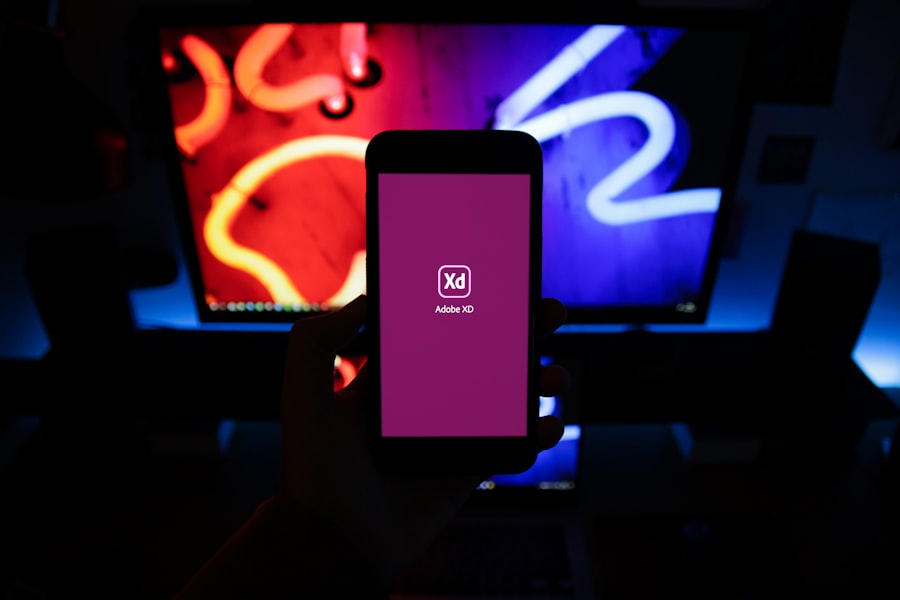
Once you have captured your long screenshot, editing and sharing it effectively can enhance its utility and presentation. The iPhone’s built-in editing tools provide a range of options for refining your image before sharing it with others. You can crop unnecessary sections, adjust brightness and contrast, or add annotations to highlight specific areas of interest.
These features allow you to tailor your screenshot to better suit your audience’s needs and improve overall clarity. When it comes to sharing long screenshots, there are several platforms available that facilitate easy distribution. You can share your edited screenshot directly via messaging apps like iMessage or WhatsApp, email it to colleagues or friends, or post it on social media platforms such as Instagram or Twitter.
Each platform may have different requirements regarding image size and format; therefore, it’s essential to ensure that your screenshot meets these specifications for optimal viewing quality. Additionally, consider using cloud storage services like Google Drive or Dropbox for larger files or when sharing with multiple recipients.
Troubleshooting Common Issues with Long Screenshots
Despite the user-friendly nature of capturing long screenshots on an iPhone, users may encounter some common issues that can hinder their experience. One frequent problem is related to app compatibility; not all applications support full-page captures natively. In such cases, users may find that their long screenshots are incomplete or do not display correctly when shared.
To mitigate this issue, it’s advisable to check whether the app in question has any specific settings or updates that might enhance its compatibility with long screenshot features. Another common issue arises from the quality of the captured image itself. Users may notice blurriness or distortion in their long screenshots if they attempt to capture content while scrolling too quickly or if their device’s performance is lagging at the time of capture.
To avoid this problem, ensure that your device is running smoothly by closing unnecessary applications and freeing up storage space before taking a screenshot. Additionally, taking your time while scrolling through content can help maintain clarity and prevent any unwanted artifacts from appearing in your final image.
Conclusion and Final Thoughts on Capturing Long Screenshots on iPhone
Capturing long screenshots on an iPhone has become an essential skill for many users who wish to streamline their communication and documentation processes. With built-in features that allow for easy capturing and editing of extended content, along with third-party applications that enhance functionality further, users have a wealth of options at their disposal. By understanding how to effectively utilize these tools and employing best practices for capturing and sharing long screenshots, individuals can significantly improve their ability to convey information clearly and efficiently.
As technology continues to evolve, so too will the methods we use to capture and share information digitally. Long screenshots represent just one aspect of this ongoing transformation, providing users with a powerful tool for preserving context and enhancing communication in an increasingly fast-paced world. Whether for personal use or professional endeavors, mastering the art of capturing long screenshots can lead to more effective interactions and improved productivity across various domains.
If you’re looking to learn more about iPhone tips and tricks, you may want to check out this article on appssoftwares.com. They offer a variety of helpful guides and tutorials, including one on how to take a long screenshot on iPhone. Their website also provides information on how to contact them and their privacy policy, which can be found at https://appssoftwares.com/contact/ and https://appssoftwares.com/privacy-policy/ respectively.
FAQs
What is a long screenshot on iPhone?
A long screenshot on iPhone is a feature that allows users to capture an entire webpage or document in one continuous image, rather than just the portion that is visible on the screen.
How do I take a long screenshot on iPhone?
To take a long screenshot on iPhone, first take a regular screenshot by pressing the side button and the volume up button simultaneously. Then, tap on the screenshot preview that appears in the bottom left corner of the screen. Next, tap on “Full Page” at the top of the screen to capture the entire webpage or document.
Which iPhone models support the long screenshot feature?
The long screenshot feature is available on iPhone models running iOS 13 or later, including iPhone 6s and later models.
Can I take a long screenshot of any webpage or document on my iPhone?
The long screenshot feature works with most webpages and documents, but some apps and websites may not support this feature. Additionally, the long screenshot feature may not work with certain types of content, such as videos or interactive elements.