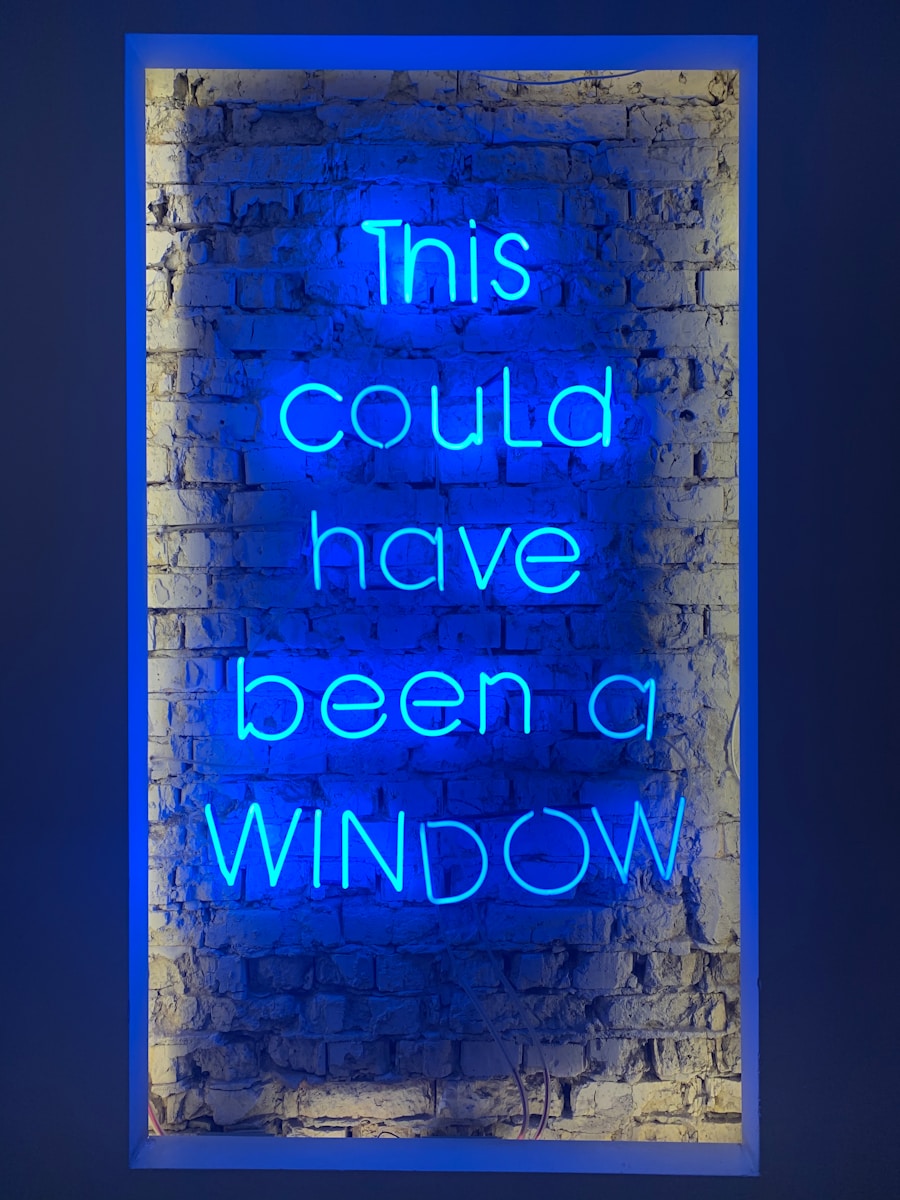The transition from Windows 10 to Windows 11 marks a significant evolution in Microsoft’s operating system, introducing a host of new features and a refreshed user interface. Windows 11 was designed with a focus on enhancing productivity, creativity, and gaming experiences. The new Start Menu, centered taskbar, and rounded window corners reflect a modern aesthetic that appeals to users seeking a more streamlined and visually appealing environment.
Additionally, Windows 11 integrates features such as Snap Layouts for multitasking, Widgets for personalized news and information, and improved virtual desktop capabilities, all aimed at creating a more efficient workflow. However, the upgrade is not without its challenges. System requirements for Windows 11 are more stringent than those for its predecessor, necessitating compatible hardware such as TPM 2.0 and Secure Boot capabilities.
This has led to frustration among users with older devices who find themselves unable to upgrade. Furthermore, while many users appreciate the new features, others may find the changes disorienting or unnecessary for their needs. The initial reception of Windows 11 has been mixed, with some praising its innovations while others express a preference for the familiarity and stability of Windows 10.
Key Takeaways
- Windows 11 offers a new user interface, improved performance, and better security features compared to Windows 10.
- Some users may want to downgrade to Windows 10 due to compatibility issues with certain software or hardware, or because they prefer the familiar interface of Windows 10.
- To downgrade from Windows 11 to Windows 10, users can use the recovery options in Windows settings or perform a clean installation of Windows 10.
- Potential issues to consider when downgrading include data loss, driver compatibility, and the need to reinstall software and applications.
- Alternatives to downgrading to Windows 10 include using virtualization software to run Windows 10 within Windows 11, or exploring alternative operating systems such as Linux.
Reasons for Downgrading to Windows 10
Compatibility Concerns
Many businesses and individual users rely on specific applications that may not yet be optimized for Windows 11.
For instance, legacy software used in industries such as engineering or graphic design may not function correctly on the newer platform, prompting users to revert to a more stable environment.
User Experience Issues
The shift in interface design can be jarring for long-time Windows users who have grown accustomed to the layout and functionality of Windows 10. Features like the new Start Menu and taskbar arrangement may not resonate with everyone, leading to frustration and decreased productivity. Additionally, some users have reported performance issues such as slower boot times or increased resource consumption on their devices after upgrading to Windows 11.
Prioritizing Efficiency and Familiarity
For those who prioritize efficiency and familiarity over novelty, downgrading to Windows 10 can restore a sense of comfort and reliability. By reverting to a more stable environment, users can avoid the frustrations and disruptions caused by compatibility and user experience issues, and instead focus on getting work done efficiently.
Steps to Downgrade from Windows 11 to 10

Downgrading from Windows 11 to Windows 10 is a process that can be accomplished in several ways, depending on how long it has been since the upgrade. If the upgrade occurred within the last ten days, users can easily roll back to Windows 10 through the settings menu. This method is straightforward: navigate to Settings > System > Recovery, where you will find an option labeled “Go back.” Following the prompts will allow you to revert to your previous operating system without losing personal files or applications.
For those who upgraded more than ten days ago or wish to perform a clean installation of Windows 10, the process becomes slightly more complex. Users will need to back up their data first, as this method typically involves formatting the hard drive. After ensuring that all important files are safely stored, you can download the Windows 10 installation media from Microsoft’s official website.
Using a USB drive or DVD, create a bootable installation medium and restart your computer. Access the BIOS settings during startup to change the boot order, allowing your device to boot from the installation media. Follow the on-screen instructions to install Windows 10, selecting the option to format your drive when prompted.
Source: How to Uninstall Windows 10 and Downgrade to Windows 7 or 8.1
Potential Issues and Considerations
| Issue | Consideration |
|---|---|
| Security Breaches | Implementing strong encryption and regular security audits |
| Compliance Risks | Staying updated with industry regulations and ensuring adherence |
| Technical Debt | Regularly addressing and reducing accumulated technical debt |
| Vendor Lock-in | Choosing vendors with flexible contracts and interoperable solutions |
While downgrading from Windows 11 to Windows 10 can resolve many issues, it is essential to consider potential complications that may arise during this process. One significant concern is data loss; if users do not back up their files adequately before initiating a downgrade or clean installation, they risk losing important documents, photos, and other data permanently. It is advisable to use multiple backup methods—such as cloud storage and external hard drives—to ensure that all critical information is preserved.
Another consideration is driver compatibility. After downgrading, users may encounter issues with hardware drivers that were updated for Windows 11 but are not compatible with Windows 10. This can lead to problems with peripherals such as printers, graphics cards, or audio devices.
It is crucial to check for the latest drivers from manufacturers’ websites before proceeding with the downgrade. Additionally, some applications may need reinstallation or updates after reverting to ensure they function correctly in the older operating system environment.
Alternatives to Downgrading
For users who are hesitant about downgrading but still wish to address issues experienced in Windows 11, several alternatives exist that may provide solutions without reverting entirely to Windows 10.
One option is to customize settings within Windows 11 itself. Users can adjust visual effects, disable unnecessary startup programs, and optimize performance settings through the Task Manager and System Configuration tools.These adjustments can help alleviate some of the performance concerns associated with the new operating system. Another alternative is utilizing virtualization software that allows users to run Windows 10 within a virtual machine on their Windows 11 system. Programs like VMware Workstation or Oracle VM VirtualBox enable users to create a separate environment where they can install and use Windows 10 without fully committing to a downgrade.
This approach allows access to legacy applications while still benefiting from the features of Windows 11 for other tasks. Additionally, Microsoft frequently releases updates and patches for Windows 11 that address bugs and improve performance. Staying informed about these updates can help users mitigate issues they encounter after upgrading.
Engaging with community forums or Microsoft’s support channels can also provide insights into common problems and potential fixes that do not require downgrading.
Conclusion and Final Thoughts

The decision to downgrade from Windows 11 back to Windows 10 is not one that should be taken lightly; it involves weighing the benefits of new features against personal preferences and compatibility needs. While some users may find themselves frustrated by changes in interface or performance issues post-upgrade, others may appreciate the advancements that come with Windows 11. Ultimately, understanding one’s own requirements—whether they lean towards stability and familiarity or innovation and modernity—will guide this decision-making process.
As technology continues to evolve, so too will user experiences with operating systems like Windows. Whether choosing to embrace the latest version or opting for a return to an earlier iteration, it is essential for users to remain informed about their options and prepared for any challenges that may arise during transitions between systems.
If you are looking to downgrade from Windows 11 to Windows 10, you may find this article on AppsSoftwares helpful. The article provides step-by-step instructions on how to revert back to Windows 10 from Windows 11. For more information, you can visit AppsSoftwares. If you have any further questions or need assistance, you can also reach out to them through their contact page at https://appssoftwares.com/contact/. Additionally, you can review their privacy policy at https://appssoftwares.com/privacy-policy/.
FAQs
What are the system requirements for downgrading from Windows 11 to Windows 10?
Before downgrading from Windows 11 to Windows 10, it is important to ensure that your device meets the system requirements for Windows 10. These requirements include a 1 GHz or faster processor, 1 GB of RAM for 32-bit or 2 GB for 64-bit, 16 GB of hard disk space for 32-bit or 20 GB for 64-bit, DirectX 9 or later with WDDM 1.0 driver, and a display with at least 800×600 resolution.
Can you downgrade from Windows 11 to Windows 10 for free?
Yes, you can downgrade from Windows 11 to Windows 10 for free if you have a valid Windows 10 product key. You can use this product key to perform a clean installation of Windows 10 on your device.
What is the process for downgrading from Windows 11 to Windows 10?
The process for downgrading from Windows 11 to Windows 10 involves performing a clean installation of Windows 10 on your device. This typically requires creating a bootable USB drive with the Windows 10 installation files, booting from the USB drive, and following the on-screen instructions to install Windows 10.
Will downgrading from Windows 11 to Windows 10 result in data loss?
Yes, downgrading from Windows 11 to Windows 10 will result in data loss, as it involves performing a clean installation of Windows 10. It is important to back up any important data before proceeding with the downgrade process.
Are there any potential issues or risks associated with downgrading from Windows 11 to Windows 10?
Downgrading from Windows 11 to Windows 10 may result in compatibility issues with certain hardware or software that was designed for Windows 11. Additionally, there is a risk of data loss if proper backups are not performed before the downgrade process.