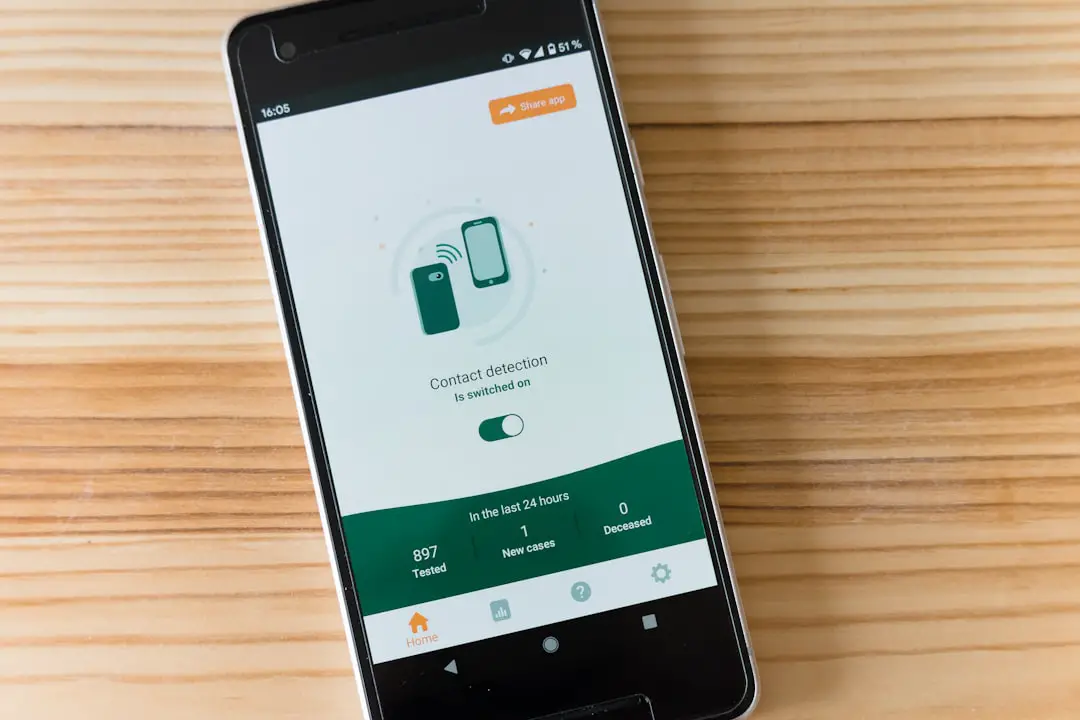Call blocking is a feature that has gained significant traction in recent years, particularly as the volume of unsolicited calls has surged. Android devices, which dominate the smartphone market, offer users a variety of tools to manage incoming calls effectively. At its core, call blocking allows users to prevent specific numbers from reaching them, thereby enhancing their overall phone experience.
This feature is particularly useful for those who frequently receive spam calls, telemarketing pitches, or unwanted communications from acquaintances. The mechanics of call blocking on Android are relatively straightforward. When a number is blocked, any calls or messages from that number are automatically redirected to voicemail or simply ignored, depending on the device settings.
This not only helps in maintaining privacy but also reduces distractions from unwanted interruptions. The Android operating system provides a user-friendly interface for managing these settings, allowing users to customize their call-blocking preferences according to their needs. Understanding how this feature works is essential for anyone looking to take control of their communication channels.
Key Takeaways
- Call blocking on Android allows users to prevent specific phone numbers from calling or texting their device.
- Users can block calls from specific numbers by accessing the phone app, selecting the number to block, and choosing the “Block” option.
- Third-party apps can be used to block calls by downloading and installing them from the Google Play Store.
- Built-in Android features for call blocking include options to block unknown numbers, private numbers, and numbers that are not in the user’s contacts.
- Users can manage blocked numbers and call logs by accessing the phone app settings and selecting the “Blocked numbers” or “Call blocking” option.
- Troubleshooting call blocking issues may involve checking for software updates, ensuring the phone app has the necessary permissions, and restarting the device.
How to Block Calls from Specific Numbers
Blocking calls from specific numbers on an Android device can be accomplished in several ways, depending on the version of the operating system and the manufacturer of the device. One of the most common methods involves accessing the call log. Users can navigate to their recent calls, select the number they wish to block, and then choose the option to block or report the number.
This method is intuitive and allows for quick action against persistent callers. Another approach is through the contacts app. If a user has saved a number that they later decide they no longer wish to receive calls from, they can open the contact details and find an option to block the number directly from there.
This method is particularly useful for managing contacts that may have become problematic over time. Additionally, some Android devices allow users to block numbers directly from the dialer app by entering the number and selecting the block option. Each of these methods provides a seamless way to manage unwanted calls, ensuring that users can maintain control over their phone interactions.
Using Third-Party Apps to Block Calls

While Android’s built-in features for call blocking are robust, many users opt for third-party applications that offer enhanced functionality and additional features. These apps often provide more comprehensive solutions for managing unwanted calls, including advanced filtering options and customizable settings. Popular applications such as Truecaller and Hiya have gained popularity due to their ability to identify unknown callers and block spam calls effectively.
Truecaller, for instance, utilizes a vast database of known spam numbers and user reports to identify potential spam calls before they even reach the user. This proactive approach allows users to avoid unwanted interruptions altogether. Furthermore, these apps often come with features like caller ID, which can help users identify who is calling even if the number is not saved in their contacts.
The integration of community-driven data enhances the effectiveness of these applications, making them a valuable tool for anyone looking to minimize unwanted calls.
Setting up Call Blocking with Built-in Android Features
| Call Blocking Features | Description |
|---|---|
| Block a Number | Allows users to block specific phone numbers from calling or texting |
| Block Unknown Callers | Option to block calls from numbers that are not in the contact list |
| Block Spam Calls | Identifies and blocks potential spam calls automatically |
| Do Not Disturb Mode | Option to silence calls and notifications during specific times or events |
Setting up call blocking using built-in Android features is a straightforward process that varies slightly depending on the device manufacturer and Android version. Generally, users can access call blocking settings through the phone app. By navigating to the settings menu within the app, users will find options related to call blocking and identification.
Here, they can manage blocked numbers and set preferences for how calls from unknown or private numbers are handled. For example, many Android devices allow users to block all calls from private numbers or those not in their contacts list. This feature can be particularly useful for individuals who receive a high volume of unsolicited calls from unknown sources.
Additionally, some devices offer options to automatically send suspected spam calls directly to voicemail, further reducing interruptions. By taking advantage of these built-in features, users can tailor their call management experience to suit their individual needs and preferences.
Managing Blocked Numbers and Call Logs
Once users have begun blocking numbers on their Android devices, managing these blocked numbers becomes essential for maintaining an organized communication environment. Most Android systems provide a dedicated section within the phone app settings where users can view all blocked numbers. This list allows users to easily add or remove numbers as needed, ensuring that they can adapt their call-blocking strategy over time.
In addition to managing blocked numbers, users can also review their call logs to see missed calls from blocked numbers. This feature can be particularly useful for those who may want to reconsider blocking a number after some time or for those who accidentally block important contacts. By regularly reviewing both blocked numbers and call logs, users can ensure that their call management remains effective and relevant to their current communication needs.
Troubleshooting Call Blocking Issues
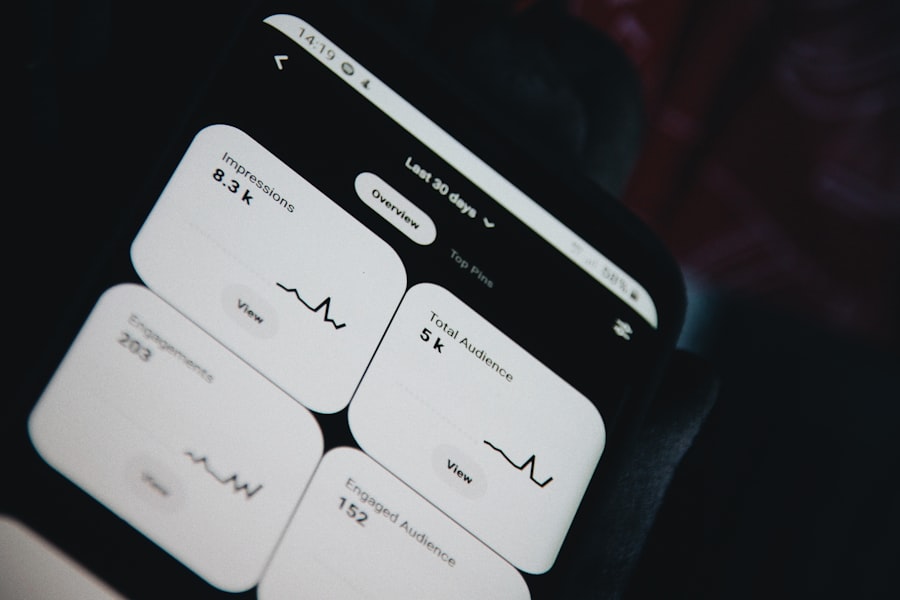
Despite the effectiveness of call blocking features on Android devices, users may occasionally encounter issues that prevent these features from functioning as intended. Common problems include blocked numbers still getting through or difficulties in adding new numbers to the block list. In such cases, it is essential for users to troubleshoot these issues systematically.
One common solution involves checking for software updates on the device. Manufacturers frequently release updates that address bugs and improve functionality, including call blocking features. Ensuring that the device is running the latest version of Android can resolve many issues related to call management.
Additionally, users should verify that they have not inadvertently unblocked a number or changed settings that affect how calls are filtered. If problems persist, resetting network settings may also help restore proper functionality by clearing any glitches that may have developed over time. In conclusion, understanding and utilizing call blocking features on Android devices empowers users to take control of their communication experience.
By effectively managing unwanted calls through built-in features or third-party applications, individuals can significantly reduce distractions and enhance their overall phone usage. Whether through simple settings adjustments or more advanced app functionalities, the tools available today make it easier than ever to maintain a peaceful communication environment.
If you are looking for more information on how to block calls on Android, you may want to check out this article on appssoftwares.com. This website provides helpful tips and tricks for managing unwanted calls on your Android device. Additionally, you can also review their terms and conditions and privacy policy to ensure you are using their services in a safe and secure manner.
FAQs
What is call barring on Android?
Call barring on Android is a feature that allows users to block incoming or outgoing calls on their device. This can be useful for blocking specific numbers or restricting certain types of calls.
How do I enable call barring on my Android device?
To enable call barring on your Android device, go to the Phone app, then tap on the menu icon and select “Settings.” From there, you can find the call barring option and set up the specific numbers or types of calls you want to block.
Can I block specific numbers with call barring on Android?
Yes, you can block specific numbers using call barring on Android. You can add the numbers you want to block to your call barring list, and those numbers will be prevented from calling or texting your device.
Is call barring a built-in feature on Android devices?
Yes, call barring is a built-in feature on most Android devices. It can be found in the Phone app settings and allows users to easily manage their call blocking preferences.
Can I set up call barring for international calls on my Android device?
Yes, you can set up call barring for international calls on your Android device. This feature allows you to block outgoing international calls to specific countries or regions, helping to control your phone bill and prevent unwanted calls.