iCloud, Apple’s cloud storage and cloud computing service, has become an integral part of the Apple ecosystem, providing users with a seamless way to store and synchronize data across multiple devices. Launched in 2011, iCloud allows users to store photos, documents, music, and more in the cloud, making it accessible from any device that supports the service. One of the primary benefits of iCloud is its ability to keep data synchronized across devices.
For instance, if you take a photo on your iPhone, it automatically appears on your MacBook and iPad, ensuring that your memories are always at your fingertips. Beyond mere synchronization, iCloud offers robust backup solutions that protect your data from loss. In the event of hardware failure or accidental deletion, having a reliable backup can be a lifesaver.
iCloud also enhances collaboration through features like shared folders and collaborative documents in apps such as Pages and Numbers. This makes it easier for teams to work together, regardless of their physical location. Furthermore, with features like Find My iPhone and Find My Mac, iCloud provides an added layer of security, helping users locate their devices if they are lost or stolen.
Key Takeaways
- iCloud is a cloud storage and computing service from Apple that allows users to store data such as documents, photos, and music on remote servers for download to iOS, macOS, or Windows devices.
- Setting up iCloud on your MacBook is a simple process that involves signing in with your Apple ID and enabling the various iCloud features such as iCloud Drive, Photos, and Mail.
- Enabling iCloud Backup for your MacBook ensures that your important data, settings, and app content are automatically backed up to the cloud, providing a convenient way to restore your device in case of loss or damage.
- Managing iCloud storage is important to ensure that you have enough space for your backups and other data. You can upgrade your storage plan or delete unnecessary files to free up space.
- Understanding the backup process helps you know what data is being backed up and how to access it in case of need. It’s important to regularly check your backups to ensure they are up to date.
Setting Up iCloud on Your MacBook
Ensuring the Latest macOS Version
First, ensure that your MacBook is running the latest version of macOS to take full advantage of iCloud’s features. To begin the setup, click on the Apple menu located in the top-left corner of your screen and select “System Preferences.” From there, you will find the “Apple ID” option; clicking on it will prompt you to sign in with your Apple ID.
Signing in and Syncing Options
If you do not have an Apple ID, you can create one directly from this interface. Once signed in, you will see a range of options for what you can sync with iCloud. This includes Mail, Contacts, Calendars, Reminders, Safari bookmarks, and more.
Customizing Sync Settings and Accessibility
You can customize these settings according to your preferences. For example, if you want to keep your photos synchronized across devices, ensure that “Photos” is checked. Additionally, enabling “iCloud Drive” allows you to store files and access them from any device with iCloud enabled. This setup not only enhances accessibility but also ensures that your important documents are backed up securely in the cloud.
Enabling iCloud Backup for Your MacBook
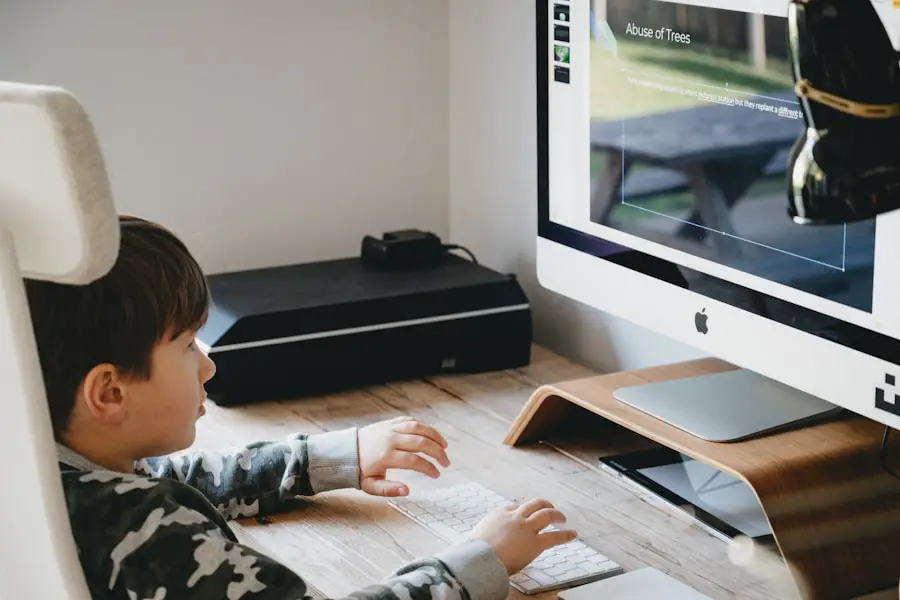
Enabling iCloud Backup on your MacBook is essential for safeguarding your data against unexpected events such as hardware failures or accidental deletions. To activate this feature, navigate back to the “Apple ID” section in System Preferences and select “iCloud.” Here, you will find an option labeled “iCloud Backup.” By checking this box, you allow your MacBook to automatically back up important data to iCloud whenever it is connected to Wi-Fi and plugged into a power source. It is important to note that iCloud Backup does not include everything on your MacBook; it primarily focuses on user-generated content such as documents stored in iCloud Drive, app data, device settings, and home screen layouts.
However, it does not back up macOS itself or applications installed from outside the App Store. Therefore, while enabling this feature provides a safety net for your personal files and settings, it is advisable to maintain additional backups through other means, such as Time Machine or external hard drives.
Managing iCloud Storage
| Storage Plan | Price | Available Storage |
|---|---|---|
| 5 GB | Free | 5 GB |
| 50 GB | 0.99/month | 50 GB |
| 200 GB | 2.99/month | 200 GB |
| 2 TB | 9.99/month | 2 TB |
Managing your iCloud storage effectively is crucial for ensuring that you have enough space for backups and other data. Apple provides users with 5GB of free storage upon signing up for iCloud; however, many users find this insufficient as they accumulate photos, documents, and app data over time. To check your current storage usage, return to the “Apple ID” section in System Preferences and click on “iCloud.” Here, you will see a visual representation of how much storage you are using and what categories are consuming the most space.
If you find yourself running low on storage, there are several strategies you can employ. First, consider optimizing your photo storage by enabling the “Optimize Mac Storage” option in the Photos app settings. This feature keeps smaller versions of photos on your Mac while storing the full-resolution versions in iCloud.
Additionally, regularly reviewing and deleting unnecessary files from iCloud Drive can free up valuable space. If these measures are insufficient, Apple offers various paid plans that provide additional storage options ranging from 50GB to 2TB.
Understanding the Backup Process
Understanding how the iCloud backup process works is essential for maximizing its effectiveness. When you enable iCloud Backup on your MacBook, the system automatically backs up your data at regular intervals—typically when your device is connected to Wi-Fi and charging. The backup process includes various types of data: app data from apps that support iCloud backup, device settings such as Wi-Fi passwords and home screen layouts, and even messages if you use iMessage.
The backup process is incremental; this means that after the initial full backup is completed, subsequent backups only include changes made since the last backup. This approach minimizes the amount of data transferred and speeds up the backup process significantly. Users can also initiate a manual backup at any time by going into System Preferences > Apple ID > iCloud > Manage > Backups and selecting “Back Up Now.” This feature is particularly useful before performing major updates or changes to your system.
Restoring Your MacBook from an iCloud Backup

Entering Recovery Mode
To erase your MacBook, restart your device and hold down Command + R during startup to enter Recovery Mode. Once in Recovery Mode, select “Disk Utility” to erase your startup disk.
Reinstalling macOS and Restoring from iCloud
After erasing the disk, exit Disk Utility and choose “Reinstall macOS.” During the installation process, you will be prompted to set up your MacBook as new or restore from a backup. Select the option to restore from an iCloud backup and sign in with your Apple ID when prompted.
Selecting and Restoring the Backup
You will then see a list of available backups; choose the most recent one or the one that contains the data you wish to recover. The restoration process may take some time depending on the size of the backup and your internet connection speed.
Troubleshooting iCloud Backup Issues
Despite its reliability, users may occasionally encounter issues with iCloud backups that can be frustrating. Common problems include backups failing to complete or being unable to initiate a backup at all. One frequent cause of these issues is insufficient storage space in your iCloud account.
If you receive an error message indicating that there is not enough space for a backup, consider managing your storage by deleting old backups or unnecessary files. Another common issue arises from connectivity problems; if your MacBook is not connected to Wi-Fi or if there are network interruptions during the backup process, it may fail to complete successfully. To troubleshoot this issue, ensure that you have a stable internet connection and try restarting both your router and MacBook.
Additionally, checking for software updates can resolve compatibility issues that may prevent backups from functioning correctly.
Best Practices for Regular iCloud Backups
To ensure that your data remains safe and secure through regular backups, adopting best practices is essential. First and foremost, enable automatic backups so that you do not have to remember to initiate them manually. This feature ensures that your data is consistently backed up without requiring any additional effort on your part.
Additionally, regularly check the status of your backups by navigating to System Preferences > Apple ID > iCloud > Manage > Backups; this will help you confirm that backups are occurring as expected. Another best practice involves periodically reviewing what data is being backed up. By going into System Preferences > Apple ID > iCloud > Manage > Backups and selecting your device name, you can see which apps are included in the backup process.
If there are apps whose data you do not need to back up—such as games with minimal progress—you can uncheck them to save space and streamline future backups. Finally, consider supplementing your iCloud backups with additional methods such as Time Machine or external hard drives for added redundancy; this multi-layered approach ensures that even in worst-case scenarios, your data remains protected across different platforms.
FAQs
What is iCloud backup for MacBook?
iCloud backup for MacBook is a feature that allows you to securely store a copy of your MacBook’s data, including photos, videos, documents, and settings, in the cloud. This ensures that your data is safe and accessible in case of a hardware failure or loss.
How do I backup my MacBook to iCloud?
To backup your MacBook to iCloud, go to the Apple menu, select “System Preferences,” then click on “Apple ID.” Next, select “iCloud” and then “Manage.” From there, you can choose which apps and data you want to backup to iCloud.
How much iCloud storage do I need to backup my MacBook?
The amount of iCloud storage you need to backup your MacBook depends on the size of your data. Apple offers various iCloud storage plans, ranging from 5GB to 2TB. You can check the size of your data in the iCloud settings on your MacBook to determine the appropriate storage plan.
Is it safe to backup my MacBook to iCloud?
Yes, it is safe to backup your MacBook to iCloud. Apple uses encryption to protect your data during transmission and while it is stored in iCloud. Additionally, two-factor authentication adds an extra layer of security to your iCloud account.
Can I access my iCloud backup from other devices?
Yes, you can access your iCloud backup from other Apple devices, such as iPhone, iPad, or another MacBook. Simply sign in to iCloud with the same Apple ID, and you will be able to access your backed-up data.
