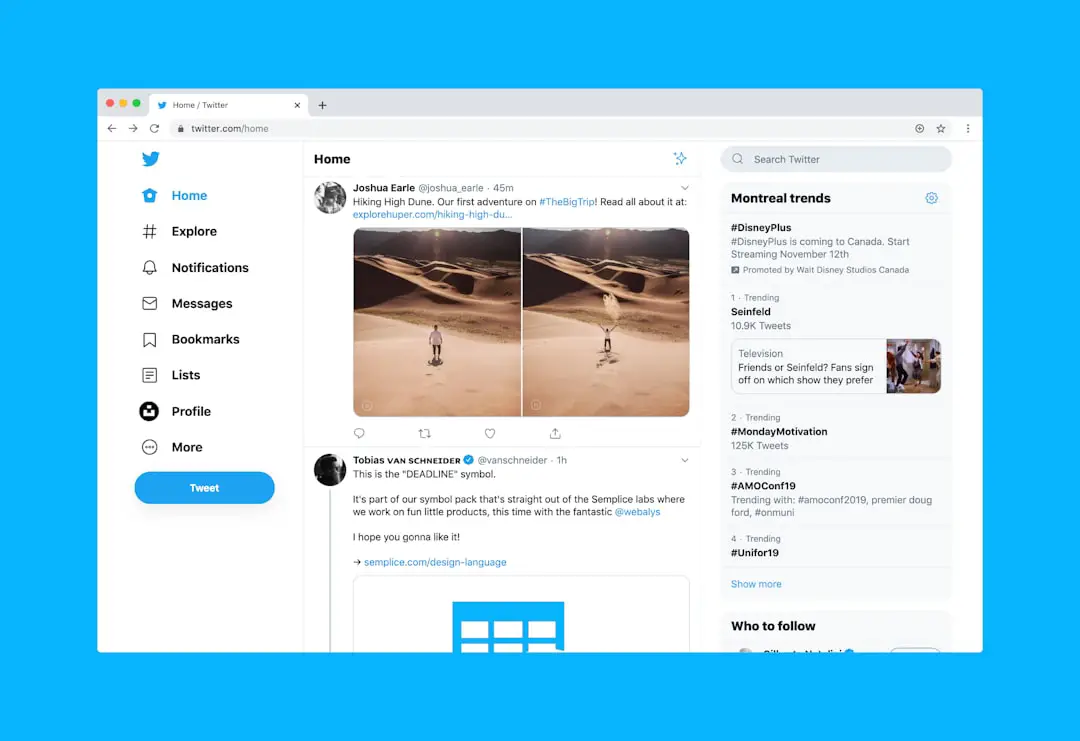In an age where technology is deeply integrated into our daily lives, the loss of a device can be both a logistical nightmare and a source of anxiety. For MacBook users, Apple has developed a robust feature known as Find My MacBook, which is part of the broader Find My app. This tool is designed to help users locate their lost or stolen devices, providing peace of mind in an increasingly mobile world.
The Find My MacBook feature not only assists in tracking down a misplaced laptop but also offers additional functionalities that enhance security and data protection. The significance of Find My MacBook extends beyond mere location tracking. It embodies Apple’s commitment to user security and privacy, ensuring that personal information remains safeguarded even in the event of device loss.
With the rise in thefts of portable electronics, having a reliable method to locate and secure your MacBook is essential. This article will delve into the various aspects of Find My MacBook, from initial setup to advanced features, equipping users with the knowledge needed to utilize this powerful tool effectively.
Key Takeaways
- Find My MacBook is a valuable tool for locating and securing your device in case it is lost or stolen.
- Setting up Find My MacBook is a simple process that involves enabling the feature in your system preferences.
- Activating Find My MacBook allows you to track the location of your device using the iCloud website or the Find My app on another Apple device.
- If your MacBook is lost, you can use Find My MacBook to pinpoint its location on a map and take necessary action to retrieve it.
- Find My MacBook also allows you to remotely lock your device to prevent unauthorized access and erase your data to protect your privacy.
Setting Up Find My MacBook
To harness the capabilities of Find My MacBook, users must first ensure that the feature is properly set up on their devices. The process begins with accessing the System Preferences on your MacBook. By clicking on the Apple menu in the top-left corner of the screen and selecting “System Preferences,” users can navigate to the “Apple ID” section.
Here, they will find options related to iCloud, which is integral to the functionality of Find My MacBook. Once in the iCloud settings, users should look for the “Find My Mac” option. Enabling this feature is crucial, as it allows your MacBook to be tracked via Apple’s network.
Users may also be prompted to enable location services if they haven’t done so already. This step is vital because it allows the device to share its location with Apple’s servers, making it possible to pinpoint its whereabouts when needed. Additionally, users should ensure that their MacBook is connected to the internet, as this connectivity is essential for real-time tracking and communication with Apple’s services.
Activating Find My MacBook

After setting up the necessary preferences in iCloud, activating Find My MacBook is a straightforward process that can be completed in just a few clicks. Users should return to the “Apple ID” section within System Preferences and select “iCloud.” Here, they will see a list of services associated with their Apple ID. By checking the box next to “Find My Mac,” users activate the feature, allowing their device to be located if it goes missing.
It is also important to enable the “Find My network” option if available. This feature utilizes Bluetooth signals from other Apple devices nearby to help locate your MacBook even when it is offline. This capability significantly enhances the chances of recovering a lost device, as it can leverage the vast network of Apple users to relay location information back to you.
Once activated, users can rest assured that their MacBook is equipped with tools designed for recovery and security.
Locating Your MacBook
| Location | Frequency |
|---|---|
| Home | 5 times |
| Office | 3 times |
| Coffee shop | 2 times |
| Library | 1 time |
When it comes time to locate a lost or stolen MacBook, users can utilize the Find My app on another Apple device or access it through a web browser on any computer. The process begins by opening the Find My app, where users will see a map displaying their devices’ locations. If your MacBook is online and has location services enabled, it will appear on this map, allowing you to see its current position.
In addition to simply showing where your device is located, Find My MacBook offers several options for interacting with your device remotely. Users can choose to play a sound on their MacBook, which can be particularly useful if it has been misplaced within a close vicinity, such as under a couch or in another room. The sound will play even if the device is muted, making it easier to locate.
If your MacBook is not currently online, the app will display its last known location, providing valuable information that can assist in recovery efforts.
Using Find My MacBook to Lock Your Device
In situations where a MacBook has been lost or stolen, securing personal information becomes paramount. Find My MacBook provides an option to lock your device remotely, ensuring that unauthorized users cannot access your data. This feature can be activated through the Find My app by selecting your device and choosing the “Lock” option.
When you lock your MacBook, you will have the opportunity to set a custom message that will appear on the screen when someone attempts to access it. This message can include contact information or instructions for returning the device. Additionally, locking your MacBook requires a password for access, effectively safeguarding sensitive information until you can recover your device.
This proactive measure not only protects personal data but also serves as a deterrent against theft.
Using Find My MacBook to Erase Your Data

In more dire circumstances where recovery seems unlikely or impossible, Find My MacBook offers an option to erase all data from your device remotely. This feature is particularly crucial for individuals who store sensitive information on their laptops, such as financial records or personal documents. By erasing your data, you can prevent unauthorized access and protect your privacy.
To initiate this process, users can select their device within the Find My app and choose the “Erase Mac” option. This action will delete all data from the device and restore it to factory settings. It is important to note that once this action is taken, you will no longer be able to track your MacBook using Find My Mac, as it will be disconnected from your Apple ID.
Therefore, this option should be considered carefully and used only when recovery seems unlikely.
Additional Features of Find My MacBook
Beyond basic tracking and security measures, Find My MacBook includes several additional features that enhance its utility for users. One notable aspect is the ability to view the battery status of your device within the Find My app. This information can be particularly helpful when trying to locate a device that may have run out of power; knowing its last known battery level can inform your search strategy.
Another valuable feature is the ability to mark your device as lost. When you activate Lost Mode through Find My MacBook, your device will display a custom message on its screen while also disabling certain functionalities until it is recovered. This mode not only helps deter potential thieves but also allows anyone who finds your device to contact you directly through the displayed message.
Furthermore, Lost Mode ensures that location tracking remains active even if the device goes offline temporarily.
Conclusion and Final Tips for Using Find My MacBook
Utilizing Find My MacBook effectively requires not only understanding its features but also implementing best practices for security and recovery. Regularly checking that Find My Mac is enabled and ensuring that location services are active are essential steps every user should take. Additionally, keeping your macOS updated ensures that you benefit from any enhancements or security patches released by Apple.
In case of loss or theft, acting quickly is crucial. The sooner you access Find My MacBook after realizing your device is missing, the better your chances of recovery will be. Familiarizing yourself with all available features—such as locking your device or erasing data—will empower you to respond effectively in various scenarios.
By taking these proactive measures and understanding how to navigate the Find My app, users can significantly enhance their ability to protect their devices and personal information in an increasingly digital world.
If you’re looking to learn how to turn on Find My MacBook, you may also be interested in reading about the importance of keeping your software up to date. Updating your software regularly can help protect your device from security vulnerabilities and ensure that it runs smoothly. Check out this article on the importance of software updates to learn more about how staying current with your software can benefit your MacBook.
FAQs
What is Find My Macbook?
Find My Macbook is a feature provided by Apple that allows you to locate your Macbook if it’s lost or stolen. It also enables you to remotely lock or erase your device to protect your personal information.
How do I turn on Find My Macbook?
To turn on Find My Macbook, go to the Apple menu, select System Preferences, then click on Apple ID. From there, click on iCloud and check the box next to Find My Mac.
Can I track my Macbook if it’s offline?
Yes, you can track your Macbook even if it’s offline. When your Macbook is offline, Find My Macbook sends out a location signal that can be picked up by other Apple devices in the vicinity. This information is then relayed back to you.
Can I use Find My Macbook to remotely erase my data?
Yes, Find My Macbook allows you to remotely erase all the data on your device to protect your personal information. This feature is especially useful if your Macbook is lost or stolen.
Is there a way to disable Find My Macbook?
Yes, you can disable Find My Macbook by going to the Apple menu, selecting System Preferences, then clicking on Apple ID. From there, click on iCloud and uncheck the box next to Find My Mac. Keep in mind that you will need to enter your Apple ID password to disable this feature.