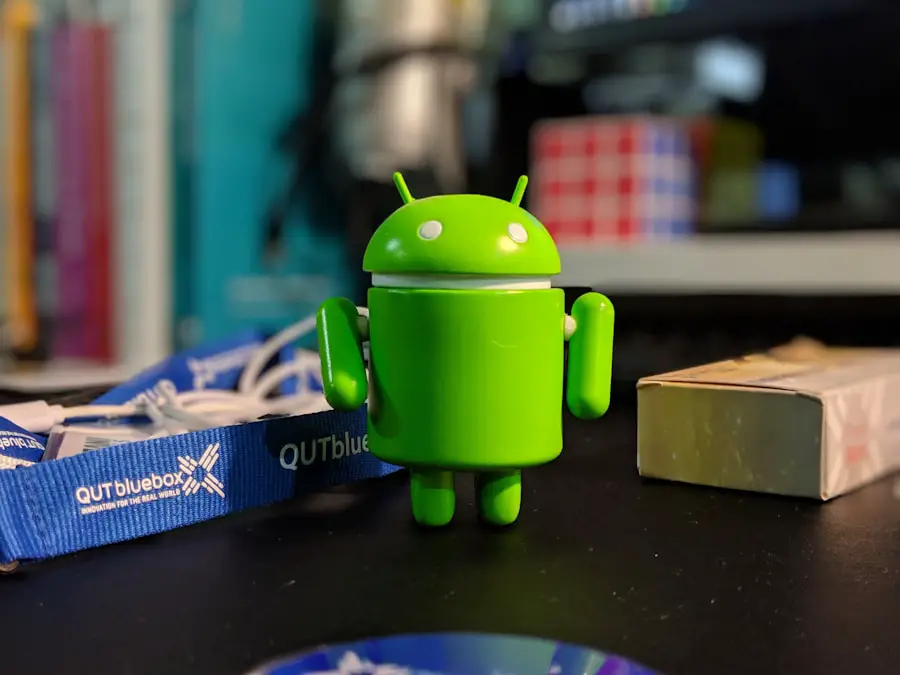The clipboard on Android is a temporary storage area that allows users to store and manage text, images, and other data that they wish to copy or move from one location to another. This functionality is integral to the user experience on mobile devices, enabling seamless interaction with various applications. When a user copies an item, it is held in the clipboard until it is either pasted elsewhere or replaced by a new item.
The clipboard operates in a manner similar to that of traditional computing systems, but it is optimized for the mobile environment, where quick access and ease of use are paramount. In Android, the clipboard can hold multiple types of data, including plain text, rich text, and images. This versatility allows users to perform a variety of tasks, such as sharing links, copying text from one app to another, or even transferring images between applications.
The clipboard is particularly useful in a mobile context where typing can be cumbersome; it enables users to quickly transfer information without the need for extensive typing. Understanding how the clipboard functions is essential for maximizing productivity and efficiency on Android devices.
Key Takeaways
- The clipboard on Android is a temporary storage area for text and images that you have copied or cut.
- To access the clipboard on Android, you can long-press in a text field and select “Paste” or use a third-party app.
- The clipboard on Android can be used for copying and pasting text and images between different apps.
- To clear the clipboard on Android, you can use a third-party app or restart your device.
- Accessing clipboard history on Android may require using a third-party app, as it is not a built-in feature.
- There are third-party apps available for managing the clipboard on Android, which can provide additional features and functionality.
How to access the clipboard on Android
Triggering the Context Menu
To access the clipboard, users typically need to tap and hold in a text field where they want to paste copied content. This action triggers a context menu that usually includes options such as “Paste,” “Select All,” and “Clipboard.” The “Paste” option allows users to insert the copied content directly into the text field.
Accessing the Clipboard through Keyboard Settings
In some cases, users may find a dedicated clipboard manager within their keyboard settings. For instance, if you are using Gboard, Google’s official keyboard app, you can access the clipboard by tapping on the clipboard icon located in the toolbar above the keyboard. This feature not only allows for pasting but also displays recent items that have been copied, making it easier to select from multiple entries.
Manufacturer-Specific Clipboard Management Tools
Some manufacturers may include their own clipboard management tools within their custom user interfaces, providing even more functionality and ease of access.
Using the clipboard for copying and pasting
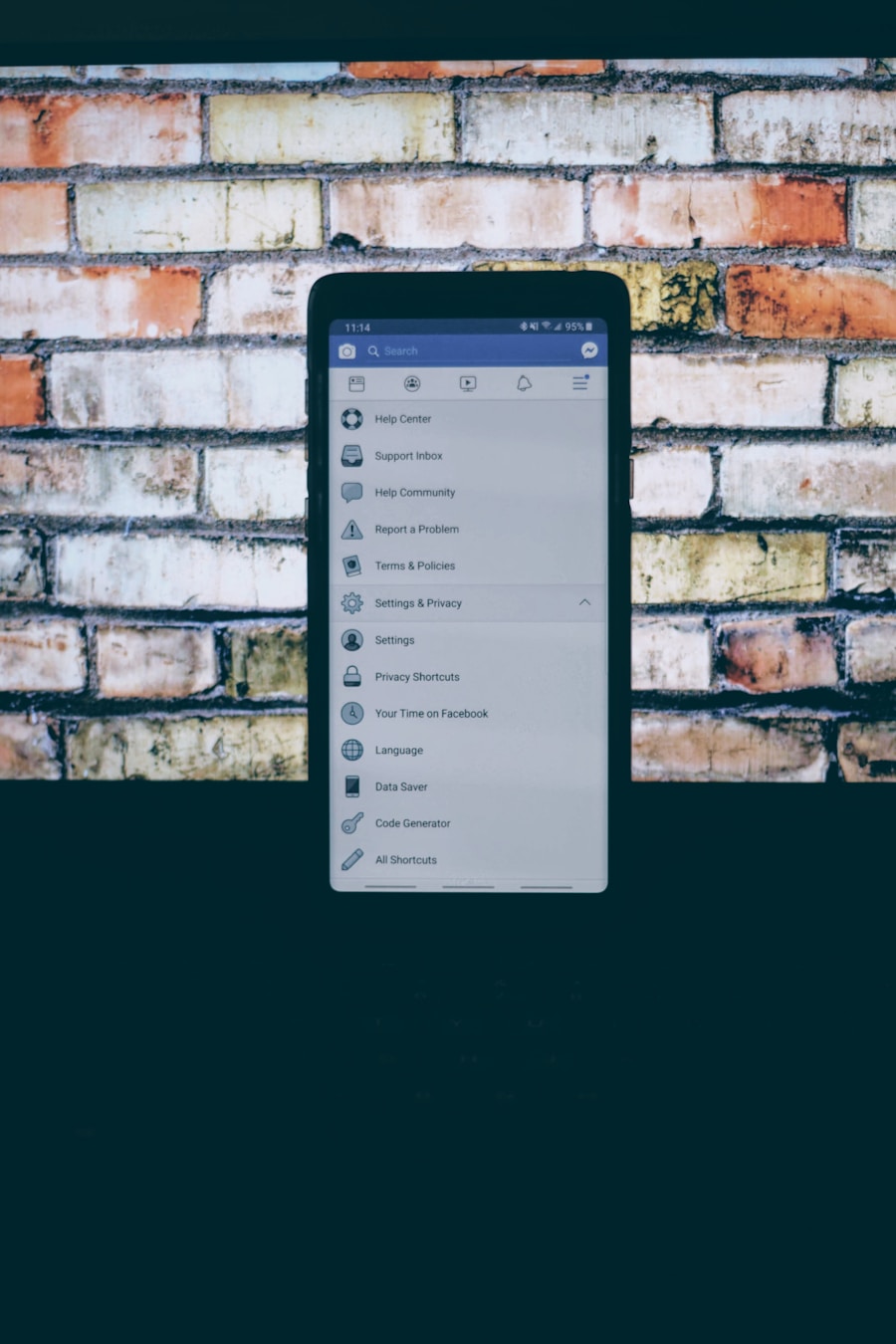
The primary function of the clipboard is to facilitate copying and pasting operations, which are fundamental tasks in any digital environment. To copy text or images on an Android device, users can typically tap and hold on the desired content until a selection tool appears. After selecting the text or image, a context menu will pop up with the option to “Copy.” Once this action is performed, the selected content is stored in the clipboard and can be pasted elsewhere.
Pasting content from the clipboard is equally straightforward. Users simply navigate to the location where they want to insert the copied material—be it a messaging app, email client, or document editor—and tap and hold in the text field until the context menu appears again. Selecting “Paste” will insert the copied content at the cursor’s position.
This process can be repeated as needed, allowing for efficient transfer of information across different applications. The ability to copy and paste not only enhances productivity but also streamlines communication by allowing users to share information quickly and effectively.
Clearing the clipboard on Android
| Android Version | Percentage of Devices |
|---|---|
| Android 10 | 41.2% |
| Android 9 (Pie) | 19.2% |
| Android 8.1 (Oreo) | 15.4% |
| Android 8.0 (Oreo) | 10.4% |
| Android 7.1 (Nougat) | 7.8% |
Clearing the clipboard on an Android device is a straightforward process that can help maintain privacy and free up space for new copied items. While many users may not think about clearing their clipboard regularly, it is an important practice, especially if sensitive information has been copied. To clear the clipboard, users can typically do so by copying a new item; this action automatically replaces whatever was previously stored in the clipboard.
For those who prefer a more manual approach, some Android devices offer a dedicated option to clear the clipboard within their settings or keyboard applications. For example, in Gboard, users can access the clipboard manager and find an option to clear all items stored in the clipboard history. This feature ensures that any sensitive data is removed from temporary storage, providing peace of mind when handling personal information.
Additionally, some third-party clipboard management apps offer more advanced features for clearing and managing clipboard data.
Accessing clipboard history on Android
Accessing clipboard history on Android can significantly enhance user experience by allowing individuals to retrieve previously copied items without needing to re-copy them. While standard Android functionality typically only allows for one item to be stored at a time in the clipboard, many modern keyboards and third-party applications provide access to clipboard history. For instance, Gboard includes a clipboard manager that retains a history of copied items for a limited time.
To access this history in Gboard, users can tap on the clipboard icon while using the keyboard. This action opens a panel displaying recent items that have been copied, allowing users to select any of them for pasting. The history feature is particularly useful for tasks that require frequent copying and pasting of similar content, such as when drafting emails or messages that contain repetitive information.
However, it’s important to note that this history may be cleared automatically after a certain period or when the device is restarted.
Third-party apps for managing the clipboard on Android
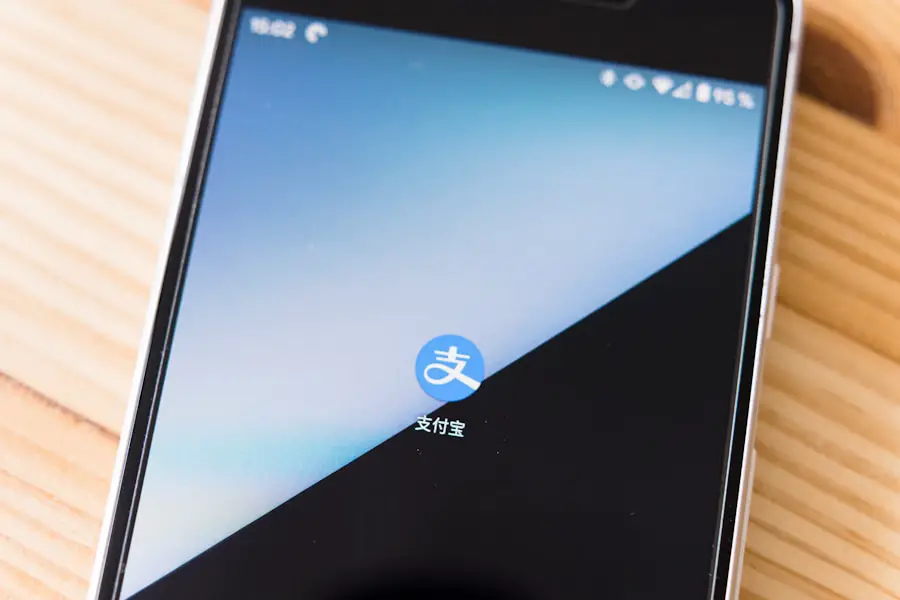
For users seeking enhanced functionality beyond what is offered by default Android features, numerous third-party apps are available for managing clipboard data more effectively. These applications often provide advanced features such as extended clipboard history, organization of copied items into categories, and even synchronization across devices. One popular example is Clip Stack, which allows users to manage their clipboard history efficiently by storing multiple entries and providing easy access to them.
Another noteworthy application is Clipper, which not only saves copied text but also allows users to organize their clips into folders for better management. Clipper’s user-friendly interface makes it easy to navigate through saved items and quickly retrieve necessary information. Additionally, some apps offer features like cloud backup and sharing options that enhance usability further.
By utilizing these third-party applications, users can significantly improve their productivity and streamline their workflow on Android devices. In conclusion, understanding how to effectively use and manage the clipboard on Android can greatly enhance user experience and productivity. From accessing and utilizing basic copy-paste functions to exploring advanced features through third-party applications, mastering these tools allows users to navigate their mobile environment with greater efficiency and ease.
If you are looking for more information on how to manage your clipboard on Android, you may want to check out the terms and conditions of the app or software you are using. Understanding the rules and guidelines set forth by the developers can help you navigate the features more effectively. You can find more details on this topic by visiting this related article.
FAQs
What is the clipboard on Android?
The clipboard on Android is a temporary storage area where copied or cut items are stored. It allows users to easily paste the copied or cut items into another location.
How do I access the clipboard on Android?
To access the clipboard on Android, you can long-press on a text input field and then select the “Paste” option. Some Android devices also have a clipboard manager app that allows you to view and manage the items stored in the clipboard.
Can I view the clipboard history on Android?
Some Android devices have a clipboard manager app that allows you to view the clipboard history and manage the items stored in the clipboard. However, not all Android devices have this feature built-in.
Is there a way to clear the clipboard on Android?
Yes, you can clear the clipboard on Android by using a clipboard manager app or by copying or cutting new items to replace the existing ones in the clipboard.
Are there any third-party apps that can help me access the clipboard on Android?
Yes, there are several third-party clipboard manager apps available on the Google Play Store that can help you access and manage the clipboard on Android. These apps may offer additional features such as clipboard history and organization.