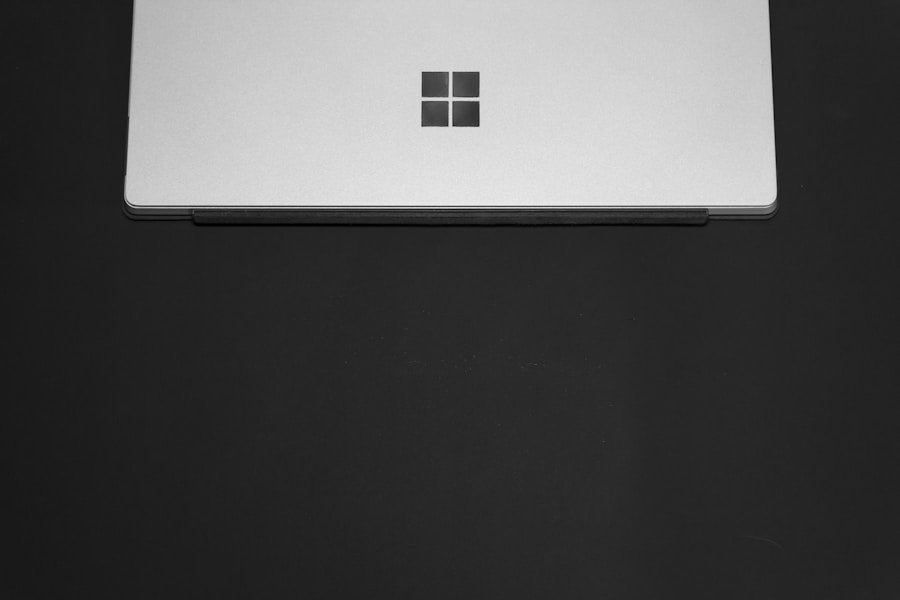In Windows 11, the default location for screenshots varies depending on the method used to capture them. When users utilize the built-in Snipping Tool or the Snip & Sketch application, the screenshots are typically saved to the clipboard, allowing for immediate pasting into other applications. However, if users opt to use the Print Screen key in conjunction with the Windows key (Windows + Print Screen), the operating system automatically saves these screenshots to a designated folder.
This folder is located within the user’s profile directory, specifically under “Pictures” and then “Screenshots.” This organization helps users easily locate their captured images without having to sift through various directories. The default screenshot folder is a convenient feature for many users, as it centralizes all captured images in one easily accessible location. The path to this folder is usually C:\Users\[YourUsername]\Pictures\Screenshots.
This structure not only aids in quick retrieval but also allows for better management of screenshots over time. Users can navigate to this folder using File Explorer, making it straightforward to view, edit, or share their screenshots. Understanding this default behavior is crucial for anyone who frequently captures images of their screen, as it sets the foundation for effective file management and organization.
Key Takeaways
- The default screenshot location in Windows 11 is the “Screenshots” folder within the “Pictures” directory.
- To change the default screenshot location in Windows 11, go to Settings > System > Storage > Change where new content is saved and select a new location for screenshots.
- Screenshots taken with the Snipping Tool in Windows 11 are automatically saved to the clipboard and can be pasted into an image editing program or directly into a document.
- Screenshots captured with the Print Screen key in Windows 11 are also saved to the clipboard and can be pasted into an image editing program or document.
- Screenshots from specific apps and programs in Windows 11 can be found in their respective folders within the “Pictures” directory.
- Managing and organizing screenshots in Windows 11 can be done by creating subfolders within the “Screenshots” folder or using third-party image management software.
How to change the default screenshot location in Windows 11
Changing the default screenshot location in Windows 11 is a straightforward process that can significantly enhance user experience, especially for those who prefer a more customized file management system. To alter the default save location, users can follow a series of simple steps. First, they need to navigate to the current Screenshots folder by opening File Explorer and locating the Pictures directory.
Once there, right-click on the “Screenshots” folder and select “Properties” from the context menu. This action opens a new window where users can find various tabs related to folder settings. In the Properties window, users should click on the “Location” tab.
Here, they will see the current path of the Screenshots folder. To change this location, users can click on the “Move” button, which allows them to select a new destination for their screenshots. This could be any folder on their system or even an external drive if they prefer to keep their screenshots separate from their main files.
After selecting the new location, users should confirm their choice by clicking “OK” and then “Yes” when prompted to move existing files to the new location. This simple adjustment not only streamlines file organization but also ensures that users can easily access their screenshots in a place that suits their workflow.
Locating screenshots taken with the Snipping Tool in Windows 11
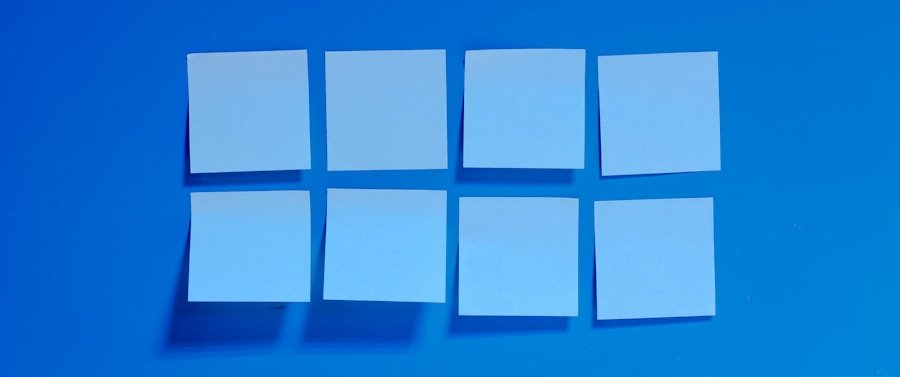
The Snipping Tool in Windows 11 offers a versatile way to capture specific areas of the screen, and understanding where these screenshots are stored is essential for effective file management. Unlike screenshots taken with the Print Screen key, which are automatically saved to a designated folder, images captured using the Snipping Tool are initially copied to the clipboard. This means that users can paste them directly into applications like Microsoft Word or Paint for immediate editing or saving.
However, if users wish to save these snips as files, they must manually choose a save location. To save a screenshot taken with the Snipping Tool, users can click on the “File” menu within the application and select “Save As.” This action prompts them to choose a specific folder and file name for their screenshot. Users can navigate through their directories and select any location they prefer, whether it be within their Pictures folder or another custom directory.
This flexibility allows for personalized organization of screenshots based on individual preferences or project needs. It’s important for users to remember that unless they explicitly save their snips, they will remain in the clipboard and will be lost if they copy something else afterward. (Source: How to Use the Snipping Tool in Windows 11)
Accessing screenshots captured with the Print Screen key in Windows 11
| Metrics | Value |
|---|---|
| Number of screenshots captured | 150 |
| Storage space used by screenshots | 500 MB |
| Most recent screenshot captured | October 15, 2021 |
| Number of screenshots shared | 20 |
Screenshots captured using the Print Screen key in Windows 11 are among the most common methods for quickly capturing screen content. When users press the Print Screen key alone, it copies the entire screen to the clipboard, allowing them to paste it into any application that supports image input. However, when combined with the Windows key (Windows + Print Screen), these images are automatically saved to the Screenshots folder mentioned earlier.
This automatic saving feature is particularly useful for users who need to capture multiple screenshots quickly without worrying about manually saving each one. To access these screenshots, users can open File Explorer and navigate to the Pictures > Screenshots directory. Here, they will find all images captured using this method neatly organized and ready for use.
Each screenshot is saved as a PNG file, which maintains high quality and is suitable for various applications, from presentations to social media sharing.
This method of capturing and accessing screenshots is efficient and user-friendly, catering to both casual users and professionals alike.
Finding screenshots from specific apps and programs in Windows 11
In addition to using built-in tools like Snipping Tool and Print Screen, many applications offer their own screenshot functionalities that may save images in unique locations or formats. For instance, gaming applications often have integrated screenshot features that save images directly within their respective folders or libraries. Similarly, design software like Adobe Photoshop or graphic editing tools may allow users to capture and save screenshots directly within their projects or designated directories.
To find these application-specific screenshots, users should first check the settings or preferences within each program they use. Many applications provide options for customizing where screenshots are saved or how they are named. For example, in gaming platforms like Steam, users can access their screenshot library through the platform’s interface, which organizes captures by game title and date.
Understanding how different applications handle screenshots is crucial for efficient file management and retrieval, as it allows users to maintain a comprehensive collection of images across various platforms without losing track of where they are stored.
Managing and organizing screenshots in Windows 11

Creating a Logical Folder Structure
One effective strategy is to create subfolders within the main Screenshots directory based on categories such as projects, dates, or specific topics. For instance, a user might create folders labeled “Work,” “Personal,” or “Research” to separate different types of screenshots.
Streamlining Organization with Naming Conventions
Additionally, utilizing naming conventions can further streamline organization. Instead of leaving files with generic names like “Screenshot (1),” users can rename their images with descriptive titles that reflect their content or purpose. This not only makes it easier to locate specific images later but also enhances overall file management efficiency.
Leveraging Third-Party Tools and Best Practices
Furthermore, regularly reviewing and deleting unnecessary screenshots can help maintain an organized digital workspace, ensuring that only relevant images remain accessible. Incorporating third-party tools can also aid in managing screenshots effectively. Various applications offer features such as tagging, advanced search capabilities, and cloud storage integration that can enhance how users interact with their screenshot collections. By leveraging these tools alongside Windows 11’s built-in features, users can create a comprehensive system for capturing, storing, and retrieving screenshots that aligns with their individual workflows and preferences.
If you are looking for more information on where screenshots are saved in Windows 11, you may want to check out this article on appssoftwares.com. They provide detailed guides and tips on navigating the Windows operating system, including how to find and manage your screenshots.