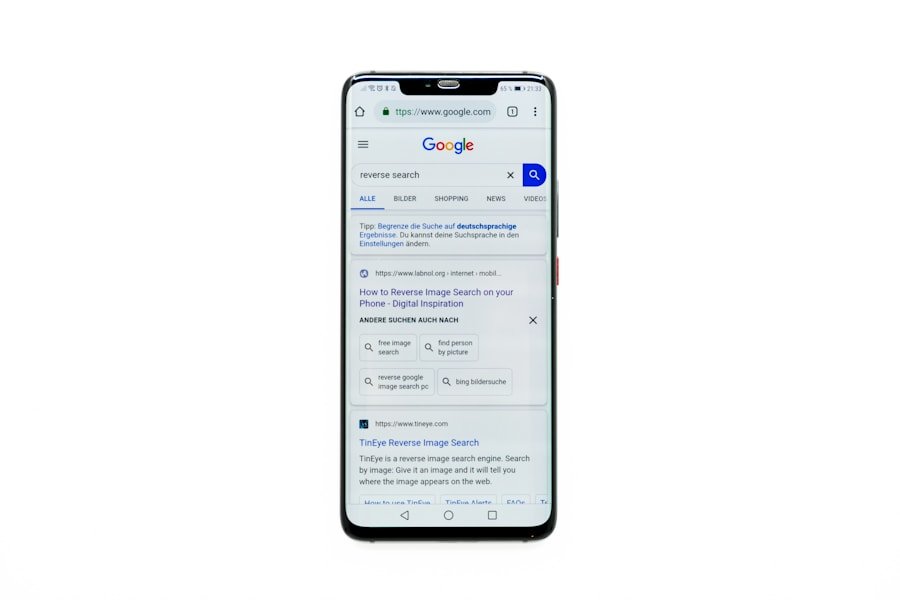In an increasingly digital world, the ability to scan documents using a smartphone has become an essential skill for both personal and professional use. Android devices, with their powerful cameras and versatile applications, provide users with the capability to convert physical documents into digital formats quickly and efficiently. This functionality is particularly beneficial for individuals who need to share important paperwork, such as contracts, receipts, or notes, without the hassle of traditional scanning equipment.
The convenience of scanning on-the-go allows users to maintain productivity and organization in their daily lives. The evolution of scanning technology has made it possible for Android users to achieve high-quality scans that rival those produced by dedicated scanners. With the right app, users can capture images of documents, enhance their quality, and save them in various formats such as PDF or JPEG.
This transformation not only saves time but also reduces the clutter associated with physical paperwork. As more people embrace remote work and digital documentation, understanding how to effectively scan documents on Android becomes increasingly relevant.
Key Takeaways
- Scanning documents on Android is a convenient way to digitize and organize paperwork on the go.
- When choosing a scanning app, consider factors such as ease of use, OCR capabilities, and cloud storage options.
- Follow a step-by-step guide to scanning documents on Android, including adjusting settings and capturing the document.
- To get the best results from your scans, ensure good lighting, a steady hand, and proper alignment of the document.
- Manage and organize scanned documents on your Android device by creating folders, adding tags, and utilizing search functions.
- Additional features and options for scanning documents on Android may include batch scanning, document editing, and collaboration tools.
Choosing the Right Scanning App for Your Needs
Selecting the appropriate scanning app is crucial for maximizing the efficiency and quality of your document scans. The Google Play Store offers a plethora of options, each with unique features tailored to different user requirements. Some apps focus on simplicity and ease of use, while others provide advanced functionalities such as OCR (Optical Character Recognition), which allows users to convert scanned images into editable text.
Popular choices include Adobe Scan, CamScanner, and Microsoft Office Lens, each catering to various preferences and needs. When evaluating scanning apps, consider factors such as user interface, scanning quality, file format options, and additional features like cloud storage integration. For instance, Adobe Scan is known for its seamless integration with Adobe Document Cloud, making it an excellent choice for users who frequently work with PDF files.
On the other hand, CamScanner offers robust editing tools and collaboration features that are ideal for team projects. By assessing your specific requirements—whether you prioritize speed, quality, or additional functionalities—you can select an app that aligns with your scanning habits.
Step-by-Step Guide to Scanning Documents on Android
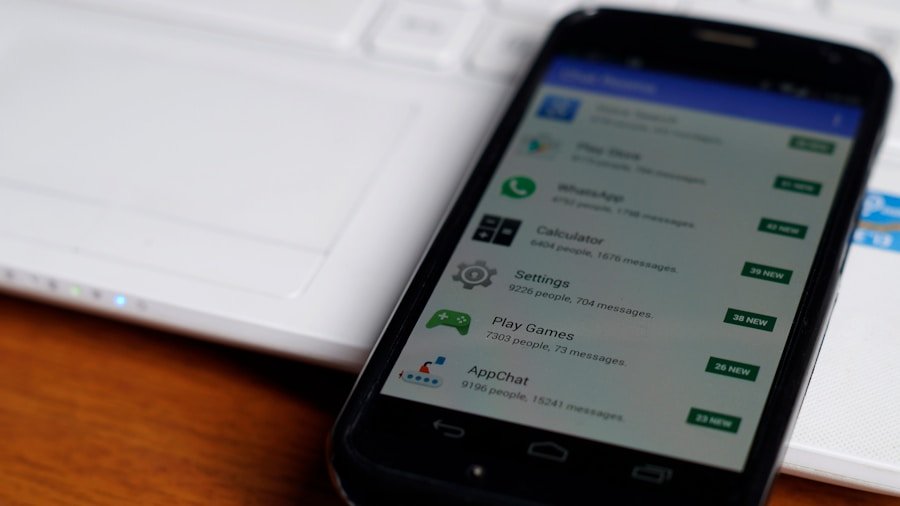
Once you have chosen a scanning app that suits your needs, the process of scanning documents on your Android device is straightforward. Begin by opening the app and selecting the option to create a new scan. Most apps will prompt you to position your document within the camera frame.
Ensure that the document is well-lit and flat to avoid shadows or distortions in the scan. Many apps feature automatic edge detection, which helps in cropping the document accurately once it is captured. After capturing the image, you will typically have the option to enhance it further.
This may include adjusting brightness and contrast or applying filters to improve clarity. Once you are satisfied with the scan’s appearance, you can save it in your desired format. Most apps allow you to save scans as PDFs or JPEGs and provide options for naming files and organizing them into folders.
Additionally, many scanning apps offer cloud storage integration, enabling you to upload your scans directly to services like Google Drive or Dropbox for easy access across devices.
Tips for Getting the Best Results from Your Scans
| Tip | Result |
|---|---|
| Use high resolution settings | Improved image quality and clarity |
| Ensure proper lighting | Reduction of shadows and better color accuracy |
| Keep scanner glass clean | Avoidance of dust and smudges on scanned images |
| Adjust color and contrast settings | Enhanced visual appeal and accuracy |
| Organize documents before scanning | Efficient and accurate digitization of files |
To achieve optimal results when scanning documents on your Android device, consider several best practices that can enhance the quality of your scans. First and foremost, ensure that your camera lens is clean; smudges or dirt can significantly affect image clarity. Additionally, good lighting is essential; natural light is often preferable as it reduces shadows and highlights details more effectively than artificial lighting.
If you are indoors, try to position yourself near a window or use a well-lit area. Another important aspect is the positioning of the document itself. Lay it flat on a contrasting surface to help the app’s edge detection feature work more effectively.
If possible, avoid using glossy paper as it can create glare in scans. When capturing the image, hold your device steady or use a tripod if available; this minimizes blurriness caused by movement. After scanning, take advantage of any editing tools provided by the app to crop or adjust the image further before saving it.
Managing and Organizing Scanned Documents on Your Android Device
Once you have scanned your documents, effective management and organization become vital for easy retrieval and use in the future. Most scanning apps allow you to create folders or categories within the app itself, enabling you to group related documents together. For instance, you might create separate folders for work-related documents, personal receipts, or educational materials.
This categorization simplifies searching for specific files later on. In addition to organizing within the app, consider utilizing cloud storage solutions for backup and accessibility across devices. Many scanning apps offer direct integration with cloud services like Google Drive or OneDrive, allowing you to automatically upload your scans for safekeeping.
This not only protects against data loss but also enables you to access your documents from any device with internet connectivity. Regularly reviewing and deleting unnecessary scans can also help maintain an organized digital workspace.
Additional Features and Options for Scanning Documents on Android

Beyond basic scanning capabilities, many apps offer additional features that can enhance your overall experience and expand functionality. For example, some applications include OCR technology that converts scanned text into editable formats. This feature is particularly useful for users who need to extract information from printed documents without retyping it manually.
OCR can save significant time when dealing with lengthy texts or forms. Moreover, collaboration features are becoming increasingly common in scanning apps. Users can share scanned documents directly from within the app via email or messaging platforms, facilitating teamwork and communication.
Some apps even allow multiple users to annotate or comment on shared scans in real-time, making them ideal for group projects or business meetings. Additionally, security features such as password protection for sensitive documents are available in certain applications, ensuring that your information remains confidential while still being easily accessible when needed. In conclusion, mastering document scanning on Android devices opens up a world of convenience and efficiency for users across various contexts.
By selecting the right app tailored to individual needs and following best practices for scanning and organization, users can streamline their workflow and reduce reliance on physical paperwork. The additional features offered by modern scanning applications further enhance their utility, making them indispensable tools in today’s digital landscape.
FAQs
What is document scanning on Android?
Document scanning on Android refers to the process of using a mobile device to capture an image of a physical document and convert it into a digital format. This allows users to store, share, and edit documents directly from their Android device.
How can I scan documents on Android?
You can scan documents on Android using a variety of methods, including built-in camera apps, third-party scanning apps, and scanning features within productivity apps like Google Drive or Microsoft Office.
What are the benefits of scanning documents on Android?
Scanning documents on Android offers several benefits, including the ability to digitize and organize paper documents, easily share documents with others, and reduce the need for physical storage space.
Are there any specific apps for scanning documents on Android?
Yes, there are many apps available on the Google Play Store specifically designed for scanning documents on Android. Some popular options include Adobe Scan, CamScanner, and Microsoft Office Lens.
Can I edit scanned documents on Android?
Yes, many scanning apps for Android offer built-in editing features that allow you to crop, rotate, annotate, and enhance scanned documents directly on your device.
What file formats can I save scanned documents in on Android?
Scanned documents on Android can typically be saved in popular file formats such as PDF, JPEG, and PNG, making them compatible with a wide range of devices and software.