The mobile operating systems iOS and Android represent two distinct ecosystems, each with its own unique features, user interfaces, and philosophies. iOS, developed by Apple, is known for its closed ecosystem, which means that it is tightly controlled by Apple. This results in a highly optimized user experience, where hardware and software are designed to work seamlessly together.
The interface is often praised for its simplicity and intuitiveness, making it particularly appealing to users who prefer a straightforward approach to technology. Updates are rolled out uniformly across all compatible devices, ensuring that users have access to the latest features and security enhancements. In contrast, Android, developed by Google, is an open-source platform that allows for a greater degree of customization.
This flexibility means that manufacturers can modify the operating system to suit their devices, leading to a wide variety of user experiences across different brands. While this can be advantageous for users seeking personalization options, it can also result in fragmentation, where not all devices receive updates at the same time or even at all. The Android ecosystem supports a broader range of hardware, from budget smartphones to high-end devices, which can lead to significant variations in performance and user experience.
Understanding these fundamental differences is crucial for users contemplating a switch from one platform to the other.
Key Takeaways
- iOS and Android have different operating systems and app ecosystems, leading to differences in user experience and functionality.
- Third-party apps like Google Drive, Dropbox, and Send Anywhere can be used for data transfer between iOS and Android devices.
- Contacts and calendar events can be transferred using built-in features like iCloud or Google account sync, or third-party apps like My Contacts Backup.
- Photos and videos can be moved from iPhone to Android using apps like Google Photos, Dropbox, or a computer for manual transfer.
- Music and other media files can be transferred using apps like Google Play Music, Apple Music, or by manually transferring files via a computer.
- To ensure a smooth transition, users should backup their data, update their apps, and troubleshoot common issues like compatibility and connectivity problems.
Using third-party apps for data transfer
Third-Party Applications to the Rescue
When transitioning from iOS to Android, many users find themselves grappling with the challenge of transferring their data seamlessly. Fortunately, a plethora of third-party applications have emerged to facilitate this process. These apps are designed to bridge the gap between the two operating systems, allowing users to transfer contacts, messages, photos, and other data with relative ease.
Popular Options for Data Transfer
Popular options include MobileTrans, AnyTrans, and Dr.Fone, each offering unique features tailored to different user needs. MobileTrans, for instance, provides a user-friendly interface that simplifies the transfer process. Users can connect both their iPhone and Android device to a computer and initiate the transfer with just a few clicks. The app supports a wide range of data types, including call logs, messages, and even app data in some cases.
Effortless Data Migration with Third-Party Apps
Similarly, AnyTrans offers a comprehensive solution that not only transfers data but also allows users to manage their files across devices. By utilizing these third-party applications, users can significantly reduce the time and effort required to migrate their data while minimizing the risk of losing important information during the transition.
Transferring contacts and calendar events

One of the most critical aspects of switching from iOS to Android is ensuring that contacts and calendar events are transferred without any hiccups. Contacts are often the lifeblood of our digital lives; losing them can lead to significant disruptions in communication. Fortunately, both iOS and Android offer built-in features that can assist in this process.
For instance, users can sync their iPhone contacts with iCloud and then access them on their Android device by logging into their Google account. To transfer calendar events, users can similarly utilize cloud services. By syncing their iPhone calendar with iCloud, they can export their events and import them into Google Calendar on their Android device.
This method ensures that all appointments and reminders are preserved during the transition. However, for those who prefer a more direct approach or have a large volume of contacts and events to transfer, third-party applications can provide a more streamlined solution. These apps often allow users to select specific contacts or events for transfer, giving them greater control over what information is migrated.
Moving photos and videos from iPhone to Android
| Data Type | Transfer Method | Transfer Speed |
|---|---|---|
| Photos | Google Photos app | Varies based on internet speed |
| Videos | Google Drive or Dropbox | Depends on file size and internet speed |
| Time to Transfer | Manual transfer via USB cable | Depends on the number and size of files |
The migration of photos and videos is another significant concern for users switching from iOS to Android. Many individuals have amassed extensive libraries of images and videos over the years, making it essential to find an effective method for transferring this media. One of the simplest ways to move photos is through cloud storage services such as Google Photos or Dropbox.
By uploading images from the iPhone to one of these platforms, users can easily access their media on their new Android device after installing the corresponding app. Alternatively, users can connect their iPhone to a computer and manually transfer photos and videos using file management software. This method allows for greater control over which files are moved and can be particularly useful for those who prefer not to rely on cloud services due to concerns about privacy or data usage.
Additionally, some third-party applications specialize in media transfer specifically, offering features that allow users to select entire albums or specific files for migration. Regardless of the method chosen, ensuring that cherished memories are preserved during the transition is paramount.
Transferring music and other media files
For many users, music is an integral part of their mobile experience. Transitioning from an iPhone to an Android device requires careful consideration of how to transfer music libraries without losing access to favorite tracks or playlists. One common approach is to utilize streaming services such as Spotify or Apple Music.
By logging into these services on the new Android device, users can access their entire music library without needing to transfer files manually. However, for those who prefer to keep their music stored locally on their devices or have purchased music files that are not available on streaming platforms, transferring music can be more complex. Users can connect their iPhone to a computer and use software like iTunes or third-party applications like MediaMonkey to export their music files.
Once transferred to the computer, these files can then be imported into the music library on the Android device using file management tools or dedicated music transfer applications. This process ensures that users retain access to their favorite songs while adapting to a new operating system.
Ensuring a smooth transition and troubleshooting common issues
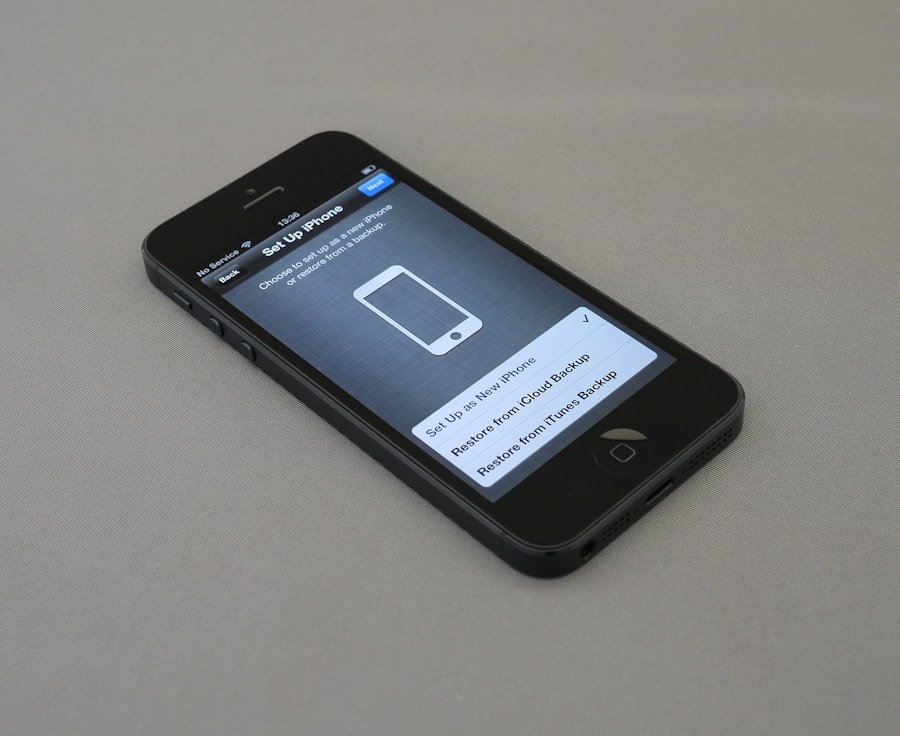
Backup Your Data
Creating backups of important data is crucial; this can be done through iCloud for iOS devices or Google Drive for Android devices. Having backups ensures that even if something goes awry during the transfer process, users will not lose critical information.
Anticipate Compatibility Issues
Common issues that may arise during the transition include compatibility problems with certain apps or data formats that do not transfer seamlessly between platforms. For instance, some apps available on iOS may not have direct equivalents on Android, which could lead to frustration if users rely heavily on specific applications for daily tasks. In such cases, researching alternative apps on the Google Play Store prior to making the switch can help mitigate these challenges.
Plan for a Seamless Transition
By understanding the differences between iOS and Android and utilizing available tools and resources effectively, users can navigate the complexities of switching platforms with greater confidence. Whether transferring contacts, media files, or ensuring that all essential data is preserved during the transition, careful planning and execution are key components in achieving a successful migration from one operating system to another.
FAQs
What are the different methods to transfer data from iPhone to Android?
There are several methods to transfer data from iPhone to Android, including using third-party apps, using a computer, using cloud services, and using a direct cable connection.
Can I transfer my contacts from iPhone to Android?
Yes, you can transfer your contacts from iPhone to Android using methods such as using a third-party app, syncing with a Google account, or using a computer to transfer the contacts.
Is it possible to transfer photos and videos from iPhone to Android?
Yes, it is possible to transfer photos and videos from iPhone to Android. You can use methods such as using a computer, using cloud services, or using a direct cable connection to transfer the media files.
Can I transfer my apps from iPhone to Android?
Unfortunately, it is not possible to directly transfer apps from iPhone to Android due to the differences in operating systems. You will need to re-download the apps from the Google Play Store on your Android device.
What is the best method to transfer data from iPhone to Android?
The best method to transfer data from iPhone to Android depends on the type and amount of data you want to transfer. Using a third-party app or a computer may be the most convenient and comprehensive method for transferring various types of data.

1 thought on “How to Transfer Data from iPhone to Android”