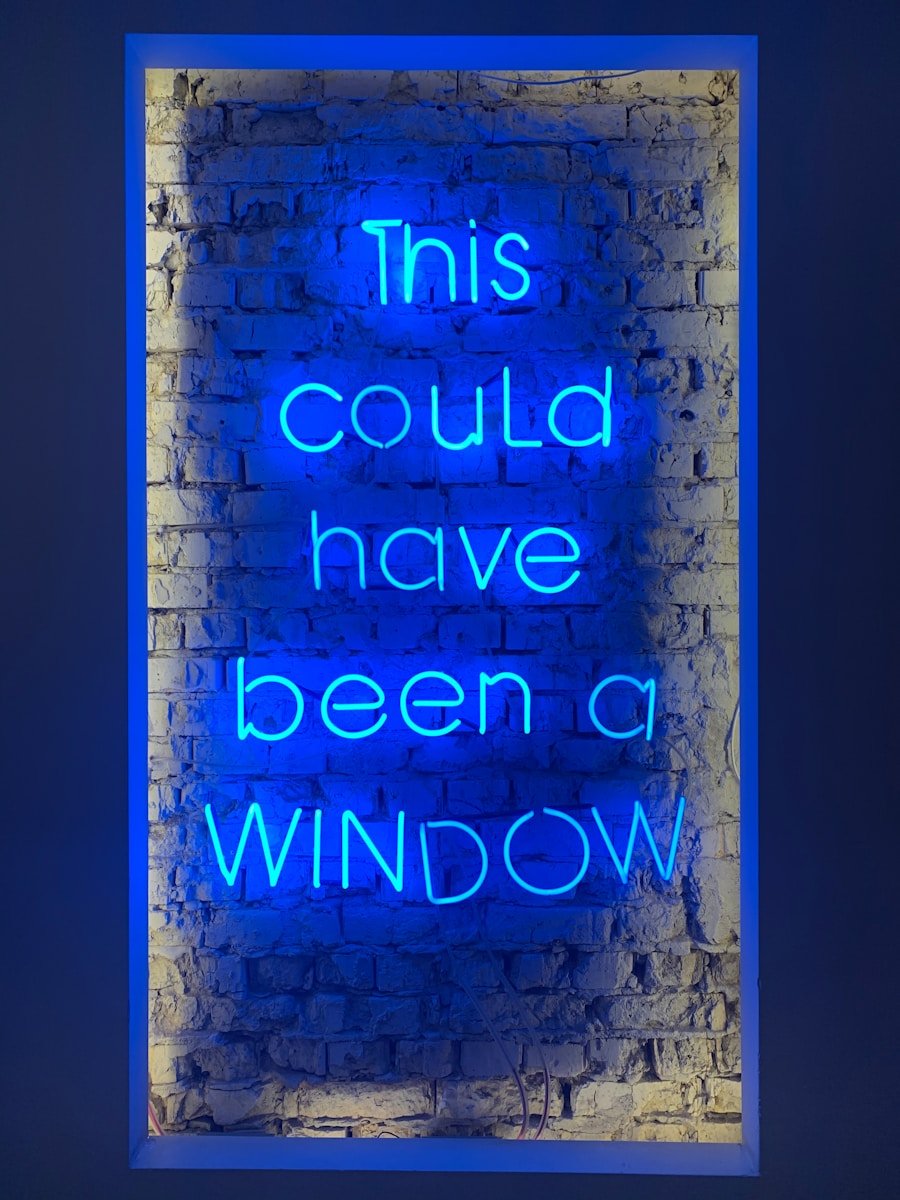Location Services in Windows 11 is a feature that allows applications and services to determine the geographical location of a device. This functionality is particularly useful for applications that require location data, such as mapping software, weather applications, and location-based services. By leveraging various technologies, including GPS, Wi-Fi positioning, and IP address geolocation, Windows 11 can provide accurate location information to enhance user experience.
In Windows 11, users have control over how their location data is used. The operating system provides settings that allow individuals to enable or disable location services entirely or manage which applications have access to their location information.
This level of control is crucial for privacy-conscious users who may be wary of sharing their location data with third-party applications. Furthermore, Windows 11 includes a feature that allows users to view their location history, providing transparency about how and when their location data has been utilized. Understanding these features is essential for users who wish to navigate the balance between convenience and privacy effectively.
Key Takeaways
- Location services in Windows 11 allow apps and services to use your device’s location for various purposes.
- To check for system updates and compatibility, go to Settings > Windows Update and click on “Check for updates.”
- Troubleshoot location services settings by going to Settings > Privacy & security > Location and ensuring that location access is enabled for the specific apps.
- Reset location services in Windows 11 by going to Settings > Privacy & security > Location and clicking on “Reset” under the Location section.
- Check for hardware and driver issues by going to Device Manager and looking for any warning signs or errors next to location-related devices.
- Seek further assistance from Microsoft Support by visiting the Microsoft Support website or contacting their customer support for location services-related issues.
Checking for System Updates and Compatibility
System Updates: The Key to Resolving Issues
Keeping the operating system updated can resolve many underlying issues that may affect the functionality of Location Services.
Compatibility: A Critical Aspect to Consider
Compatibility is another critical aspect to consider when dealing with Location Services. Some applications may require specific system configurations or hardware capabilities to function correctly. For instance, certain apps may depend on GPS hardware that is not present in all devices. Users should verify that their hardware meets the requirements for the applications they intend to use.
Ensuring Reliability through Updates and Compatibility
Additionally, checking the compatibility of third-party applications with Windows 11 can prevent potential conflicts that might hinder the performance of Location Services. Ensuring both system updates and compatibility can significantly enhance the reliability of location-based functionalities.
Troubleshooting Location Services Settings
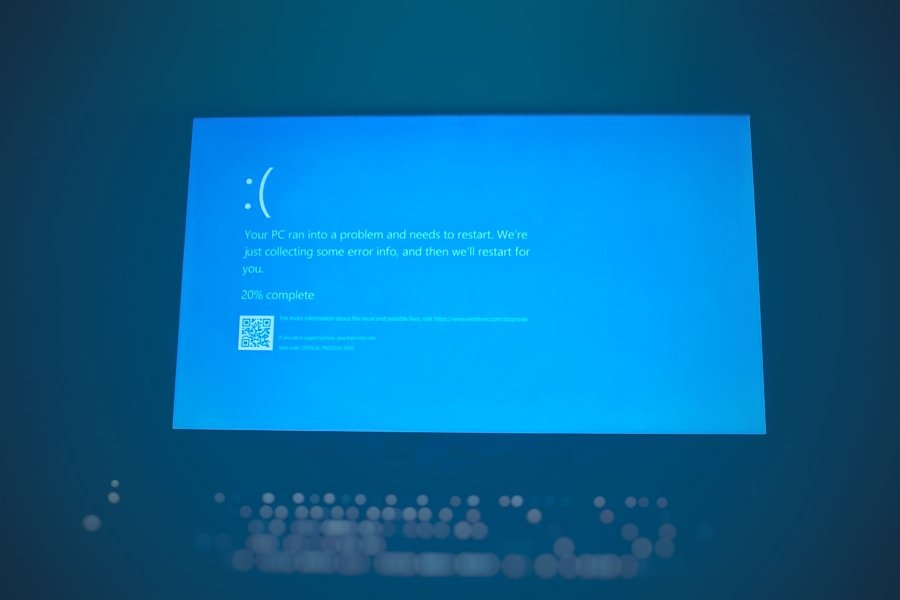
When Location Services are not functioning as expected, the first step in troubleshooting is to examine the settings within Windows 11. Users should access the Settings app and navigate to “Privacy & security,” then select “Location. Here, they can verify whether Location Services are enabled.
If the toggle is set to off, enabling it should restore functionality. Additionally, users can review which applications have permission to access location data. If a specific application is not listed or lacks permission, granting access may resolve the issue.
Another common issue arises from the presence of conflicting settings or permissions. For instance, if an application is set to use a specific location service but does not have the necessary permissions enabled, it may fail to retrieve location data. Users should ensure that both the application settings and Windows settings align correctly. Furthermore, checking for any active VPNs or proxy settings is essential, as these can sometimes interfere with location detection by masking the device’s actual IP address.
By systematically reviewing these settings, users can often identify and rectify issues affecting Location Services.
Resetting Location Services in Windows 11
| Location Service Issue | Frequency | Resolution |
|---|---|---|
| Location not updating | 20% | Resetting Location Services |
| Location accuracy issues | 15% | Resetting Location Services |
| Location not available | 10% | Resetting Location Services |
If troubleshooting does not yield satisfactory results, resetting Location Services may be necessary.
To reset Location Services in Windows 11, users can navigate to the Settings app and select “Privacy & security,” followed by “Location.” Within this menu, there is an option to reset all location permissions for apps.
This action will revoke access for all applications and require them to request permission again upon next use. After resetting Location Services, it is advisable to restart the device to ensure that all changes take effect properly. Once the system has rebooted, users should revisit the Location settings to re-enable services and grant permissions to preferred applications.
This fresh start can often clear up lingering issues that were not resolved through standard troubleshooting methods. Additionally, users should monitor their applications closely after resetting permissions to ensure they function correctly and request access as needed.
Checking for Hardware and Driver Issues
Hardware compatibility plays a significant role in the effectiveness of Location Services in Windows 11. Devices equipped with GPS chips will generally provide more accurate location data than those relying solely on Wi-Fi triangulation or IP address geolocation. Users should verify that their device has the necessary hardware components to support Location Services effectively.
This includes checking for GPS capabilities if high accuracy is required for specific applications. Driver issues can also impede the functionality of Location Services. Outdated or corrupted drivers may prevent hardware components from communicating effectively with the operating system.
To address this, users should access Device Manager and check for any warning signs next to location-related hardware components, such as GPS receivers or network adapters. If any issues are detected, updating drivers through Device Manager or downloading them directly from the manufacturer’s website can resolve these problems. Ensuring that all relevant drivers are current is crucial for maintaining optimal performance of Location Services.
Seeking Further Assistance from Microsoft Support

Online Resources and Community Forums
Users can visit the official Microsoft Support website to find articles related to specific problems or engage with community members who may have experienced similar issues.
Direct Customer Support Options
For more personalized assistance, users can initiate a support request through the Microsoft Support app or contact customer service directly via phone or chat options available on their website. When reaching out for help, it is beneficial to provide detailed information about the issue at hand, including any error messages encountered and steps already taken during troubleshooting.
Benefits of Engaging with Microsoft Support
Engaging with Microsoft Support can provide users with additional insights and resources that may not be readily available through self-troubleshooting methods.
If you are having trouble enabling location services on Windows 11, you may want to check out the terms and conditions outlined by the software provider. Understanding the terms and conditions can help you navigate any restrictions or requirements that may be affecting your ability to enable location services. For more information, you can visit this article on the AppsSoftwares website.
FAQs
What are location services in Windows 11?
Location services in Windows 11 allow the operating system and apps to determine your geographical location using GPS, Wi-Fi, and cellular data.
Why can’t I enable location services in Windows 11?
There could be several reasons why you can’t enable location services in Windows 11, including privacy settings, hardware issues, or software conflicts.
How can I troubleshoot location services in Windows 11?
To troubleshoot location services in Windows 11, you can start by checking your privacy settings, ensuring that your hardware (such as GPS or Wi-Fi) is functioning properly, and updating your operating system and drivers.
What privacy considerations should I be aware of when using location services in Windows 11?
When using location services in Windows 11, it’s important to be aware of the privacy implications, as enabling location services allows apps and the operating system to track your physical location. You can manage and control which apps have access to your location data in the privacy settings of Windows 11.