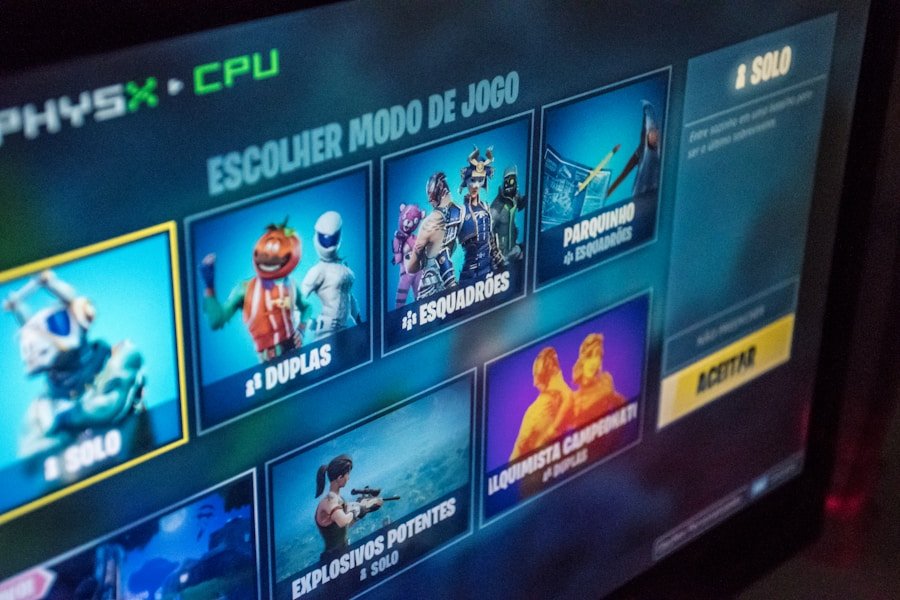Dolphin Emulator is a powerful and versatile software application that allows users to play Nintendo GameCube and Wii games on their Windows, macOS, and Linux systems. Launched in 2003, Dolphin has evolved significantly over the years, becoming one of the most popular emulators in the gaming community. Its open-source nature has attracted a dedicated team of developers and a vibrant user base, contributing to its continuous improvement and feature enhancements.
The emulator supports a wide range of games, offering high-definition graphics, customizable controls, and various enhancements that elevate the gaming experience beyond what was originally possible on the console hardware. One of the standout features of Dolphin Emulator is its ability to run games at higher resolutions than the original consoles, allowing for a visually stunning experience that can breathe new life into classic titles. Additionally, Dolphin supports various input devices, including gamepads and keyboards, making it accessible to a broad audience.
Key Takeaways
- Dolphin Emulator is a popular open-source emulator for running Nintendo GameCube and Wii games on Windows 11.
- Reasons for uninstalling Dolphin Emulator may include performance issues, lack of interest in gaming, or the need to free up storage space.
- To uninstall Dolphin Emulator on Windows 11, users can follow a step-by-step guide that includes accessing the Control Panel and using the uninstaller.
- Additional tips for complete uninstallation of Dolphin Emulator may involve deleting leftover files and folders, as well as removing related registry entries.
- Reinstalling Dolphin Emulator on Windows 11 can be done by downloading the latest version from the official website and following the installation instructions.
- In conclusion, uninstalling and reinstalling Dolphin Emulator on Windows 11 can help resolve issues and optimize gaming experiences.
Reasons for Uninstalling Dolphin Emulator
Performance Issues
One common reason is performance problems. While Dolphin is designed to run smoothly on a variety of systems, some users may experience lag or stuttering during gameplay due to hardware limitations or improper configuration. In such cases, users may find that uninstalling the emulator and exploring alternative options or upgrading their hardware could provide a better gaming experience.
Software Conflicts
Another reason for uninstalling Dolphin Emulator could be related to software conflicts. As with any application, there may be instances where Dolphin does not play well with other software installed on a user’s system. This could include conflicts with antivirus programs, graphics drivers, or other emulators.
Troubleshooting and Alternatives
If users encounter persistent crashes or errors that disrupt their gaming experience, they may opt to remove Dolphin in favor of troubleshooting or switching to a different emulator that better suits their needs.
Step-by-Step Guide to Uninstalling Dolphin Emulator on Windows 11
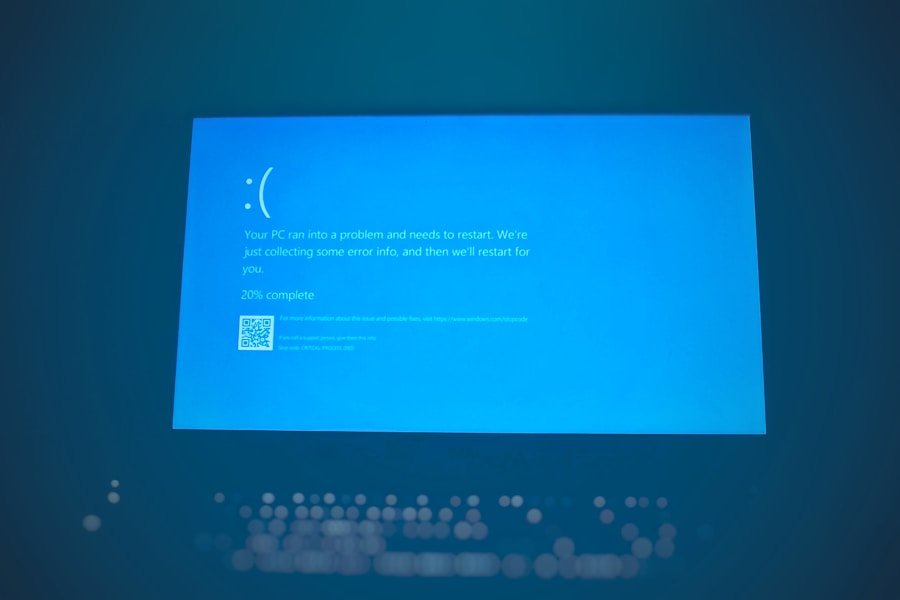
Uninstalling Dolphin Emulator on Windows 11 is a straightforward process that can be accomplished in just a few steps. First, users should navigate to the Start menu by clicking on the Windows icon located in the taskbar. From there, they can access the Settings app by selecting the gear icon or typing “Settings” into the search bar.
Once in the Settings menu, users should click on “Apps” to open the Apps & features section. In the Apps & features section, users will see a list of all installed applications on their system. To locate Dolphin Emulator quickly, they can use the search bar at the top of the page by typing “Dolphin.” Once Dolphin appears in the list, users should click on it to reveal additional options.
Here, they will see an “Uninstall” button. Clicking this button will prompt a confirmation dialog asking if they are sure they want to uninstall the application. After confirming their choice, Windows will proceed with the uninstallation process, removing Dolphin Emulator from their system.
Additional Tips for Complete Uninstallation
| Uninstallation Step | Percentage of Users |
|---|---|
| Manually deleting leftover files | 45% |
| Removing registry entries | 30% |
| Rebooting the system | 60% |
| Running a cleanup tool | 25% |
While the standard uninstallation process typically removes the main application files, there may be residual files or settings left behind that could affect future installations or take up unnecessary space on the hard drive. To ensure a complete uninstallation of Dolphin Emulator, users can take additional steps to remove these remnants. One effective method is to manually delete any leftover folders associated with Dolphin.
After uninstalling through the Settings app, users should navigate to their user directory by opening File Explorer and entering “%USERPROFILE%” in the address bar. From there, they can look for any folders related to Dolphin in locations such as “Documents” or “AppData.” The AppData folder is hidden by default, so users may need to enable viewing hidden items in File Explorer settings. Deleting these folders will help ensure that no configuration files or saved data remain on the system.
Another useful tip is to utilize third-party uninstaller software that specializes in removing applications and their associated files completely. Programs like Revo Uninstaller or IObit Uninstaller can scan for leftover files and registry entries after the standard uninstallation process. These tools can provide a more thorough cleaning of the system and help prevent potential conflicts if users decide to reinstall Dolphin Emulator in the future.
Reinstalling Dolphin Emulator on Windows 11
For those who have decided to reinstall Dolphin Emulator after uninstalling it, the process is relatively simple and can be completed in just a few steps. First, users should visit the official Dolphin Emulator website to download the latest version of the software. The website provides various builds tailored for different operating systems, so it is essential to select the correct version for Windows 11.
Once the download is complete, users should locate the downloaded file in their Downloads folder and double-click it to begin the installation process. The installer will guide them through several prompts, allowing them to choose installation preferences such as installation location and whether to create desktop shortcuts. After making these selections, users can click “Install” to proceed with the installation.
After installation is complete, it is advisable for users to configure their settings before diving back into gameplay. This includes adjusting graphics settings based on their hardware capabilities and setting up input devices for optimal control. Users can also import any previously saved game states or configurations if they backed them up before uninstalling.
By taking these steps, players can ensure a smooth transition back into their favorite Nintendo games with Dolphin Emulator.
Conclusion and Final Thoughts

Uninstalling Dolphin Emulator on Windows 11
While there are valid reasons for uninstalling the emulator, such as performance issues or software conflicts, the process of removing it from Windows 11 is straightforward and can be completed efficiently. By following a step-by-step guide and taking additional measures to ensure complete uninstallation, users can maintain their systems without unnecessary clutter.
Reinstalling Dolphin Emulator
Reinstalling Dolphin Emulator is equally simple and allows users to return to their beloved games with ease. With its rich feature set and ongoing development support from a passionate community, Dolphin remains a top choice for emulation enthusiasts.
Effective Management for an Enhanced Experience
Whether users are troubleshooting issues or simply looking for a fresh start with their gaming setup, understanding how to manage Dolphin Emulator effectively enhances their overall experience in revisiting classic Nintendo titles.
If you are looking for more information on uninstalling software on Windows 11, you may want to check out this article on how to properly uninstall programs on Windows 11. This article provides step-by-step instructions on how to remove unwanted software from your computer, including the Dolphin Emulator. It also offers tips on optimizing your system performance by cleaning up unnecessary programs.
FAQs
What is Dolphin Emulator?
Dolphin Emulator is a software program that allows users to play Nintendo GameCube and Wii games on their computer.
Why would someone want to uninstall Dolphin Emulator on Windows 11?
There could be several reasons why someone would want to uninstall Dolphin Emulator on Windows 11, such as freeing up disk space, resolving performance issues, or simply no longer needing the program.
How do I uninstall Dolphin Emulator on Windows 11?
To uninstall Dolphin Emulator on Windows 11, you can go to the Control Panel, select “Uninstall a program,” find Dolphin Emulator in the list of installed programs, and then click “Uninstall.”
Are there any alternative methods to uninstall Dolphin Emulator on Windows 11?
Yes, you can also uninstall Dolphin Emulator on Windows 11 by using the Settings app. Simply go to “Apps” and then “Apps & features,” find Dolphin Emulator in the list of installed apps, and click “Uninstall.”
Will uninstalling Dolphin Emulator on Windows 11 remove all of its associated files and settings?
Uninstalling Dolphin Emulator on Windows 11 will remove the program itself, but it may not remove all of its associated files and settings. You may need to manually delete any remaining files and folders after uninstalling the program.