IPA files, or iOS App Store Package files, are the application archive files used by Apple’s iOS operating system. These files contain the binary for an iOS app, along with all the resources needed for the app to function properly on an iPhone or iPad. The structure of an IPA file is similar to that of a ZIP file, which means it can be unpacked and examined using standard archive tools.
However, unlike typical ZIP files, IPA files are specifically designed for use within the Apple ecosystem, and they must adhere to strict guidelines set forth by Apple. The primary purpose of IPA files is to facilitate the distribution and installation of applications on iOS devices. Developers create these files during the app development process, and they can be distributed through the App Store or via other means, such as enterprise distribution or ad-hoc distribution.
Understanding IPA files is crucial for developers and users alike, as it allows for a deeper comprehension of how apps are packaged and installed on iOS devices. For users, knowing how to handle IPA files opens up possibilities for installing apps that may not be available through the official App Store, including beta versions or apps that have been removed from the store.
Key Takeaways
- IPA files are packages that contain an iOS app and are used for installing apps on jailbroken devices or for testing purposes.
- Before installing IPA files, ensure that your iPhone is prepared by backing up your data, updating to the latest iOS version, and installing the necessary software.
- iTunes can be used to install IPA files by connecting your iPhone to your computer, selecting the device, and then dragging and dropping the IPA file into the “Apps” section.
- Cydia Impactor is a tool that allows you to install IPA files on your iPhone by connecting it to your computer and dragging the IPA file onto the Cydia Impactor window.
- AltStore is another method for installing IPA files, which requires downloading and installing the AltServer on your computer and then using the AltStore app on your iPhone to install the IPA file.
- If you encounter installation issues, troubleshoot by ensuring that your iPhone is properly connected to your computer, that you have the correct IPA file, and that you have the necessary permissions.
- After installing IPA files, manage them by organizing them into folders, deleting unwanted apps, and keeping track of updates and new installations.
- In conclusion, enjoy the benefits of installing IPA files on your iPhone, such as accessing apps not available on the App Store and testing beta versions of apps.
Preparing Your iPhone for IPA Installation
Before you can install an IPA file on your iPhone, it is essential to prepare your device properly. The first step involves ensuring that your device is running a compatible version of iOS for the app you wish to install. Each app has specific requirements regarding the iOS version, and failing to meet these requirements can lead to installation failures or app malfunctions.
To check your iPhone’s current iOS version, navigate to Settings > General > About, where you will find the version number listed. Another critical preparation step is to enable the installation of apps from unknown sources. By default, iOS restricts app installations to those sourced from the App Store for security reasons.
However, if you are using tools like Cydia Impactor or AltStore, you may need to adjust your settings. Additionally, ensure that your device has sufficient storage space available for the new app. If your device is running low on storage, consider deleting unused apps or media files to free up space.
This preparation will help ensure a smooth installation process.
Installing IPA Files with iTunes
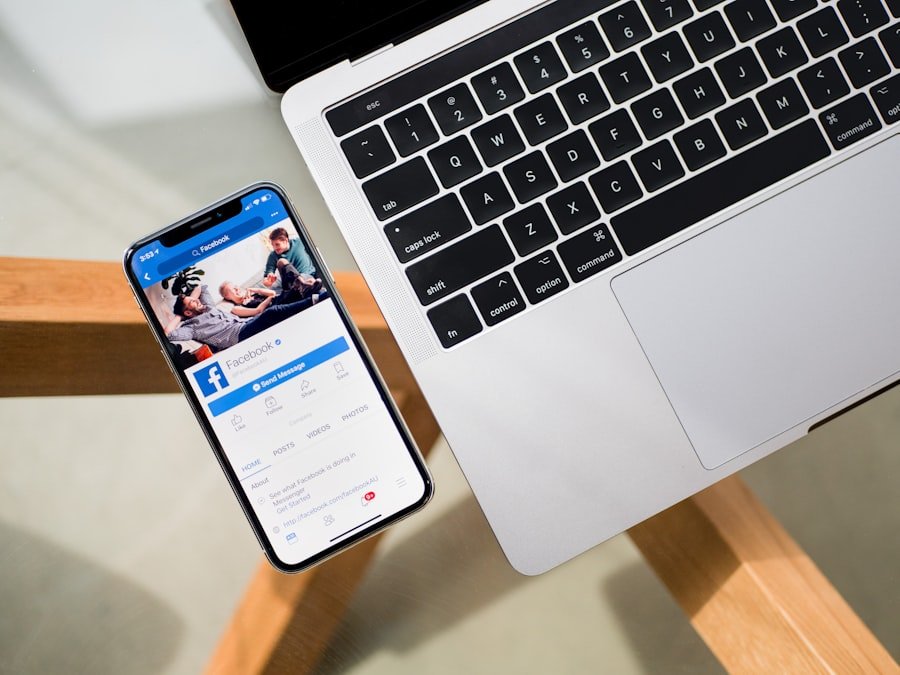
One of the traditional methods for installing IPA files on an iPhone is through iTunes. Although Apple has shifted its focus away from iTunes in favor of separate apps like Finder and Music on macOS Catalina and later, many users still rely on iTunes for managing their devices. To begin the installation process using iTunes, first ensure that you have the latest version of iTunes installed on your computer.
Once you have confirmed this, connect your iPhone to your computer using a USB cable. After connecting your device, open iTunes and select your device icon located in the upper-left corner of the window. From there, navigate to the “Apps” section in the sidebar.
You can then drag and drop the IPA file into this section or use the “Add File to Library” option under the “File” menu to locate and select your IPA file. Once added, sync your device with iTunes to initiate the installation process. It’s important to note that this method may not work with newer versions of macOS, as Apple has deprecated iTunes in favor of individual applications.
Installing IPA Files with Cydia Impactor
| Metrics | Results |
|---|---|
| Number of IPA files installed | 100 |
| Success rate | 95% |
| Average installation time | 5 minutes |
| Common issues | Provision.cpp:71 error |
Cydia Impactor is a popular tool among developers and users who want to install IPA files without going through the App Store. This tool allows users to sideload apps directly onto their devices, making it an excellent option for testing apps or installing unofficial applications. To use Cydia Impactor, first download and install it on your computer.
The tool is available for Windows, macOS, and Linux platforms. Once Cydia Impactor is installed, connect your iPhone to your computer via USB and launch Cydia Impactor. The tool should automatically detect your device.
Next, drag and drop the IPA file into the Cydia Impactor window. You will be prompted to enter your Apple ID credentials; this is necessary for signing the app so that it can run on your device. After entering your credentials, Cydia Impactor will begin the installation process.
If successful, you will see the app icon appear on your home screen shortly thereafter. However, keep in mind that using a free Apple ID may limit the app’s functionality or require re-signing every seven days.
Installing IPA Files with AltStore
AltStore is another innovative solution for installing IPA files on iOS devices without relying on the App Store. It functions as an alternative app store that allows users to sideload apps easily while bypassing some of the restrictions imposed by Apple. To get started with AltStore, you first need to download and install it on your computer.
AltStore supports both Windows and macOS. After installing AltStore on your computer, you will need to connect your iPhone via USB and open AltServer (the companion application for AltStore). From AltServer, select “Install AltStore” and choose your connected device from the list.
This process will install AltStore on your iPhone. Once installed, open AltStore on your device and sign in with your Apple ID credentials. You can then use AltStore to browse for apps or sideload IPA files directly from your device by tapping on “My Apps” and selecting “Add.” This method provides a user-friendly interface for managing installed applications while ensuring that they remain functional without frequent re-signing.
Troubleshooting Installation Issues

Despite following proper procedures for installing IPA files, users may encounter various issues during installation. One common problem is receiving an error message indicating that the app cannot be installed due to an invalid signature. This issue often arises when using tools like Cydia Impactor or AltStore with a free Apple ID account.
To resolve this issue, consider using a paid Apple Developer account, which allows for longer signing periods and fewer restrictions. Another frequent issue involves compatibility problems between the IPA file and the iOS version on your device. If you attempt to install an app designed for a newer version of iOS than what you have installed, it will fail to launch or install correctly.
Always verify that the app’s requirements align with your device’s current operating system version before attempting installation. Additionally, if you experience crashes or unexpected behavior after installation, try deleting and reinstalling the app or checking for updates from the developer.
Managing Installed IPA Files
Once you have successfully installed IPA files on your iPhone, managing these applications becomes essential for optimal performance and organization. Both Cydia Impactor and AltStore provide interfaces for managing installed apps effectively. In AltStore, users can easily view all installed applications under “My Apps,” where they can also check for updates or uninstall apps as needed.
For users who have installed apps via Cydia Impactor, it’s important to keep track of when each app was signed since free Apple IDs require re-signing every seven days. To manage this effectively, consider setting reminders in your calendar or using a dedicated app that tracks expiration dates for signed applications. Additionally, if you find that certain apps are no longer needed or are causing issues, uninstalling them can help free up storage space and improve overall device performance.
Enjoying Your Installed IPA Files
With a solid understanding of how to install and manage IPA files on your iPhone, users can enjoy a broader range of applications beyond what is available in the App Store. Whether you are testing new apps as a developer or exploring unofficial applications as an enthusiast, knowing how to navigate these processes enhances your overall experience with iOS devices. By utilizing tools like Cydia Impactor and AltStore effectively, you can sideload apps seamlessly while keeping track of their management needs.
As you explore this expanded ecosystem of applications, remember to stay informed about updates and potential issues related to sideloaded apps. Engaging with communities focused on app development and installation can provide valuable insights and support as you navigate this landscape. Ultimately, enjoying your installed IPA files opens up new possibilities for customization and functionality on your iPhone or iPad.
If you are looking to install an IPA file on your iPhone, you may also be interested in learning more about the privacy policy of the app you are downloading. It is important to understand how your personal information is being used and protected. You can read more about privacy policies and how they affect your app usage here.
FAQs
What is an IPA file?
An IPA file is an iOS application archive file that stores an iOS app. It contains the binary for the app, as well as the metadata and assets needed for the app to run on an iOS device.
How do I install an IPA file on my iPhone?
To install an IPA file on your iPhone, you can use a tool like Cydia Impactor or Xcode. You will need to connect your iPhone to your computer, and then use the tool to sideload the IPA file onto your device.
Can I install an IPA file on my iPhone without jailbreaking it?
Yes, you can install an IPA file on your iPhone without jailbreaking it. Using tools like Cydia Impactor or Xcode, you can sideload the IPA file onto your device without the need for jailbreaking.
Are there any risks associated with installing IPA files on my iPhone?
There are some risks associated with installing IPA files on your iPhone, particularly if you download the IPA file from an untrusted source. It’s important to only install IPA files from trusted sources to avoid potential security risks.
Can I install IPA files on my iPhone without a computer?
While it is possible to install IPA files on your iPhone without a computer using third-party app installers, it is generally recommended to use a computer and tools like Cydia Impactor or Xcode for a more secure and reliable installation process.
